How To Save Animated GIFs to your Computer From a Website
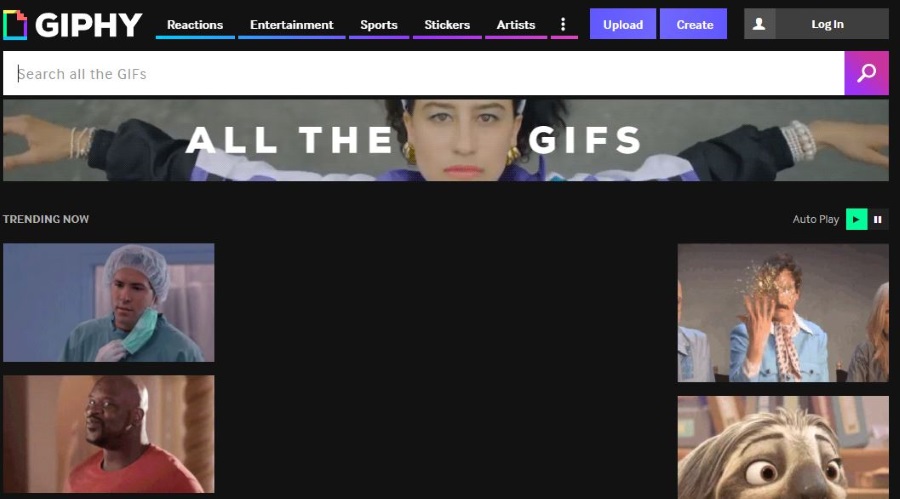
You’ve probably come across GIF more than once today as you scrolled across your social media feed. Well, these animated images are just everywhere! There seems to be a hype in using GIFs all over social media, not only in public posts and comments, but also in DMs (Direct Messages). Not only are they cute, but also fun to use. They are very popular that there’s a GIF for almost every emotion, occasion, celebration, reaction – name it and the web has it!

Animated GIFs can find their way onto forums, email signatures, Facebook, Instagram, websites and all other platforms that supports .gif files. If you want to save animated GIFs to your computer and use them online, this article will show you how.
What’s in a GIF?
First off, just what is a GIF? GIF stands for Graphics Interchange Format. The concept was developed by a team of computer scientists led by Steve Wilhite in 1987, which means that they are not quite new. GIFs have been popular on the web because of its wide portability between applications and operating systems.
GIF is an 8-bit format that supports up to 256 colors using RGB. Its ability to support animation makes it so popular. However, the limitation in colors make GIFs less suitable for reproducing color photos. It is just suitable for use in simpler graphics. GIFs are also unable to support audio, unlike video files.
An animated GIF contains several images that are used as frames to create the animation. This animation loops continuously to provide the effect.
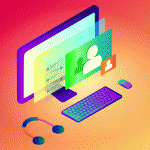
Save animated GIFs to your computer
If you see a GIF online that you like and decide that you want to keep it, you can download the GIF to your computer or phone just as you would download an image file.
Follow these simple steps listed below to download an animated GIF into your computer.
- Right click on the animated GIF that you want to download.
- Select ‘Save Image As’.
- Select the location where you want to save your image, keeping the file format as .gif.
- Click ‘Save’.

These steps should work the same in most desktop browsers. And there you have it! You can use your downloaded GIFs wherever you please. As .gif files are self-contained, they can be saved, uploaded, embedded in emails that use HTML, used in blog posts, on web pages or wherever you like. Pretty much every online platform today supports them.
How to create animated GIFs
Creating your own animated GIFs is actually pretty straightforward. An animated GIF is a series of static images played back just like a cartoon. To create an animated GIF you need to create that series of images in 8-bit, 256 colors and combine them into an animation.
You can use an online tool such as Giphy to create animated GIFs, or you can use Photoshop or other image editor. Adobe has a good guide to creating animated GIFs on its website. This link focuses on Photoshop, of course, but the principles are the same whatever graphics program you use.
Use animated GIFs in WordPress
WordPress is one of the most popular blogging platforms in the world, powering millions of websites – so it’s a good place to check that your GIF is working. Some WordPress installations will show the first image but not the animation.
Follow these simple steps to add animated GIFs in WordPress.
- Select Add Media in the post or page you want the GIF to feature.
- Select Upload Files. You can choose Drop Files to Upload or Select Files from your computer.
- Select the file you want to add and press Insert into post.
- Check that the animation plays in the post window. Then select Preview above Publish to check that the animation will play.

Use animated GIFs on Facebook
Facebook is full of images and GIFs play a significant part in that number. Some are cute, some are clever and some are just hilarious. Here’s how to add animated GIFs on your Facebook posts.
- Go to the status box in your Facebook profile.
- Click the GIF icon to search for a GIF from the GIF library.
- Once you select a GIF, it will automatically appear on your post box.
- Click post.

There was a time when Facebook didn’t play nicely with GIFs, and you had to host them somewhere else. Fortunately those days are gone, and now you can directly upload your GIFs to Facebook just as you can everywhere else.
Got any neat tips or tricks to use GIFs? Share them with us in the comments!





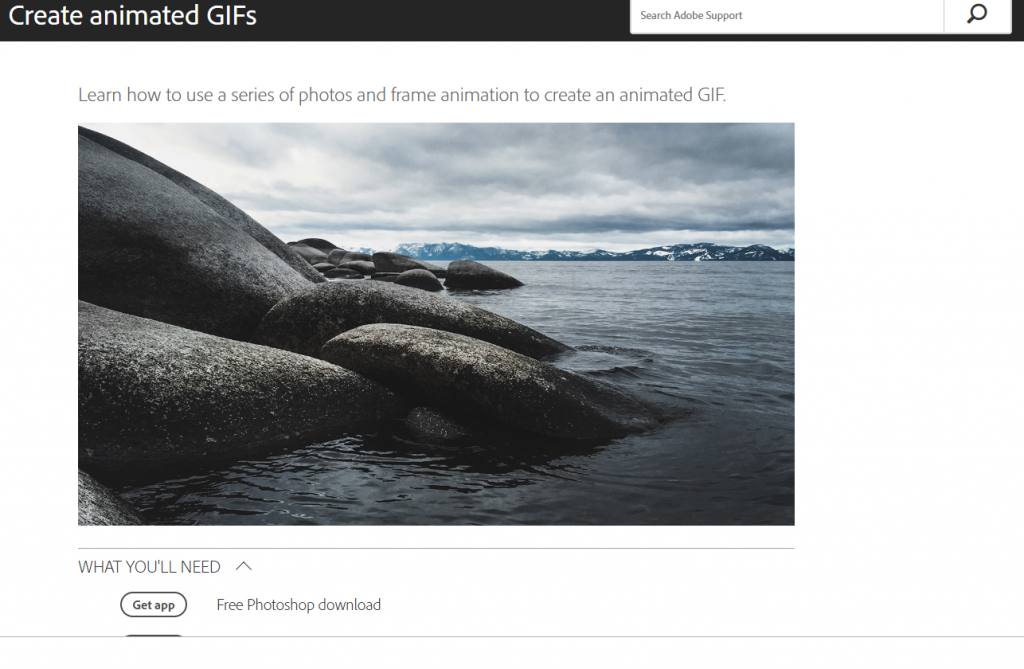













3 thoughts on “How To Save Animated GIFs to your Computer From a Website”
How do you keep your GIFs private (unless you want to share them). No such thing anymore. BTW are you lazy ? You didn’t answer the questions above.