How To Schedule a Ride in Advance with Uber

The impact Uber has had on our culture should not be underestimated. It has made ride hailing easier than ever before while shaking up the monopoly cabs had in every city in the world. No longer are we held to ransom by cab drivers or limited to hailing a cab by hand in our city. We can now call a ride from anywhere at any time and have it arrive when and where we want. You can even schedule a ride in advance with Uber.
The ability to schedule rides is relatively new to Uber. The first generation of the app didn’t include this feature but further releases introduced Schedule Rides that allow you to book in advance. If you have a function, appointment, trip to the airport or something else that you know the exact time you’ll need a ride, you can schedule it in advance from within the Uber app.
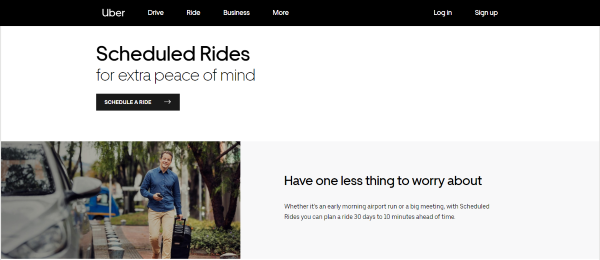
Schedule an Uber in advance
Schedule Rides isn’t available universally but it is available in most US cities right now. It isn’t the perfect service for reasons I’ll cover in a minute but if you live in a city with lots of Uber drivers it is a valuable additional feature to use.
Here’s how to schedule a ride:
- Open the Uber app and set a destination.
- Select your service type and select the clock icon next to Request Vehicle.
- Set the date and time from the calendar popup.
- Set your pickup point as normal.
- Select Schedule and then Done.
The process isn’t much different from requesting a normal ride. You set your destination, choose a car or ride type and rather than moving straight into the pickup, you set the time and date instead. Then you set your pickup point, confirm the car or ride type and confirm the ride.
You will see the route map and approximate cost as usual before you hit Schedule. The ride type will also be included in that Schedule button as normal.
Once confirmed, the app will give you a fifteen minute pickup window. Make sure to schedule this into your plans when setting a time. If time is going to be tight, add some extra time when setting your pickup.
Changing a Scheduled Ride
Once you have a Scheduled Ride set up you can cancel or modify it at any time until a driver has accepted the ride. To change your ride, you have to cancel and rebook. There is currently no option to modify the schedule within the existing order. Not on my app anyway.
To change or cancel a Scheduled Ride:
- Open Uber and select the Settings menu.
- Select Your Trips from the options and select the Upcoming option.
- Select Cancel and confirm cancelation.
- Follow the above process to create a Scheduled Ride with your new details.
Cancelling before a driver has accepted a booking does not incur a fee. Canceling after the driver has accepted the ride will incur the usual fee. Typically, drivers will not accept a Scheduled Ride until the day or within half an hour or so before the ride is due to begin. Cancelling before then will usually be fine. Otherwise the fee is around $5.
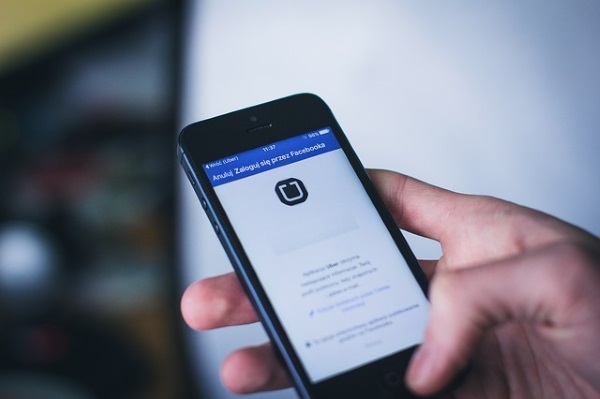
Uber Scheduled Rides
In most situations, Scheduled Rides work perfectly well. They are a cheaper alternative to hiring a town car for a function, important meeting or trip to the airport but won’t be ideal in every situation.
Uber recommends not using Scheduled Rides for airport pickups. They work fine for getting you to the airport but the company says a number Uber drivers will work within a short range of most airports and it’s easier to just request a ride when you land and clear security. Flight delays are all too common so they recommend against a Scheduled Ride there.
A key shortcoming of Scheduled Rides is that Uber won’t actually tell you if there isn’t a driver available until you are within or at the end of your pickup window. This is less than ideal and can leave you hanging when you need it least. While I don’t see how they could do this differently, it does leave you exposed or potentially late for your event.
Users in less built up areas may also have trouble with Scheduled Rides. If a driver isn’t available at the time, you’re not going to know until that time. Practically, that’s no different than booking a ride and no driver picking it up but if you’re depending on that ride, you’re left hanging.
Scheduled Rides is a very neat feature that works as well as the rest of Uber. It helps take a weight off your mind knowing transport should be ready to take you where you need to go. If the standard service works in your area, Scheduled Rides should too.
Have you used Scheduled Rides? Did it work? Would you use it again? Tell us about your experiences below.

















3 thoughts on “How To Schedule a Ride in Advance with Uber”
Leave 11/15/19 5;00 pm