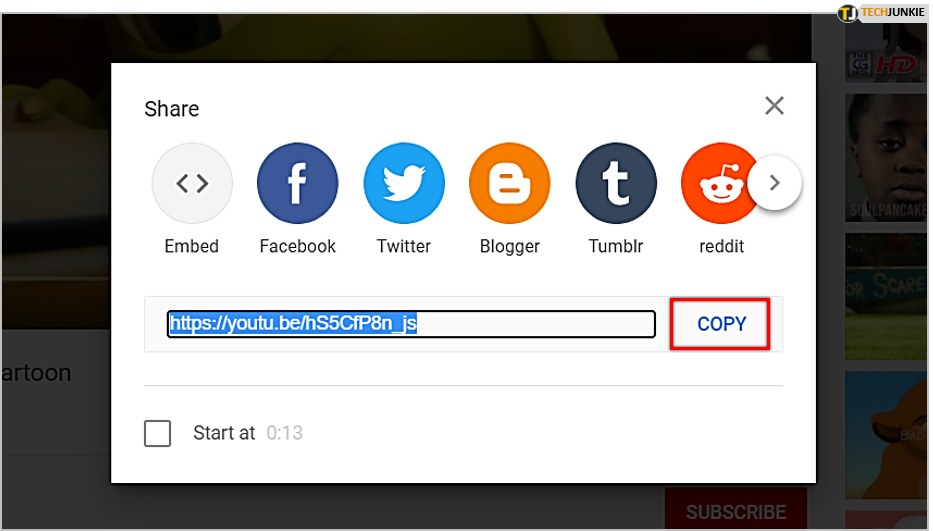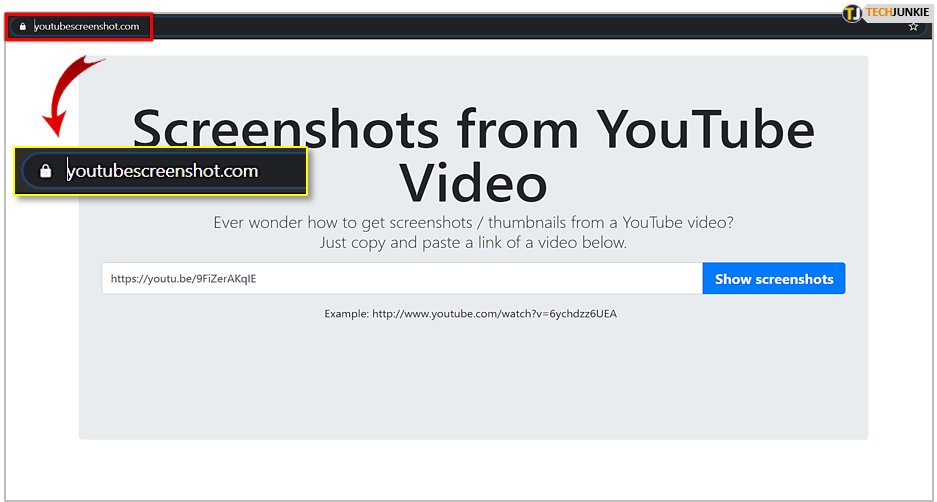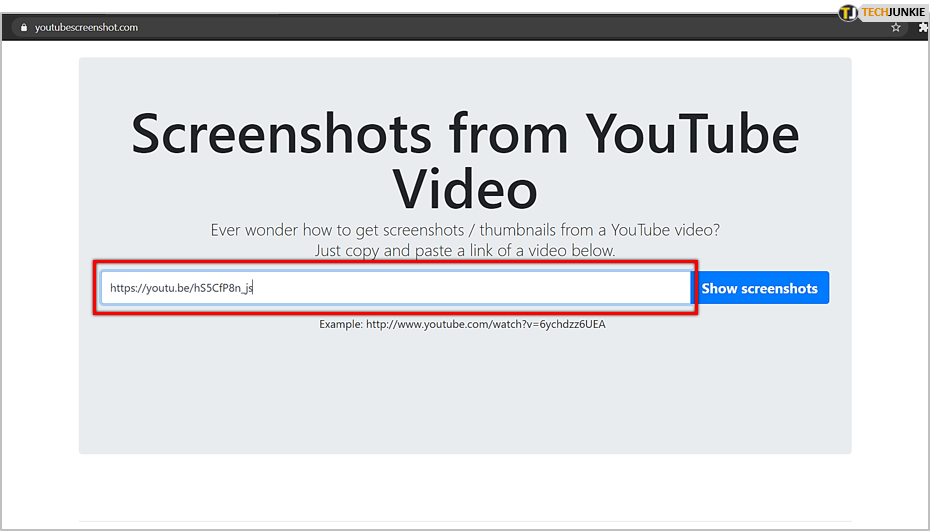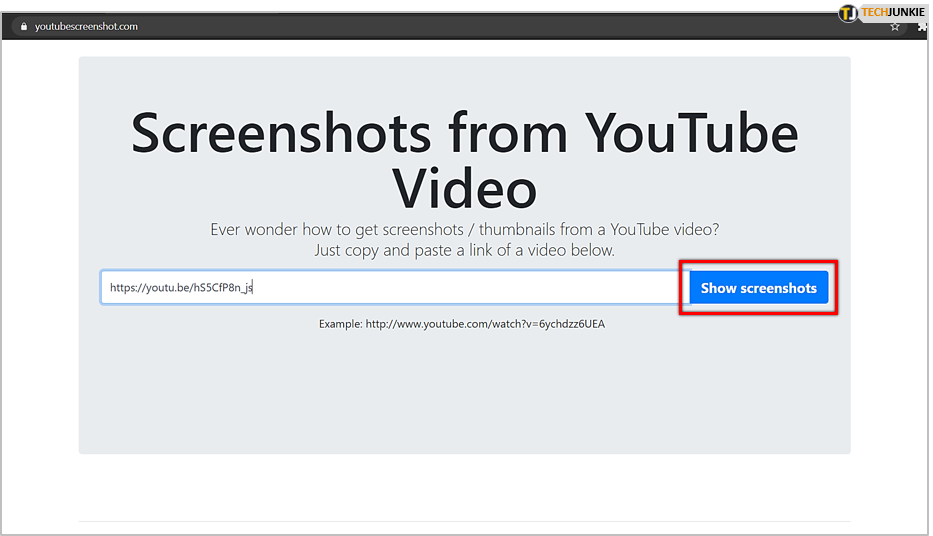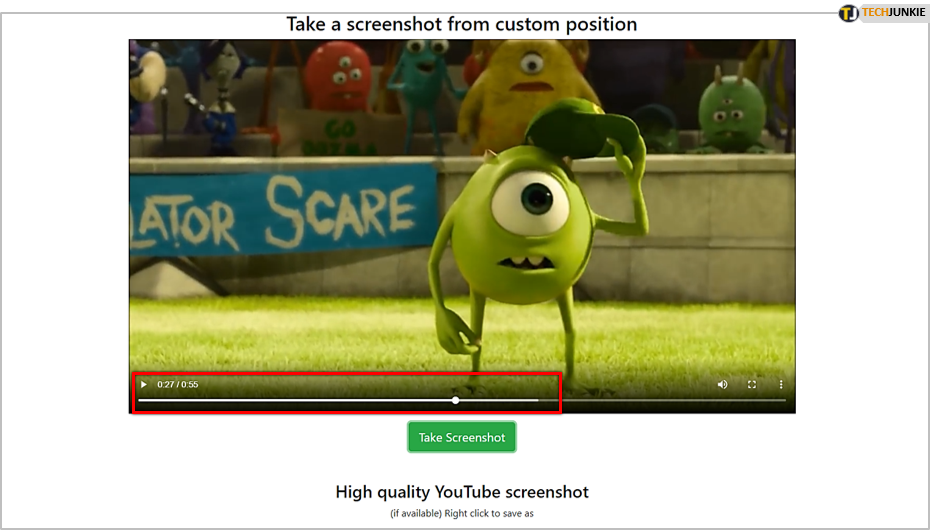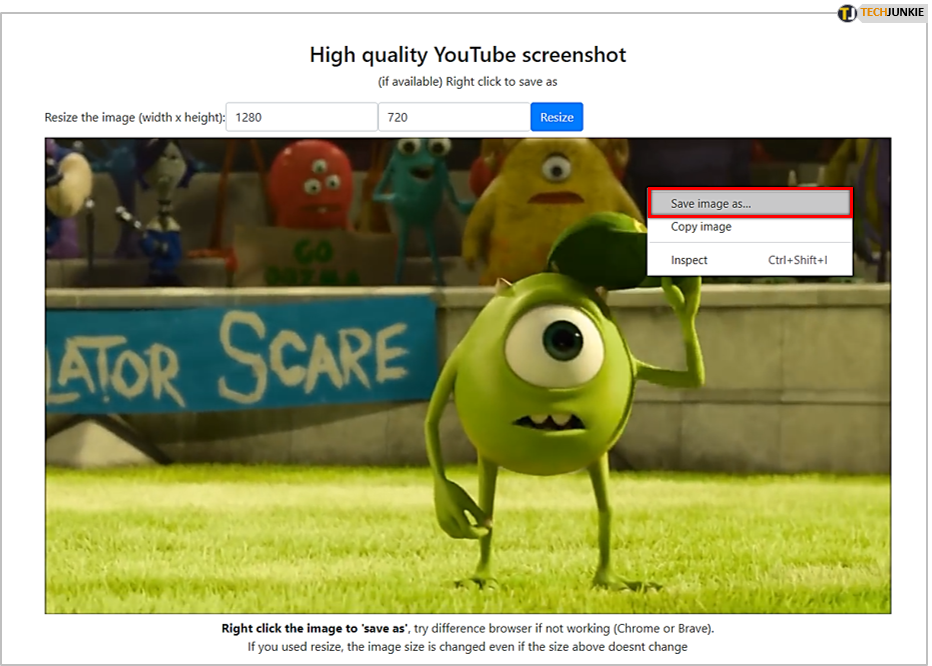How to Screenshot a YouTube Video

Let’s say you’re watching a YouTube video, and there’s a particularly important screen. If you want to save it, you should take a screenshot. You can take a regular one, but the result may be somewhat blurry and not very satisfying.
The good thing is that there are other ways to take high-quality screenshots of YouTube videos. In this article, we’ll show you the two best ways to do it.
Use Chrome Extension
If you’re using Google Chrome, the best way to screenshot a YouTube video is to use a Chrome extension, specially made for that. It’s called Screenshot YouTube, and you can download it here for free. With this extension, you can create crystal-clear screenshots, without YouTube commands and buttons on it.
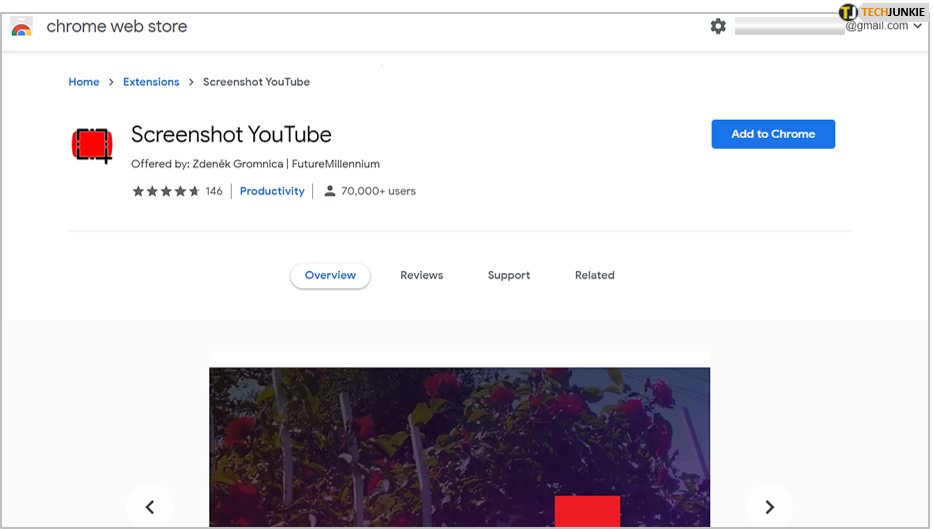
Once you’ve downloaded and installed the extension, you should see a Screenshot button in the bottom left corner of every YouTube video. All you have to do is hit it, and it’ll save the screenshot to your device. The file will be saved to Downloads unless you choose another folder.
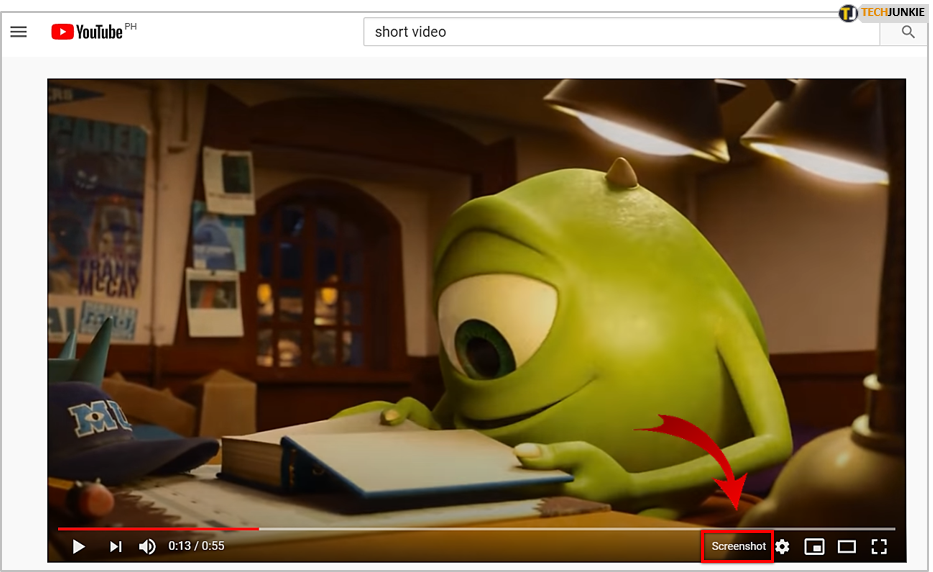
The best thing about this extension is that YouTube has approved it, and you’re not risking viruses or malware. The extension gets updates all the time, just like YouTube or Google Chrome. Therefore, make sure to check every once in a while whether there are any new updates. That way, you’ll always have premium quality screenshots.
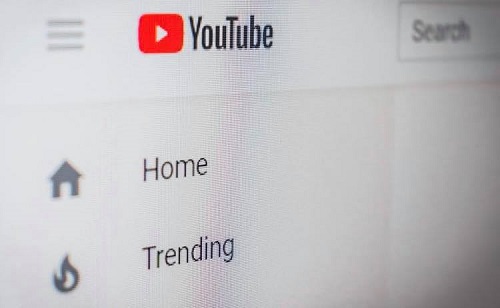
Use YouTube Screenshot Website
Another great option is to use this website with a self-explanatory name. As the title says, this website provides you with high-quality screenshots of the video you choose. Of course, the site is free, and it’s safe. Here’s what you have to do:
- Copy the URL of the video you want to screenshot.

- Go to www.youtubescreenshot.com.

- Paste the URL in the textbox.

- Click on Show screenshots.

- Scroll down to see your video, move the slider to the part you want to screenshot.

- Click on Take Screenshot.

- Right click on the screenshot then choose “Save image as”.

There you have it! The photo will now be saved to your desktop. If it’s not there, make sure to check Files or Downloads.
This option can look more complicated than merely clicking the Screenshot button with the Chrome extension. However, it has various benefits. Once you’ve taken a screenshot, you can customize it. You can enter the height and the width of your photo. That’s awesome if you need a screenshot for something in particular, like posting it on your blog.
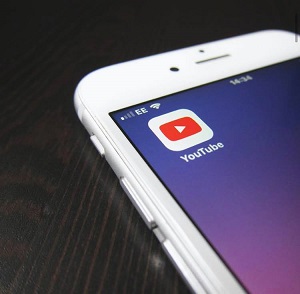
Is It Legal to Publish YouTube Screenshots?
Many people publish screenshots from YouTube videos to their blogs and social media. However, that doesn’t mean it’s always legal. Some people forget that copyright rules apply in the digital world, as well.
Of course, you can take a screenshot for personal purposes, and there’s nothing wrong with that. As long as you keep it for yourself and don’t publish it. However, if you decide to post it somewhere, you may need to ask the owner for permission. YouTube videos are the intellectual property of the person who published them. The same rule applies to the screenshots.
Therefore, if you want to use a YouTube screenshot on your blog, you should first ask the owner. Don’t hesitate, as most people will be more than willing to let you do so. Most YouTube creators will be pleased that you find their content so useful.
Better Screenshots
We hope that this article helped you learn how to take high-quality screenshots. Sometimes, a small detail like this can change your YouTube watching experience. However, bear in mind to be careful when publishing those screenshots online.
What kind of content do you usually screenshot? Do you know any other way to screenshot a YouTube video? Let us know in the comments section below.