How to Search Tabs in Google Chrome, Firefox and Opera
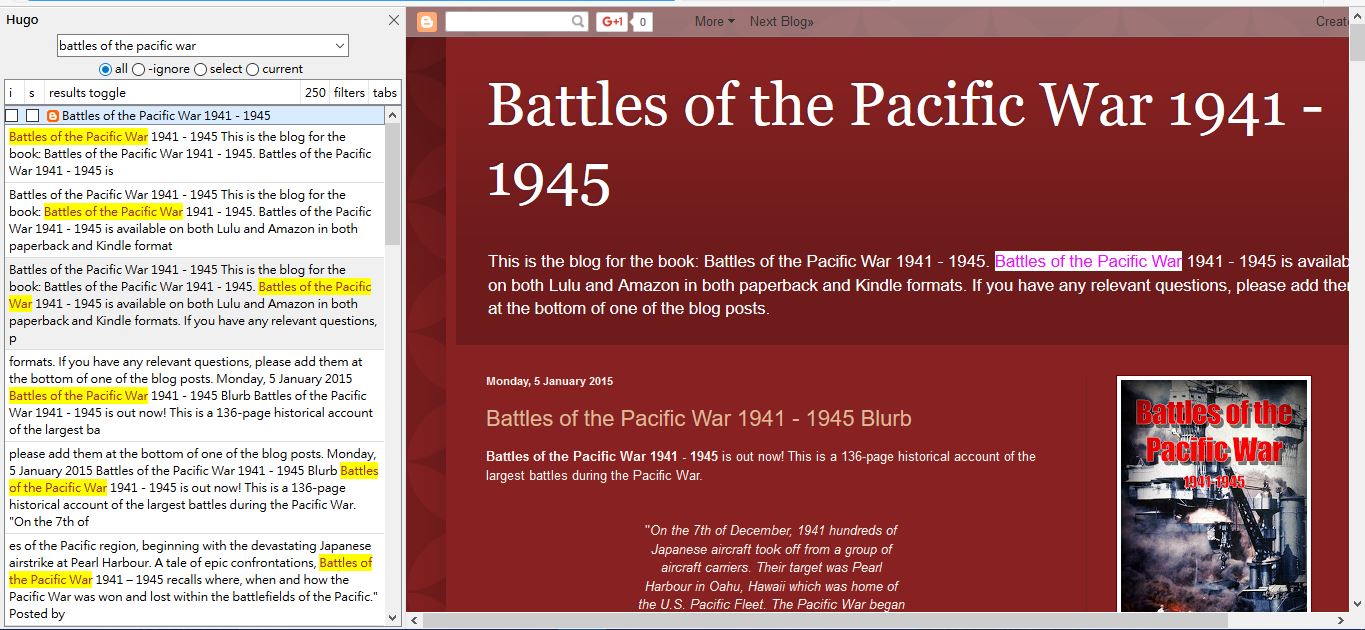
When you have more than 10 website pages open in your browser, it would be handy to have a search tool for them. Yet Firefox, Chrome and Opera don’t have any tab search options incorporated into them. Consequently, there are a variety of extensions for those browsers that enable you to search and find pages on a cluttered tab bar a little more quickly.
Search Tabs in Google Chrome
To search pages in Google Chrome, add Quick Tabs to that browser from here. This is an extension that provides you with a list of all open page tabs and includes bookmark search options. When you’ve added this one to Chrome, you can select a Quick Tabs button on the toolbar. That includes a number that highlights how many tabs are open in the browser.
Press that button to open the menu shown directly below. That lists all the pages on the tab bar, and they’re sorted with the most recently opened at the top. You can open the pages by clicking the tabs listed on the menu.
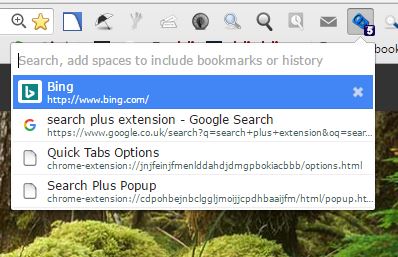
To search tabs, enter a keyword in the text box. That will find tabs that match the keyword. It will also find bookmarks, and they’re listed below the pages as below.
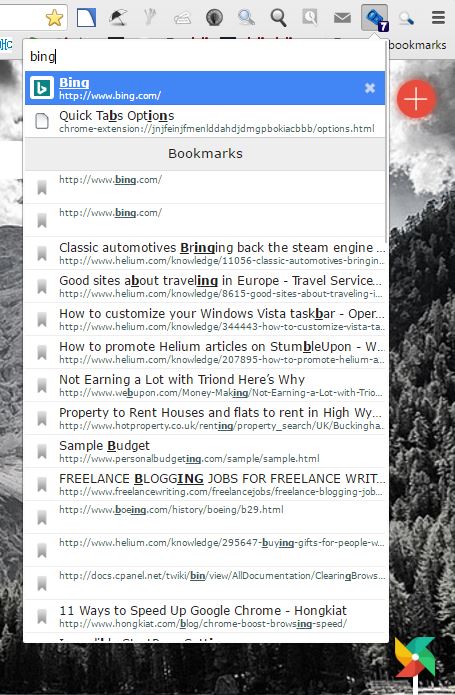
You can close the page at the top of the menu by pressing Ctrl + Alt + D when Quick Tabs is open. That will close the tab and save it to a recently closed list of pages on the menu as below. You can reopen closed tabs by selecting them from there.
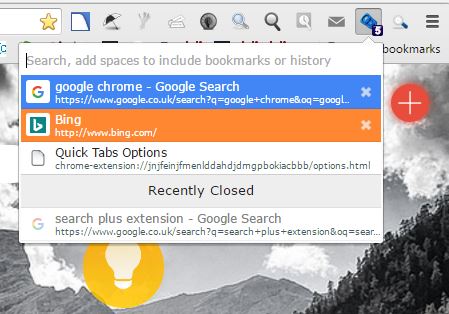
Right-click the Quick Tabs button and select Options to open the tab below. That includes various display and search options for the menu. In addition, you can also adjust the close tab shortcut from there. Press Apply Changes at the bottom of page to save the settings.
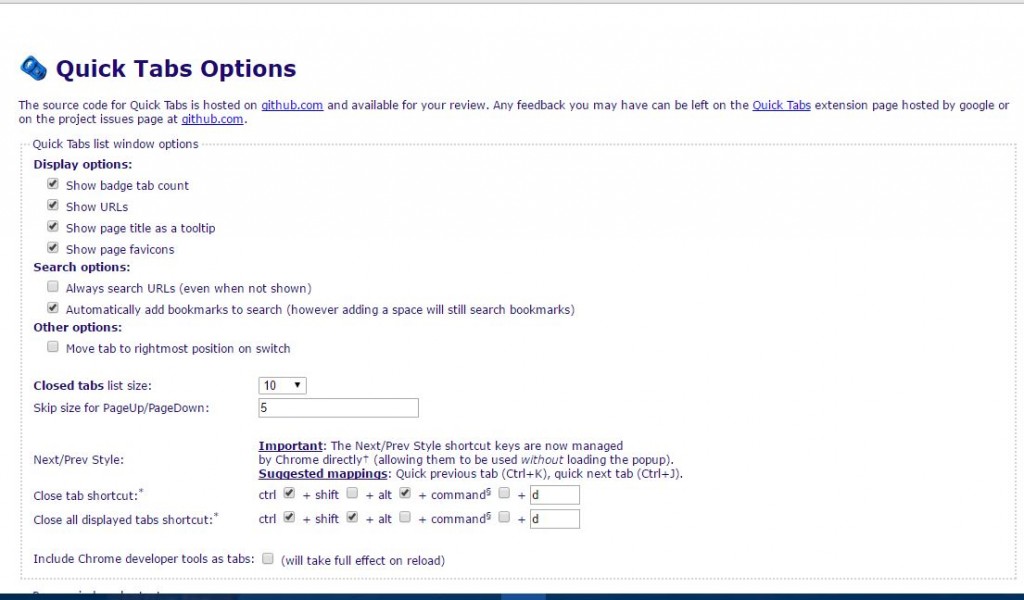
Search Plus is an alternative Chrome extension to search tabs with. You can install it from here. Then click the Search Plus button on the toolbar to open its pop-up window in the snapshot below.
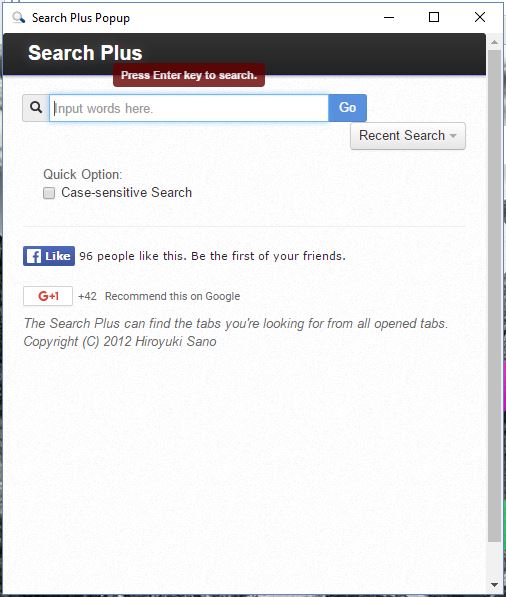
Enter some keywords in the search box, and the press the Go button. It will then show you open pages that best match the search query. Press Get All Tabs to open a full list of all the pages on the tab bar. Click the Sort by button to organize the listed tabs by title, URL or opened time.
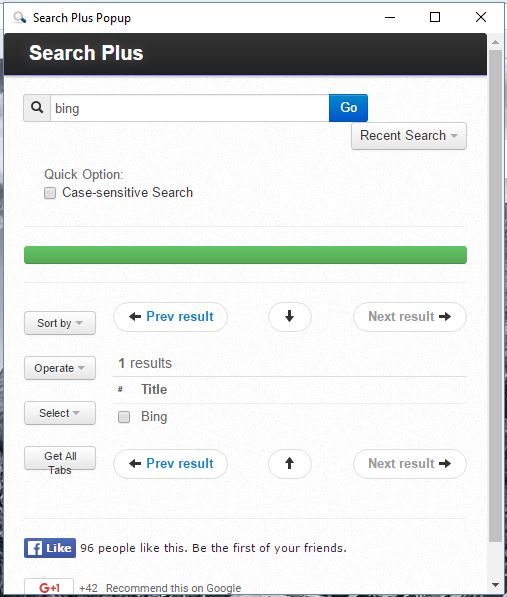
The window also includes a handy Recent Search button. Select that option to open a list of recently entered keywords. As such, you can select keywords and search queries from there if you need to instead of entering them again.
Search Tabs in Firefox
There are some good tab search add-ons for Firefox. One of those is the Hugo Search All Tabs that enables you to search page content for matching keywords. This is the add-on’s download page, and when you’ve added it to the browser you’ll need to drag its icon onto the toolbar. Click Open menu > Customize and then drag its button onto toolbar. Click that button to open the search sidebar in the snapshot below.
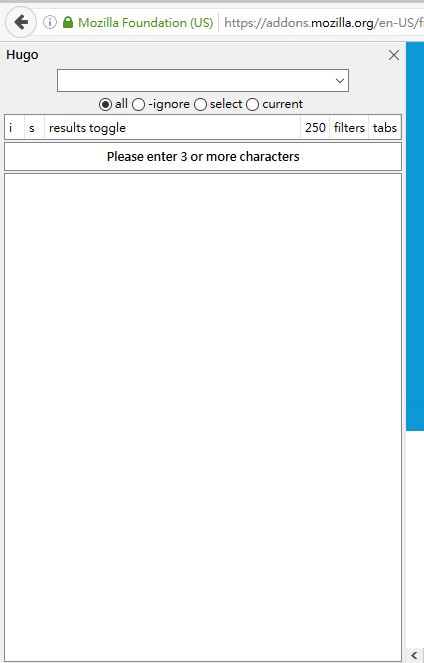
This add-on works more like the Find tool in MS Word. When you enter a keyword in the search box, it will show you all the open page tabs that include that keyword. The sidebar highlights each tab found blue and lists all the matching keywords the page includes as shown below. Click the highlighted keywords to open tabs at a more specific point in the page.
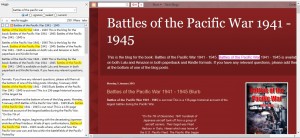
To select further options, type ‘about:addons’ in the URL box and press Enter. Then press the Options button for the Hugo Search All Tabs extension to open the window directly below. There you can customize the default hotkey for the add-on’s sidebar by selecting the Keyboard tab. Then click Open Hugo Panel, press the new hotkey and select apply > OK.
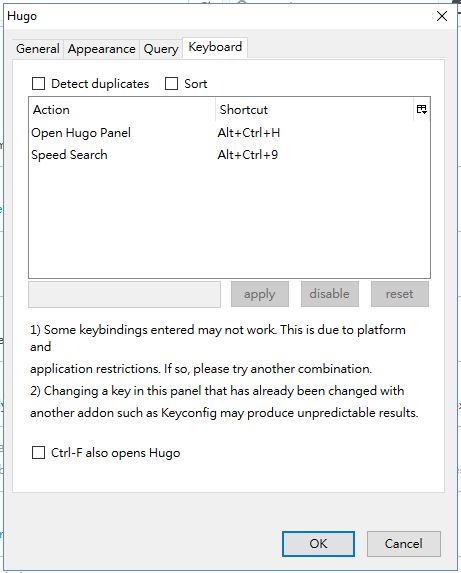
To do more basic searches of page tab titles, add All Tabs Helper to Firefox. This is an extension that adds search options to Firefox’s List all tabs menu. Click here to open its download page on Mozilla site. Then open at least seven, or more, pages in Firefox so you can select the List all tabs menu shown in the snapshot below.
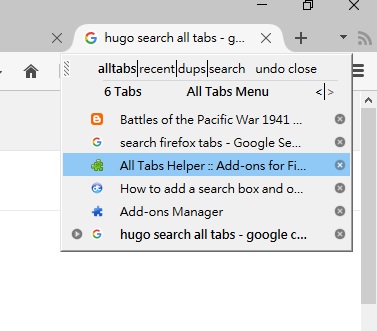
That shows you a list of all your open tabs, and it will now also include a search option. Click search to open the text box directly below. Select the title check box to limit the search to just page tab titles and enter a search query. Then it will find and list tabs that include matching keywords.
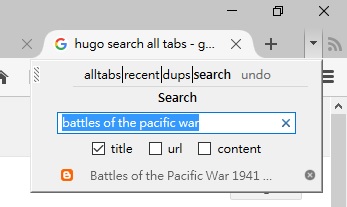
The add-on has numerous hotkeys you can press when the ATH panel is open (they don’t work with the panel closed). Click the All Tabs Helper Options button on the about:addons page to open the window below, and select the Keybindings tab that lists all the hotkeys. You can customize the hotkeys from there by selecting them, pressing alternative keyboard shortcuts and then clicking the apply button.
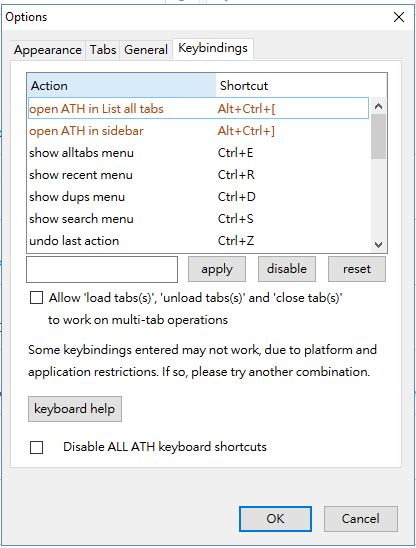
Search Tabs in Opera
Opera also has a few extensions for you to search page tabs with. One of those is The Switcher that you can install by opening this page and clicking + Add to Opera. When you’ve got lots of pages open, you can now press the Switcher button on the toolbar to open the search box below.
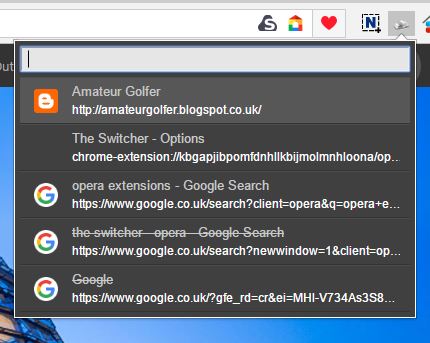
This menu shows you all the open pages except the one currently selected. It lists the most recently opened tabs nearer to the top. Click on the tabs listed there to switch between the pages.
Type a search query in the text box to find a specific page tab. The tabs that best match the keyword entered will then be listed at the top of the menu. The search tool filters out pages that don’t match the keyword
Note that extension also lists recently closed tabs. They are highlighted with a strike through effect. So you can quickly reopen recently closed pages from the menu.
The Switcher displays 10 closed tabs by default. However, you can increase that number by right-clicking the extension’s button and selecting Options. That will open the page shown below where you can enter an alternative value in the Remember x of closed tabs text box.

Until Google and co add some tab search tools to their browsers, these extensions will certainly come in handy. With them you can now quickly find the pages you’re looking for when you’ve got loads of tabs open in Chrome, Opera or Firefox. Hugo Search All Tabs and All Tabs Helper also enable you to search page content in Firefox.
















