How To Search for Text on the iPhone in Chrome or Safari
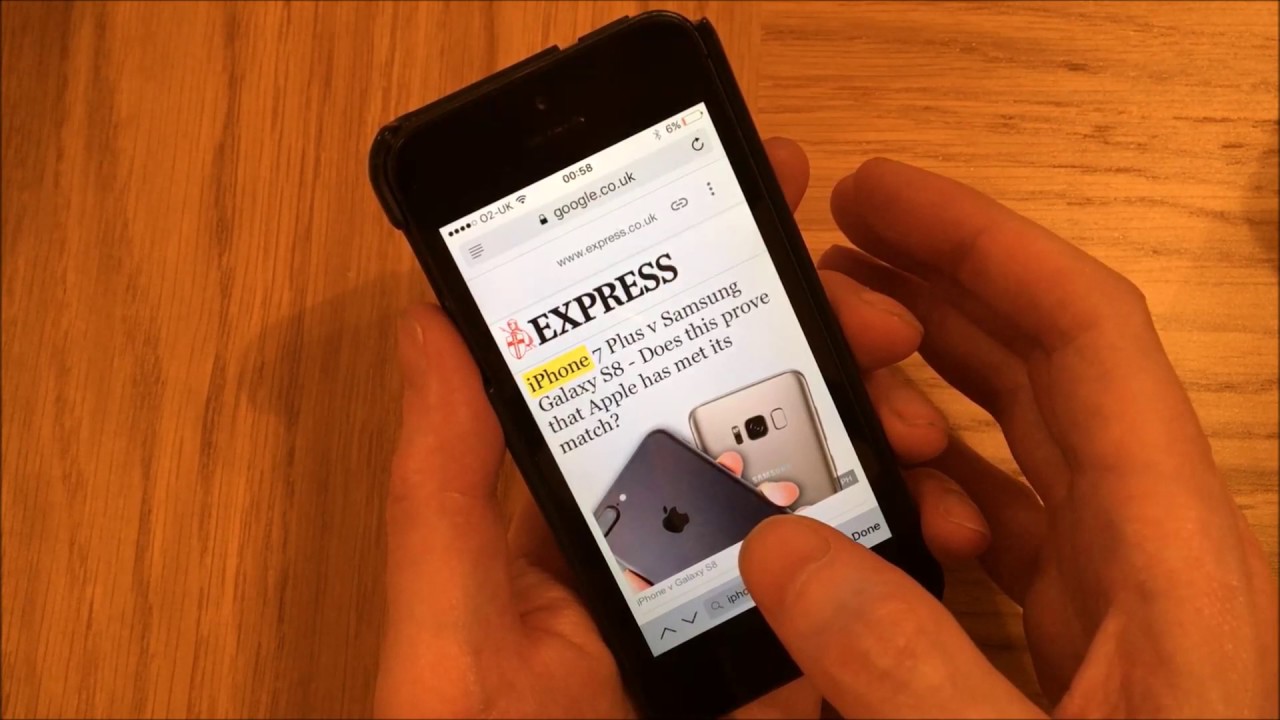
There are a ton of very cool features hidden inside of your iPhone, some of which you might not even know about. One of the coolest is the ability to search any web page for a certain term or word. This feature is well known on desktop and laptop computer but many had no idea it was also included in iPhones. It can be a lifesaver for people looking for pages/articles containing a certain word or chain of words.
While some people might not ever have a need for this feature and will never ever use it, others are likely jumping for joy after figuring out this existed. Some people scour through page after page of content in hopes of finding a specific phrase or keyword, only to never find it or give up once they’ve spent too long. Well now, you can find it with ease thanks to the Find on Page feature included in the iPhone.
The feature has been around for quite a while, but for some reason, many people don’t know about it. As mentioned earlier, everyone knew about the command on desktop and laptop computers (ctrl+f), but very few knew about this one. But not only is it included in the iPhone, it is also incredibly easy to find and use.
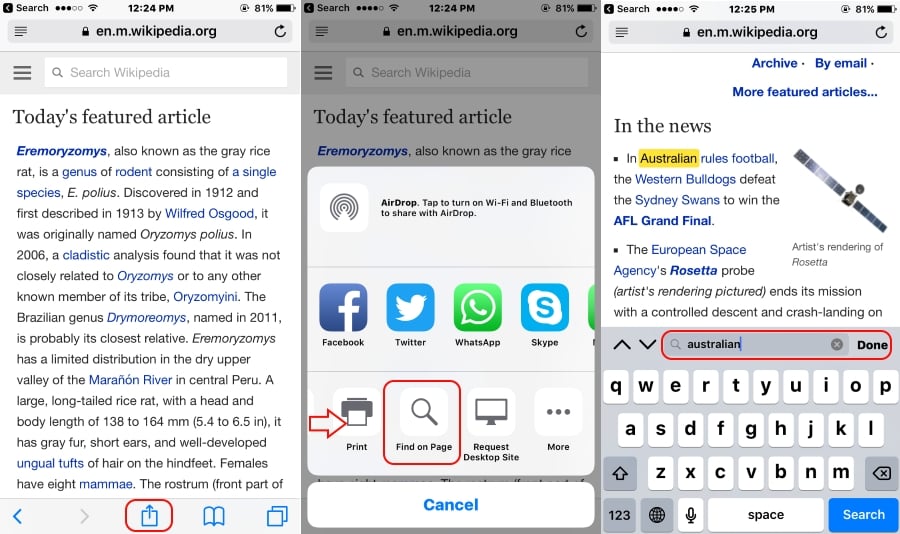
The two most popular browsers that people use on the iPhone are without a doubt Safari and Chrome. Because of that, we will show you how to use this cool feature on both of the browsers so no matter which one you prefer to use, you can still search through the text.
Searching Text in Safari on the iPhone
Because Safari is the default browser on the iPhone, there is a good chance that well over half of all iPhone users use it, so we will begin with it. All you have to do is load up the web page or site that you want to search, then hit the button on the middle-bottom of the screen (the one that has an arrow coming out of a box). Once there, simply scroll through the various options until you get to Find on Page. Click on it, and it will let you enter any word or phrase and show you all the places it appears (by highlighting them).
Searching Text in Chrome on the iPhone
This is similar to searching on Safari, but just a little different. Once you load up the web page that you want to search, look up in the top right corner of the screen and hit the icon with the three vertically stacked buttons. Near the bottom of the drop-down menu is where you will see the Find in Page button. Once you click it, you will be able to search any word or term and Chrome will search the entire text of the page for that word or term.
So now you know something about the iPhone that not many people do, how to search text on the internet. It is incredibly easy to do (as you can see) and only takes you a few seconds, much better than scouring through each article word by word. Even if you don’t plan on using this feature, it is still something good to know.
















