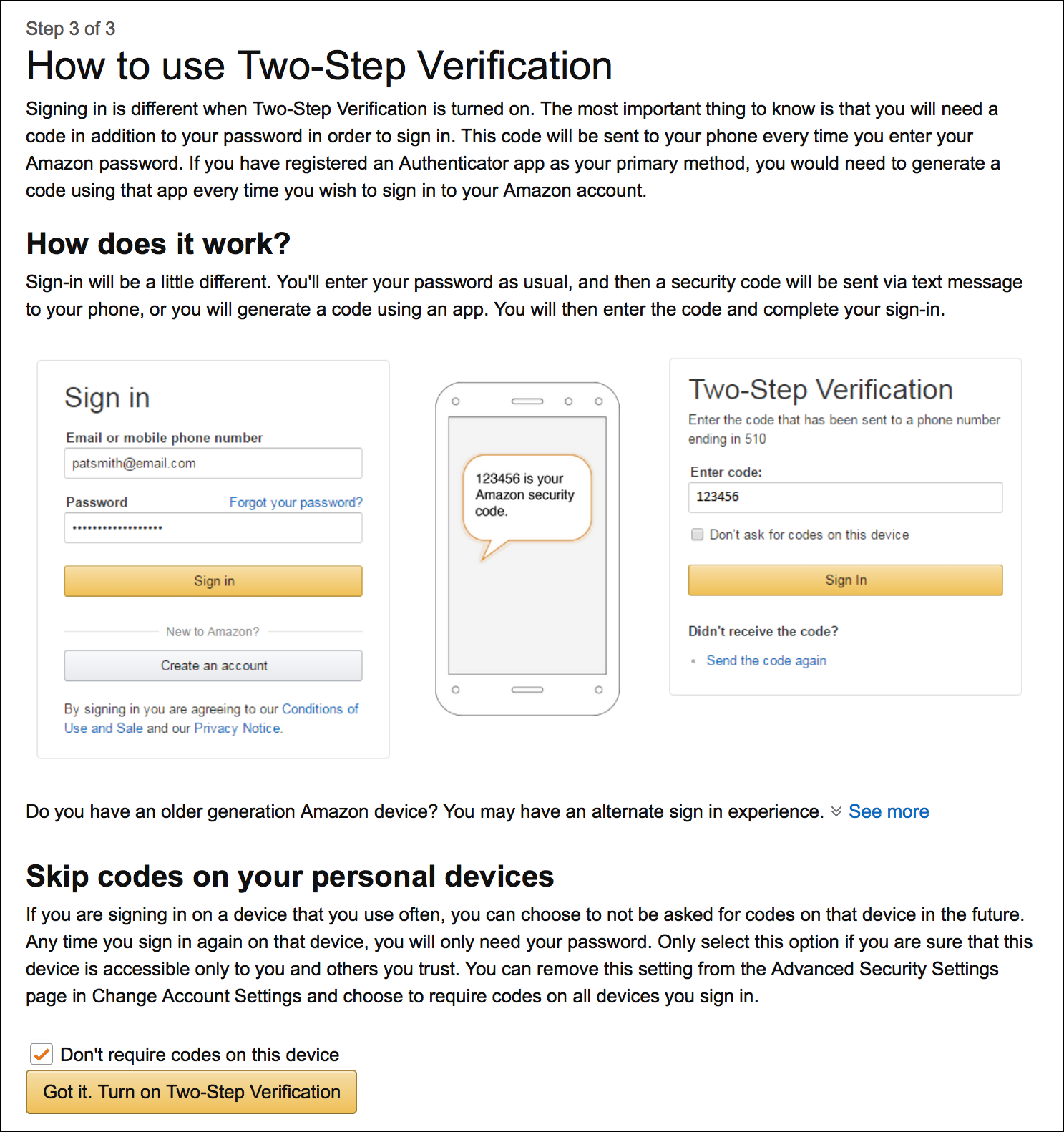How to Secure Amazon with 2-Factor Authentication
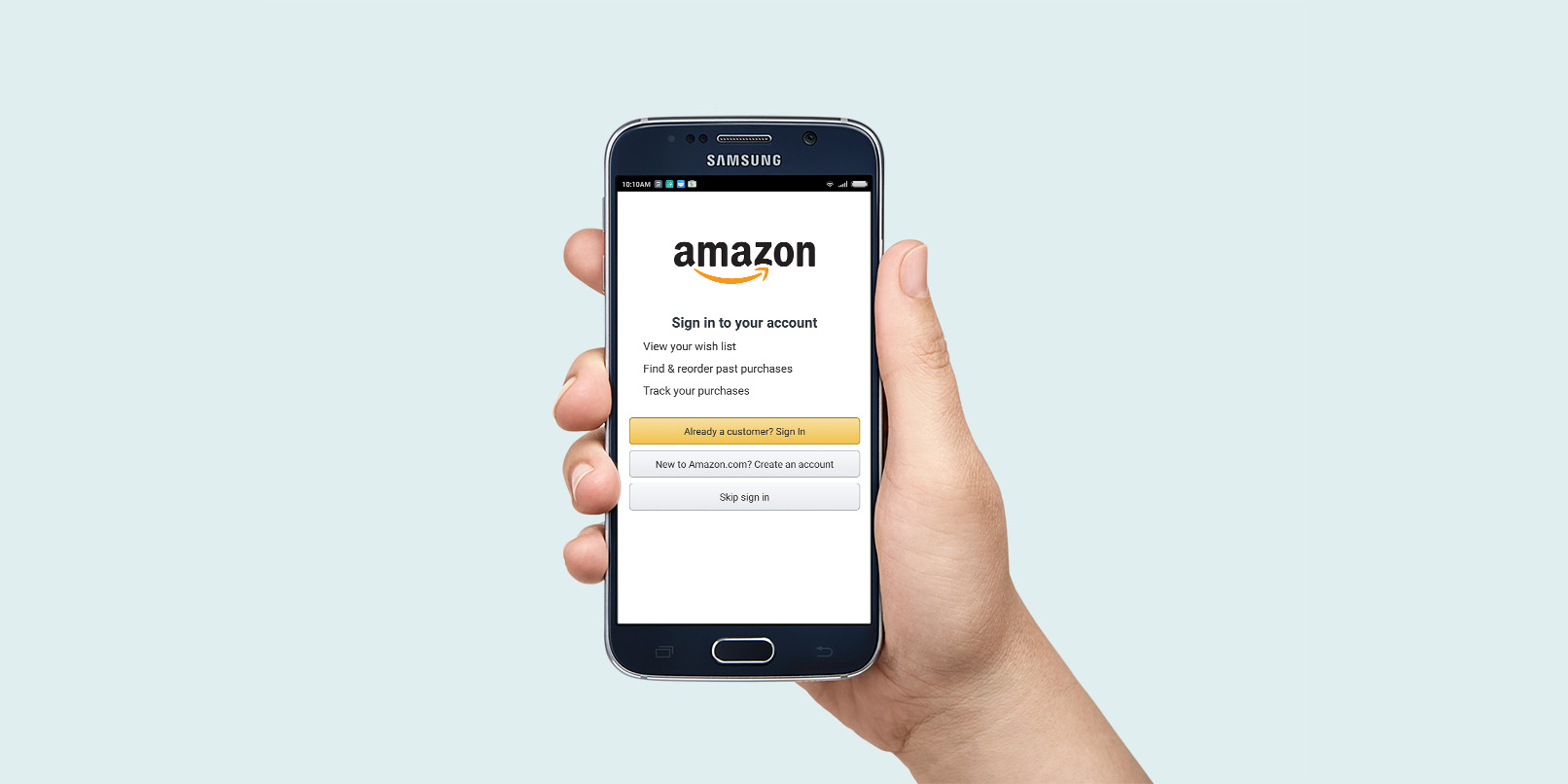
Shopping online can be super fun and convenient. It makes your life a lot easier. However, in order to shop online, you need to share your personal information and credit card number with the website in question. This can be risky, particularly if hackers steal that important data. Of course, every website has its own security system which prevents these attacks, but from time to time, one or two of them can slip through the system.
That’s why certain websites have introduced double security, with phone number verification, or like Amazon, a 2-step authentication process. If you haven’t set it up yet, you can follow the instructions below and find out how.
Step 1: Go to the Amazon website and sign in to your account. Then, click on the Your Account option, in the top right corner of the page. This will open a new page with all the options for editing your profile and settings preferences.
Step 2: From there, select Change Account Settings. Find the section for Advanced Security Settings and click on the Edit option.
(If you are asked to Sign In again, do it, so that you could continue with the setup process)
Step 3: When you see the words Get Started, click in order to start, logically.
Step 4: You will be asked to choose how you want to receive the needed activation code. You can add your phone number – this means that you will receive an SMS – or you can use an authenticator app which can be downloaded to your phone from the Android or Apple store. Once you make a choice, click Send code.
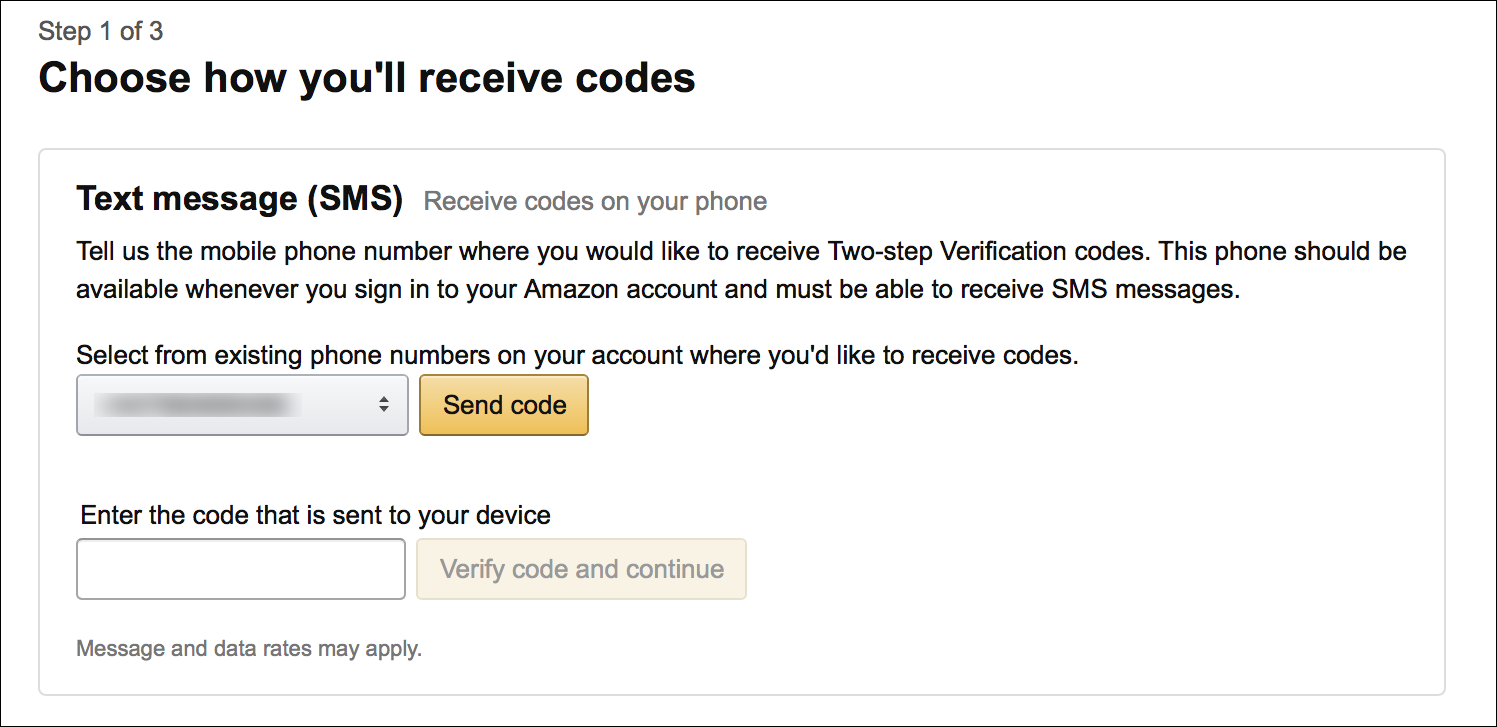
Step 5: Now, enter the code you received or scanned with the authenticator app. Once you do that, click on Verify code and continue.
Note: You will not be able to turn on the 2-step authentication unless you add a backup phone number.
Lastly, every time you sign in, you will be asked to enter the code you were given (via SMS or the app). All you have to do is just enter the code and press the sign in button.