How to View Your Screen Time on a Samsung Galaxy S10

Samsung Galaxy S10 users probably love their new device and can’t get enough of it. It’s perfectly understandable not wanting to put down your new gadget.
But soon enough, you might start to wonder how many hours per day are you looking at the screen. You can install many apps to track your screen time, but fortunately, S10 users don’t need to go through the trouble.
Samsung ensured that the Samsung S10 has the screen time feature built-in. Find out for yourself all about how it works.
Digital Wellbeing Feature
We can’t talk about the screen time and Samsung S10 without mentioning the Digital Wellbeing feature and what it means for the Samsung flagship smartphone. If you have ever used an iPhone, you’re probably familiar with Apple’s Screen Time.
Similarly, Digital Wellbeing allows users to manage their apps’ time and usage and keep them accountable and on track with their screen time goals.
Before the S10, the only devices with Digital Wellbeing were the Pixel phones. Before going into more details about what you can do with this advanced feature, let’s see how you can look up your screen time in the first place. Here’s how it works:
- Swipe down your S10 control panel and click on the gear icon in the top right corner.
- Tap on the “Digital Wellbeing” option.
- Then tap on “Dashboard.”
- Click on the “Screen time” option and from the drop-down menu, make sure that “Screen time” is checked.
You’ll see a weekly chart that shows the length of your phone’s overall use in hours. Just underneath the chart, you’ll be able to scroll through the details of your screen time.
The S10 will also list the apps used, starting from the one you use the most and showing the exact usage duration up to that point of the day.
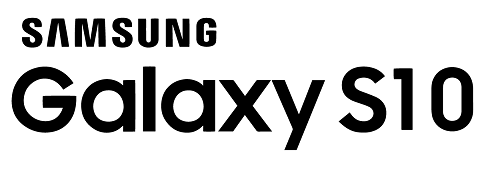
Managing Your Screen Time with Digital Wellbeing
From the Digital Wellbeing dashboard, you can set your screen time goals on your S10. For example, if your most frequently used app is YouTube, all you need to do is tap on the app listed and then select “App time timer.”
A pop-up menu will appear and you can choose 15 or 30 minutes, an hour, or even customize the app timer.
If you choose to do so, after you’ve spent that time watching YouTube videos, a notification will go off to remind you it’s time to put down your phone.
Digital Wellbeing on the S10 also has an option called “Wind Down” mode. And it does exactly what it says.
If you choose to enable it, at the preset time it will block notifications gradually, and at a certain point, it’s going to change the screen to grayscale to signal that it’s time to wind down and get ready for bed.
The Digital Wellbeing App
As only a few smartphone models on the market have built-in Digital Wellbeing, one may wonder what other users can do?
If you have an older Samsung phone or any Android phone, you can still take advantage of the Digital Wellbeing feature. Go to the Play Store and download the Digital Wellbeing app.
It has all the options contained in the built-in feature and more. It will frequently remind you to “Remember to focus on the person you’re with” and give more options such as “Focus mode.”
It will also give you all the info about how many notifications you receive every day and lets you pause apps with a single tap. It also features Parental Controls, which many Samsung and Android users have a difficult time tracking.

How Much Screen Time Is Too Much?
For kids, the research on screen time is pretty conclusive and restrictive. As for adults, a consensus is harder to come by.
But everyone agrees that after two or three hours of screen time, you’re better off looking at trees or talking to people.
However, most adults spend many more hours in front of screens. Samsung S10 users will now be able to know the exact screen time for each day, week, and app.
What do you consider to be too much screen time? Let us know in the comments section below.
















