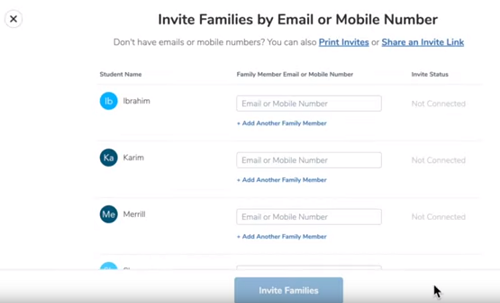How to Add Parents in Seesaw

Seesaw is a great app that makes teacher-parent communication much easier. It helps teachers save valuable time discussing an individual student’s progress with their parents.
This article will mainly focus on how teachers can add parents to their classrooms. Read on to find out everything you need to know about this useful and innovative app.
How to Add Parents on Seesaw
To help things run smoothly, here are some steps teachers should take before adding parents to their classroom:
- Sign in to your teacher account on the official Seesaw website.
- Select a class and add all of your students if you haven’t already.
- Then, click on the Add Families option right below the class list. Make sure to make your posts accessible by everyone when sharing them.
- Make sure to enable Turn on Family Access so that parents can view their children’s journals.
Finally, you can start adding parents to Seesaw. There are various ways of doing that, via email, SMS, or QR code. Let’s go over the steps for each of the options.
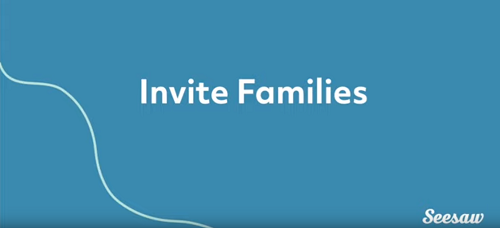
Add Parents via SMS
Adding parents to Seesaw with SMS invitations is probably the easiest method. Even parents who aren’t tech-savvy can join this way. Here’s how to do it:
- On the Families menu on the Seesaw website, click on the field next to a student’s name.
- It’s the family mobile number field. Enter the parent’s phone number and repeat until you have entered everyone’s info.

- Click on Invite Families at the bottom of your screen.
- Then, press Return to Journal or Invite More Families if you forgot someone.
- In the journal, next to the parent’s number, you can see if they have been invited, or if they are already connected to their child’s journal.
The parents will get SMS invites, but they won’t receive Seesaw notifications via SMS unless they enable this option. The default notifications are sent via email. Parents need to change this option if they want to. If you’re teaching outside of the U.S., remember to include the country code before the parent’s phone number when sending SMS invites.
Add Parents via Email
Email invites are almost the same as the SMS invites:
- From the Families menu on the website, enter the parent’s email in the same field as for their mobile numbers.
- Click on Invite Families.
- You can then return to the journal or invite more parents.
- Like before, you can see the parent status next to their child’s name and their email address. When they receive and follow the email instructions, their status should change to Connected.
Note that both email and SMS invites are in English. If you wish to use a translated invite, use the QR code option described below.
Add Parents via QR Code
Last but not least, you have the QR code method of invitation. Here’s how it works:
- From the Families menu on Seesaw, click on Print Invites at the top of the page.
- Choose a language for the invitation (English by default) and press Print Invites.
- Then, you’ll see the QR codes on your screen. Each student will have a different QR code. You can finally print these codes and send them to the parents. Alongside the code, the parents will see the instructions for setting up Seesaw and joining your classroom.
How It Looks from the Parents Perspective
Parents that receive the Seesaw invitation from a teacher will all be instructed to connect to their child’s journal. They’ll have to create a new Seesaw account or sign in to an existing one. Each of the invitations will contain precise instructions within the message.
Just in case, here are the download links for parents on the Android Play Store and the App Store for iOS. You can use them to update the app to the latest version or install Seesaw.
It’s worth mentioning that parents need to take a photo of the QR invite code in the Seesaw app if that’s what the teacher has sent them. After that, they need to launch the Seesaw website and confirm joining their child’s journal.
No parent can join without a teacher invitation. Please note that up to ten family members can connect to a single student’s journal.
Useful for Teachers and Parents
Seesaw assists teachers and parents alike. Every teacher knows how time-consuming it is to talk to each of their students’ parents individually. Seesaw makes that more manageable and gives better insight to parents. True, the app still isn’t particularly popular, but it’s moving in the right direction.
How are you getting on with Seesaw? Are you a teacher or a parent? Is the app delivering positive results? Tell us about your experiences in the comments section below.