How to Add Skills in Seesaw

Ultimately, Seesaw skills are a replacement for grading – which is sadly lacking on the app itself. In this article, we’ll show you how to find and add skills on Seesaw, change ratings, and much more.
How to Add and Skills on Seesaw
Without any ado, follow the steps to add skills on Seesaw:
- Log into your Seesaw for Schools teacher account.
- Click on the Tools menu (wrench button).
- Next, choose Manage Skills.
- Then, select the New Skill option.
- Enter the name for the skill alongside a quick code (optional). The quick code refers to your school’s standards, but you can use your assessment methods as well.
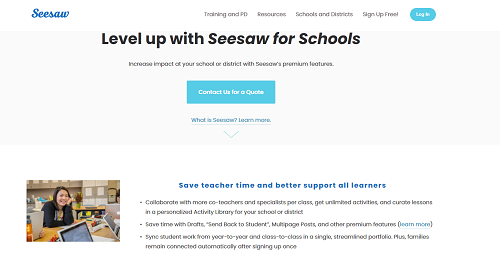
How to Tag Skills on Seesaw
Alternatively, you can add a skill to your Seesaw posts. If you want to use this method, press the graduation hat below your post, and select Add Skill. In the same way, you can also tag skills on new posts:
- Log into your teacher account.
- Select the Green add button and choose a post type.
- Then, select the students you wish to tag and change the viewpoint to skills (default is folders) near the top of the window.
- Next, you can tag up to 10 skills per post. Posts for students can also be marked with a star rating.
- Finally, select the checkmark button, and your post will be tagged. Later on, you can browse the progress of your students using the skills view option on these tagged posts.
You can tag skills for existing posts as well. Here’s how:
- On your teacher account, select the graduation hat on the desired post.
- Then, choose a skill.
- Add the star rating for a maximum of ten skills.
- When you’re done, click the checkmark. You can follow the students’ progress using the skills search view, just like with new posts.
How to Use Skills on Seesaw
As mentioned above, Seesaw lacks grading tools for teachers, which is bit of a letdown. The skills view is your best friend use it regularly and track the progress of individual students. The UI for skills on Seesaw is elegant and tidy. You should get the hang of it pretty soon. Having just one skill added to your classroom will enable the skills view, but it’s better to have many different skills for better assessment.
This view also allows you to search for a specific student, category, or the subject you’re teaching. Once again, no one else but you (the teacher) can view the skill ratings, unless you want to share it.
Note: You can share it with the parents during conferences on Seesaw.
How to Manage Skills on Seesaw
In this respect, Seesaw is a very convenient tool. The skills you add will be saved across all the classes you teach, saving you both time and effort. That said, skills will still be divided depending on the grades you’re teaching, e.g., kindergarten teachers can solely view kindergarten skills.
You can change that if you want to see all skills across all grades (useful if you’re teaching multiple different grades):
- Enter your teacher profile on Seesaw.
- Choose the wrench option.
- Select Manage Skills and select a specific Skill.
- Then, choose Edit.
- Switch the grade to All Grades and confirm.
Additionally, you can change the color scheme for your skills in the Skills tab. If you’re wondering how to remove some skills, follow the instructions:
- Go to your Seesaw profile.
- Enter the options (wrench).
- Click on Manage Skills and select Archive Skill.
It’s currently the only way of removing skills, and you have to do it individually for every skill you want to be removed from your posts.
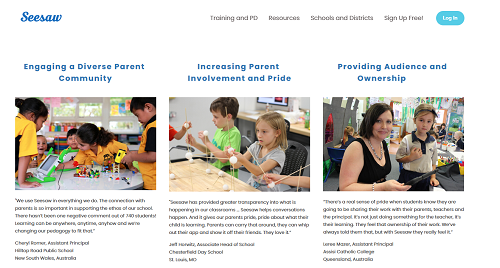
How to Change the Rating of Skills on Seesaw
Finally, you can change the skill rating on the go, if you decide you were too strict, or too lenient on any given student. If you do so, your existing tagged skills will be updated. Here’s how you can change the rating:
- Sign in to the teacher profile.
- Click on the wrench and select the Skills Rating Scale.
- The scale currently goes from three- to six-star ratings. Adjust it to your preference, and the change will update automatically.
The Modern Teaching Approach
Seesaw is a very innovative and practical tool for teachers and parents. It focuses on feedback, progress, and interaction. The descriptive grading is slowly replacing traditional grading in many schools across the country.
Do you agree with these changes? Is a star system enough for grading, or do you prefer actual grades? Share your thoughts and comments in the section below.
















