Can Seesaw Connect to Google Classroom?

Seesaw and Google Classroom are among the most popular online classroom platforms. The former is brilliant for managing classes, grades, and assignments. It’s also great for student and parent feedback. On the other hand, Seesaw is more about the teacher, student, and parent feedback. However, although they’re competitors to an extent, the two platforms are also connectable.
Can the Two Platforms Connect?
Seesaw and Google Classroom can communicate with each other. They are, to an extent, connectable. So, yes, you can connect Seesaw to Google Classroom.
But, what does connecting mean here? Well, for one, using both of these platforms is a much better idea than going with only one of them. That’s because they fill each other’s gaps to a degree.
There are two main things you can do when it comes to connecting Seesaw to Google Classroom. One is sharing posts between Seesaw and Google Classroom. The other is using Seesaw to roster students through Google Classroom.

Sharing Posts Between the Two Platforms
You can share any Seesaw link to Google Classroom. That can be very handy for handling the media aspect of lessons, such as videos, pictures, presentations, and so on.
To share a Seesaw link to Google Classroom, right-click the Seesaw post that you want to share and select Share item. Now, copy the link and go to Google Classroom. Start adding a post on Google Classroom. In the post, before sharing it, add the previously copied link. Now, click Post.
Alternatively, you can also share the post with your class on Seesaw. That’s very useful for things such as quizzes or forms that you’ve made in Google Classroom. You can now share the quiz/form to Seesaw and have your students complete it. Of course, to open the Google Classroom link, your students need to be logged in to their Google accounts.
Rostering Students
One of the main issues with most remote classroom platforms is the fact that people don’t want to have to migrate from one to the other. For instance, you already have your Google Classroom created and ready. Now, you want to either migrate to Seesaw or use it along with Google Classroom. Creating a new class from scratch may deter you from using the new platform altogether.
Luckily, with Seesaw, you can import your students’ profiles from Google Classroom, and the process is straightforward. As soon as you create a new class on Seesaw, you’ll get the opportunity to select the Import from Google Classroom option. When you click this, Seesaw will prompt you to log in and grant the necessary access to Seesaw.
After granting access, you can select the Google Classroom that you want to import from the list.
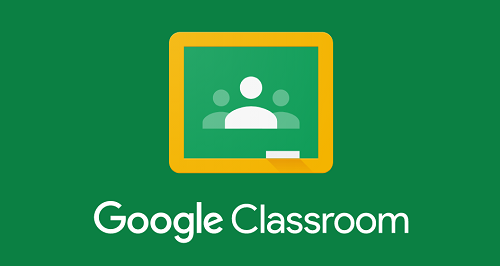
But what happens if you add new students to Google Classroom after connecting it with Seesaw? Luckily, you can update your Seesaw class. In Seesaw, go to the wrench icon and click Import from Google Classroom. It won’t remove the previously added students or create duplicates. However, if you’ve removed students from Google Classroom, they won’t be automatically removed from Seesaw. You’ll have to do it manually.
Using the Platforms in Combination
Both Google Classroom and Seesaw are great platforms. However, combining them will get you the best results. As explained above, there are multiple ways in which the two can connect to bring you a seamless remote classroom experience. But how does it feel to use them in tandem?
Well, each of the two comes with its strengths and weaknesses.
Seesaw Upshots
For instance, when it comes to student work and assignments, Seesaw has the upper hand. You can post assignments with Google Classroom, as well as import media and materials from Google Drive. However, Seesaw allows you to add voice instructions, photo, video, or drawing examples. And students can use these tools, as well.
Seesaw also helps the teacher include parents in their children’s education. You can invite parents to sign up for email summaries on their kids’ school work. These emails feature missing/upcoming work, announcements, and similar useful information. The emails go out automatically, which is a considerable workload relief for teachers.
Google Classroom Upshots
Google Classroom is the winner when it comes to the actual feedback and assessment. Yes, Seesaw does allow the teachers to customize feedback options. However, Seesaw doesn’t come with a free grading tool, although tracking progress is possible with paid membership. In the opposite corner, Google Classroom allows the teacher to grade their students for free. It even allows the teacher to edit student work and add comments in real-time.
Seesaw does come packed with a variety of cool features, but no one can beat Google in this aspect. In addition to having every single Google tool at your disposal, you get to connect with hundreds of other websites and apps. Additionally, there’s the Classroom Share button. This command allows you to share outside app or website content directly to your classroom.
Seesaw and Google Classroom Make for a Great Combination
As you can see, the two platforms can integrate to an extent. That primarily goes for sharing posts and importing student rosters. However, they fill each other’s gaps in other ways, as well. For instance, Seesaw is great for micromanaging student work and assignments. On the other hand, Google Classroom has a variety of tools to perfect the remote education experience.
Have you used either of the two platforms? Better yet, have you used them in combination? How did you like the experience? Join the comment section below, and feel free to add your two cents on the subject.

















2 thoughts on “Can Seesaw Connect to Google Classroom?”
What a time saver!