How to Send a Ring Doorbell Video to Someone Else
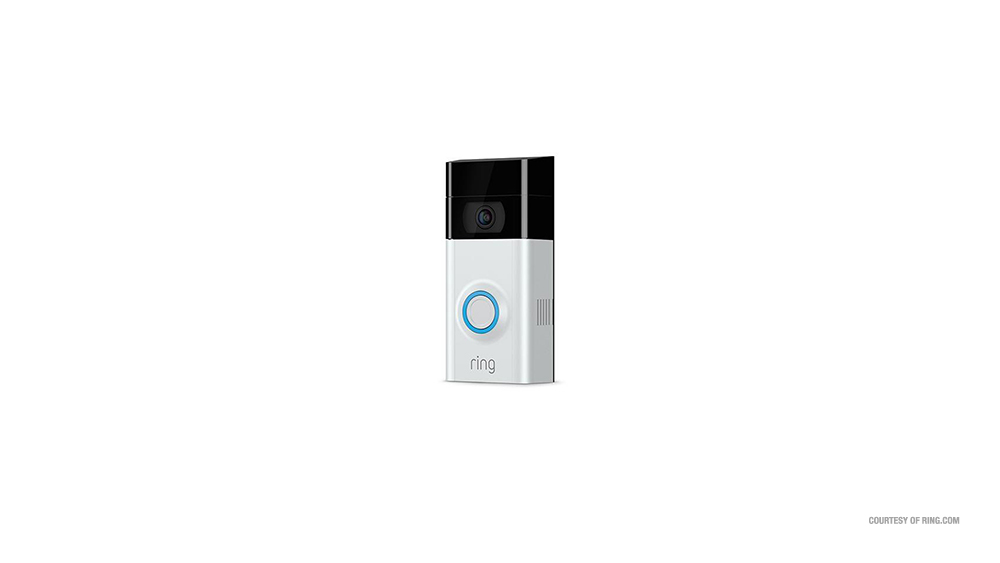
Ring Doorbell devices are more than simple doorbells. They offer two-way communication with your visitors, as well as a live video feed. So, it’s an intercom, then? Not quite, as the live footage is accessible through your mobile device at all times. Oh, and it also has a motion sensor, which triggers video recording for about fifteen seconds. These videos are all stored in the user’s personal Cloud.
But can you share these videos with someone else? Of course, sharing Ring Doorbell Video footage with other people is entirely possible. Here’s how to do it.
The Two Types of Sharing
Essentially, you can share the video footage with your friends and family in two ways. The first by accessing the recorded footage on your Cloud and sending a video or videos to a designated party. The second by sharing the actual live feed with another Ring user, which may be much more convenient. Then again, it all depends on what you want to achieve. You may not want to give permanent access to your front door’s live feed to just anyone.
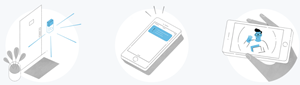
Downloading and Sharing
The first method is a fairly basic notion. Simply download the selected video and share it. In reality, however, it’s a bit more complicated, due to discrepancies from device to device.
iOS and Android Devices
If you’re using the new timeline feature that was introduced about a year ago, open the Ring app and navigate to the Ring device you want to share a video from. Using the timeline function, scroll left, back to the video itself. On the left side, below the video, you’ll see a Share icon. Share the video that you want to. Tap the download arrow if you want to download the video.
Alternatively, if you aren’t using the timeline feature, access the Ring app, select the Ring device in question, and then go to Event History (found under the Live View bar). Select the video that you intend on sharing and tap the share button in the bottom right.
Downloading to a Computer
Using the browser on your computer, go to ring.com/account. Sign in and take a look at the list of your videos. Select the one that you want to download by clicking Share. Then, copy the link that appears by selecting it, right-clicking on it, and then selecting Copy. Now, paste this into the address bar and you’ll see a new screen appear. Find the three dots symbol towards the video’s bottom-right corner and then click Download. This will save the video to your computer.
You can also share the mentioned link that you’ve copied with other people, by simply sending it to them.
Sharing the Live Feed
As an owner of the Ring Doorbell device, you get full access to it. You can view the footage at all times, share footage, download the videos, etc. But what about a family, for instance? If you were the dad or mom, it wouldn’t really be fair or safe for you to be the only one with access to the app. Naturally, you can share the live feed of your Ring Doorbell with anyone you want.

To share the live feed with other people in your household, open the Ring app and navigate to the particular Doorbell unit that you want to share with other family members. Once you’ve opened the particular device, tap Shared Users and then Add user. Now, simply type the person in question’s email address and hit OK.
Keep in mind that whoever you share the live feed with will have to create a Ring account to be able to access it. Naturally, they’ll be able to access it via their own Ring app. Your email invite, however, will explain all of this in detail and will even feature a link that will guide them through the account creation process.
After completing this, they’ll have access to the Ring device that you’ve given them access to. All they need to do is simply start using the app. Oh, and they won’t be able to change any settings with the unit, just view the live feed.
Sharing Your Videos/Feed
If you want to send your Ring videos to someone else or simply download them, follow the instructions above. It isn’t overly complicated and works on the vast majority of mainstream platforms. If you want to share the live feed, keep in mind that the user needs to be registered on Ring in order to be able to access the camera view.
Who do you share your Ring video feed with? Do you allow your children access to it? What do you think about the whole share/download process? You’re welcome to discuss this and everything else Ring-related in the comments section below.

















One thought on “How to Send a Ring Doorbell Video to Someone Else”