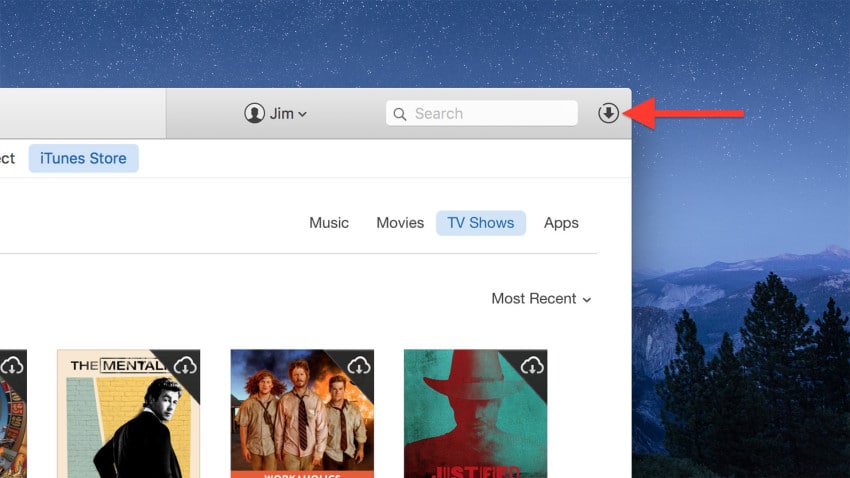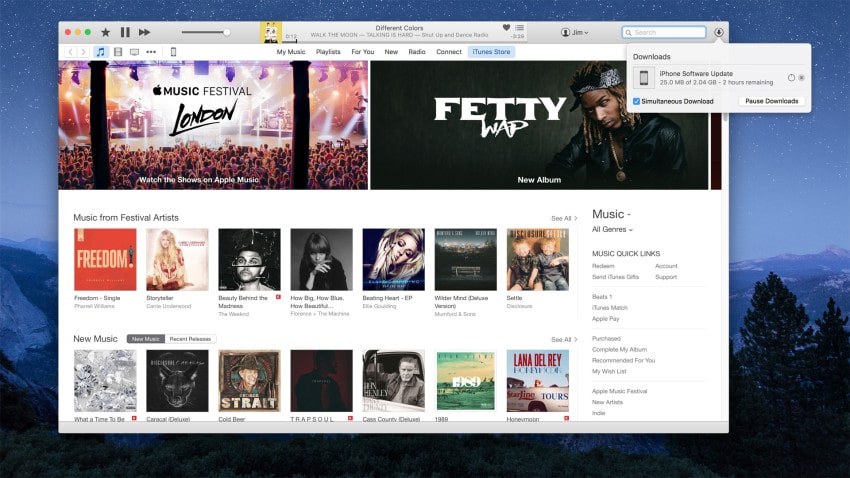iTunes 12: How to Show a Separate iTunes Downloads Window
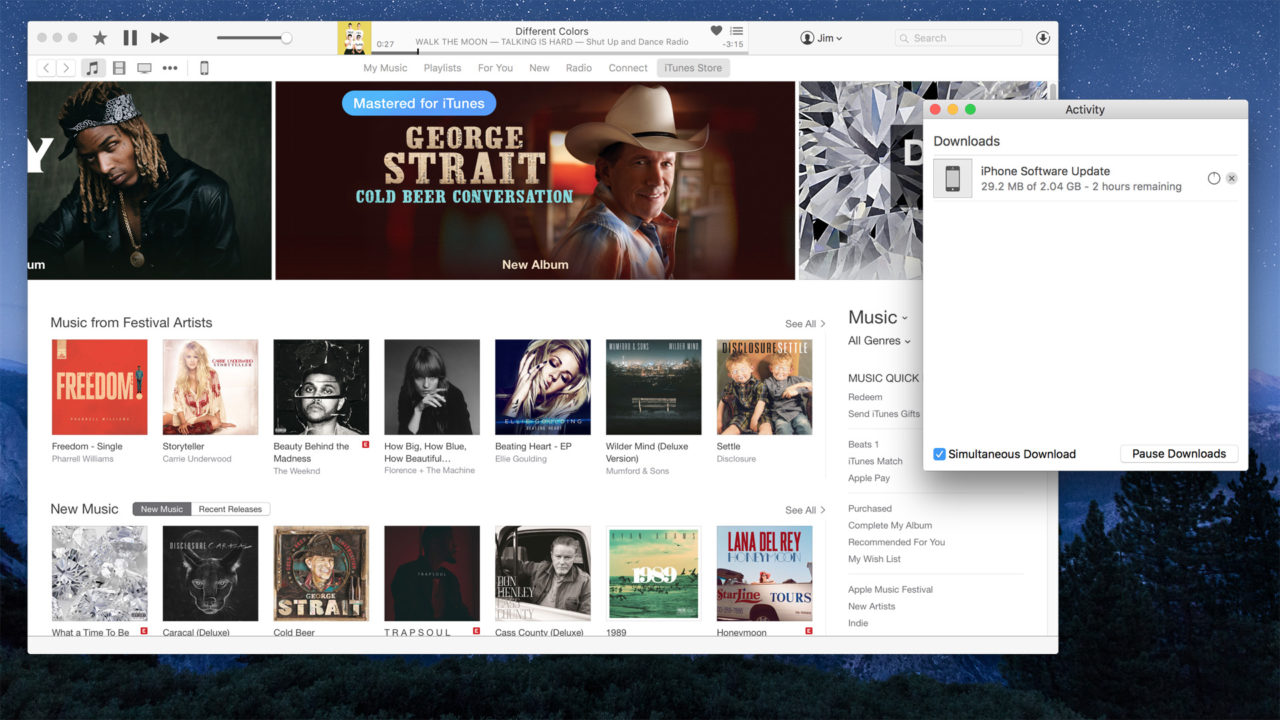
Longtime iTunes users know that in previous versions of Apple’s media software users could track iTunes downloads via a dedicated entry in the sidebar, or in a separate window that could be opened by double-clicking on that sidebar entry.
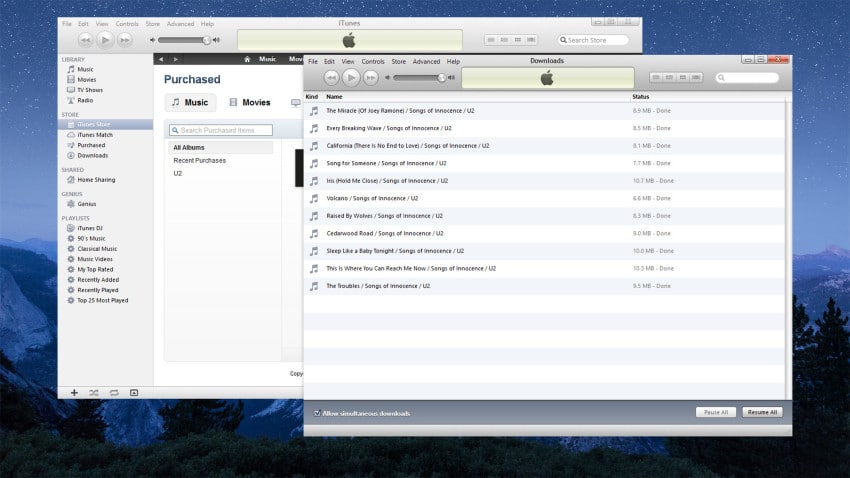
In older versions of iTunes, such as iTunes 10 shown here, users could easily open a separate Downloads window.
But Apple made some big changes in iTunes 12, effectively killing the sidebar and moving downloads to a pop-up menu accessible by clicking the “Downloads” icon in the top-right of the iTunes toolbar.
This is handy for quickly checking on existing downloads, but many users preferred to keep iTunes downloads in their own separate window, which let users keep an eye on lengthy or multiple downloads while they worked on other tasks both inside and outside of the main iTunes application.
This initially didn’t seem possible in iTunes 12, as common techniques like double-clicking the download icon or trying to click and drag the pop-up menu away from the main application didn’t deliver the desired result. Thankfully, there’s a way to get that elusive separate downloads window, and all it takes is an extra keystroke.
To access a separate downloads window in iTunes 12, first initiate a download of any kind from within iTunes — the download button doesn’t appear until there’s an active or pending download — and then hold the Option key (Mac) or the Shift key (Windows) on your keyboard while clicking the button.

Users can get a separate iTunes downloads window by holding Option (Mac) or Shift (Windows) while clicking on the Downloads button.
This will produce a separate iTunes downloads window that you can reposition or view independently of the main iTunes app, including the option to give it its own full-screen view in Mission Control in OS X. To get rid of the separate iTunes downloads window and revert back to the pop-up view, just close the separate window and then any subsequent clicks on the Downloads button in the iTunes toolbar (without the Option or Shift key) will produce the default pop-up display.
While the separate iTunes downloads window will stick around until you close it, it won’t survive a quit and relaunch of the main iTunes app, and we haven’t yet figured out a way to make the separate window the default behavior when launching iTunes or clicking on the Downloads button without holding the Option or Shift keys. If you know how to do this — perhaps with a Terminal command we’re missing — please let us know in the comments.
For longtime iTunes users, Apple’s recent changes to the app have been a mixed blessing. There’s no doubt that iTunes performance overall is much better in recent versions, with large libraries that used to crawl now able to scroll “like butter,” but a large number of users have disagreed with the company’s many UI modifications, such as the effective removal of the sidebar and the changes to the Get Info window. While this trick to get a separate iTunes downloads window is unfortunately temporary and must be re-enabled each time you launch the app, it’s at least still available for those who prefer a dedicated way to track their iTunes downloads.