How To Set a Text Message Ringtone on Android

Customization is one of the key benefits of Android and something most owners explore right away. From changing the desktop theme to the icons, ringtone to alert tones, you can change almost every aspect of your phone. One neat change you can make is to set a unique text message ringtone on Android.
This tutorial will show you how to do that and how to set a unique tone for individual people so you know ahead of time who is messaging you. I’ll also show you how to create your very own ringtones for the ultimate customization.
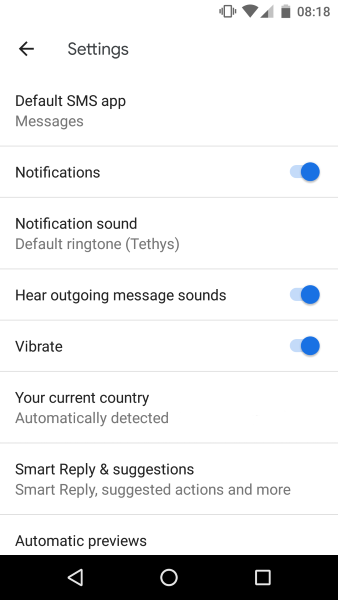
Set a text message ringtone on Android
To set the same tone for all messages on an Android phone, you just need to select a built in sound from the phone. Different phones have different built in sounds while others phones will just have one or two.
- Open the Messages app on your phone.
- Select the three dot menu icon in the top right.
- Select Settings and then Notifications.
- Select Notification Sound and select a tone from the list.
- Select OK when done.
You can also turn vibration on or off from here should you wish to.
Set a unique tone for a contact in Android
One very useful feature is the ability to assign a different tone for different contacts in Android. This lets you know without even looking who is trying to message you. It’s very useful if you don’t necessarily want to be interrupted from something and would like a hint as to who is contacting you.
- Open the Messages app on your phone.
- Open a message from the person you want to assign the tone to.
- Select the three dot menu icon in the top right.
- Select Details and Notification Sound.
- Select a tone from the list.
- Select OK when done.
You can repeat this for every contact you message if you have enough tones to assign to them. Your main challenge now is remembering who is who!
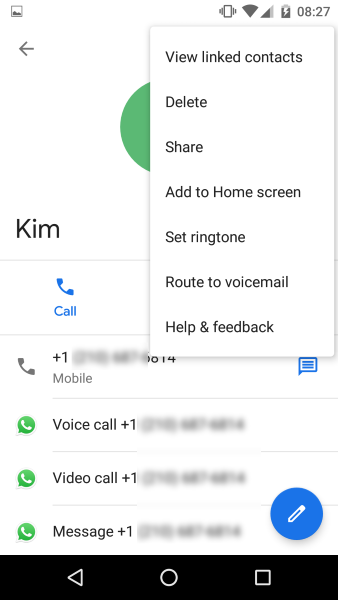
Set a unique ringtone for your Android contacts
As well as setting unique message tones, you can also set unique ringtones for your contacts. This offers the same advantage as those for messages. If you’re busy, you can know immediately who is calling and decide whether to answer right away or not.
- Open the Contacts app in your Android device.
- Select the contact you want to set the ringtone for.
- Select the three dot menu icon in the top right.
- Select Set ringtone.
- Choose the ringtone from the list and select OK.
Again, you can set as many of these as you have ringtones for.
How to create custom ringtones for an Android phone
Depending on the make and model of your phone, you may have dozens of ringtones or just a couple. You may quickly become bored of them or you may not. Either way, with newer Android phones, it is super easy to create a truly custom ringtone. You can buy them or download them if you prefer but nothing beats the satisfaction of doing it yourself.
As Android can use MP3s for ringtones, we will make our own and import it onto the phone. I use Audacity to create my tones. It is free and very powerful and works on Windows, Mac and Linux.
- Download and install Audacity if you don’t already have it.
- Capture a track, sound or clip from the internet.
- Open Audacity and select File and Import.
- Select the audio clip and load it into the program.
- Use the selection slider in the center pane to choose a start point for the sound.
- Cut the audio before that point.
- Create an end point if you like and cut that too.
- Select File and Export.
- Select Export as MP3 and save it onto your computer.
- Connect your phone to your computer via USB and allow data transfers.
- Copy the file to your phone.
- Open Settings and Sound & Notification.
- Select Phone Ringtone.
- Navigate to your MP3 and select it.
Your new ringtone should now sound every time you receive a call. If you have set a custom ringtone for contacts as above, this ringtone will sound for everyone other than those contacts.
Creating a start point for the ringtone will take some practice. Some audio tracks or clips may begin slow or quiet which is no good for a ringtone. You may need to cut a lot of intro until you have audio that begins loud enough for you to pick it up right away. You don’t want the other person to have heard several rings before you hear the ringtone do you!

















2 thoughts on “How To Set a Text Message Ringtone on Android”