How to Set Up Echo Show Without Smartphone

Unfortunately, it’s not possible to set up the Echo Show without a smartphone. The smart speaker is connected to the Alexa app and the app itself is used to change some of the more advanced settings.
Needless to say, this may create a lot of problems if you want to set up the Echo Show for an elderly person or someone with disabilities. You might try logging out of your Alexa account and creating a dummy account to complete the set-up.
However, this might cause problems in the long run and you might struggle to get through to the Echo Show. But is there light at the end of a tunnel? Keep reading to find out.
Get a Burner Smartphone
If you need to set up the Echo Show for someone who doesn’t use a smartphone, you’ll need to get a so-called “burner phone”. This is a device that stays put and is only used for the purposes of setting up and maintaining the Echo Show.
In all honesty, this adds seemingly unnecessary expenses to the set-up, but it saves you time and trouble in the long run. The Alexa app requires iOS 11.0, Android 5.1, or Fire OS 5.3.3 to work. This means you can turn your old iPhone or Android smartphone into a burner unit to complete the setup.
The important thing is to import or add some contacts to the burner smartphone so you can easily get in touch with the Echo Show. This way the person using the Echo Show will be able to communicate with you using voice commands. Plus, you won’t have any trouble to Drop In on your loved one.
Important Notes
The Echo Show should work just fine even when the burner smartphone turns off. But it would be best to keep it charged to avoid potential pairing and connectivity issues. What’s more, it’s advisable to check the app and the smart speakers for updates every now and again.
Setting up the Echo Show
The following guide requires a user to have an Amazon account and the Alexa app. We’ve already established that it’s best to use a burner phone to create an account for the person who’s going to use the device. Of course, you’ll be managing and setting up the account.
Before You Start
The first step is to properly place the Echo Show and hook it up to the power outlet. It’s best to place the unit on a desktop about ten inches from walls and other obstacles. You should also consider where the person spends most of their time.
For example, if an elderly person is bed-ridden or has limited mobility feel free to place the device on the bedside table. Also, make sure the screen and the camera are within easy reach.

Step-by-Step Set-up Guide
Step 1
Grab the burner smartphone and install the Alexa app. It’s worth noting that Amazon offers web-based set-up, but that would require the person to have a computer. Either way, you’d need to create an Amazon account for the person who’s going to use the Echo.
Step 2
Log into the Amazon account via the Alexa app and tap the hamburger icon – the three horizontal lines in the upper left corner of the screen. The first option you see should be “Add Device”, tap on it to initiate the set-up process.
Step 3
Select Amazon Echo under All Devices and choose Echo Show in the following window. At this point, you should check if your Echo Show is in the set-up mode. Alexa usually notifies you about that and the Echo Show should initiate the set-up as soon as you plug it in.
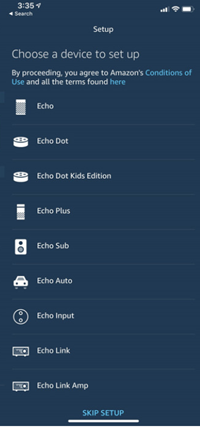
Step 4
From here on, you can follow the Echo Show on-screen wizard to complete the set-up. You need to connect to the home Wi-Fi network, choose the time zone, and enter the Amazon account credentials. Sometimes the device might prompt you to do a software update so feel free to proceed with it.
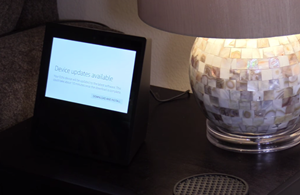
Step 5
After the update, the Echo Show plays an instructional video that can be skipped. Finally, Alexa tells you that it’s ready to use.
Why Is Drop In Important?
Assuming that you’re setting up the Echo for an elderly or disabled person, you need to allow Drop In on the device. There’s no ringing/answering with this feature and you can see and hear what the person is doing in an instant. Among other things, Drop In is one of the reasons you need a burner smartphone and the Alexa app.
Launch the app on the burner phone and tap the chat bubble icon to access Conversations. You’ll need to allow Alexa access to the contacts and verify the credentials. Now, you need to set the Drop In feature to “On” and manually allow each contact to Drop In.
Happy Chatting
It would be great if the Echo devices offered a special set-up procedure for people who don’t use smartphones. After all, the smart speaker can be an invaluable communication and entertainment portal for anybody, regardless of age or state of health.
Have you tried setting up the Echo Show without a smartphone before? Is there a person in your life that would benefit from a smart speaker? Drop us a comment below and share your thoughts with the rest of the community.









![what can the echo show do [november 2019]](https://www.techjunkie.com/wp-content/uploads/2019/11/what-can-the-echo-show-do-november-2019.jpg)











11 thoughts on “How to Set Up Echo Show Without Smartphone”
NOT VERY FRIENDLY!
I used my cell phone and number. Set it up as if it were moms. I had to load the app on my phone and log in as mom. Any time i tried logging out and logging in as myself it messed uvthe unit. I then added contacts but make sure you arent adding a contact listed as an email vs a phone number. It imports your contacts so some were just emsils. Or manually addcontacys making sure every field including nick name and relationship are listed. Enable drop in if they want to video call. If its a landline number she can still call but just no video. Again do not log out of the app on your phone. Leave it as your moms. Add yourself manually as a contact. What a PITA. Its great but set up or instructions could be easier.