How To Setup an Alias in Gmail
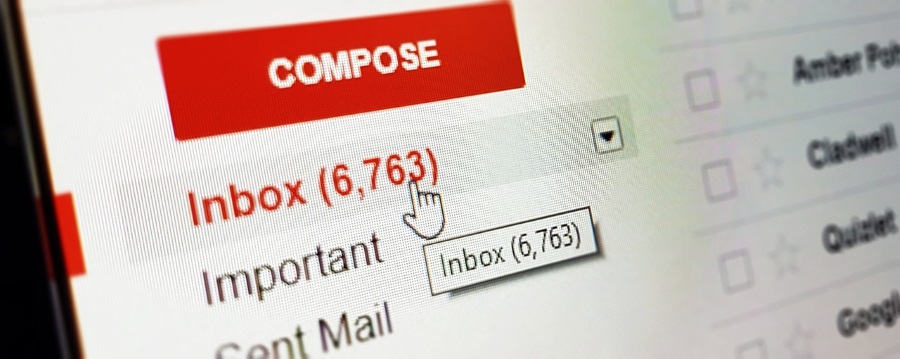
Everyone I know has at least one Gmail address. Some use it professionally as part of G Suite while others use it for home or general use. If you have one, you know how difficult it can be managing junk and the multiple emails types that arrive daily in your inbox. Labels go a long way to keeping things organized but using aliases is how you really keep things tidy.
A Gmail alias is essentially a secondary email address contained within your main Google account. I use aliases all the time. I have one specifically for insurances and other spam-heavy services. I have one for gaming and game website logins. I have one for friends and family and I have one I use for work. Setting them up takes less than a minute and the effect it has on my organization makes it well worth the effort.
There are two types of Alias in Gmail. The alias where you append ‘+insurance’ to your main address and the alias that is essentially a mail handler for another email. This second type just means having Gmail handle email from other sources. For example, from your web host where you set up mail forwarding into Gmail. As the first example is more useful than the second, I’ll cover that first.
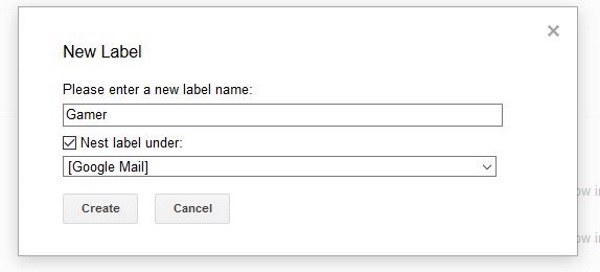
Creating aliases for mail filtering
Gmail has a very good spam filter but being able to ignore my insurances alias for months at a time between renewals is even better. Even though many companies promise to never share your email address, it’s funny how we always seem to get a deluge of spam after each renewal quote. Using an alias just for that means I can ignore it until I need it.
As an example, I use emailaddress+insurance@gmail.com for my insurance renewals, emailaddress+gamer@gmail.com for games websites and forums and so on. I find it best to set up a Label for each to create order in chaos.
- Log into your Gmail inbox.
- Select More in the left menu and then Create new label.
- Name it something meaningful and select Create.
- Drag a corresponding email from your Inbox into the label folder.
For example, if I use emailaddress+insurance@gmail.com, I drag the email from my Inbox to the Insurance label I create. This creates a link between the mail and the label.
You can also select the check box of an email in your inbox and select the Labels icon in the top center, add a label and go from there. All future emails will then be automatically added to that Label folder.
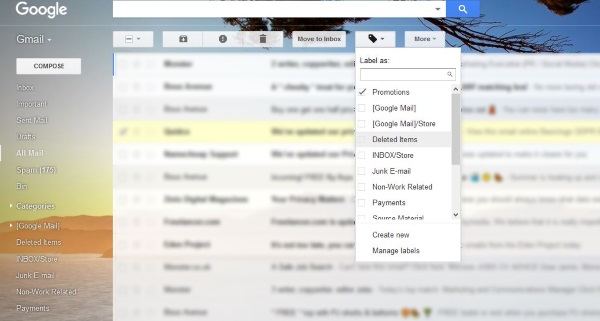
Create a forwarding alias in Gmail
It is very straightforward to create an alias in Gmail but you do need an existing email for this to work. Rather than creating a way to filter email, this way allows you to manage emails from another provider from within Gmail. Equally useful but completely different.
Before you configure this you will need to set up email forwarding in the account you want to use as an alias. This differs depending on your email provider or web host. Typically you would add your email to a forwarded address and add your Gmail address for the email to be forwarded to. Then you would create this alias.
- Open your Gmail account and log in.
- Select the gear icon on the right of your inbox and select Settings.
- Select the Accounts and Imports tab.
- Select the Add another email address text link in the center.
- Add your name and email address in the box.
- Select the verification type and complete it.
The final verification step is an email sent to the original email address you create the alias for. Log into your forwarded email address, click the link from Gmail and verify your account. Once done, your Gmail address will receive emails from your other address and offer you the option to ‘Send as’ the other address too.
You can rinse and repeat this as many times as you like. This is useful if you run a website with several addresses like info@, or store@ or admin@. You can set up forwarding for each email and have them all sent to your Gmail alias for you to reply to as you see fit. You could then add Labels for even more organization.
Both of these methods of adding an alias in Gmail work well. As you’re spending time in Gmail anyway, it saves logging in and out of multiple email accounts and saves your inbox from being overwhelmed by spam. Do you use aliases in Gmail? Got any other tips related to aliases? Tell us about them below if you do!















