How To Setup PCSX2 BIOS

PCSX2 is the first PlayStation 2 emulator for PC. It was released years ago, but it’s still one of the best PS2 emulators available because it comes with plugins and has high game compatibility. If you want to enjoy some old PlayStation 2 titles on your PC, this article will tell you how to set up the PCSX2 BIOS and configure your controller so you can play your favorite PS2 games.
The BIOS
Many emulators out there are complicated to install and set up, but not PCSX2. It has an installation wizard, and the process is as simple as installing any other software on your PC. You can download the emulator by clicking on this link. Here is what you have to do:

- Navigate to your install folder and double-click on “pcsx2-1.4.0-setup.exe.”
- Select the components you want to install in the first pop-up screen. Leave everything like it is and hit “Next.”
- Agree with the terms and install Visual C++. Check the box and select “Install.”
- The PCSX2 emulator is now installed, so it’s time to configure everything before running your first game.
Configuration and Setup
Now that you have the emulator installed, it’s time to configure it for the first time to make sure that it can run your favorite PS2 games properly. Here is how you do that:
- Locate the PCSX2 install folder in your Start menu program list. Run the program.
- You will start with the First Time Configuration screen. Hit “Next.”
- Review the available plug-ins included with the PCSX2 emulator and hit “Next.”
- When the BIOS screen pops up, select “Open in Explorer” in the bottom right corner.
- A prompt will pop up, telling you that “This path does not exist. Create it?”
- Hit “Create.”
- Minimize the configuration window and remember the exact path to the folder where your BIOS is installed. Open the folder and drag the unpacked files from the installation into the folder.
- Maximize the “First Time Configuration” window from the previous steps. Select “Refresh list” to see the available regions. You should see Japan, Europe, and USA BIOS files appear in the white box.
- Select your region and hit “Finish” to complete the setup.
- PCSX2 is now installed and ready to run.

Keyboard or Gamepad Setup
If you have used emulators before, you know that they usually come with preconfigured keyboard keys you can’t change. But PCSX2 allows you to set up your keys to fit your preferences.
You will have to configure your keyboard or gamepad the first time you try to run the emulator. You can play with the keyboard, but we advise you to get a gamepad if you want to enjoy the games the way they are meant to be played. Here is what you have to do:
- Run the PCSX2 emulator.
- Navigate to “Config”, then select “Controllers (PAD),” and finally “Plugin Settings.”
- You will see three tabs: General, Pad 1, and Pad 2. Pads 1 and 2 are reserved for players 1 and 2.
- Select Pad 1 to configure your controller.
- You will see a schematic with all of the buttons you have to configure. The buttons represent those seen on the PlayStation 2 controller. Click every button one at a time, and press the corresponding button on your keyboard or controller. Repeat the process for every command.
- Select “OK” when you configure all of the buttons.
Loading Your First PS2 Game
When you’ve set up everything you need to play your favorite PS2 games, it’s time to load one. The PCSX2 emulator can run real PS2 games from DVDs.
Place the game inside the DVD drive, open the emulator and navigate to “System,” and them “Boot CDVD.” However, this will put a lot of strain on your CPU, so we recommend that you rip each game and turn it into an ISO file instead.
Turning Your PS2 Game into an ISO File
Here is what you have to do to turn your PS2 game into an ISO file format so you can run it without using the DVD.
- Download and install a program called “ImgBurn.” Disable your anti-virus while you do that because it could flag for adware. Don’t worry about this – ImgBurn is safe, widely used, and adware-free, so just go ahead and install it.

- Open the program and select “Create image file from disc.”
- Select the “Source” drive and hit the “Read” icon.
- ImgBurn will then rip the game from your CD and provide you with the ISO file you can use to run the game in the future.
How to Load a PS2 ISO File
After you have created your ISO file, it’s time to load and run it. Here is what you have to do:
- Create a folder for your ISO games and place them there.
- Run PSCX2 and hover your mouse over the “CDVD” tab. Then select “ISO Selector,” and then “Browse.”
- Find the ISO of the game on your computer and click “Open.” PCSX2 can run ISO, IMG, BIN, NRG, and MDF file types, as long as they are extracted from the RAR or ZIP file.
- Navigate to “System,” and then “Boot CDVD (full).” Wait for the game to load, and you are ready to start playing!
The PCSX2 emulator will remember all of the games you played, so you won’t have to add them manually every time in the future.
Enjoy PlayStation 2 Games on Your PC
You can enjoy your favorite PS2 games on your computer for free by installing the PCSX2 emulator. The setup is easy and straightforward, and you can find your old PS2 Games and rip them so that you can enjoy them again.
Which PS2 games are your favorites and have you used the PCSX2 emulator to play them? Tell us in the comment section.




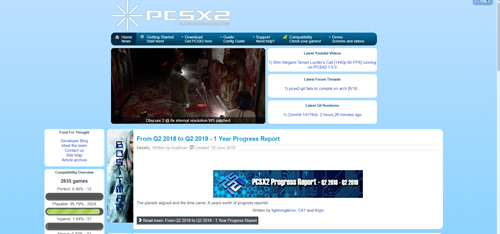

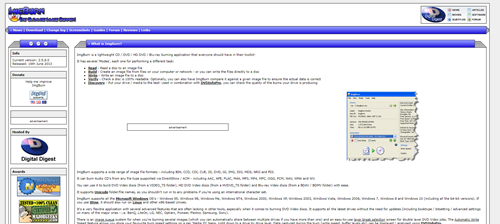













5 thoughts on “How To Setup PCSX2 BIOS”