How To Share Contacts in Outlook for Mac
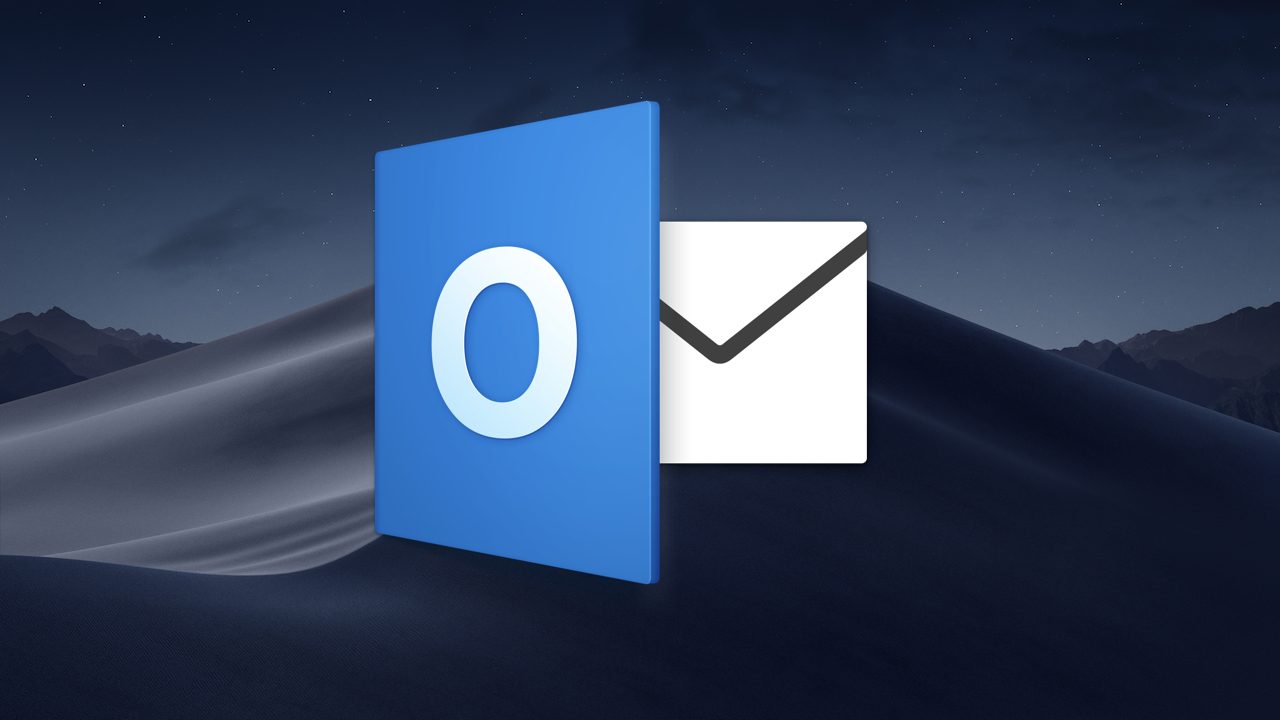
As I’ve mentioned before, Outlook for Mac is an alternative to Apple Mail that’s actually pretty great, and the program has quite a few ways of dealing with the contacts you add to it. One feature that I use all of the time is its ability to share contacts.
There are several ways to share contacts via Outlook for Mac. Here’s a look at the various methods.
- Click on the “People” tab at the bottom-left corner of Outlook’s window. [Contacts.jpg]
- Right-or Control-click on the contact you’d like to share, then choose “Forward as vCard” from that contextual menu. Note, though, that you can also press Command-J, which is short for Contact > Forward as vCard, OR you can use the “Forward” button in Outlook’s toolbar. [Forward-vCard.jpg][Forward-Menu.jpg][Forward-Toolbar.jpg]
- Then Outlook will open an email for you with that vCard file attached! [vCard-Attached.jpg]
This is a great method to use if you want your recipient to be able to automatically add the info you send into his or her own contacts program; in most cases, all he would have to do is double-click the vCard attachment to do so. If what you’d like instead, though, is to send the contact’s details in text within an email, then that process is a bit different. For that, you’ll instead do this:
- Again click on the “People” tab at the bottom-left corner of Outlook’s window.
- Right-click on the contact in question and choose “Copy Contact Details” (or press Command-C, which is short for Edit > Copy). [Copy-Details.jpg]
Then you can compose a new email and press Command-V (or choose Edit > Paste) within the body of the message to pop those details in not as an attachment, but as text, like so: [Pasted.jpg]
Okay, so I didn’t have a lot of details for that fake contact. Sue me.
Finally, there’s one more thing you can do if what you need is to send someone only a contact’s email address, for example, in a message you’re already composing. For THAT, here are the instructions you’ll follow:
- Click on the “search contacts” icon next to the “To” field in your message. (It looks like a tiny little address book.) [Search-Contacts.jpg]
- When the search box opens, type in the name of the contact you’d like to share. [Search-Box.jpg]
- Once you’ve found the correct person, right- or Control-click on the search result. Then you can choose “Copy” from the contextual menu and pick which type of data you want: [Copy-Email.jpg]
After that, you can of course press Command-V to paste only that copied data into your existing email. Neat!
This is all helpful to know if, for example, you’d like to edit out part of a contact’s details in text before passing it along to someone else. Maybe your friend’s personal address is on his card, say, along with his work one, and you know he won’t want every Joe Blow to have that info. I mean, I know I don’t. I get enough emails every day without Joe piling on, too.
Except on Saturdays. Then I’m just busy playing around with Outlook all evening. Sigh.
















