How to Add a Drop-Down Menu on Shopify

Building an online store is no small feat. That’s why Shopify, a leading eCommerce platform, is a great choice. Shopify will help you through the setup process and even teach you how to promote your store.
But you still have to do things like creating and adding drop-down menus. This way your customers will have a much easier time finding items when you add them. Especially when your store starts to grow.
In this article, we’ll tell you all you need to know about Shopify drop-down menus, including how to make the most of them.
Building Your Online Business with Shopify
Setting up a Shopify account won’t take too long. But after you go through the process, your store is still on its baby legs. All of the vital Shopify settings will apply automatically, but you’re still left with a lot of customization.
You can choose the theme, add images, and install supporting apps. But more importantly, you need to build your shop menu. Creating Shopify menus is essential for building the navigation system of your online store.
You can add products, write blogs, create collections, and link to other pages. Before we explain how to add a drop-down menu on Shopify, let’s explain how to add and edit items on the main menu.
- Open your Shopify admin page and select “Online Store>Navigation”.
- From the Navigation page, select the menu that you want to change.
- Select “Add menu item”.
- Type in the title for the item. You can add emojis and special characters too.
- Select the “Link” option and then choose the type of link. Or you can write in a web address that will lead to another page.
- Select “Save menu”.
You can repeat the process as many times as you need to when building your store. When you want to make a change, just follow the same first two steps and then just select “Edit” on the menu items.
Then make the changes and select “Apply”. If you want to add items on the menu from iOS or Android app, the steps to add and edit items on the main menu are identical to the web portal.
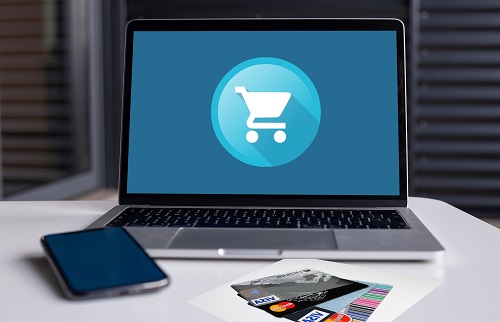
Setting Up the Drop-Down Menu
Most online stores and businesses have drop-down menus that further group items on their page. Most customers expect this kind of navigation because it makes finding items easier.
Drop-down menus are usually nested under the top-level item on your page. For example, if you’re selling women’s clothing, one of the top-level items are Accessories.
From there, you can create a drop-down menu that further categorizes items into “Jewelry”, “Bags”, and “Watches”. But keep in mind that the top-level item can only have up to two nested items under it. To add a drop-down menu, follow these steps:
- Open your Shopify admin page and click on “Online Store>Navigation”.
- Select the title of the main menu.
- Select a menu item for the header of the drop-down menu.
- Add more menu items to your drop-down menu by selecting “Add menu item”. Type in the name of the item, and then add the link. If you don’t have the link yet, just type in “#”.
- Select and drag the items to nest them under the header.
- Select “Save menu”.
The way your main menu, as well as drop-down menu, will look will depend on which Shopify theme you’ve selected.
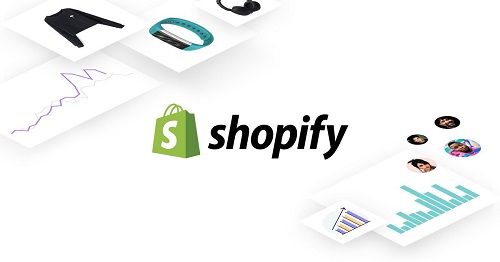
Picking the Shopify Theme
When you sign up for Shopify, regardless of which plan you’re on, you’ll have a variety of themes to choose from. You’ll have many paid themes that are created by designers Shopify partners with. And you can also browse through free themes provided by the platform.
Picking the right theme can make all the difference for your online business. There are three ways to go about it. You can search for themes that have certain features, like a wide layout or FAQ page. If you care more about style and layout, you’ll rely on theme collections.
Or you can just look at the themes that are categorized by the industry. However, none of the Shopify themes are exclusive and only applicable to one type of business.
You can visit the Shopify Theme website and browse until you find the right one for you. You can preview what your drop-down menus will look like in each theme you like.
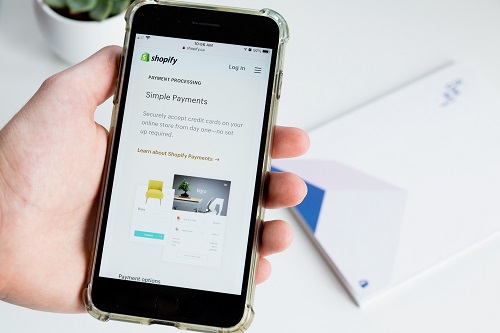
Create the Best Shopify Experience for Your Customers
If you’re just starting out with Shopify, you might not need drop-down menus right away. But pretty soon, you will. When that time comes, you’ll know how to add and edit items on the main menu. And how to nest items under the header so customers have a clear view of what’s in your store.
To make sure that you like what you see, choose your Shopify theme carefully. Go with something that best represents your personal style and showcases your product well.
Have you ever added or edited menu items on Shopify? Let us know in the comments section below.
















