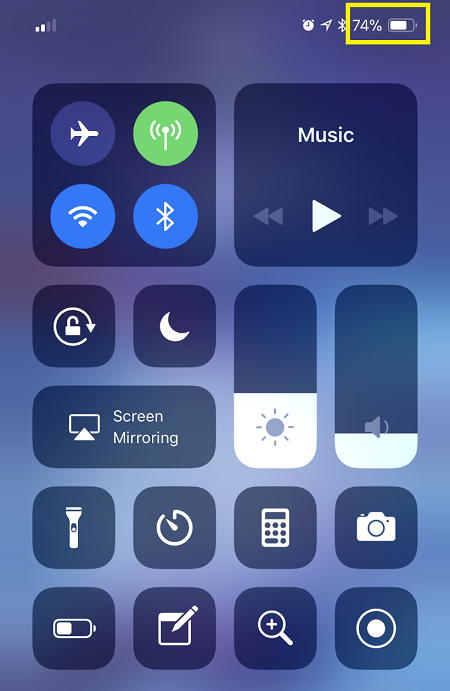How To Show Battery Percentage in Top Bar on iPhone XS/XS Max

The iPhone XS and XS Max do show how much battery you have remaining. However, if you’re using the default settings, the battery is simply displayed as an icon in the right-hand corner. There’s a diminishing green bar inside the battery based on remaining charge but not any numerical values.
Because it shares screen space to the right of the notch with the cellular signal and Wi-Fi signal indicators, there’s not enough room to display the battery status as percentage.
The standard icon is something that we’ve all seen before which we’re very much used too until the first generation of smartphones came out. After that, having a percentage display (or at least the choice of) for the battery status became an industry standard.
Be that as it may, this minor inconvenience on the iPhone XS and XS Max is just that. An inconvenience. It doesn’t take anything away from the phones and there are workarounds.
Now, the good news is that the absence of the percentage display doesn’t mean you can’t actually check how much battery you have left.
How to Check Battery Percentage
All it really takes is a swipe.
-
Swipe down from right side of the notch to gain access to the Control Center
-
The battery percentage should be displayed in the top right corner

-
Swipe up to close the Control Center
Because the status bar basically expands during this process, there would be enough room to show the remaining battery percentage to the left of the battery icon.
Note that doing this won’t replace the battery icon with a percentage representation. However, you can perform this check from any screen and while using any app on your new iPhone.
This method works for iPhone X, XR, XS, and XS Max – or any iPhones that have the notch. On the flipside, none of these models has the option to change the power display from the classic graphical representation to a percentage display.
Comparison to Older Models
Older non-full screen iPhone models allowed you to switch the battery percentage feature on and off. You could choose to opt for a graphical icon battery representation or a percentage number display to be featured in the top right corner of the status bar.
This is done by taking the following steps.
-
Open Settings app
-
Tap Battery
-
Flip the switch next to Battery Percentage
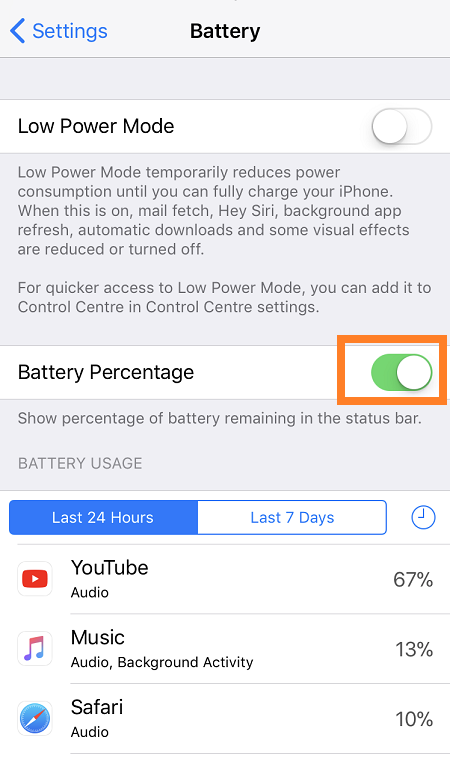
This would ultimately change the battery display on the status bar. As you can see, there’s nothing to it.
However, if you go to the Battery section of your iPhone XS or XS Max’s Settings apps, you will notice that Battery Percentage is no longer available.
The Alternative
There’s another trick. It’s not ideal but it may still be of some use in certain situations. Let’s say that you’re having issues with your touchscreen and you can’t open the Control Center.
You could always plug the charger into your iPhone XS and XS Max. This will immediately display a percentage indicator. Just keep in mind that doing this too often will also shorten the lifespan and performance of the battery, not to mention the lightning connector.

Why Did This Happen?
Some blame the notch on the True Depth camera as the sole reason for not having enough room to display the remaining battery percentage. While that may seem valid, but at least the folks at Apple didn’t completely take that away – you just have to know where to look for it.
A Final Thought
From everything that we’ve heard so far, this change isn’t a serious nuisance to most owners of iPhone X and above. Most of them use the Control Center heavily, as you can do so many things there, where the remaining battery percentage is near impossible to miss.
However, there are still plenty out there that complain and suggest that future models should come with the option of a percentage battery display.
At the end of the day, you can’t hold it against them. Waiting for that last leg notification until you can be sure it’s time to turn off some apps may not be ideal.
The saving grace is that some users actually think that the graphical representation is on the conservative side. You may think that you have less than 50% left, but when you go to the Control Center, you may get a pleasant surprise from the remaining battery percentage.
So, for all owners of the various iPhone X’s, what do you think? Share your thoughts, one way or another, in the comments section below.