How To Download ShowBox for the PC & Run on Windows
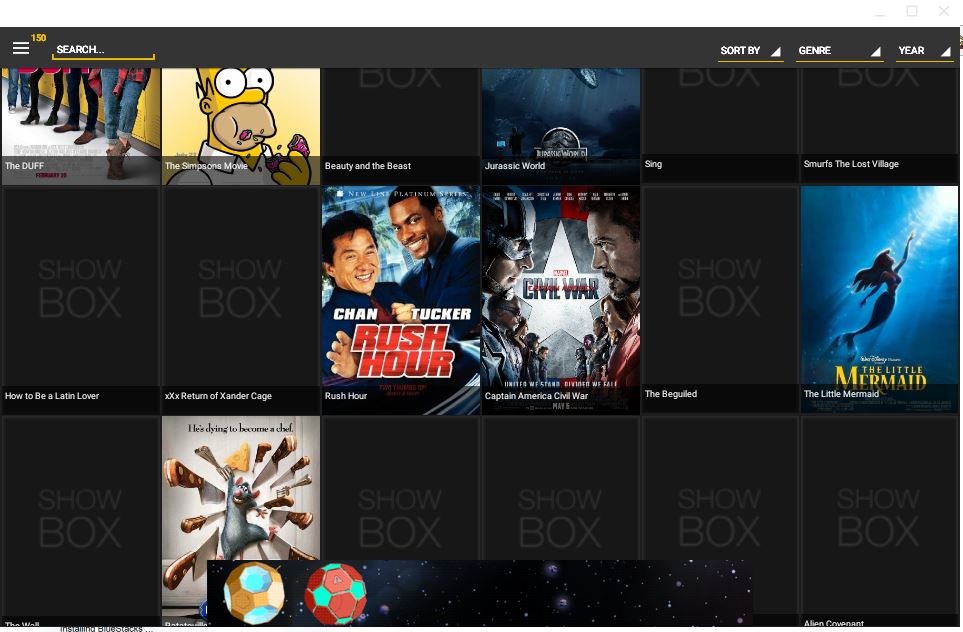
Show Box is one of the best streaming apps for the Android platform. This is an app with which you can watch a variety of streamed movie and TV show content with the app. Show Box is also freely available, but you can’t add this to app to Windows or Android devices from the Windows or Google Play Store. This is how you can download and run Show Box in Windows.
Open Show Box in Windows with ARC Welder
To run Show Box on a Windows desktop or laptop, you’ll need to download the Show Box APK file. You can download that APK file by pressing the Download Show Box APK button on this web page. In addition, you’ll also need to add the ARC Welder app to Google Chrome by pressing the + Add to Chrome button on this website page. Then click Add app to further confirm.
Once you’ve installed ARC Welder, enter ‘chrome://apps/’ in Chrome’s URL bar; and press the Return key. That will open the tab shown in the snapshot below. There you can select to open the ARC Welder app.
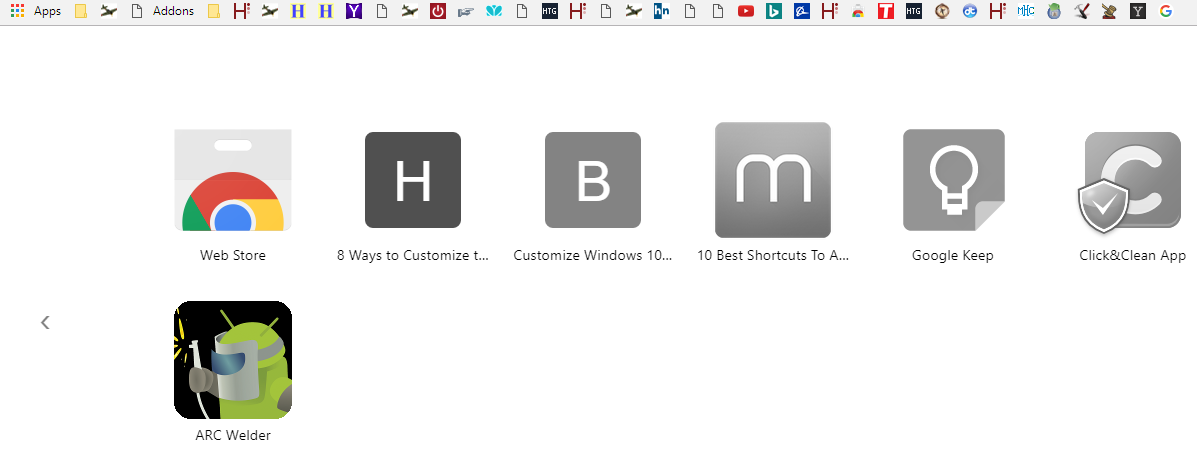
Click ARC Welder to open its window shown directly below. The ARC Welder welcome will first open that provides a brief introduction for the app. Press the Choose button to select a directory that will store the app data. Don’t select the same folder that you saved the APK file to.
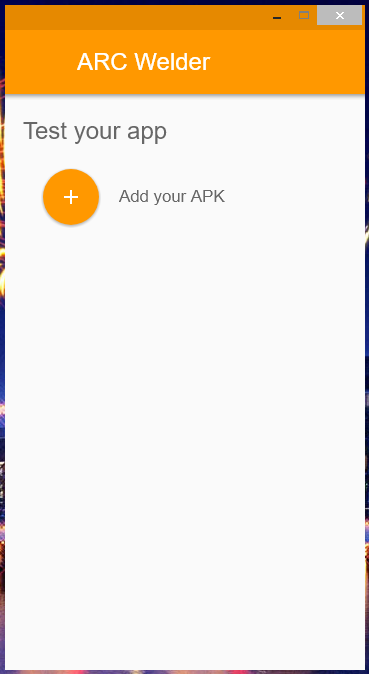
Then you can press the Add your APK button. Select the Show Box APK file you saved to Windows, and press the Open button. That will open the Test your app settings shown in the shot directly below.
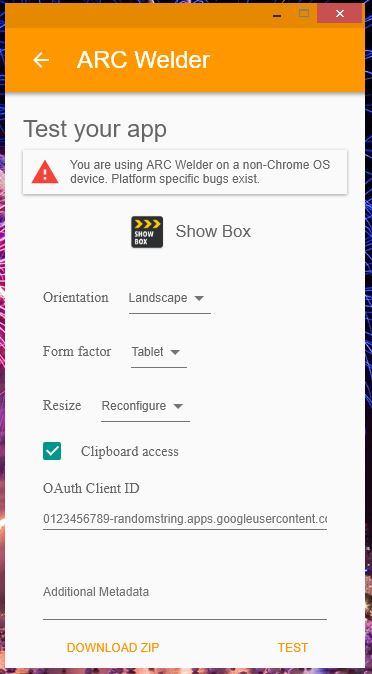
Now press the Test button. That will add Show Box to your Google Chrome apps. Enter ‘chrome://apps/’ to return to the Apps tab, which will now include the Show Box app as in the shot directly below.
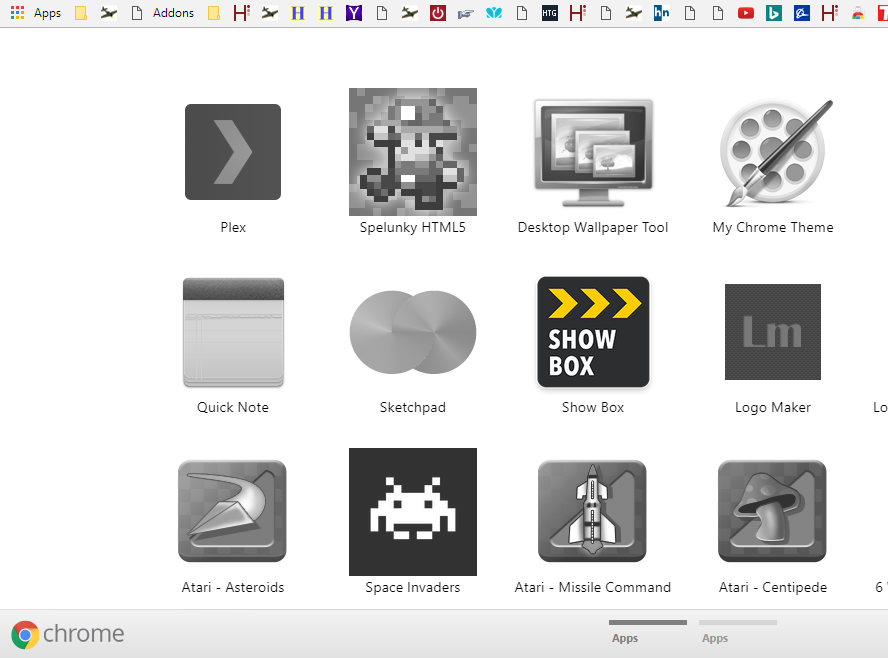
Before you open the app, check that you have hardware acceleration enabled in Google Chrome. If hardware acceleration is not enabled, an “WebGL is not supported” error message will probably open when you launch Show Box. You can check that setting by entering ‘chrome://gpu/’ in Chrome’s URL bar to open the tab shown below. Hardware accelerated WebGL should be listed there.
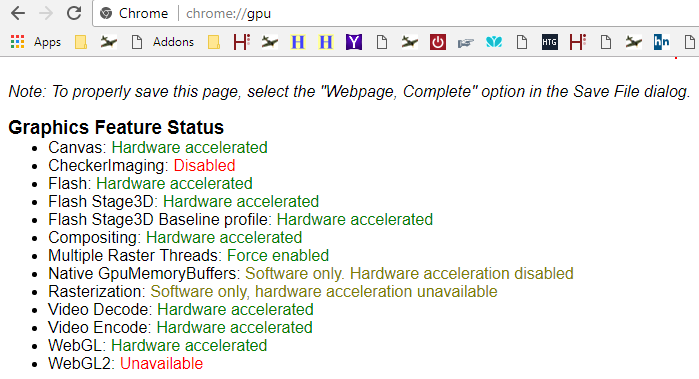
To turn hardware acceleration on, press the Customize Google Chrome button at the top right of the browser. Then click Settings to open further options. Click Advanced at the bottom of the Settings tab. Scroll further down until you get to the Use hardware acceleration when available option shown directly below. Switch that setting on if it’s off, and then restart Google Chrome.
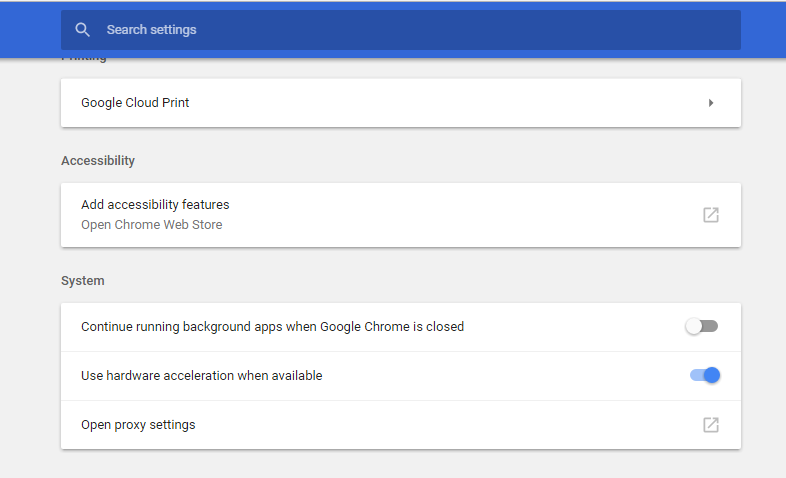
In addition, check the Override software rendering list setting is selected. You can do that by entering ‘chrome://flags/’ in the URL bar and pressing the Enter key. That will open the Chrome://flags/ tab shown directly below.
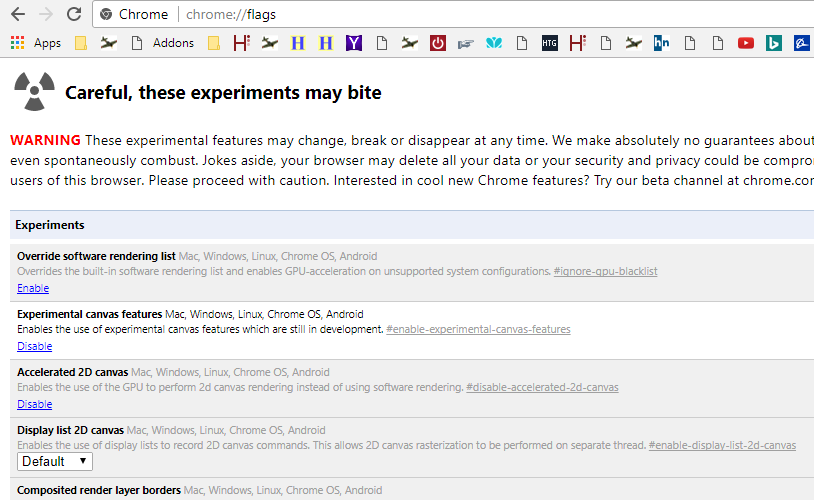
The Override software rendering list setting is conveniently at the very top of the page. Click Enable under Override software rendering list to select that option. Press the Relaunch Now button to restart Google Chrome.
Now you can run Show Box in Windows. Open the Apps tab in Chrome, and click the Show Box app. That will open the app as in the shot directly below.
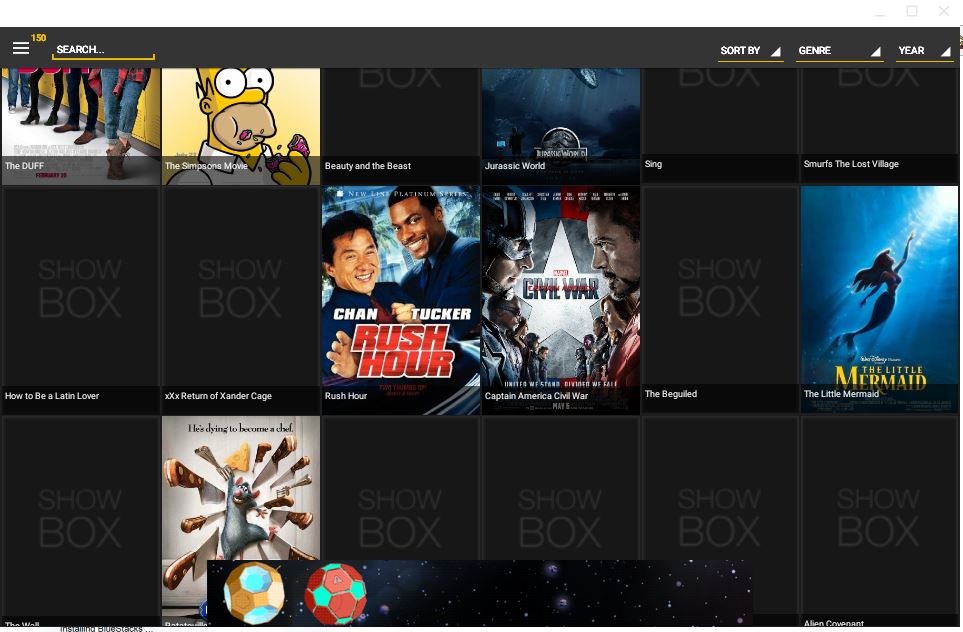
When you have the app up and running, press the button at the top left of its window to open Show Box’s menu. You can select to open movies, TV shows or trailers from the menu. Then select one of the movie or TV show thumbnails to open its playback options directly below. Select a video quality setting, and press the Watch Now button to play the media content.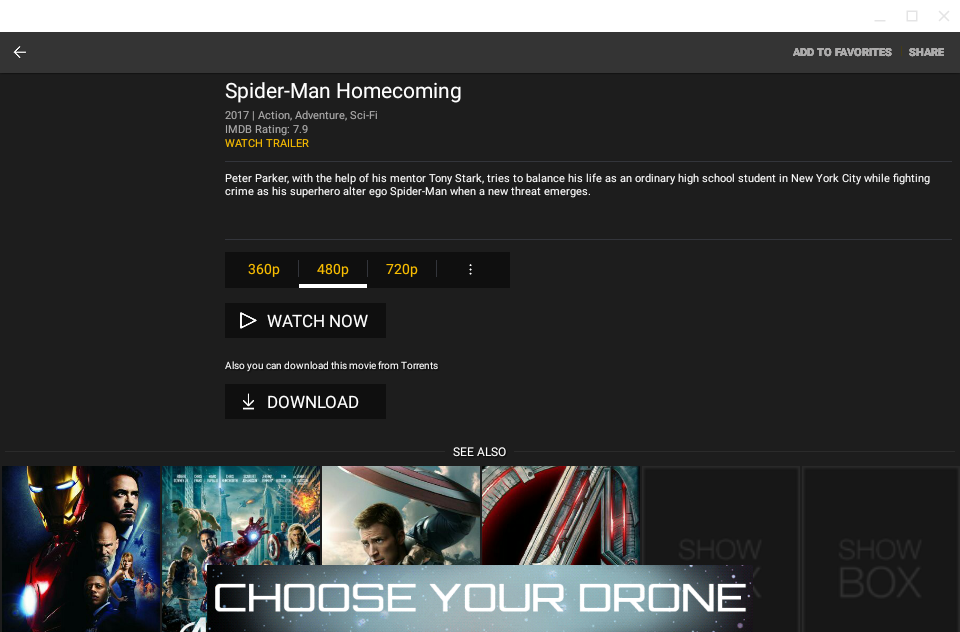
Open Show Box in Windows with BlueStacks
BlueStacks is one of the best Android emulators for Windows. As BlueStacks is an Android emulator, you can also run Show Box with that software. First, press the Download BlueStacks button on this page to save the software’s setup wizard. Then open BlueStacks’ installer to add the software to Windows.
Next, download the SB APK from here. Then right-click the Show Box APK file and select Open with from the context menu. Select to open the APK with BlueStacks APK Installer. Now you can select to open the Show Box app with BlueStacks.
So who needs the Kodi media center? Now you can watch movies and TV in Windows with Show Box instead. Check out this Tech Junkie guide for further Show Box details.
















