How to Use Skype on Chromebook / Chrome OS

There are a few different ways you can use Skype on a Chromebook. Yes a few—you read that correctly. If you’ve got a Chromebook that’s already gained access to the Google Play Android Store, you can download and install the Skype app. Otherwise, there are a couple of other ways to use Skype from your Chromebook.
Let’s take a look at how to use Skype on your Chromebook.
Skype Online
The first way to use Skype from your Chromebook is via your Chrome Browser.
- Navigate to the Skype Online website.

- Then, click the “Sign in” button in the upper right-hand corner.

Sign in with your Skype username, email, phone number, or through your Facebook account. Now you can use Skype online through your browser.
Skype Extension
If you’re looking for easier access to Skype, you can install the Skype extension right into your Chrome Browser.
- On your Chromebook, click on the launcher (the magnifying glass).

- Then, click on the Chrome Web Store icon.

- In the search box in the Chrome Web Store, type “Skype.”
- Scroll down to “Extensions” and the Skype extension will be first on the list.

- Click on the blue “Add to Chrome” button.
- A box will pop up to confirm your selection—click on “Add extension.”

Now the Skype extension is added to your Chrome Browser on the upper right-hand side with your other extensions. Click on the Skype extension icon, then select “Launch Skype.” A Skype sign-in window will appear on your screen so you can log in. 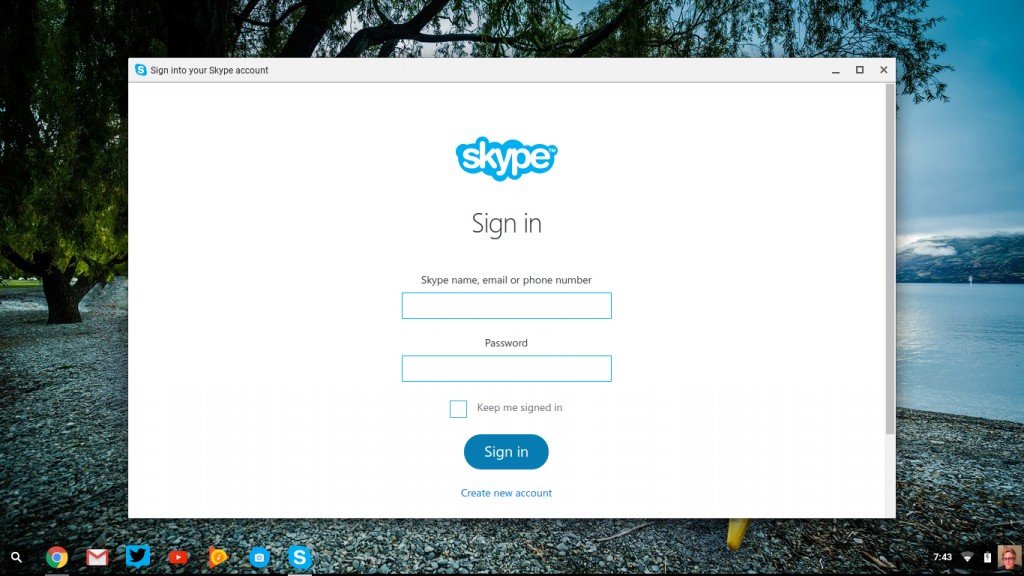
Skype App
Before the list of extensions is a list of Chrome apps available in the Chrome Web Store. After you typed and entered “Skype” in the search box, the Skype app was the first in the list. As of this writing, we’re unable to install the Skype app for Chrome, even though it’s compatible with our Asus Chromebook. It’s displaying an error code which is under further investigation. We will likely be writing up a post on how we’ve resolved the error for future reference. Otherwise, this option would be second in our list of ways to use Skype on your Chromebook.
That’s a wrap—We’ve covered all the possible ways we know to use Skype from your Chromebook. If we’ve missed one of the ways you know of, give us a shout-out so we can add it to our list. Until then, Skype on, friends!




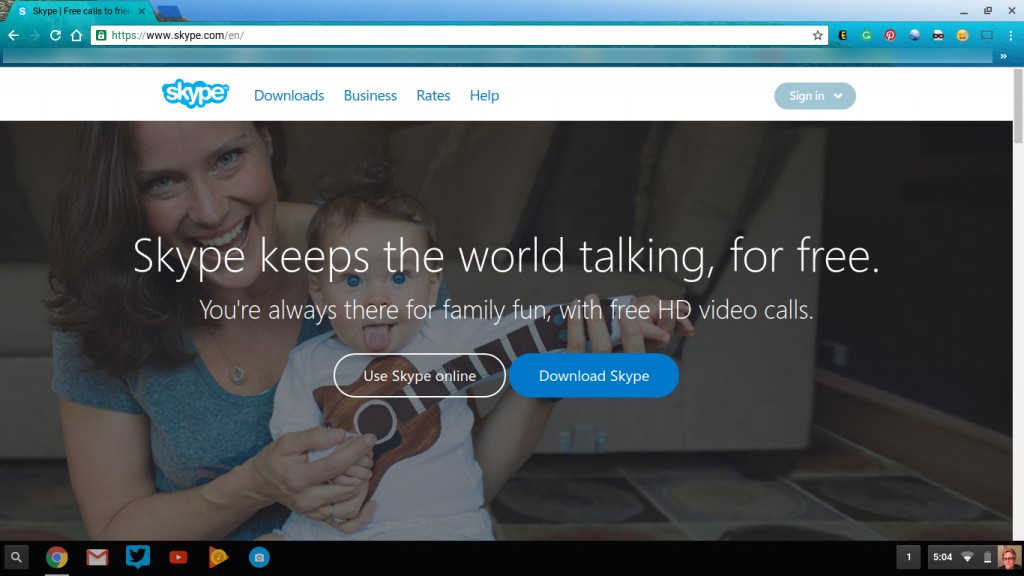
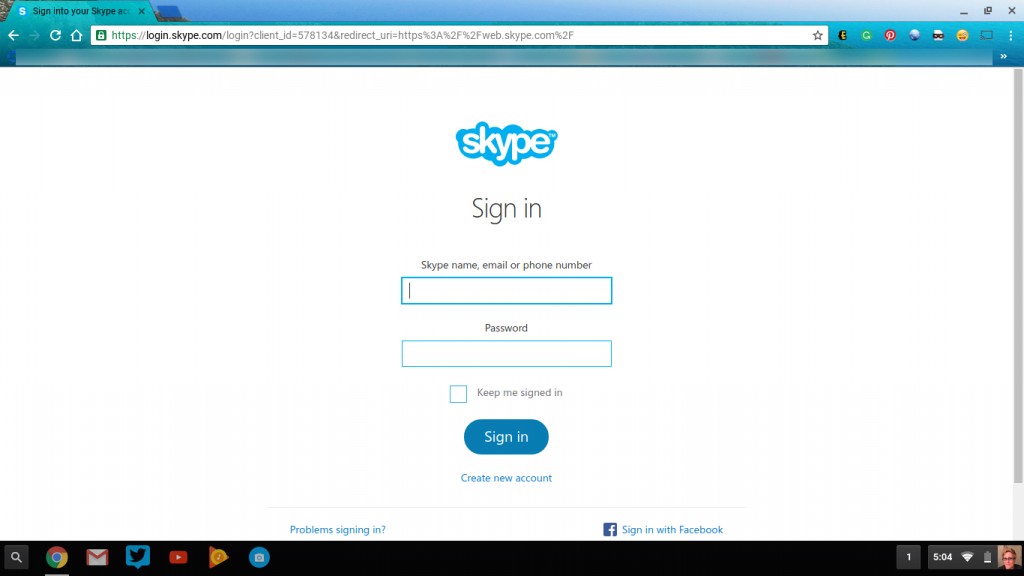
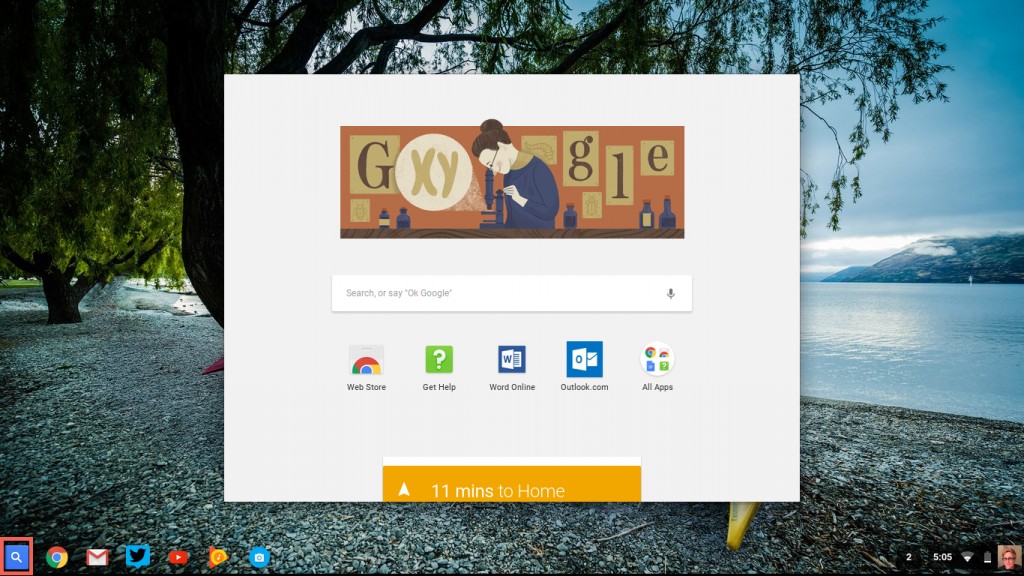
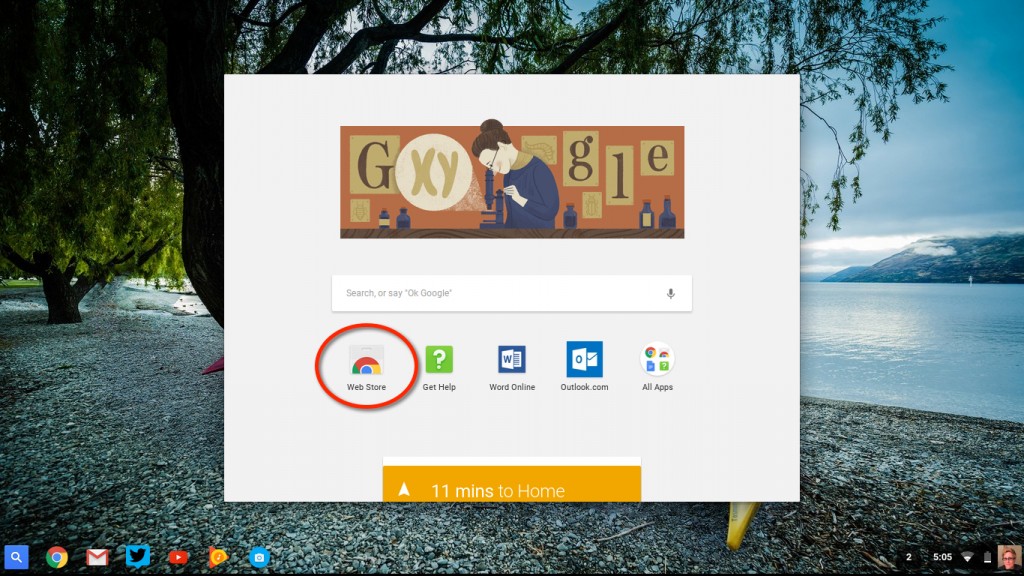
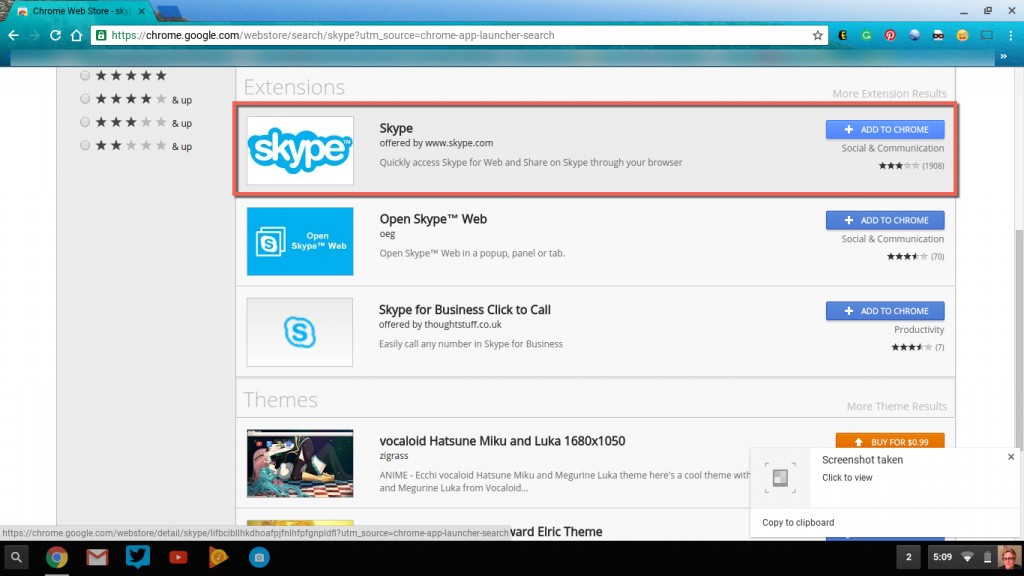
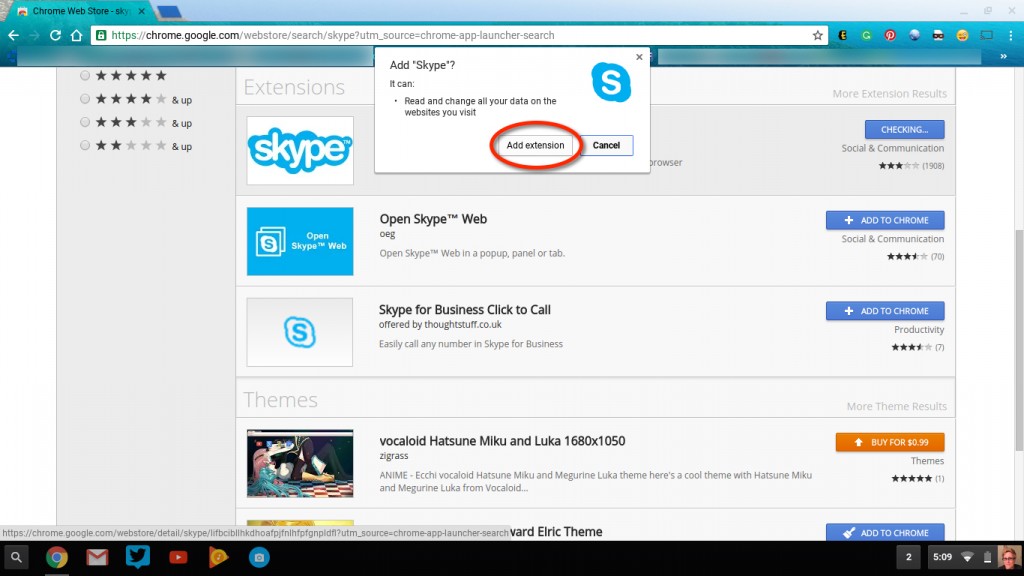













2 thoughts on “How to Use Skype on Chromebook / Chrome OS”