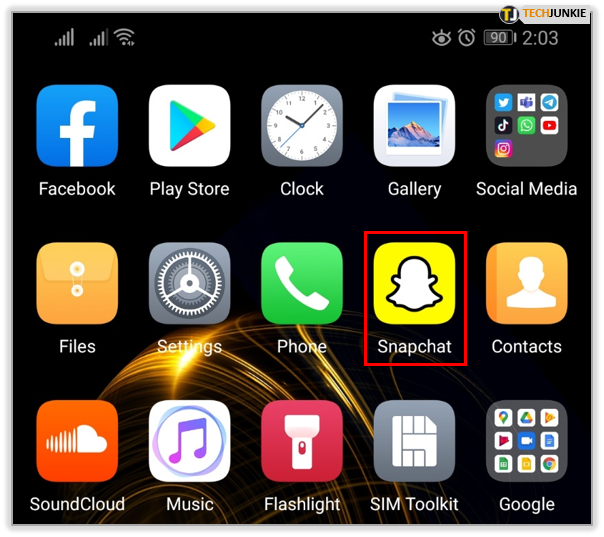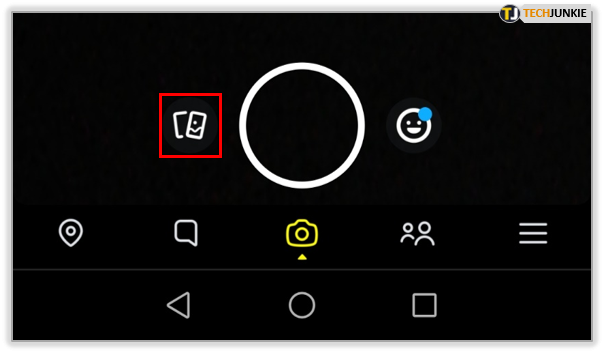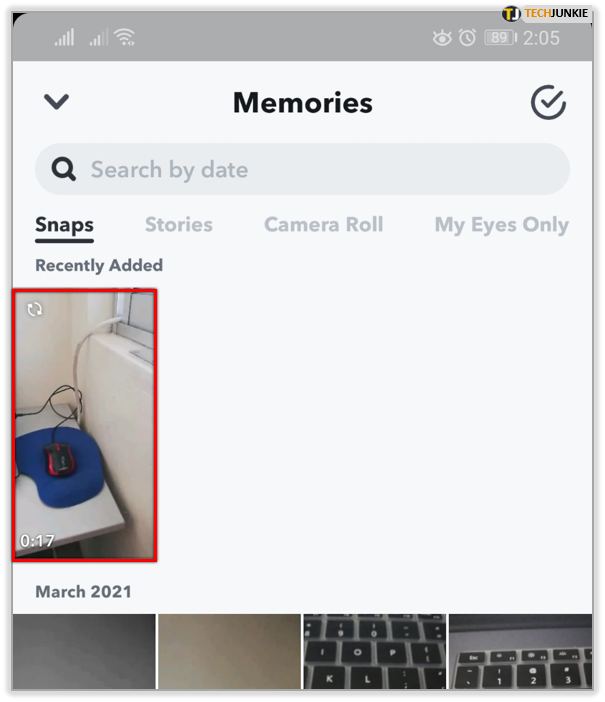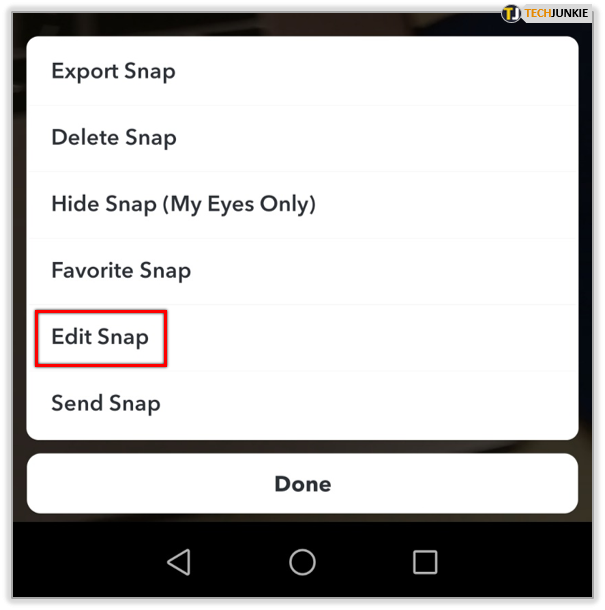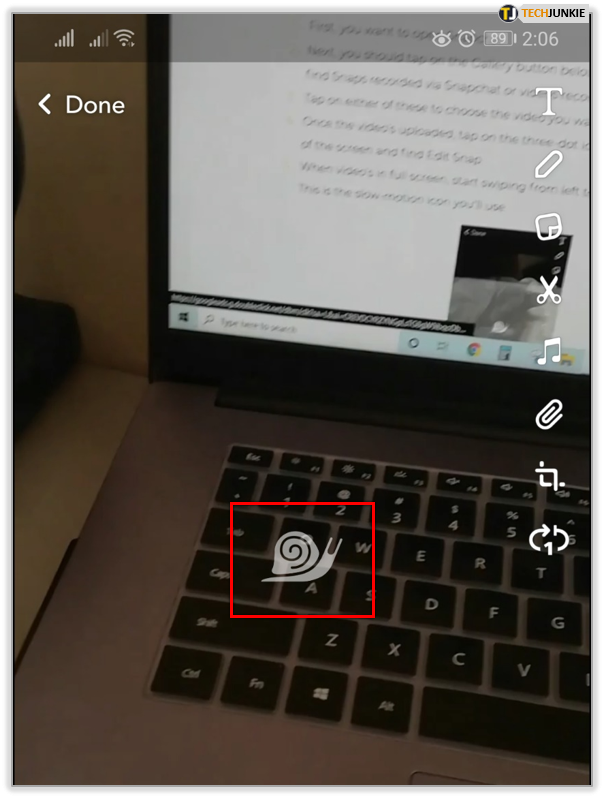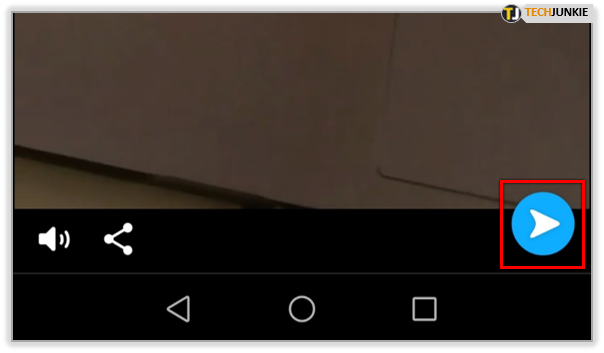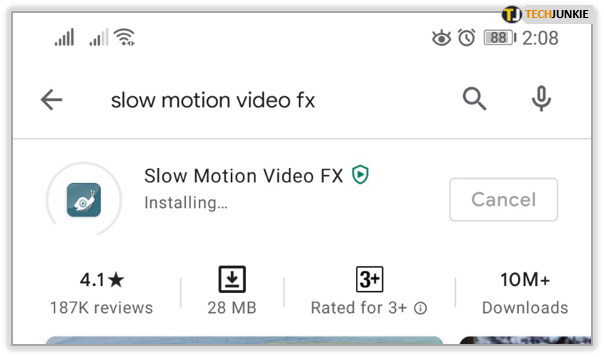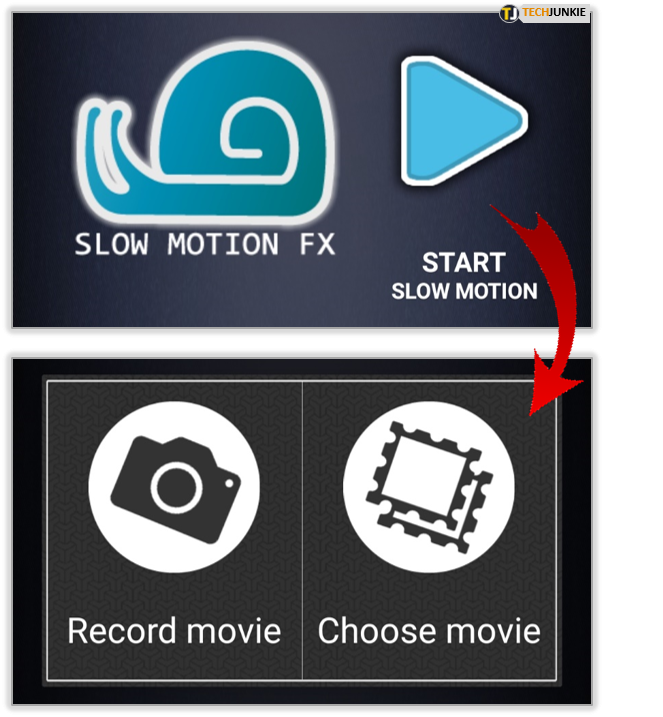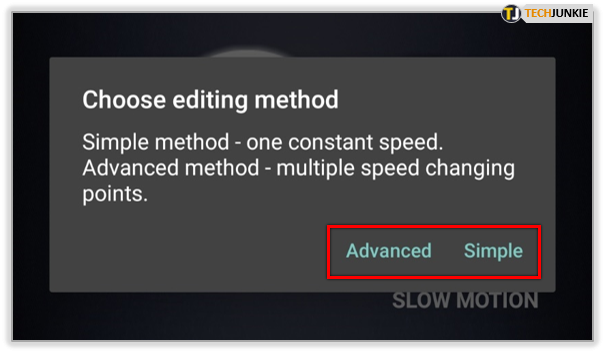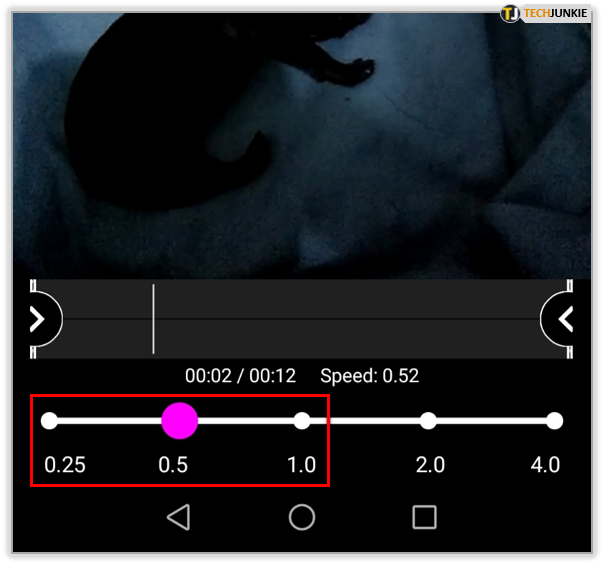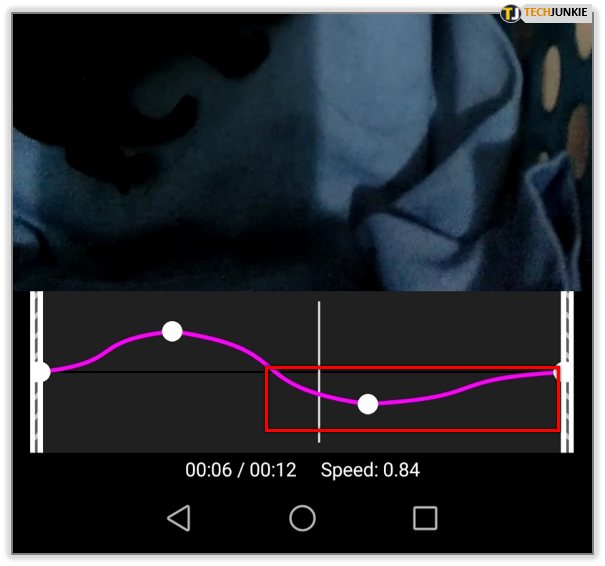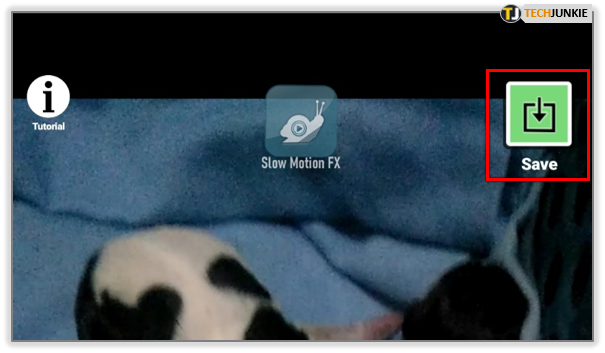How to Slow Down Video on Snapchat
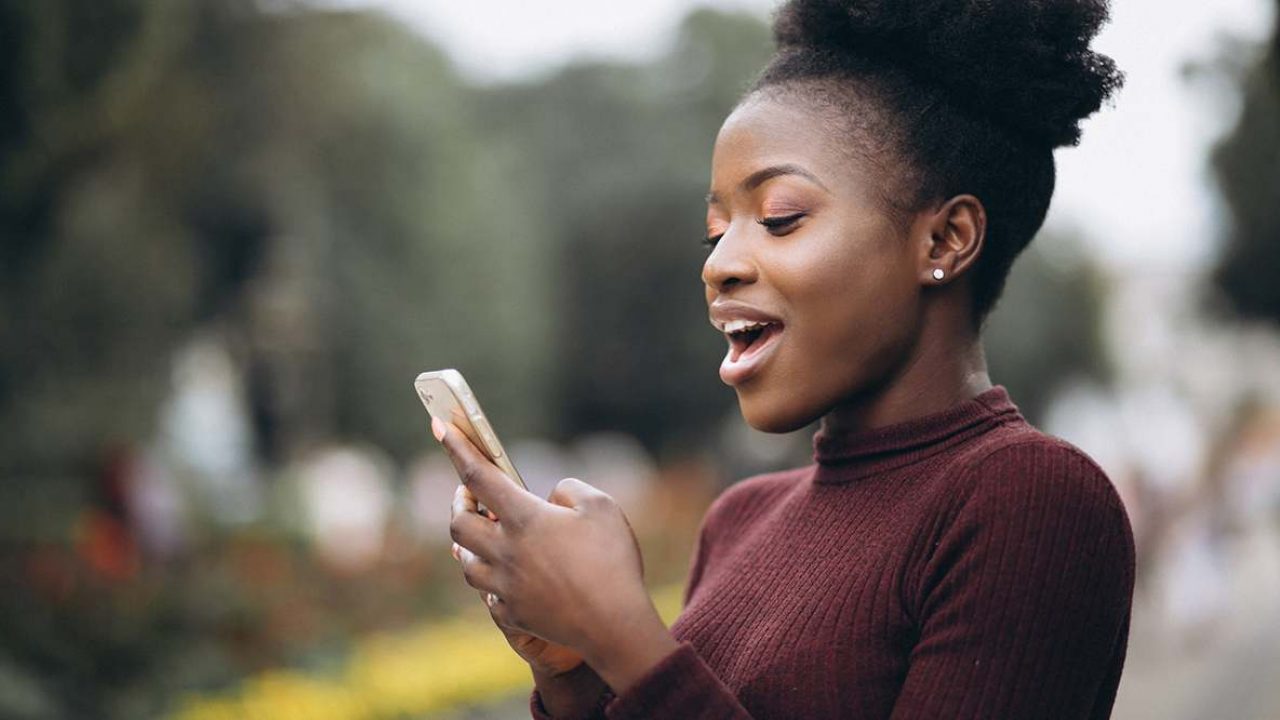
Snapchat users are always looking for ways to make their content more interesting. Fortunately, the app is constantly adding new features like ‘Speed Modifiers’ to help them do just that.
Now users can slow down their videos to make them more unique. Want to learn how to do this? Don’t worry, we’ve got you covered. In this article, we’ll show you how to make the most out of this great new effect.
Slowing Down Video via Snapchat Step by Step
The ‘Speed Modifiers’ feature allows you to add the slow-motion effect to your video. It’s really straightforward and you’ll be able to make your videos slower in no time. Just follow these steps:
- First, you want to open Snapchat.

- Next, you should tap on the Gallery button beside the Shutter button. Here you’ll find Snaps recorded via Snapchat or videos recorded with your phone camera.

- Tap on either of these to choose the video you want to upload it to Snapchat.

- Once the video’s uploaded, tap on the three-dot icon in the upper right corner of the screen and find Edit Snap.

- When video’s in full screen, start swiping from left to right to find the Snail icon. This is the slow-motion icon you’ll use.

- Press Send to share this new, slowed-down video with your friends or on Snapchat.

You can also record the video directly from Snapchat itself. Only in this case, when you want to add slow-motion to the video, just start swiping from left to right until you find the snail icon. All the other steps are the same.
If you want, you can add more interesting things to your slowed-down video before sending it. In the right upper corner, you’ll see many more options like adding the text, a pen for doodling, scissors for cutting the part of the video, etc. Just play around with everything and create a video that you like.
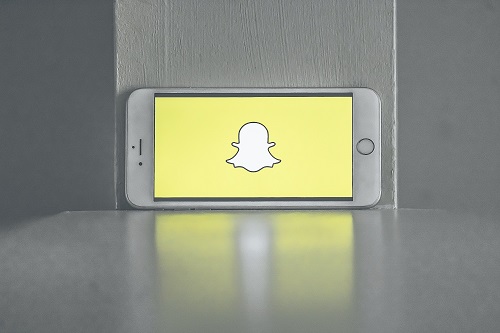
Slowing Down Video via Slow Motion Video FX
With Snapchat, your options for slowing down the video are somewhat limited. It’s an excellent option because it’s quick and simple to use, but you can’t choose how slow you want your video to be. Moreover, you can’t just slow down some parts of the video.
Slow Motion Video FX is available for Android users. It’s handy because it features many options for slowing down videos. You can choose the speed of the entire video or slow down specific parts of it.
It’s a bit more complex than Snapchat, but with this guide, you’ll have no issues using it. To do so, follow these steps:
- Download the app from your app store and install it.

- Once it’s installed, launch the app. Click on Start Slow Motion and tap Choose Movie.

- Once the video is opened, you can choose the advanced and the simple option for slowing down the video. If you want to slow down the whole video, tap on Simple. If you just want to slow down selected parts of the video, tap Advanced.

- If you tap on Simple, you can slow down the whole video by moving the speed adjustment slider. To add a slow-motion effect to your video, choose the speed between 0.25 and 1.00.

- If you tap on Advanced, you’ll be able to customize the slow-motion effect. Firstly, you should select the beginning and ending points of the video. You can move them up and down to slow down or speed up the video. For slowing down the video, move the points below the half-way line and choose a speed between 0.25 and 1.00.

- Lastly, when you’re done adding the slow-down effects, just tap on Save and Start Processing. Here you can add more effects, such as music or filter. The app works very smoothly, so it’ll process your video in no time. You can then share the video to your Snapchat or just save it in the Gallery.

Slowing Down Video via Videoshop
Another great app for slowing down videos is Videoshop. It’s available for Android users. The design is sleek and user-friendly.
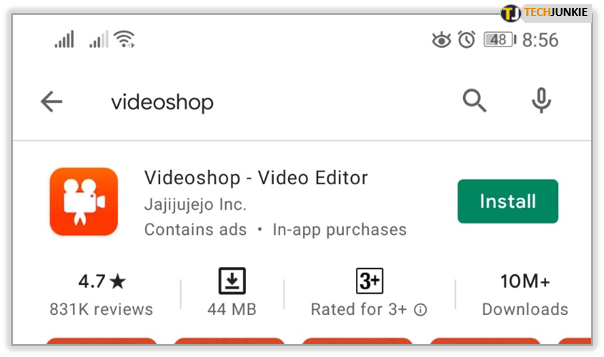
There are two options for slowing down the video. First of all, you can record the video directly from the app and then edit it. Or, alternatively, you can import the pre-recorded video from the gallery.
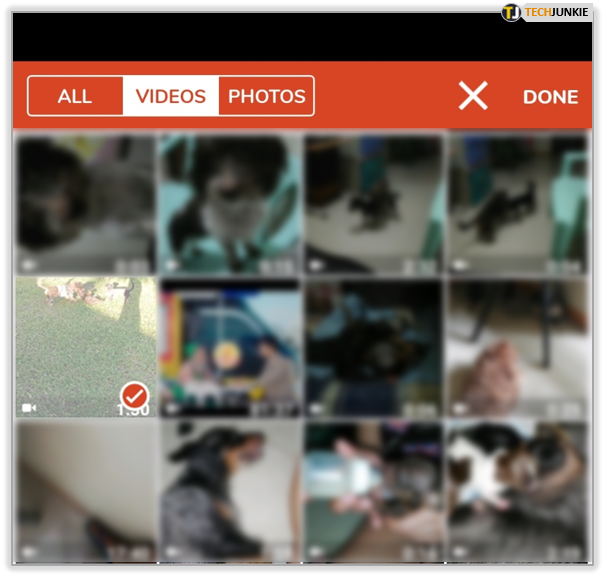
There are various options for editing videos in addition to slowing it down– adding sound, trimming, and adding text. For $3.99/month you also get some other options like voiceover option or reversing the video.
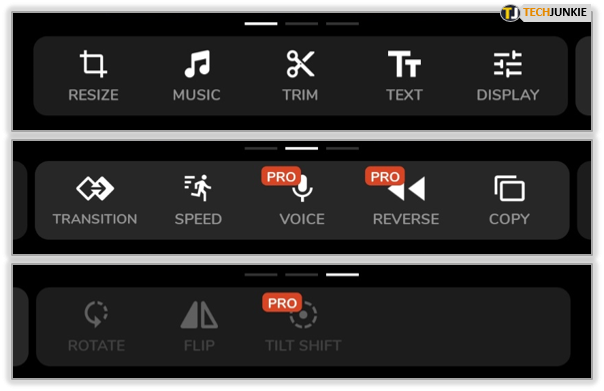
If you select the video from the gallery, you’ll have to slide the tool bar and find the icon of the running man. Click on it to change the speed of your video. It’s pretty straightforward. If you move the slider to the right, you’ll speed up your video. If you move it to the left, you’ll slow it down.
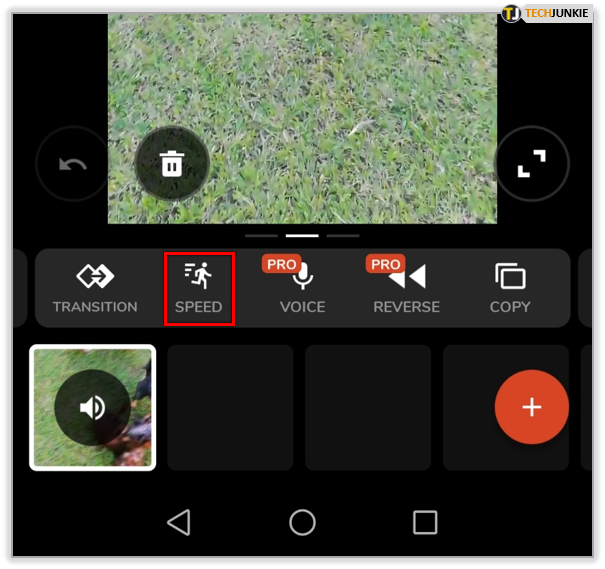
When you’re done editing the video, just click the green check button to save it. Like with Snapchat, here you can slow down the whole video, not just parts of it. But it’s useful if you want to play around with your videos a bit more and add other effects.
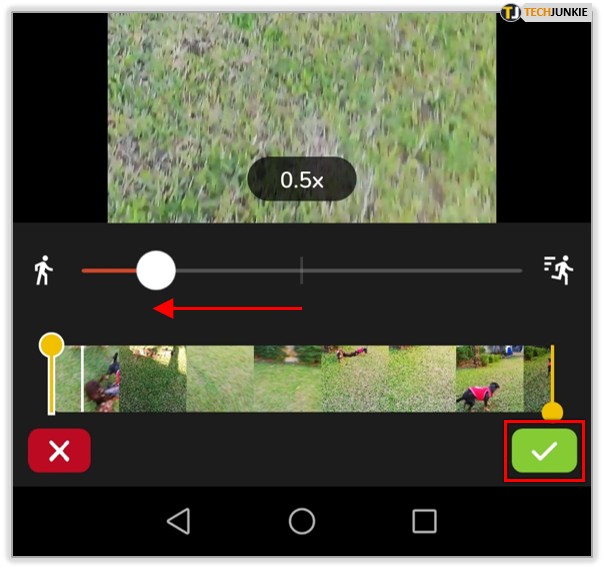
You’re Now Good to Slow-Mo
Next time you want to post a slow-motion video to Snapchat and really wow your friends, just go through this guide. We’ve shown you how you can easily slow down videos on Snapchat and suggested other apps that perform the same function. You don’t need expensive, professional software to do it, all these apps are free.
Have you ever used the slow-motion effect for your videos? Which app do you use? Tell us in the comments section below.