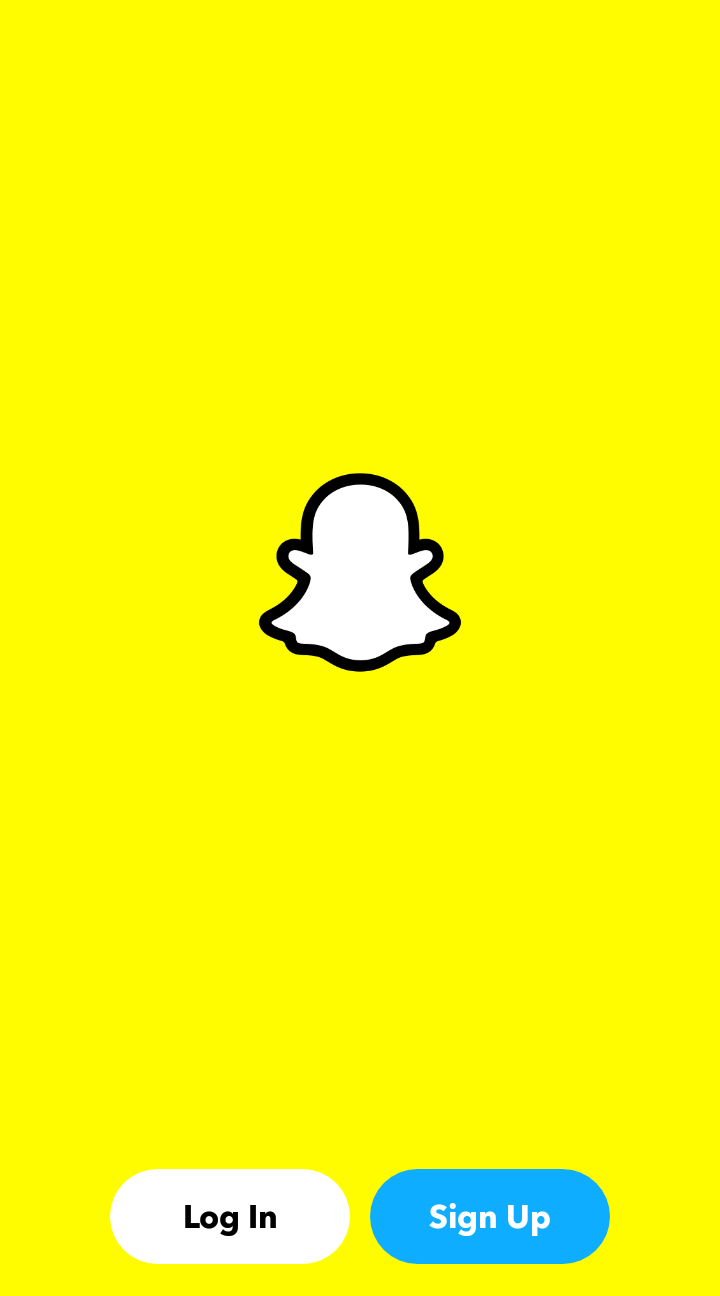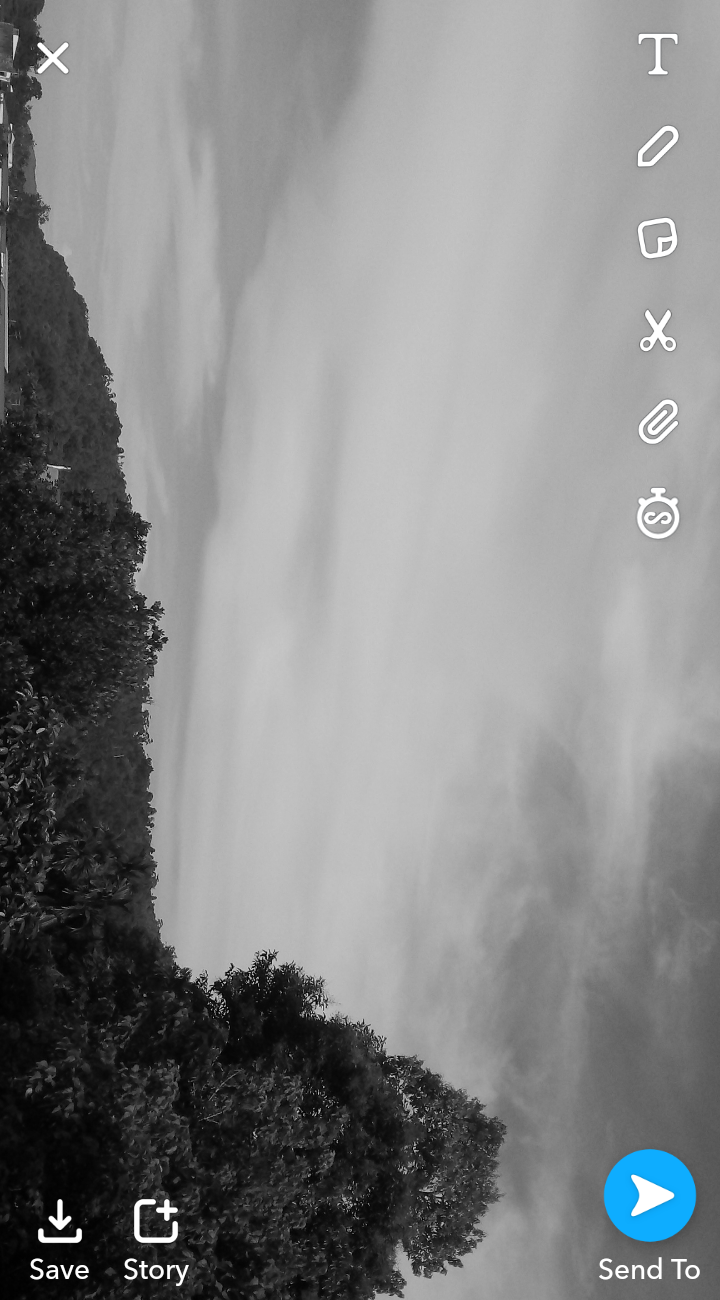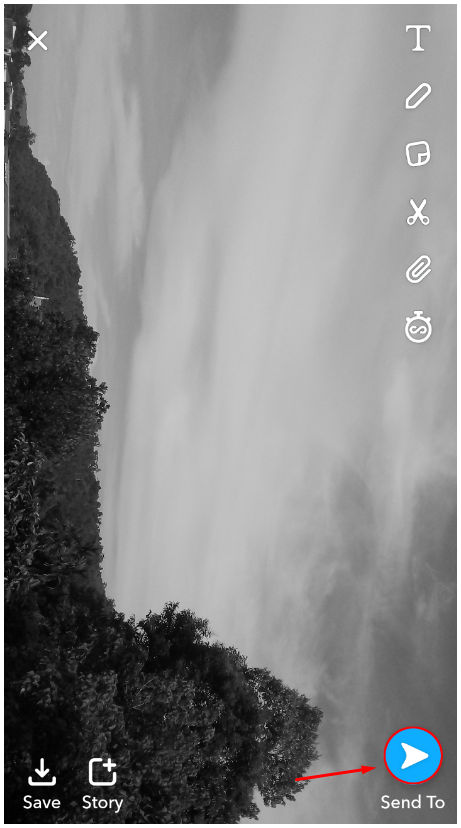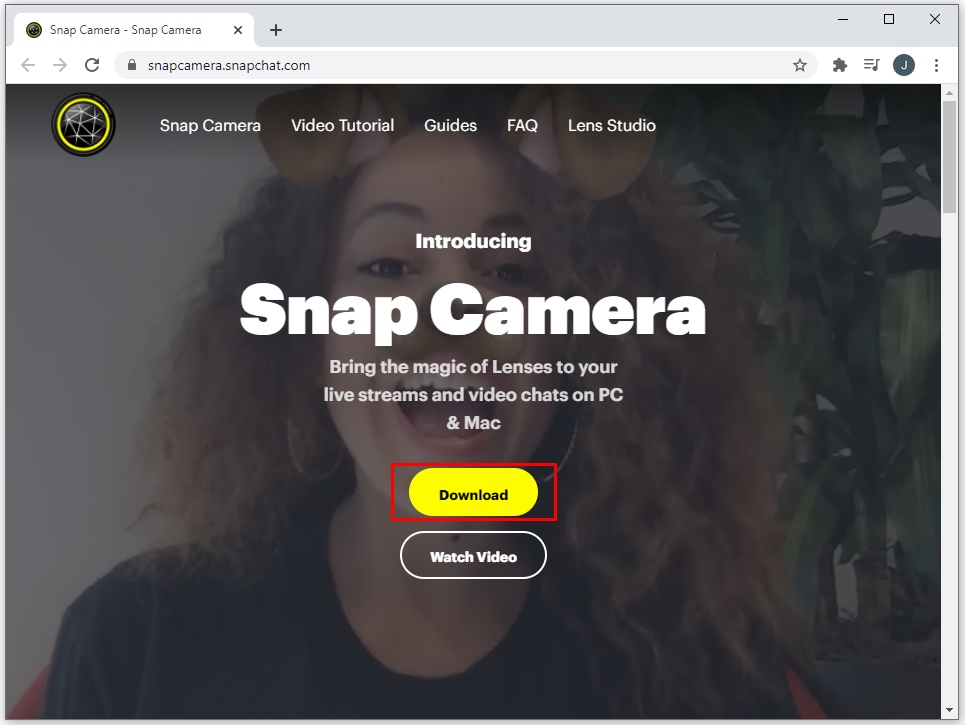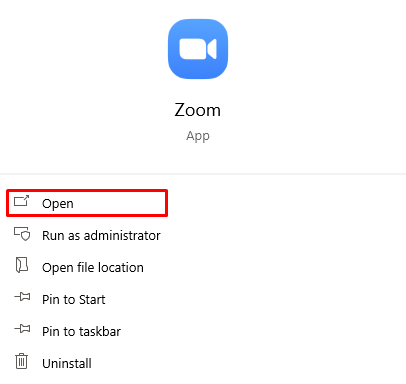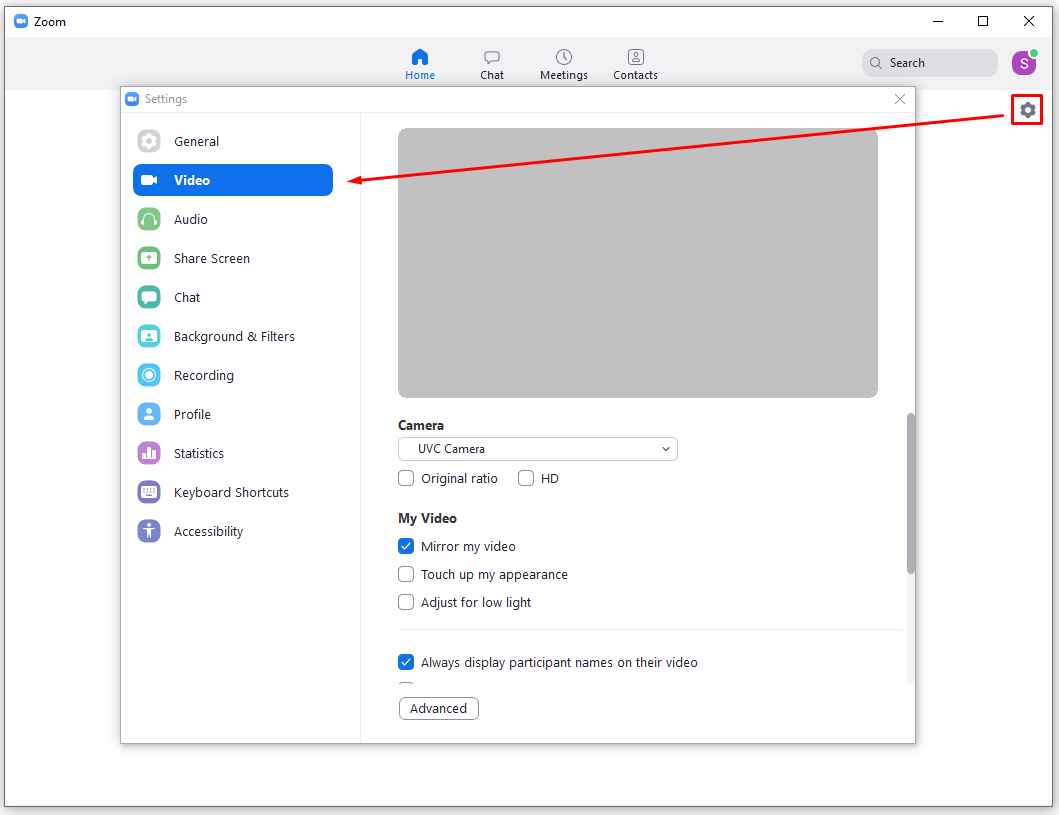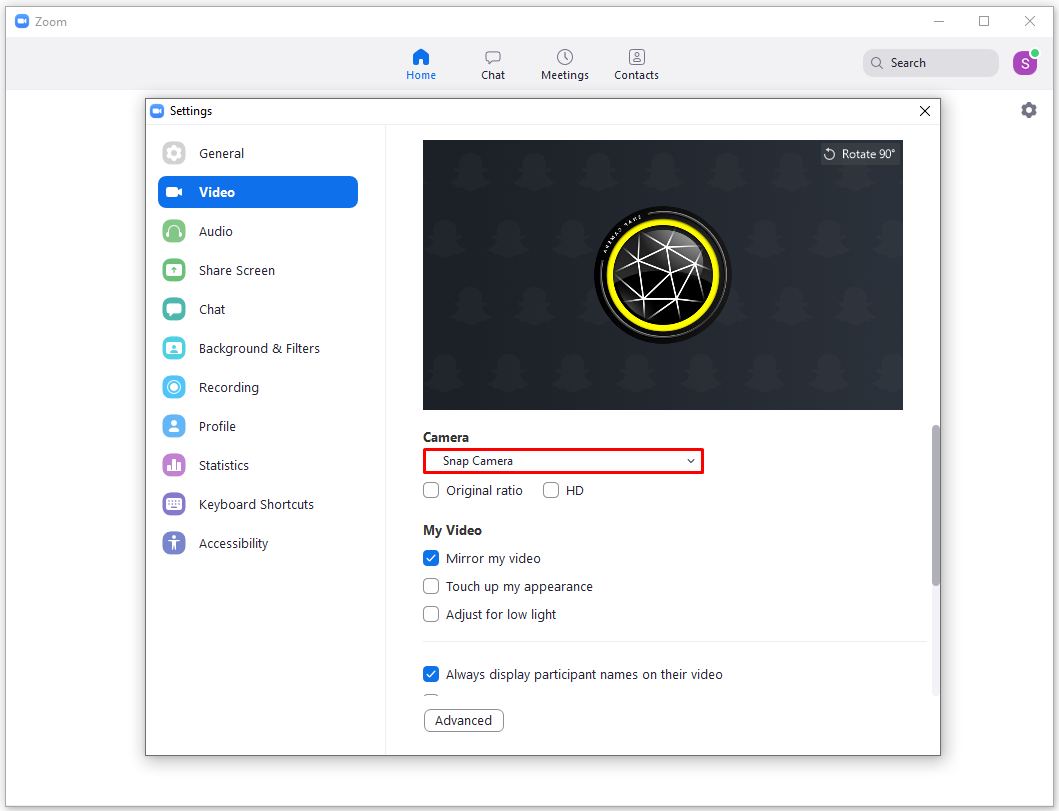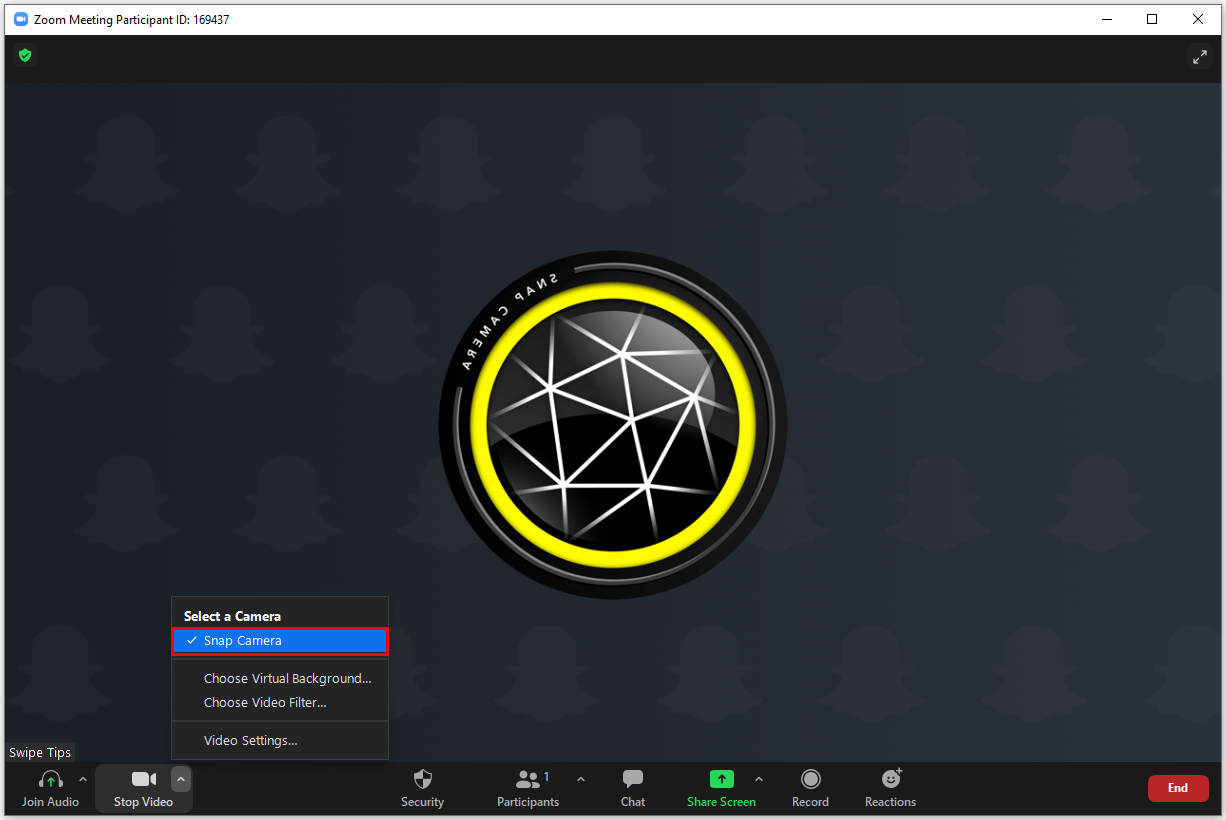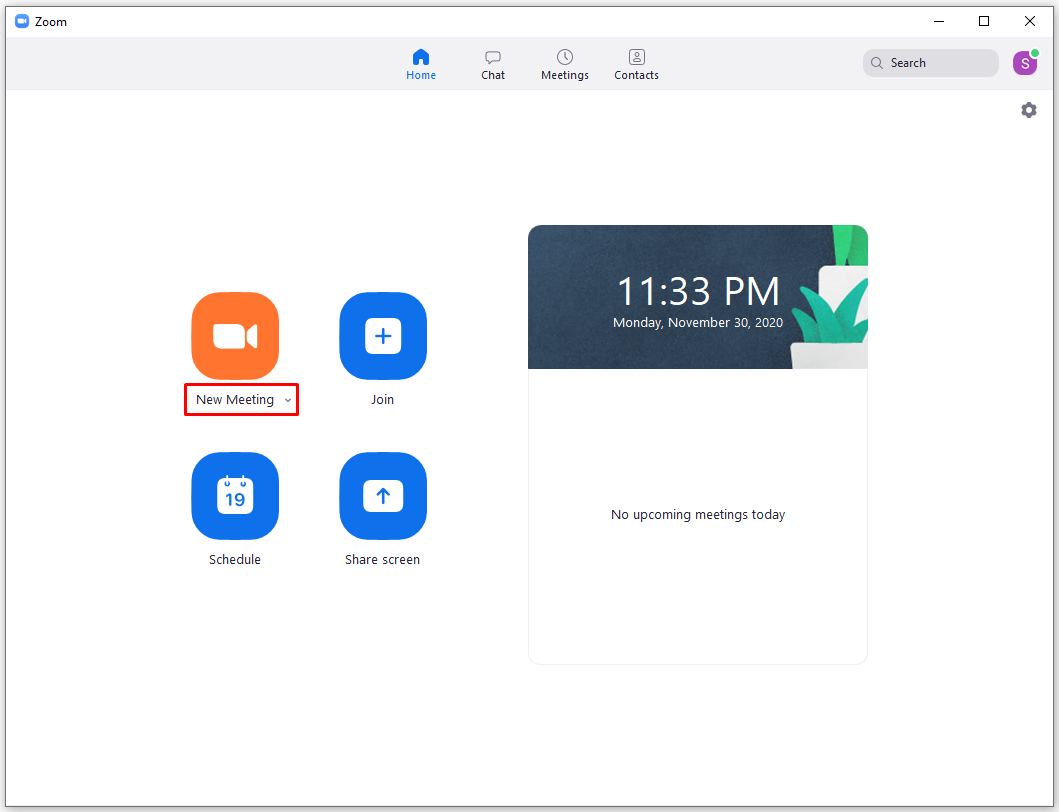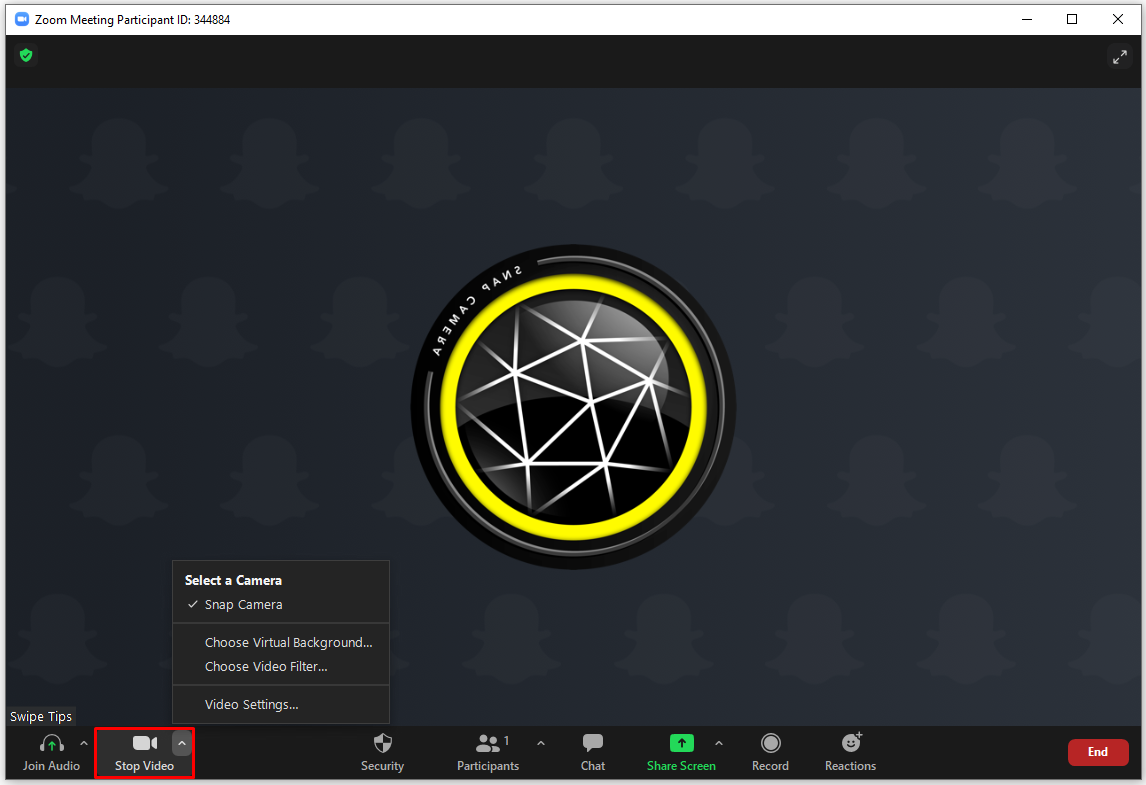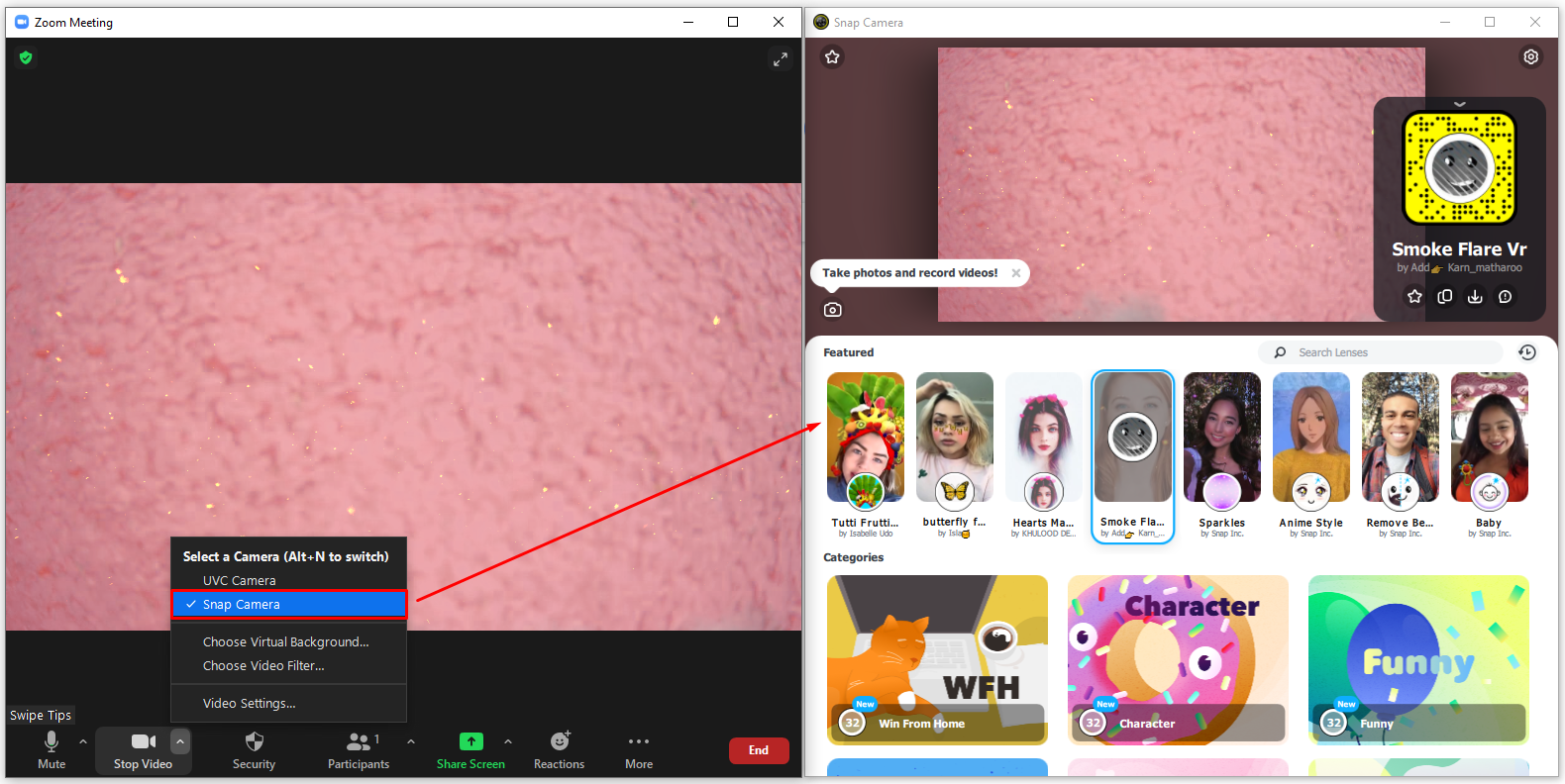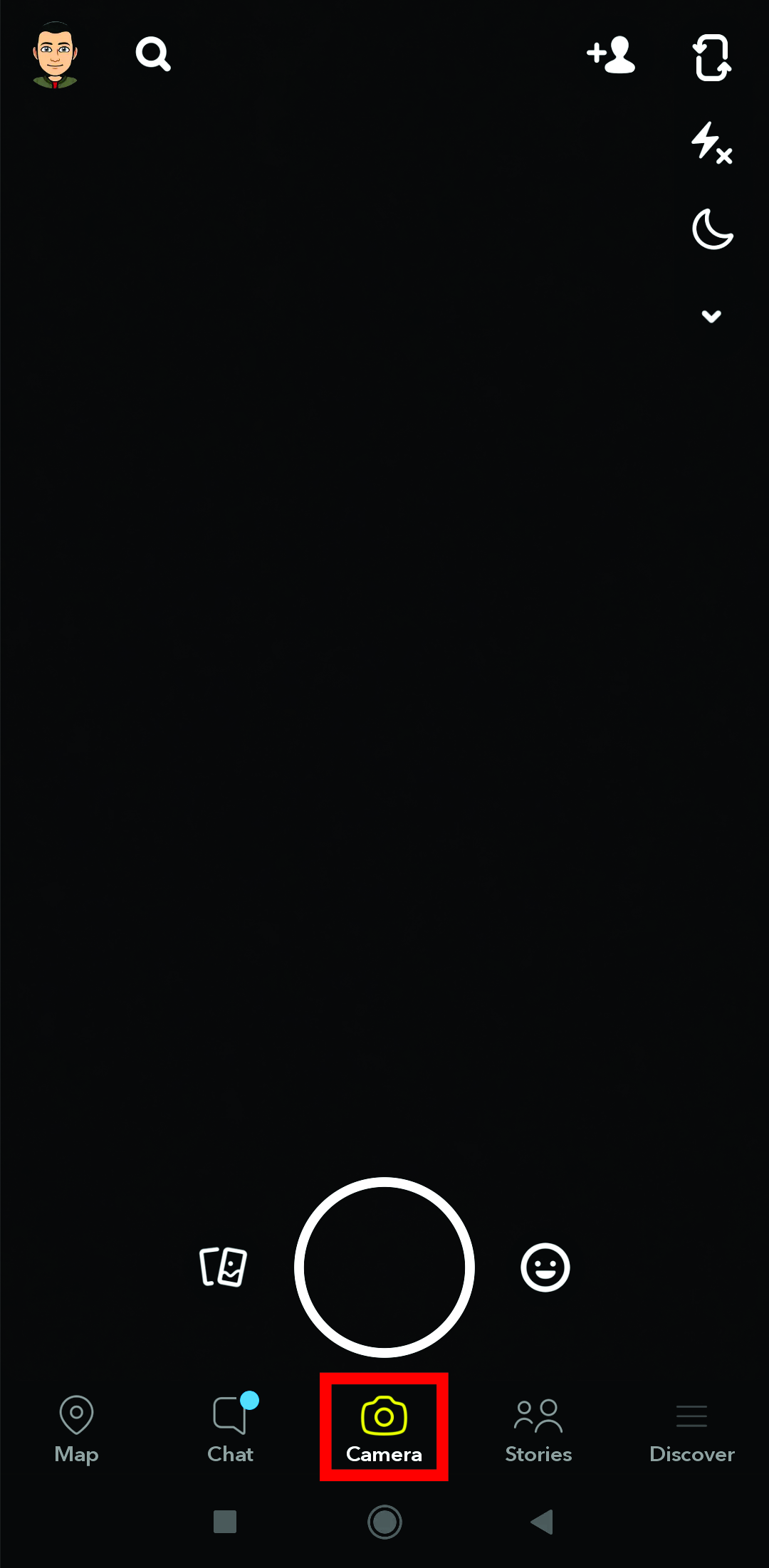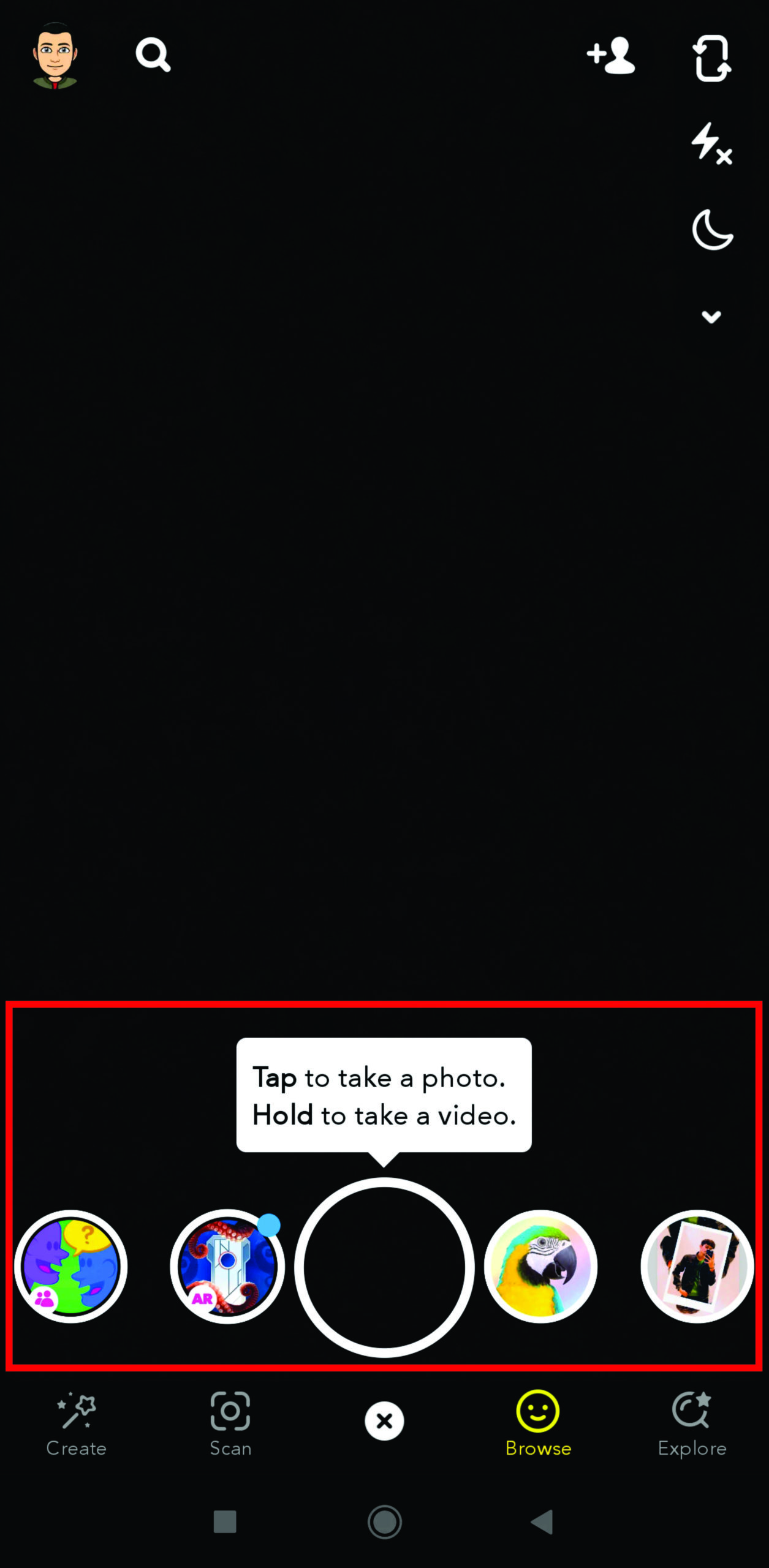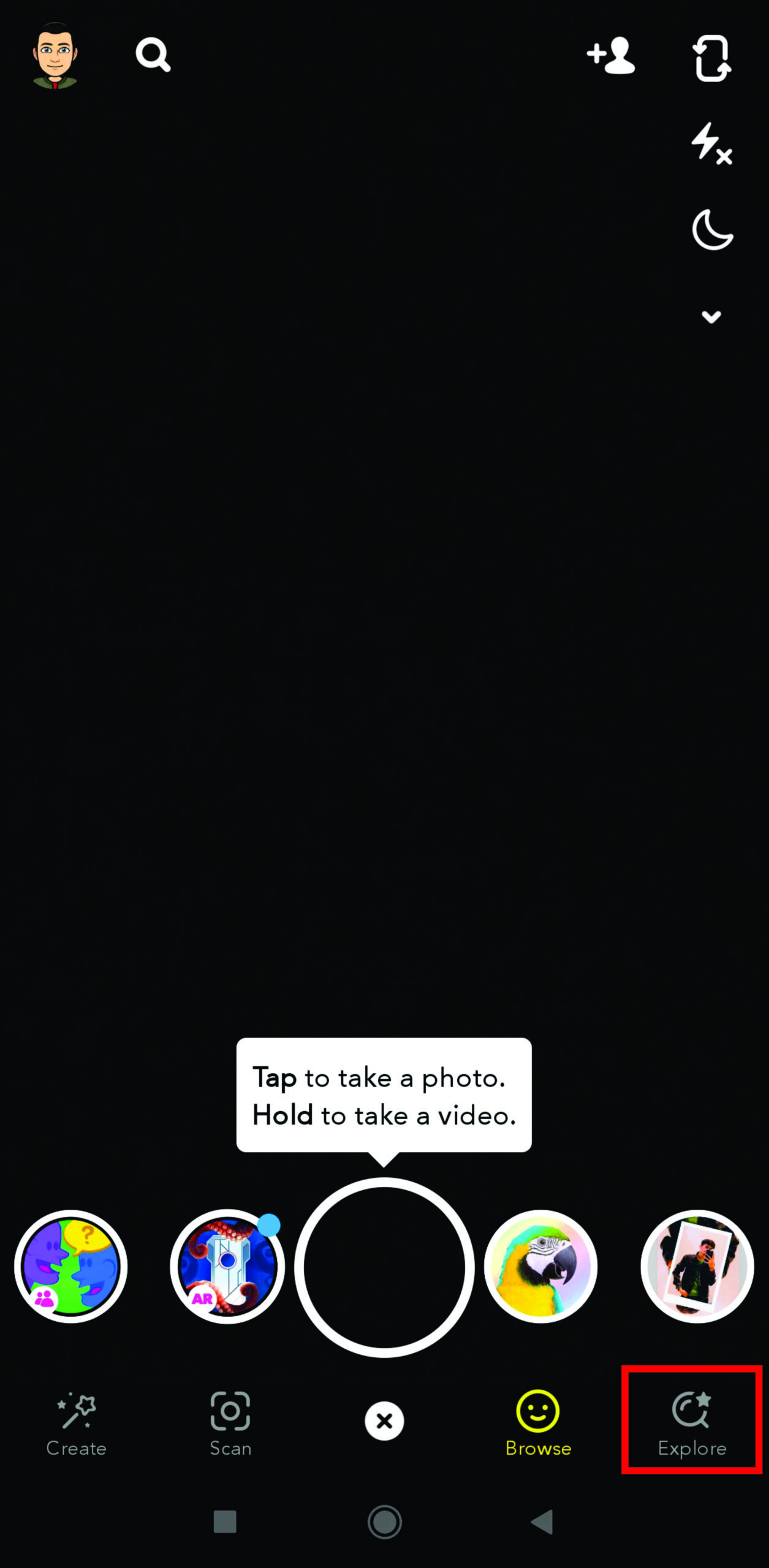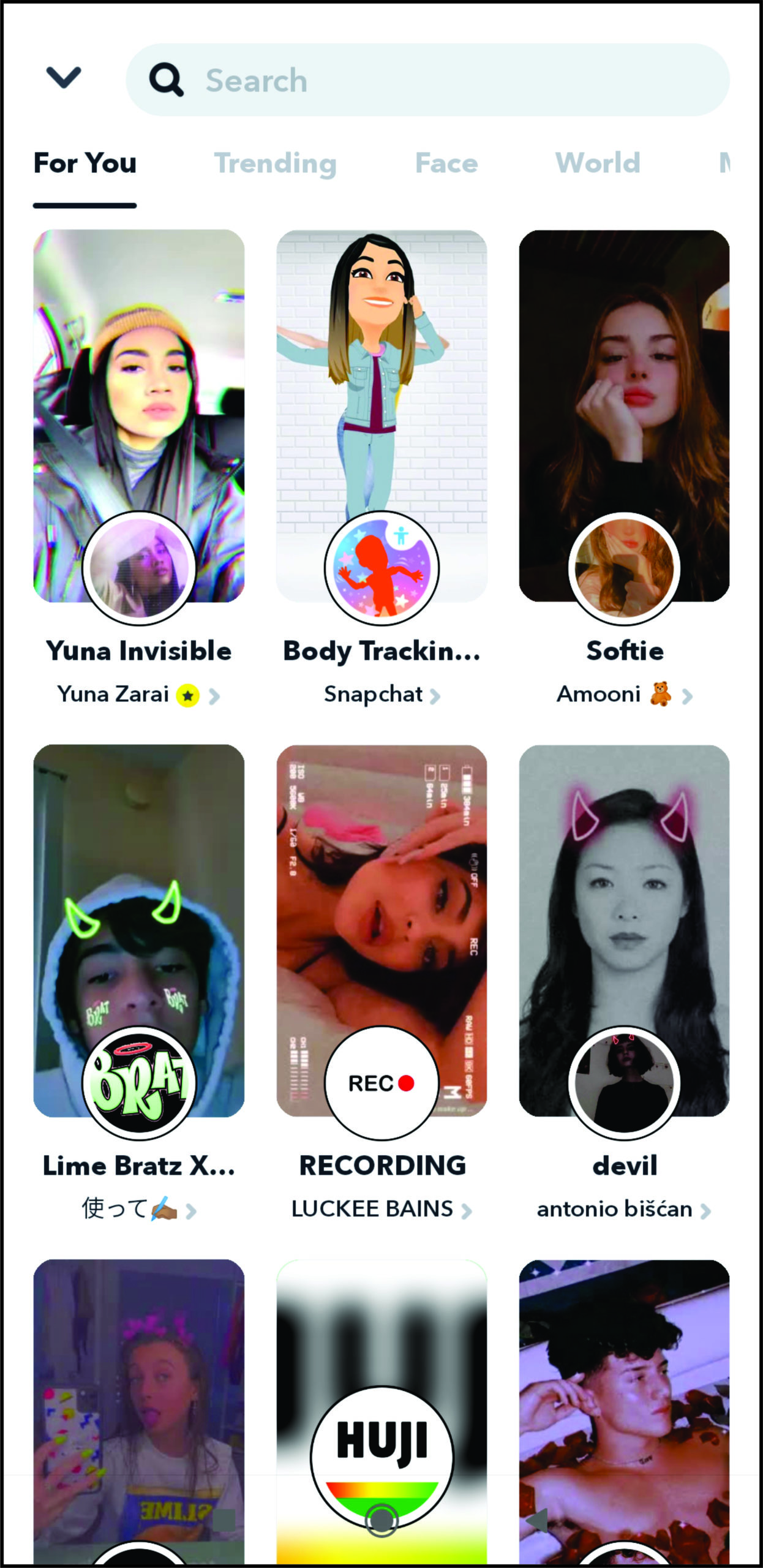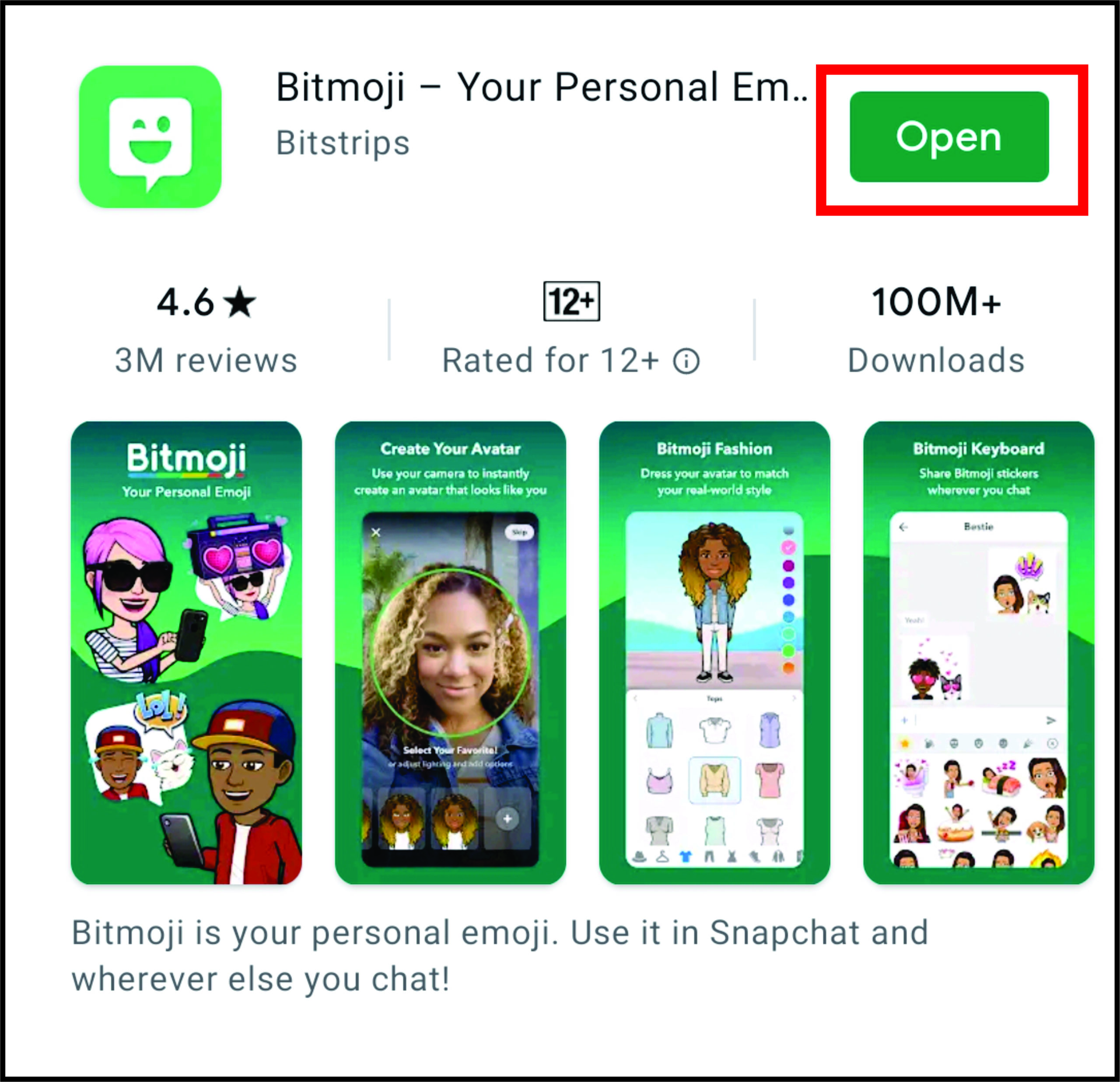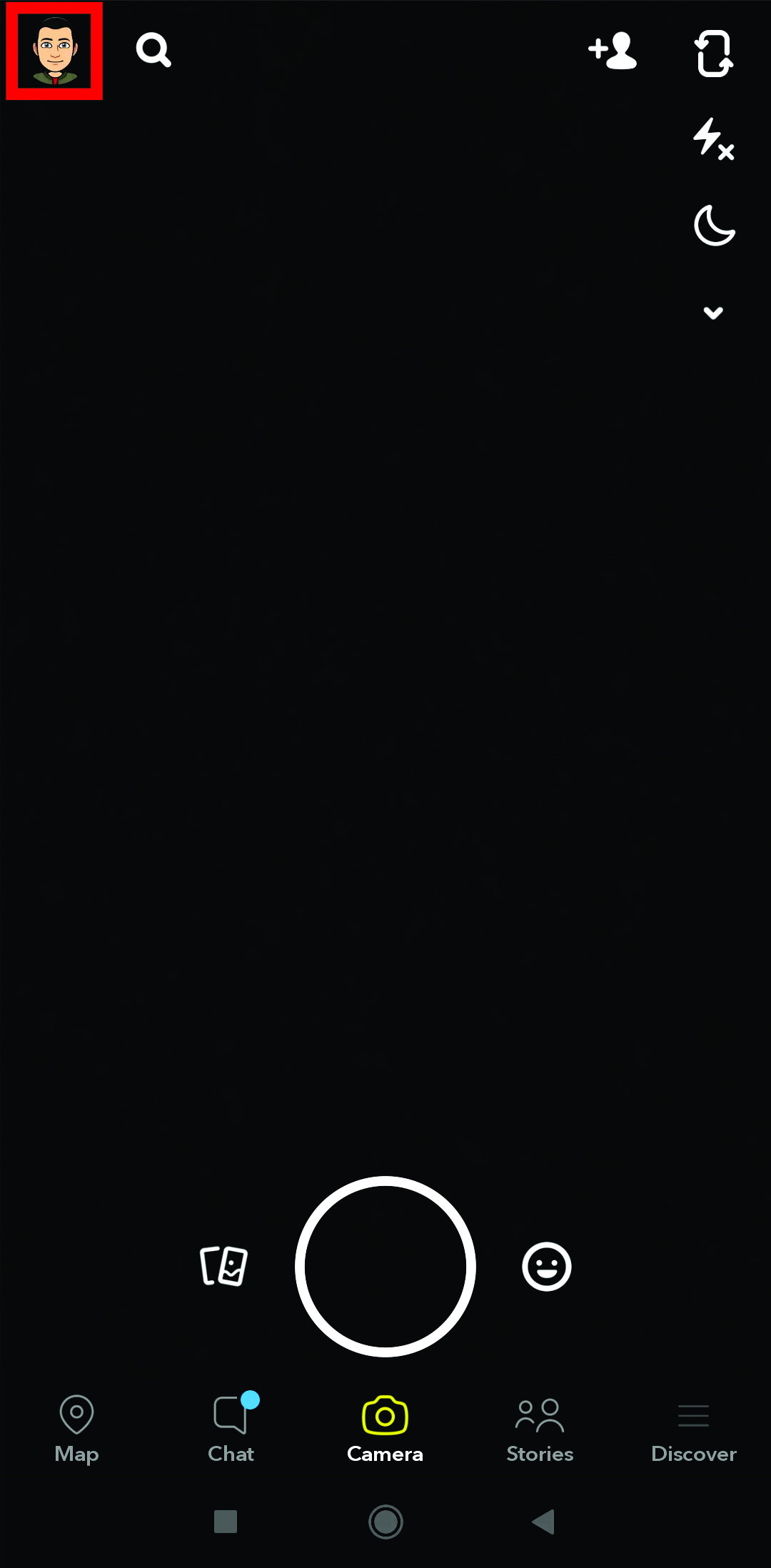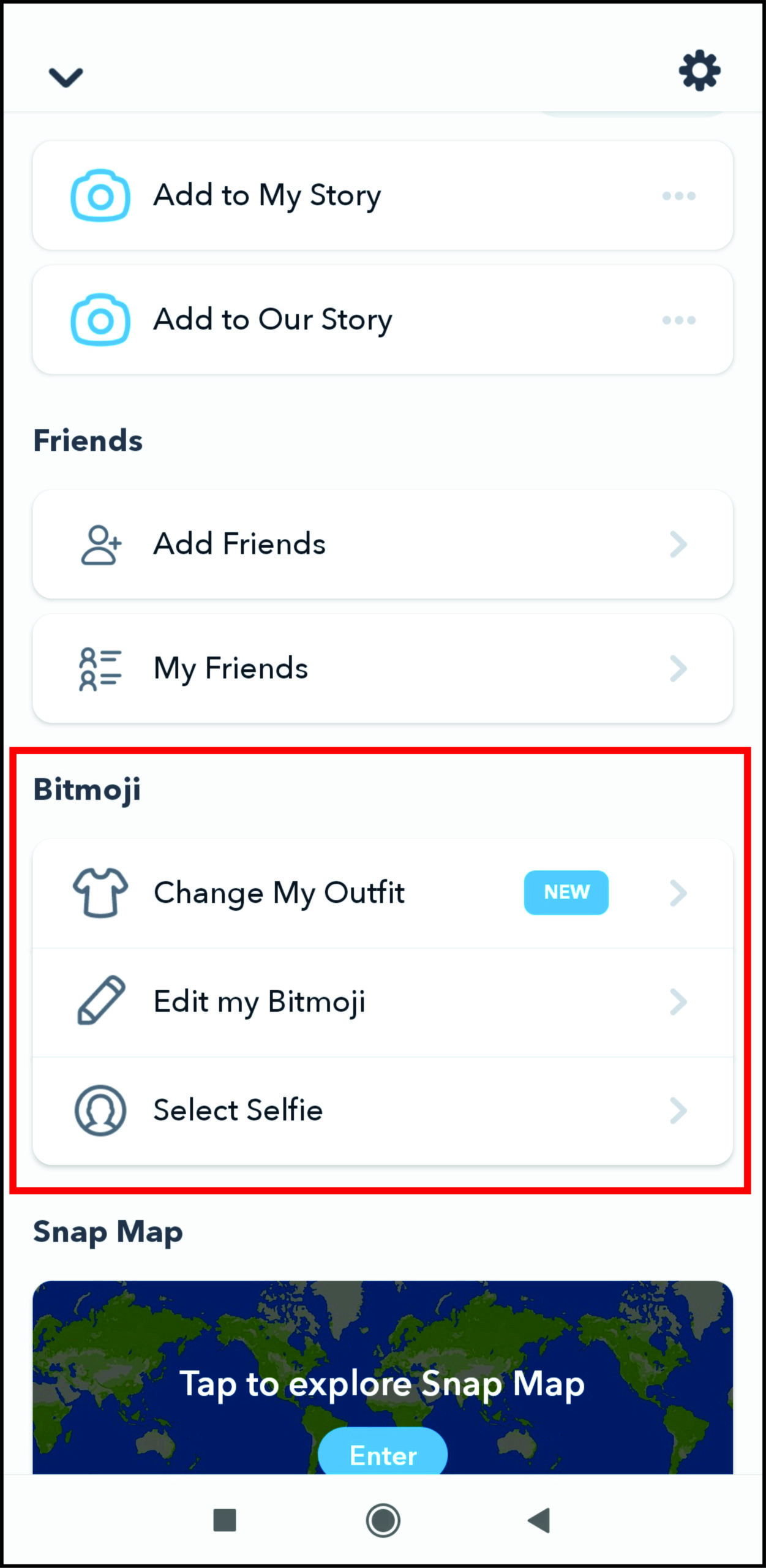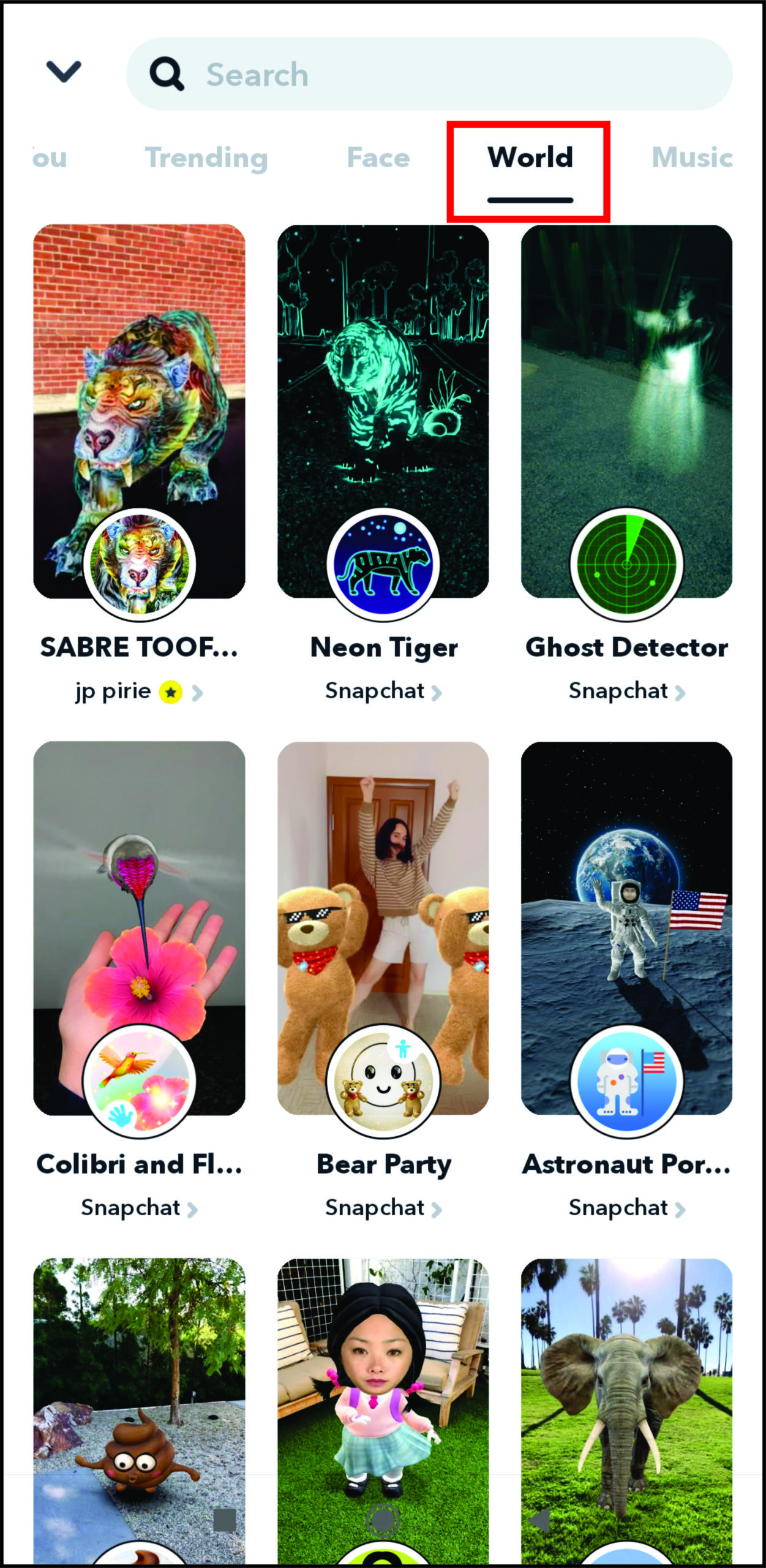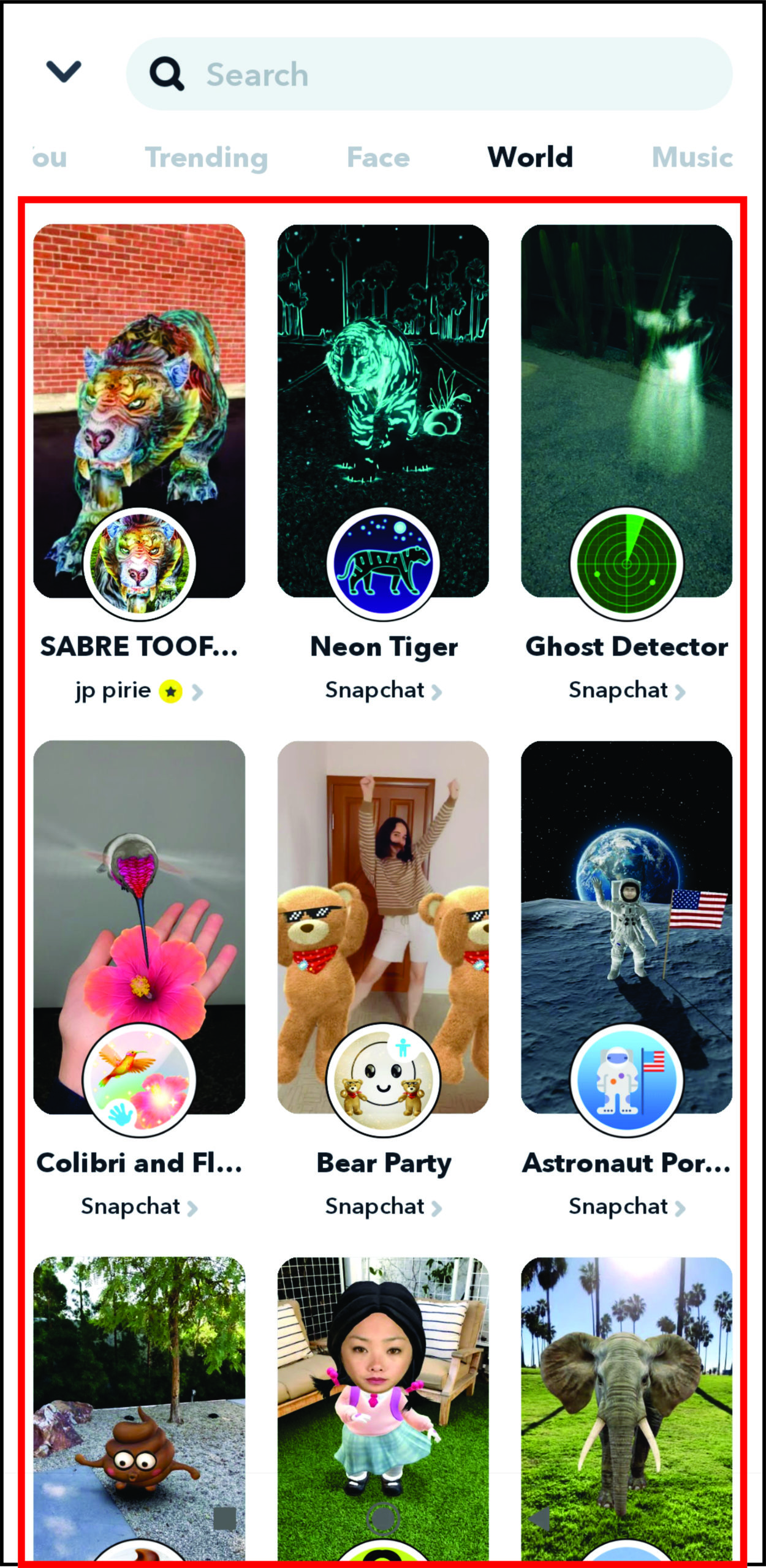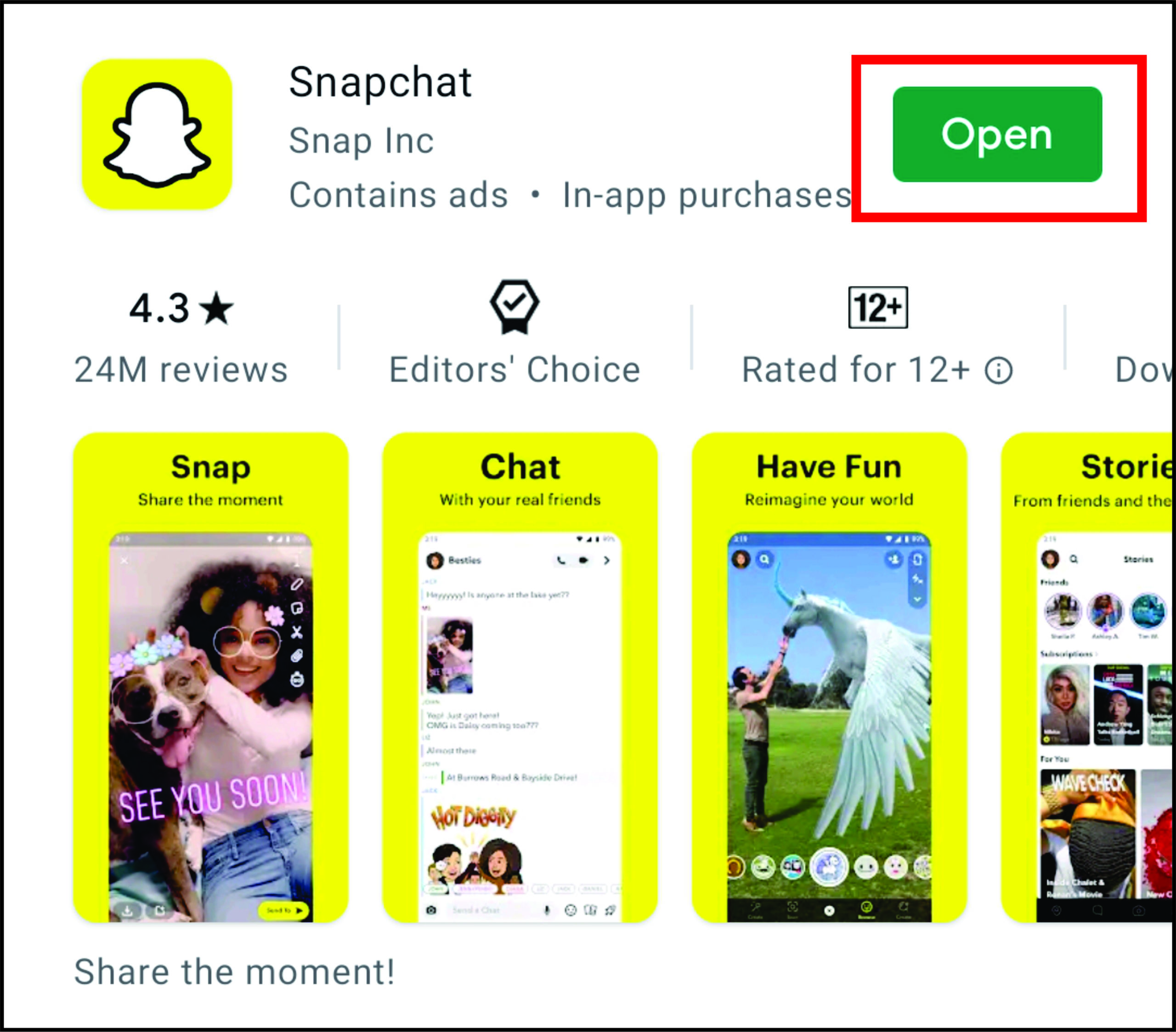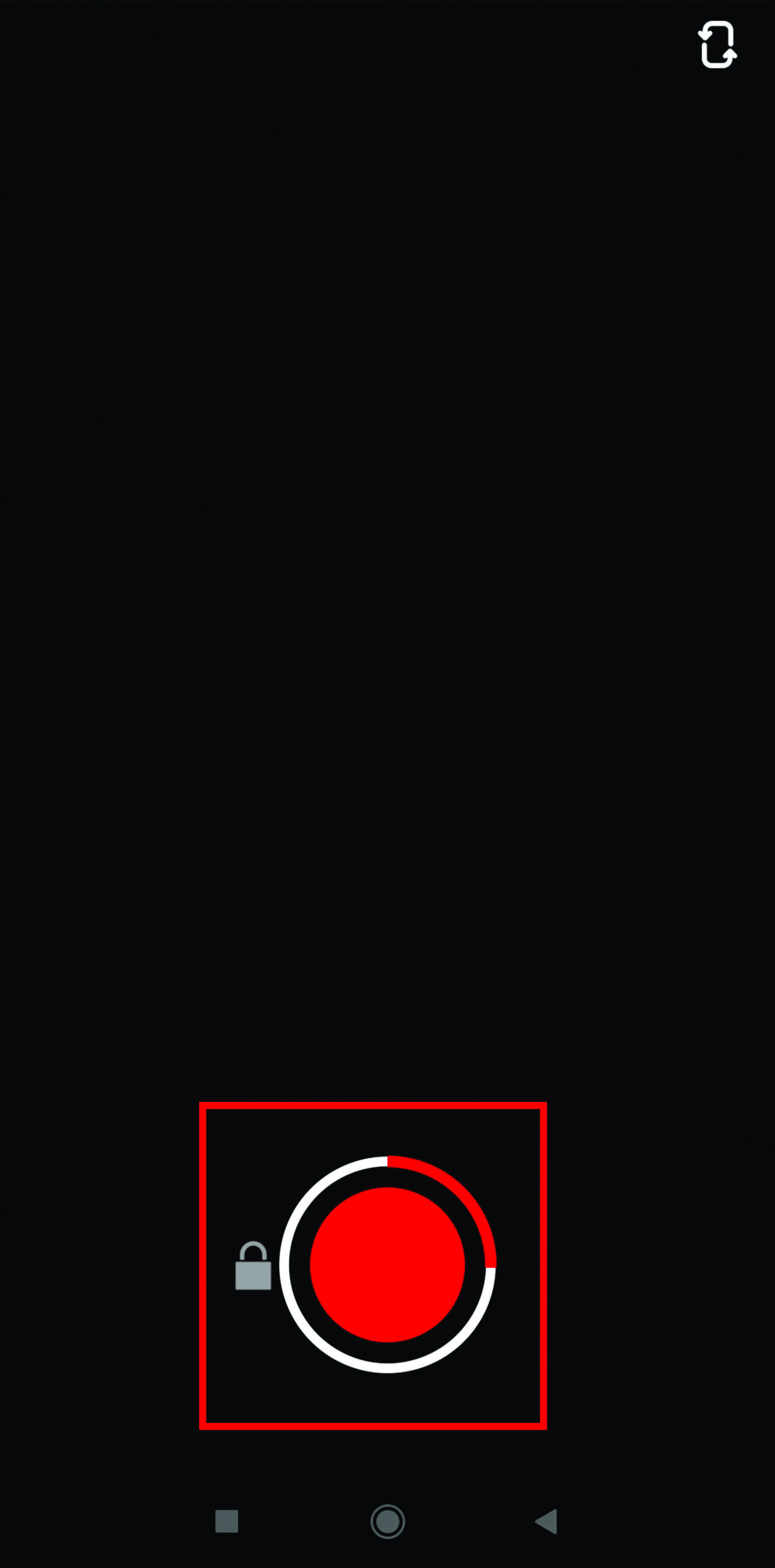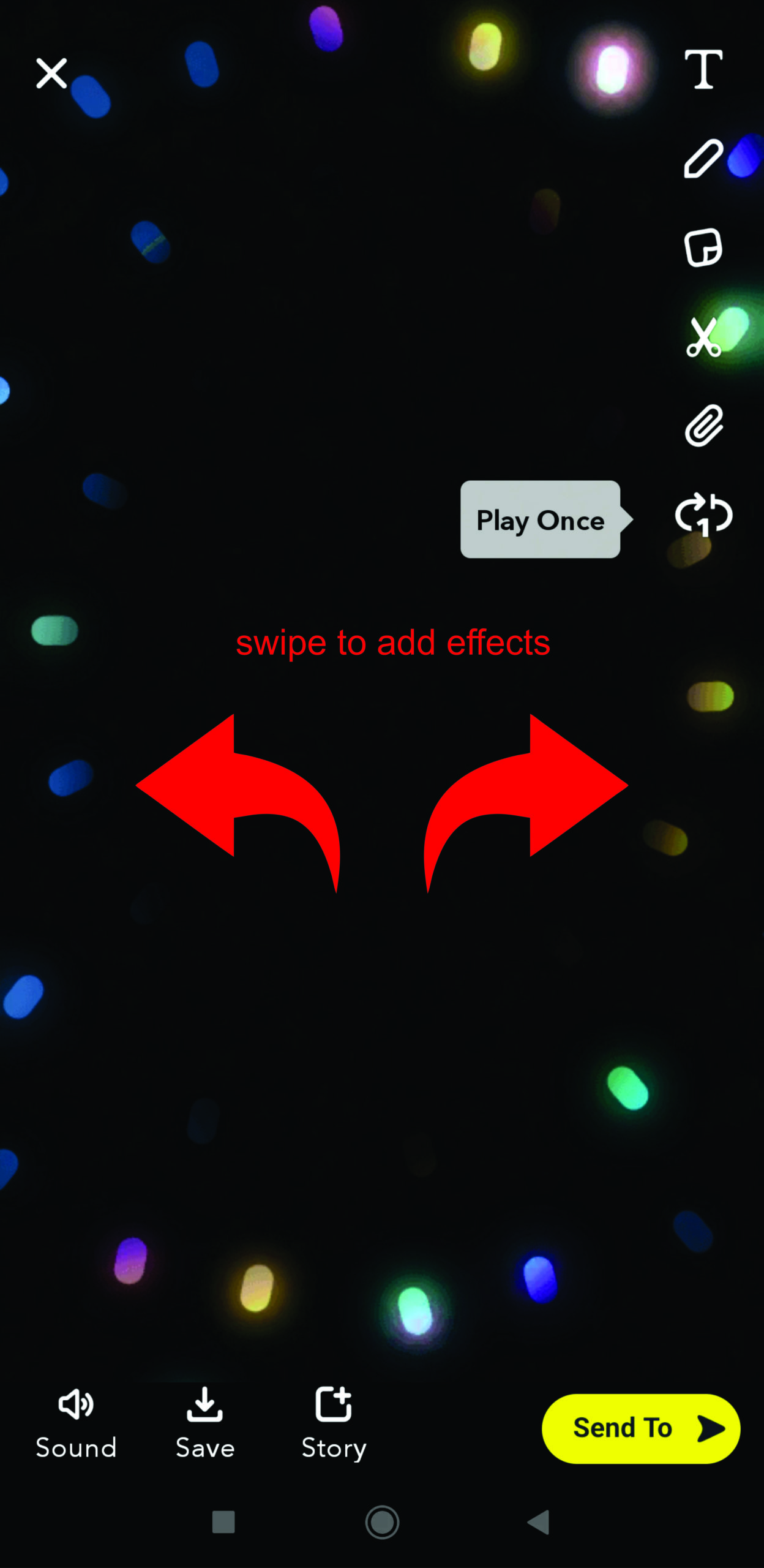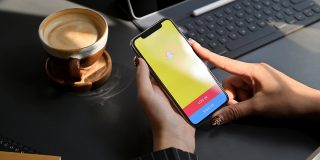How to Add Filters on Snapchat

Snapchat is currently one of the most popular messaging apps worldwide. It offers a variety of tools like filters and lenses to transform chatting into an interactive experience.
So, if you want to use the Snapchat filters, but you’re not sure how they work, we’ve got you covered. Read on to find out more about adding filters in Snapchat, as well as which filters are the most popular ones among users.
How to Add Snapchat Filters on an Android Device and iPhone

If you want your Snaps to be unique, just add one or more filters. If you’re using Snapchat on your Android or iPhone device, here’s how to do it:
- Open the Snapchat app.

- Make a Snap and swipe left or right until you find a filter you like.

- Apply it and send your Snap.

How to Add Snapchat Filters on Zoom
If you’re tired of the Zoom calls that always look the same, Snapchat can make them more colorful with one of its many filters. Since Zoom supports the use of Snapchat during video calls on Windows and macOS, all you need to do is download the Snap Camera App on your computer. Follow these steps to connect the two apps:
- Download Snap Camera App on your computer and make sure you enable the app to use your computer’s camera and microphone.

- Open the Zoom app.

- Click on “Settings” and then click on “Video.”

- Change your camera input source to “Snap Camera.” This will apply it to all future meetings.

- Now when you choose the video source for your next meeting, you can use “Snap Camera” whenever you want.

Here’s how to make your Zoom meeting a lot more interesting:
- Open a meeting on Zoom.

- Click on the video icon in the lower part of the screen and choose a camera you’ll use.

- Once you click on “Snap Camera,” you’ll be able to add filters, lens, or change background during your meeting.

How to Add Snapchat Filters on Photos
Using Snapchat filters on photos is simple and straightforward. All you need to do is open the app, take a picture, and choose the filter you like. That’s it.
On the other hand, if you want to use your old photos, installing a third-party app is your only option for now as Snapchat doesn’t support this feature.
How to Add Snapchat Filters from Lens Explorer
Adding Snapchat filters from Lens Explorer comes down to a few simple taps. Here’s how to do it:
- Open your Snapchat app and open Snapchat Camera.

- Tap in the middle of your screen to open the “Lens” menu.

- Tap on the “Lens Explorer” icon that’s on the bottom right part of the screen.

- Scroll through the menu and find the lens you’d like to use.

How to Add Snapchat Filters on Bitmoji
To use Snapchat filters on Bitmoji, you’ll need to download both apps and make sure they’re updated. Then, you need to connect both apps. Here’s how to do it:
- Open the Bitmoji app and start creating your Bitmoji.

- Open Snapchat and go to your profile.

- Click on “Add Bitmoji” and follow the instructions from Snapchat.

With 3D Bitmoji World Lenses, you can apply emojis to your background and create funny Snaps all day. Here’s how it works:
- Once the accounts are connected, you’ll be able to access 3D Bitmoji World Lenses directly from Snapchat.

- Click on the camera screen and select “Lens Carousel.”

- Choose the “3D Bitmojis” option and start creating.

How to Add Snapchat Filters to Videos
Many people think that filters on Snapchat only work well with photos. However, users can apply them to short videos as well. Here’s how to add a filter to your video:
- Open your Snapchat app.

- Make a video Snap by holding the rounded button for up to 10 seconds.

- Try swiping left or right to find a filter you like and apply it to the video.

What Are the Most Popular Snapchat Filters?

Here’s a list of some of the most popular Snapchat filters:
- VHS
- My Twin
- Rock Hipster
- Rossy Cheek
- Friend Face Swap
Make Your Snaps Special
Snapchat filters can make your photos and video playful with just a few simple clicks. From face-swapping to zombie-like faces, filters allow you to become whoever you want to be.
Now that we’ve shown you how to manage Snapchat filters and use them for Zoom calls, you can use their full potential. What’s your favorite Snapchat filter? Do you like to use filters on videos? Or do you prefer using filters for messages?
Let us know in the comments section below.