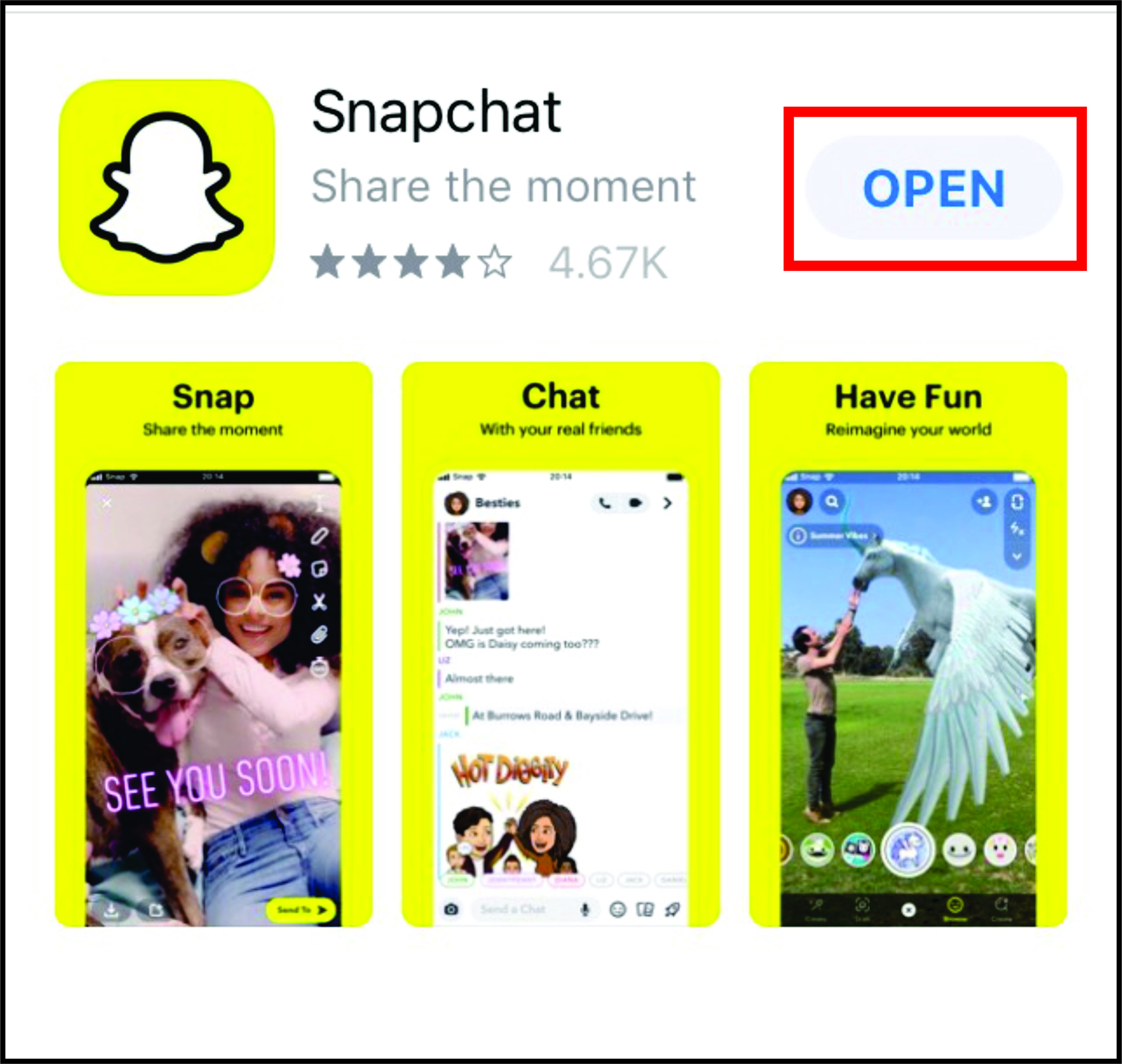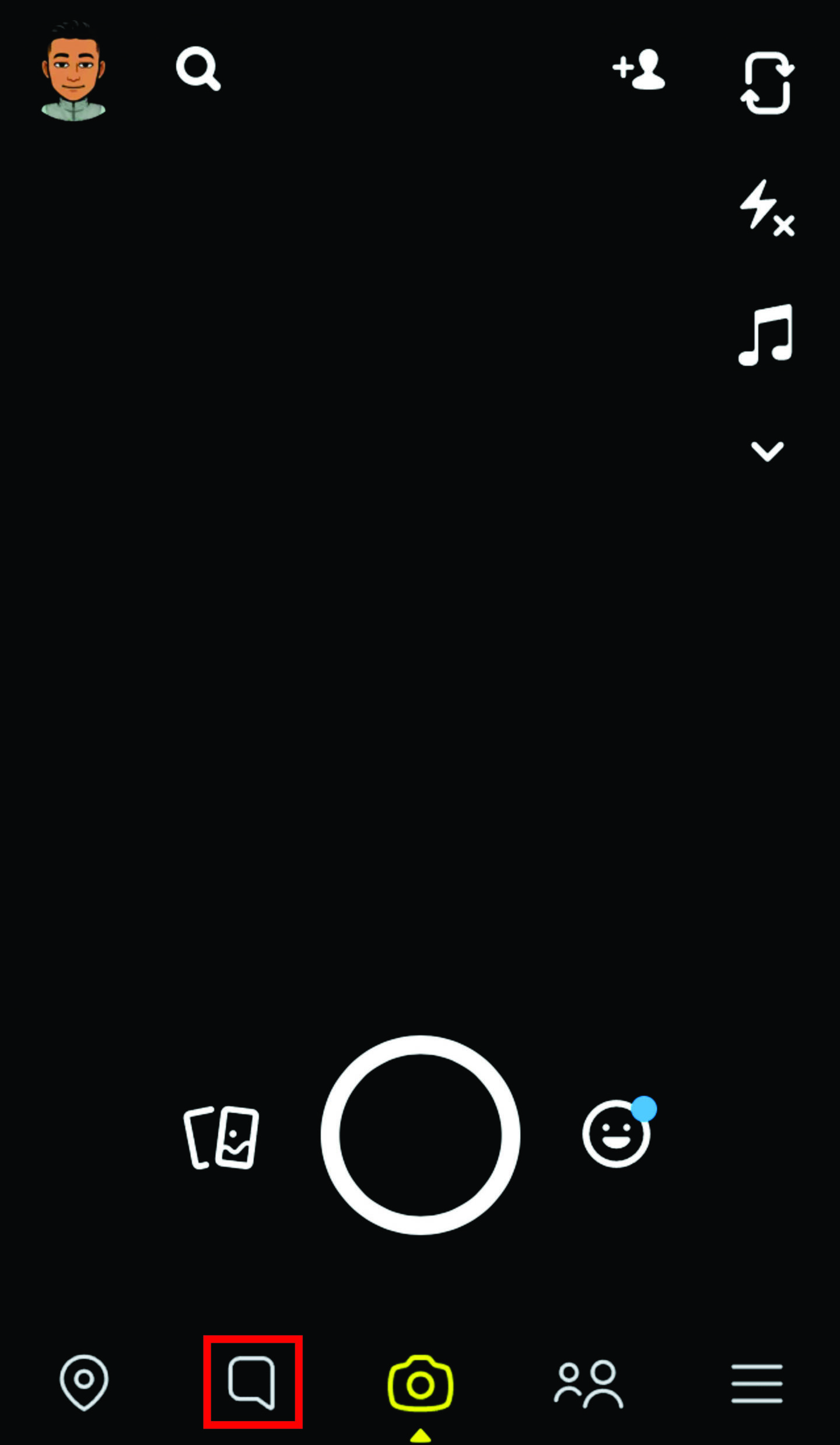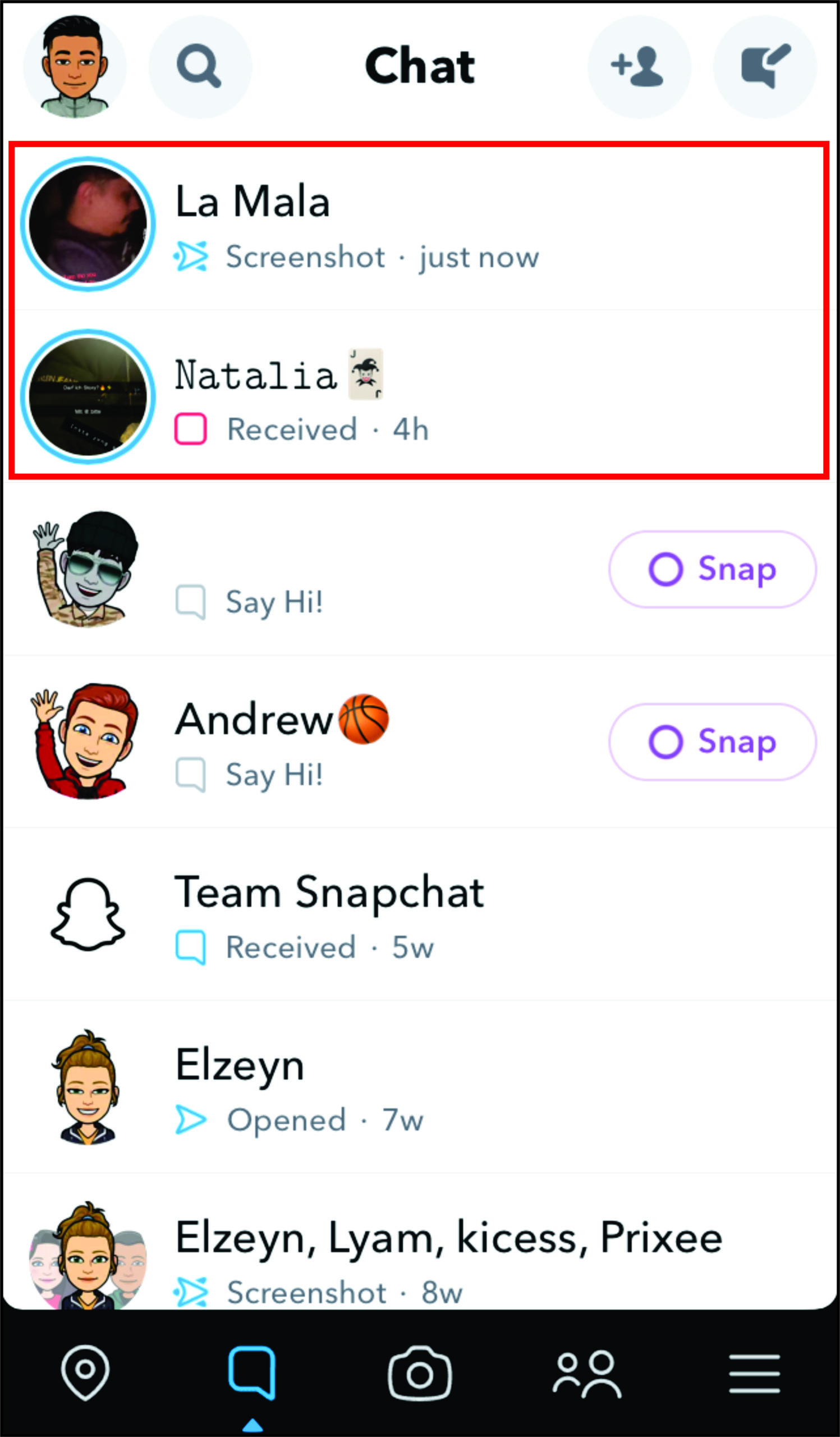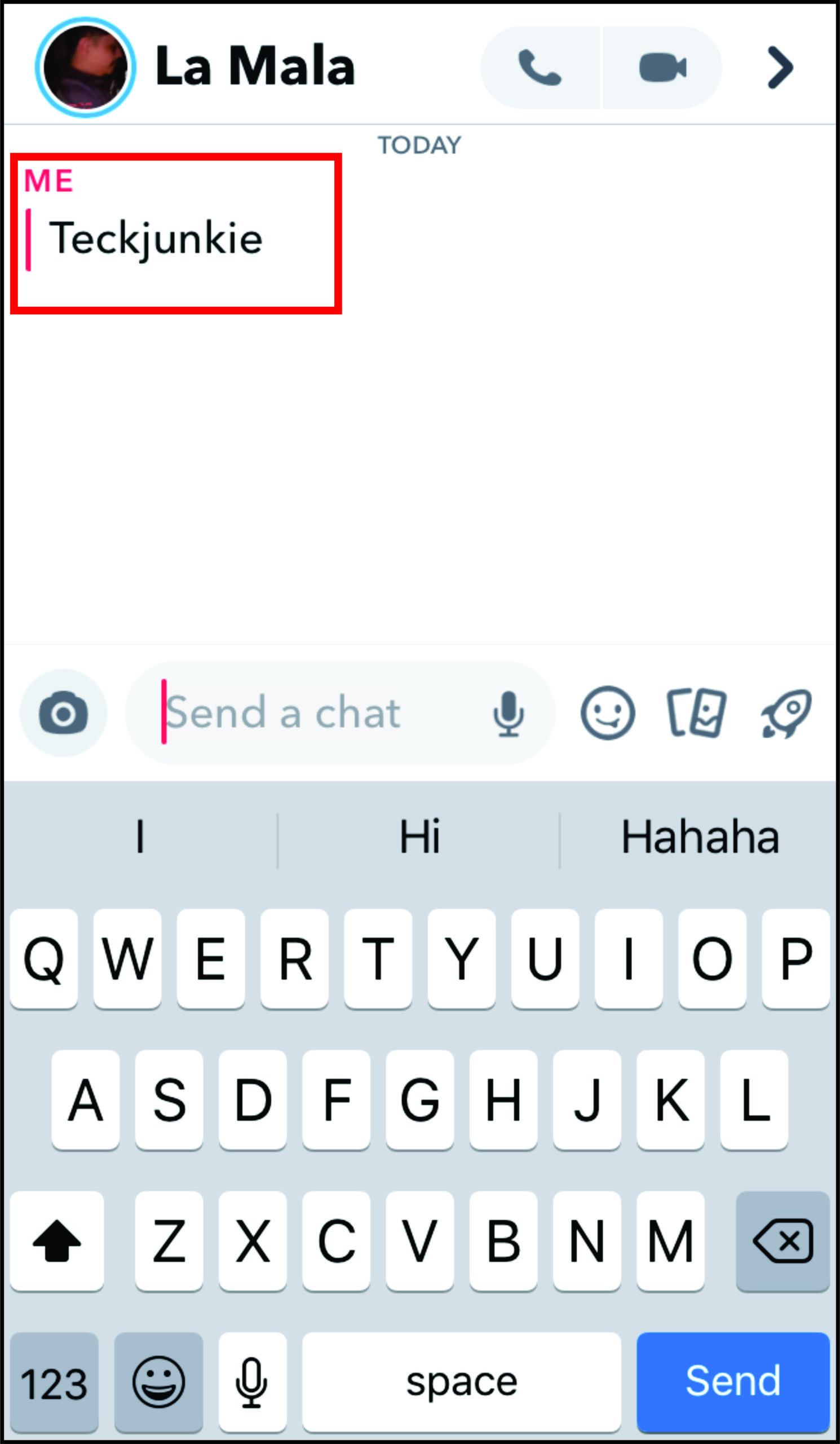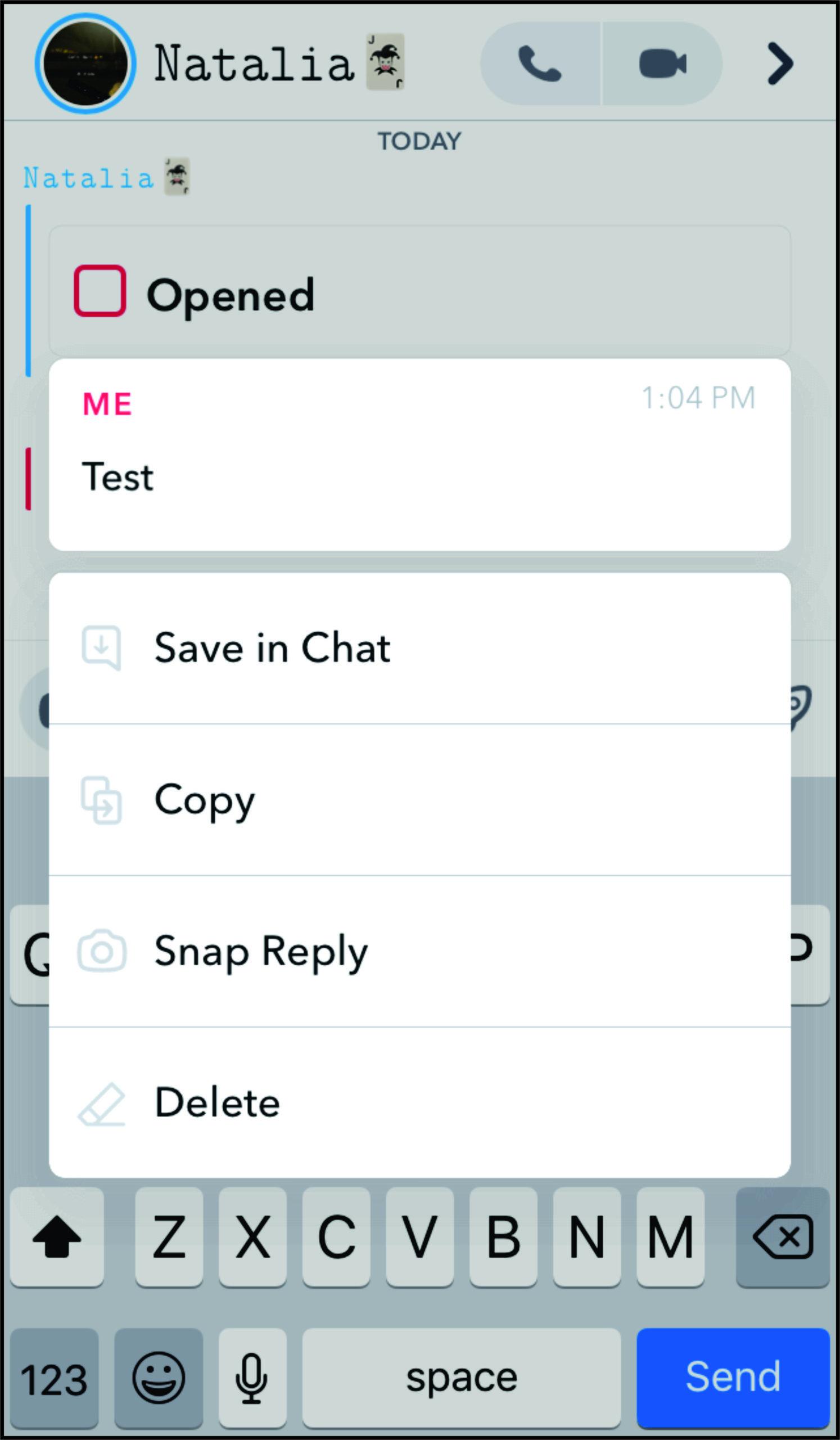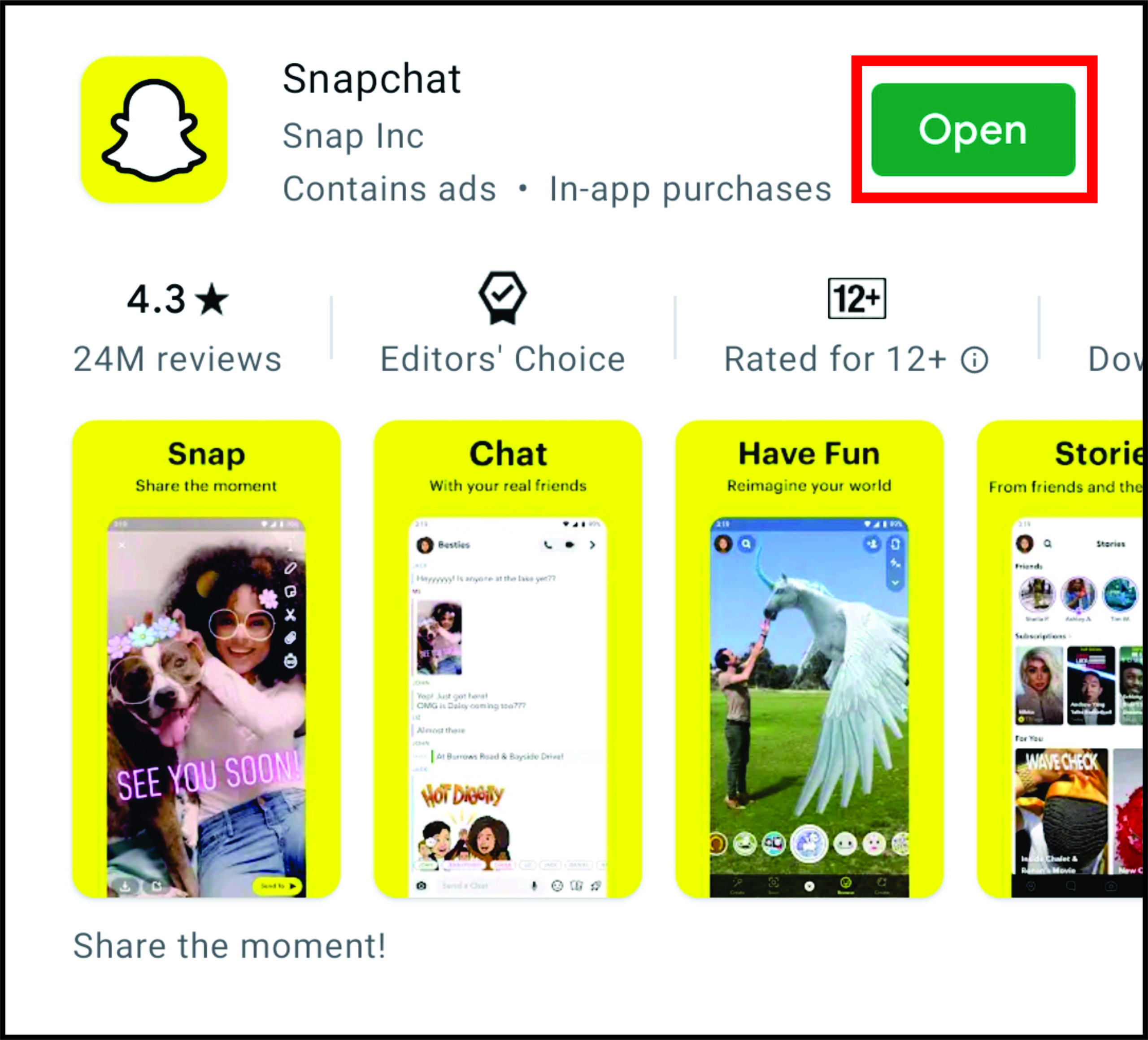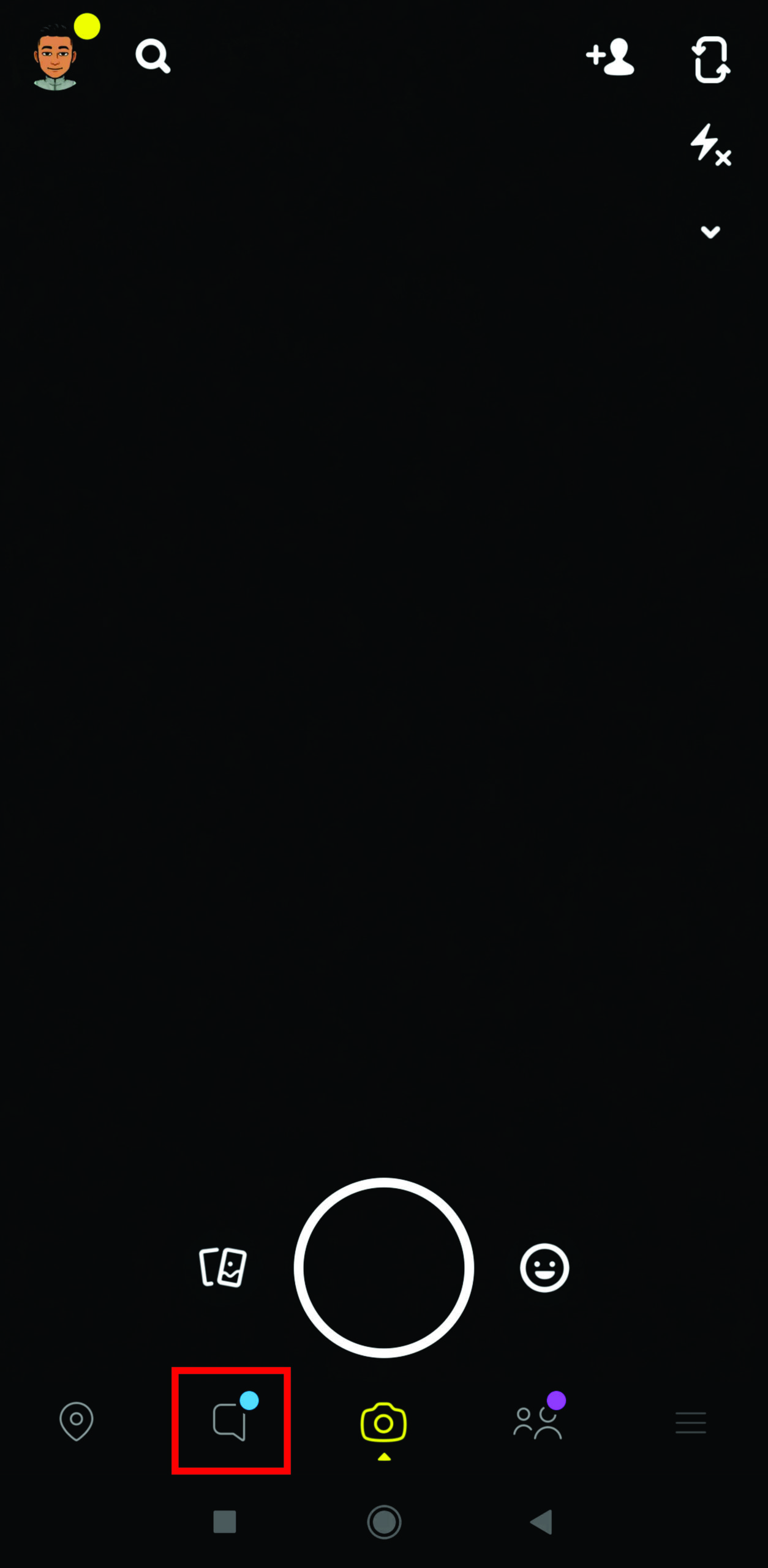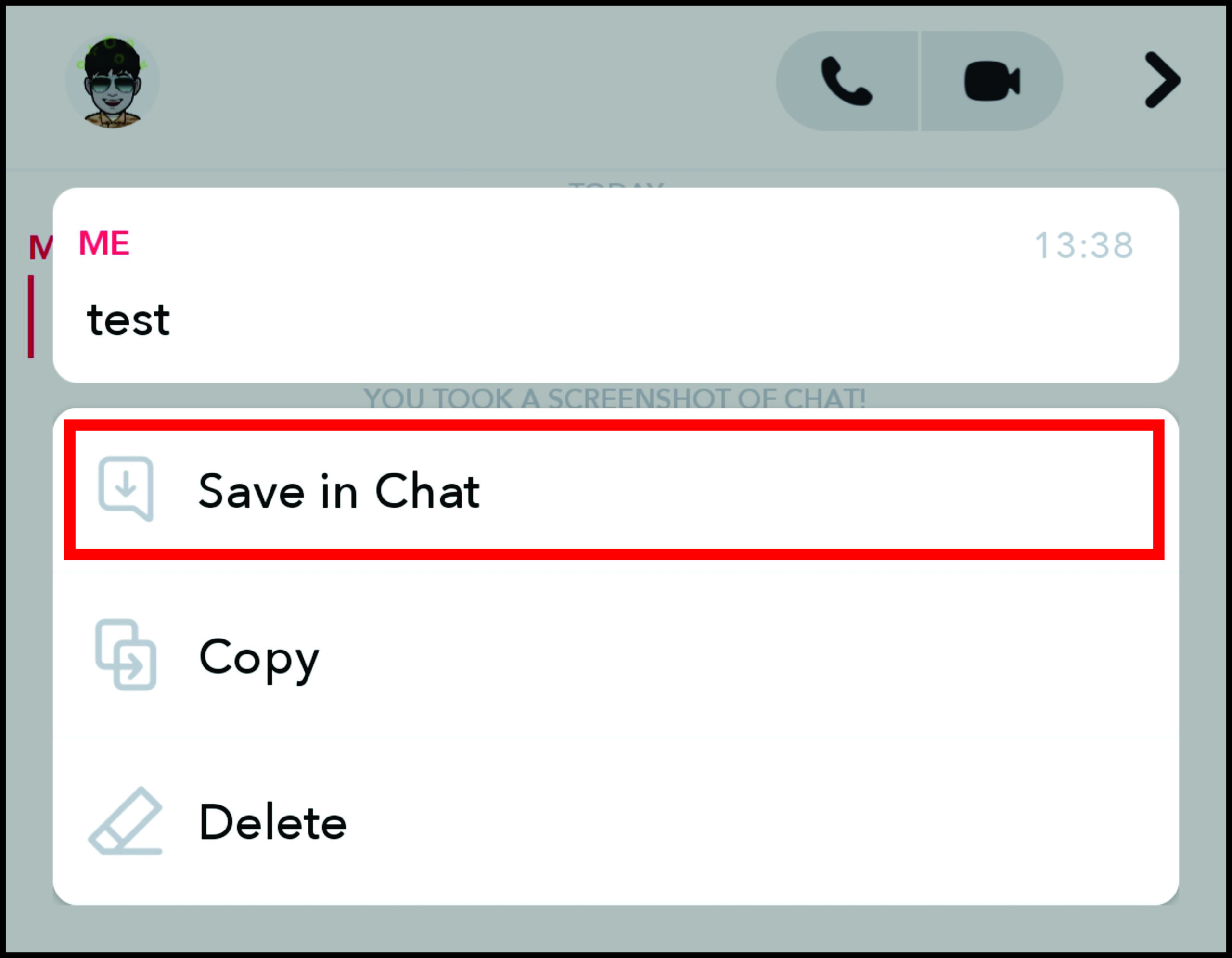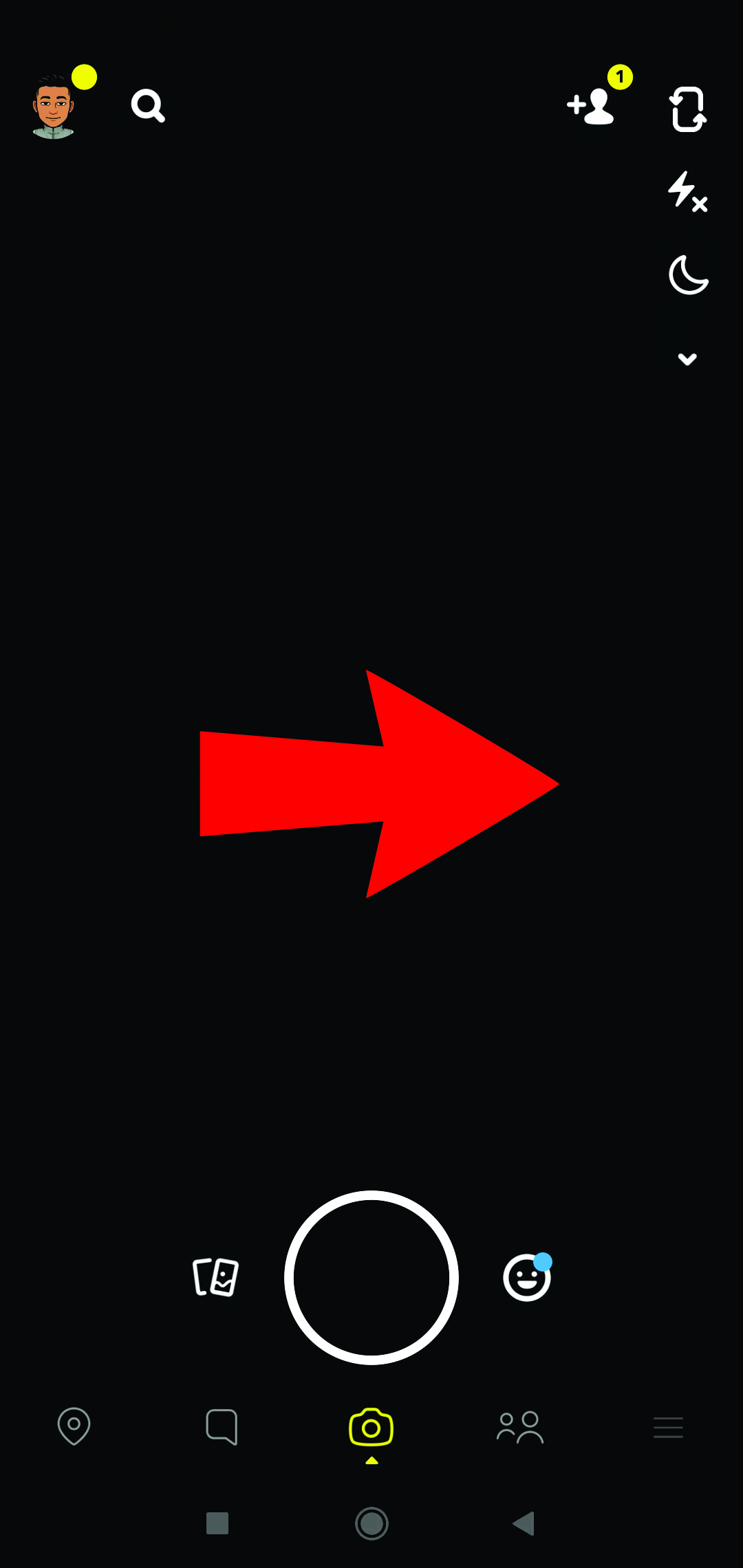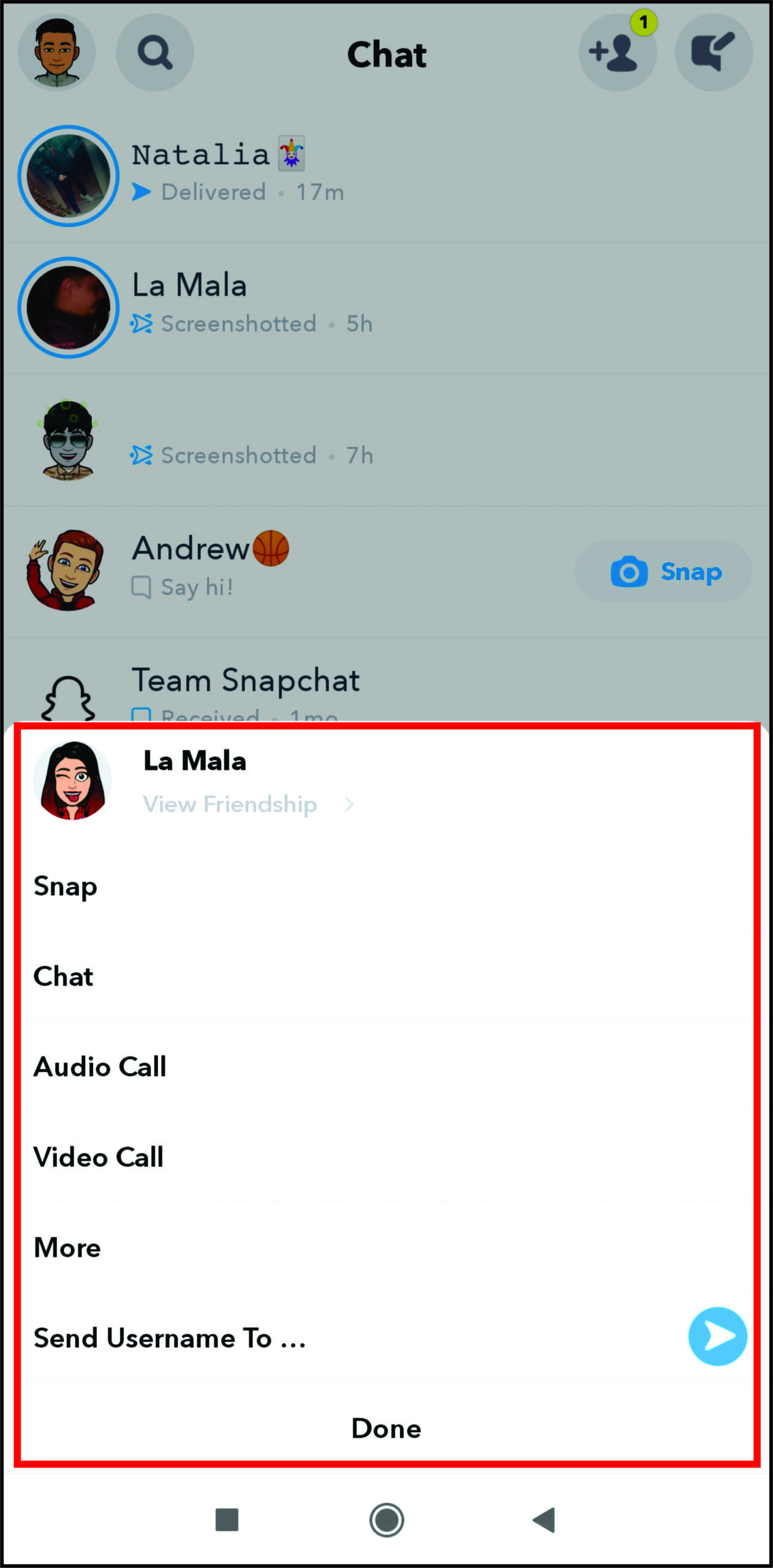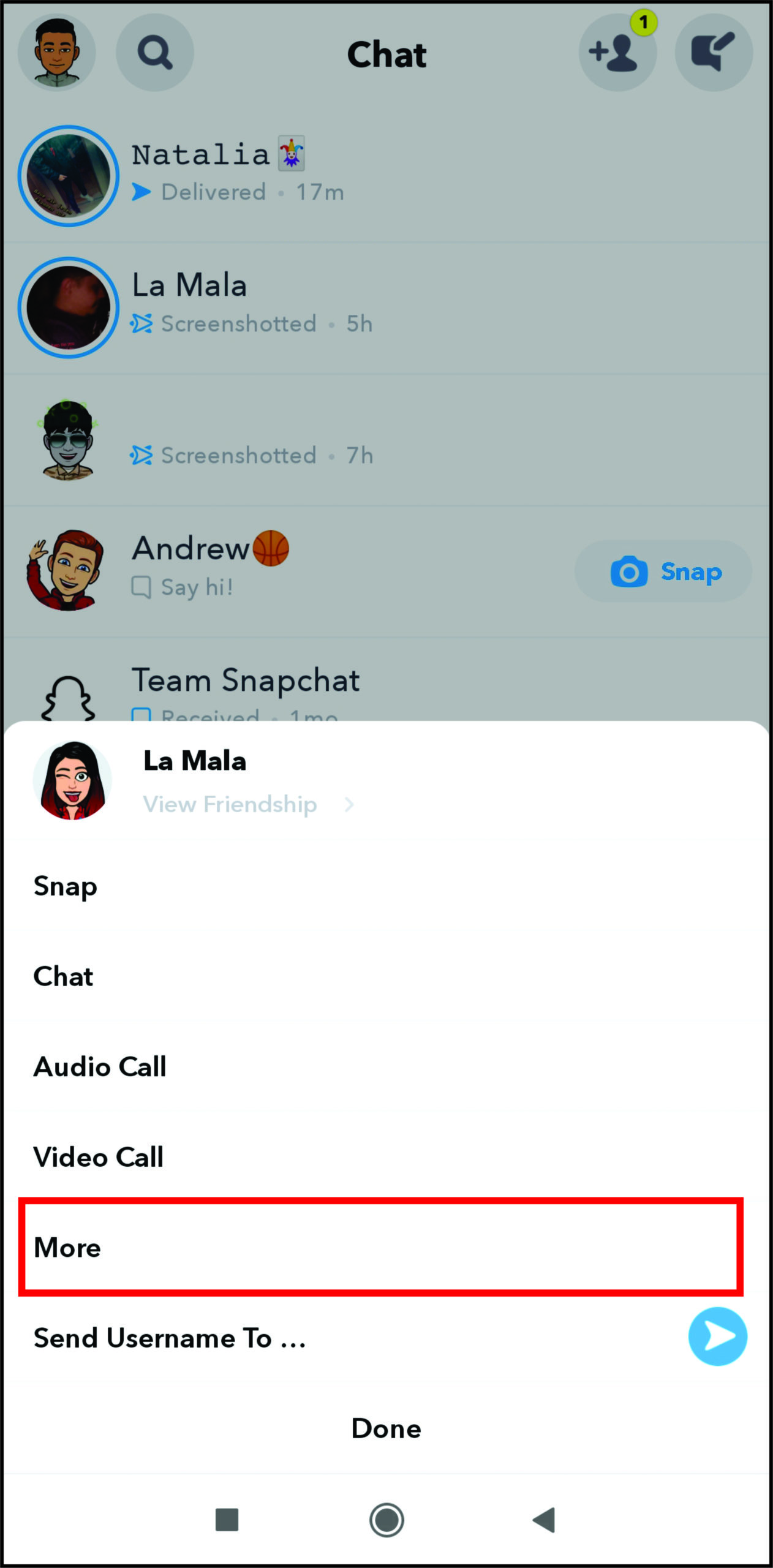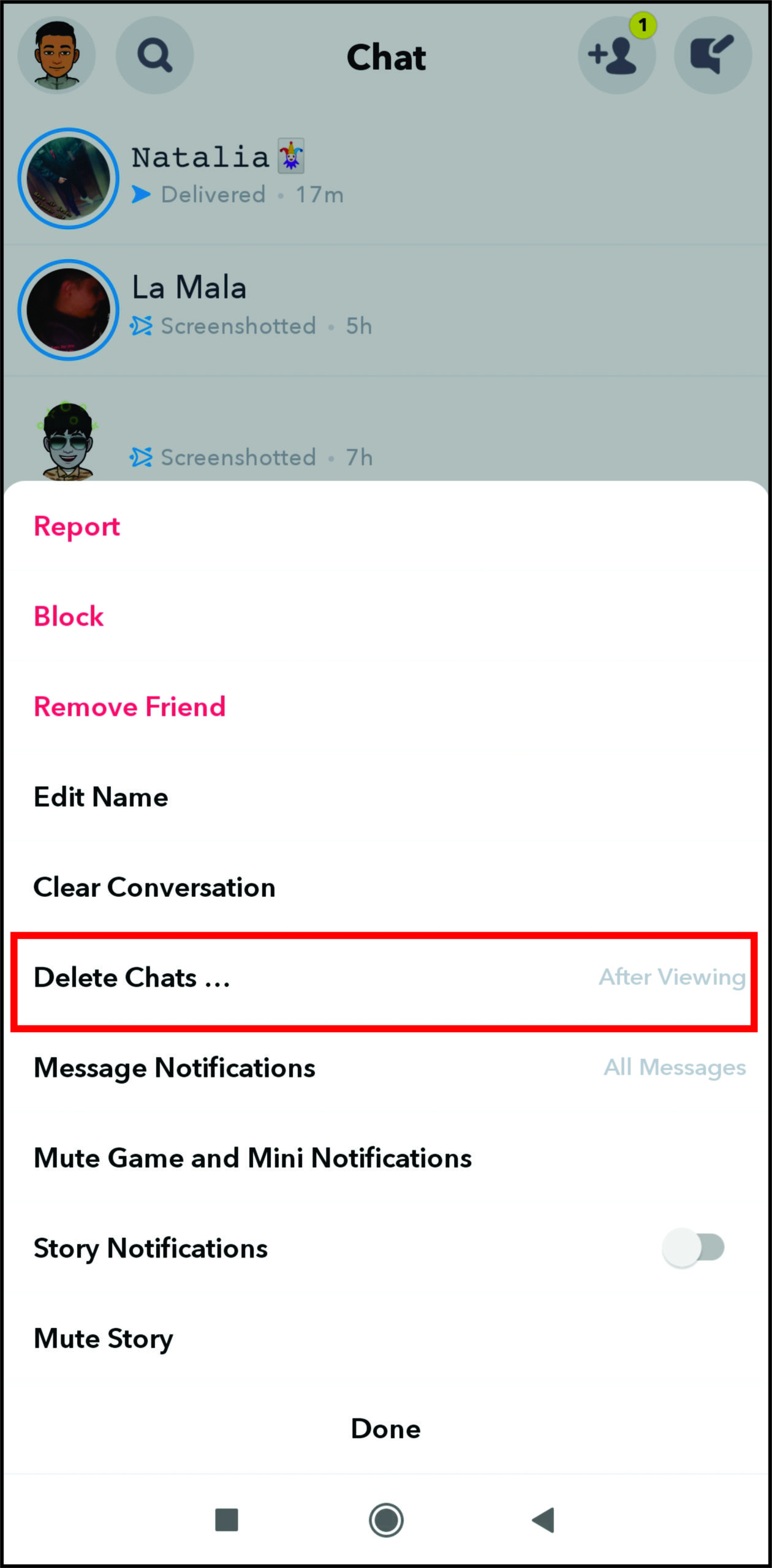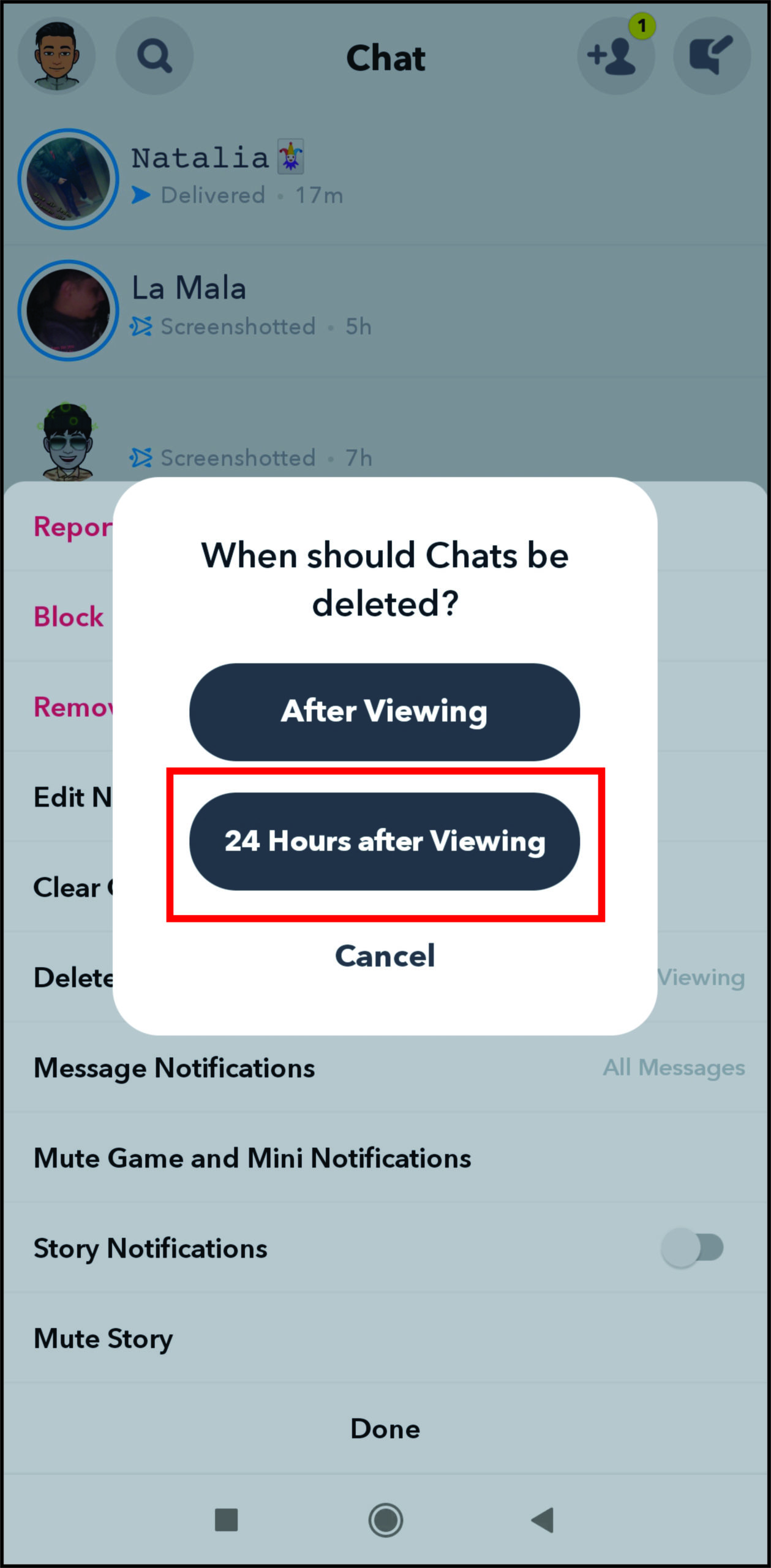How to Save Messages on Snapchat

Snapchat has an option that lets users send messages to each other. However, once the other person reads the message, Snapchat automatically deletes it. So, what if you want to save some important messages? Is this even possible? Luckily, when you know which buttons to click, you can save messages on Snapchat.
As a bonus, find out if you can save messages without other people in the chat knowing about it, as well as more Snapchat tips.
How to Save Messages in Snapchat on an iPhone
If you use Snapchat on an iPhone, you’re probably wondering if there’s a way to save important messages. For instance, a friend might send you the address of a meeting place, and you want to check it again before meeting. To save messages on an iPhone, this is what you should do:
- Launch “Snapchat.”

- Then, click on “Chats” on the bottom part of the screen.

- Go to the chat that you want to save messages from.

- Send a message to a friend.

- Wait for their reply.
- Press the message and wait until you see three options on the screen. There will be “Save in Chat,” “Copy,” and “Delete.” Click on the first option.

If you do this for both messages, they will become highlighted in grey and bold. That means you’ve saved them.
How to Save Messages in Snapchat on Android
Saving messages in Snapchat is the same across different operating systems. Therefore, if you use an Android phone, follow these steps:
- Open “Snapchat” on your Android phone.

- Tap on “Chats” on the bottom left corner of the screen.

- Find the chat that you want to save messages from.

- Hold the message for a few moments until you see the three options: “Save in Chat,” “Copy,” and “Delete.” Tap on the first option.

You’ve now successfully saved the message!
How to Save Messages in Snapchat on a Windows, Mac, or Chromebook PC
Snapchat was developed as a mobile app. However, some users have found a way to install it on their computer, using an emulator or Bluestacks. Unfortunately, these options don’t work anymore for most people, as Snapchat has banned using the app via these platforms.
How to Automatically Save Messages in Snapchat
To save a conversation in Snapchat, you can try the following trick:
- Launch “Snapchat” on your phone.

- Swipe right to open chats.

- Choose the chat that you want to automatically save messages from.

- Press the chat until you see a pop-up window.

- Click on “More.”

- Then, hit “Delete chats.”

- You’ll see a question asking you when to delete chats. Tap on “24 Hours after Viewing.”

Note: Keep in mind you’ll have to do this for each chat if you want to save additional messages.

Additional FAQ
Since you now know how to save messages in Snapchat, find out the most commonly asked questions in the section below.
Can You Save Messages on Snapchat Without Anyone Knowing?
Unfortunately, when you save a message on Snapchat, the other person will know. If you choose to save messages automatically, Snapchat will notify them also. On the other hand, if you decide to tap a message to save it, the other user will see this message highlighted in grey.
How to Send a Saved Snapchat Message
Once you have saved a message on Snapchat, it stays in the conversation until you unsave it. There is no option that allows you to send this message to the same or other users.
Why Is Snapchat Slow to Save Messages?
Some common reasons why Snapchat is slow to save messages are a poor internet connection, issues with Snapchat itself, and piled up cache and data.
How Do You Save All Conversations on Snapchat?
For the time being, it isn’t possible to save all conversations on Snapchat. You can individually save conversations by tapping on the chat and then hitting “Delete.” Once you do that, choose “24 Hours after Viewing.”
When Does Snapchat Delete Snaps and Chats?
If you don’t choose how long you want snaps and chats to last, Snapchat will delete them after the other person sees them.
How Do You Save Audio Messages on Snapchat?
Saving audio messages on Snapchat is the same as saving regular messages. Follow these steps:
1. Open “Snapchat” and the conversation with the audio message.
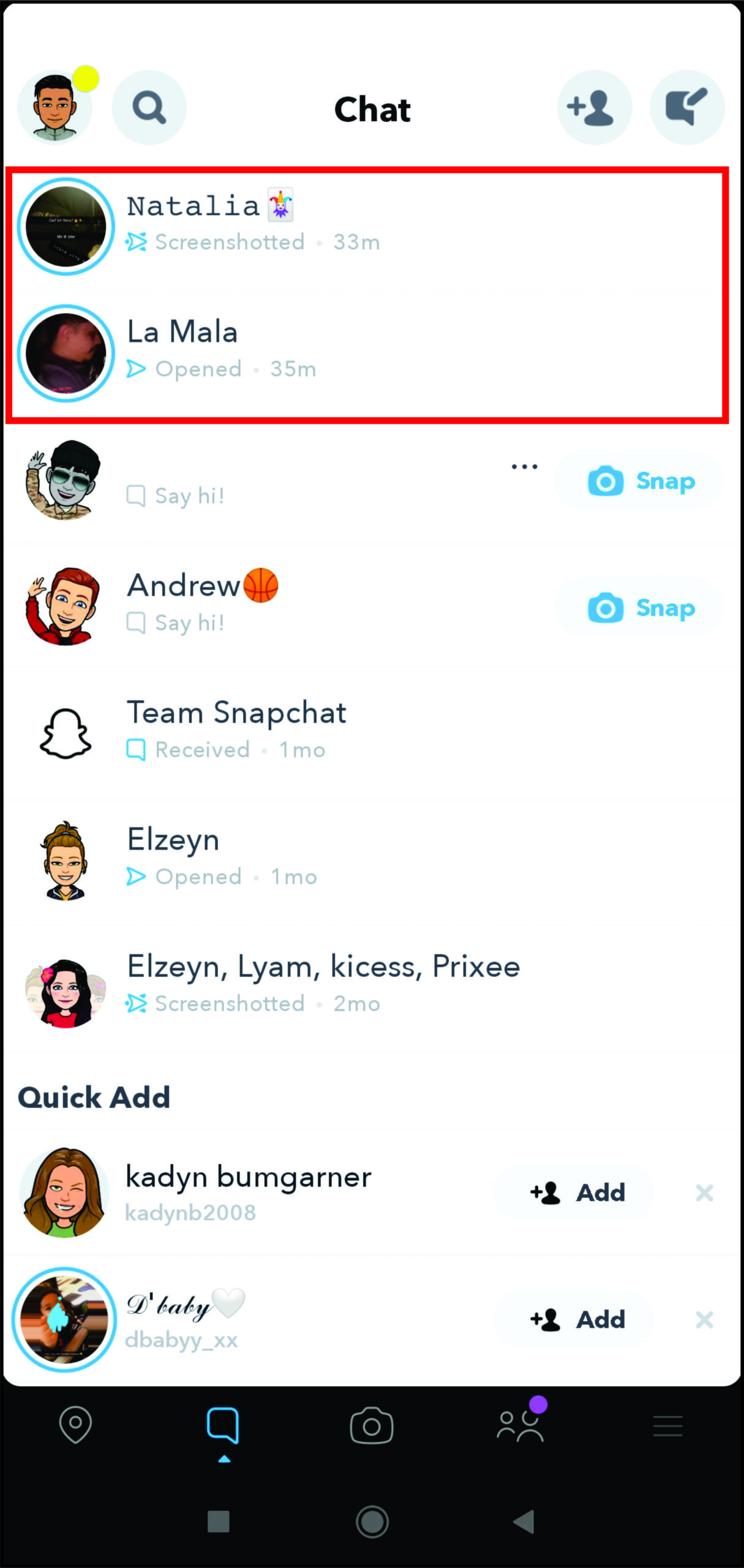
2. Hold the message for a few moments.
3. You’ll see a pop-up window. Tap on “Save in Chat.”
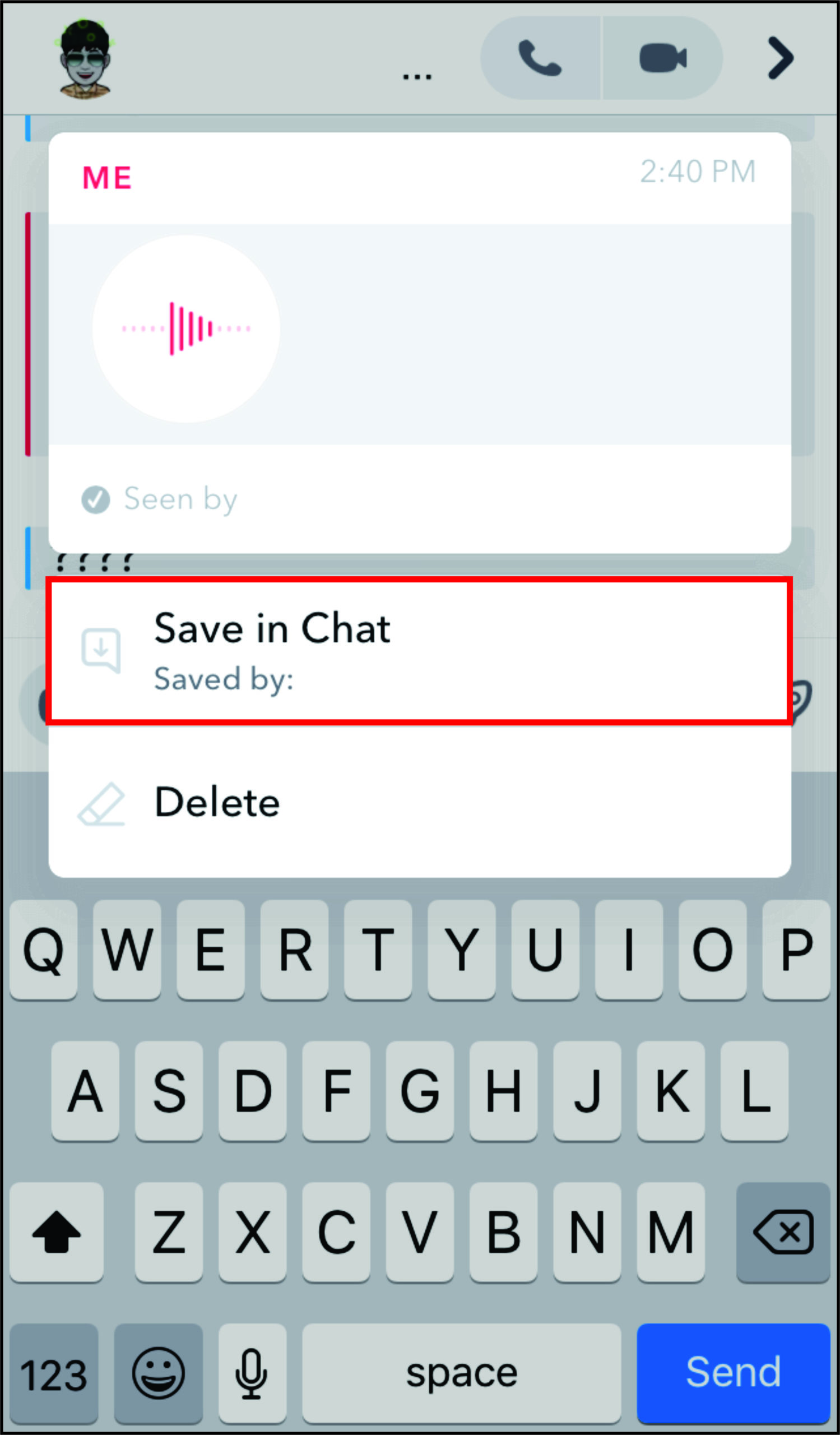
There you go! You’ve saved the audio message.
Over to You
It’s great that there are now options that allow you to save important messages on Snapchat. You can easily save just one message or the whole chat. It’s also possible to save conversations involving multiple users.
Is there something about Snapchat you would like to change? Let us know in the comments section below.