Where To Get Snapseed for your Phone or Computer

Snapseed is a Google app that specializes in image editing. It has been around a few years and is used a lot by mobile users. Thanks to its fairly powerful editing tools and ease of use, it found a huge following on mobile and this new version enables desktop users to enjoy the goodness too. If you want to know where to get Snapseed for your phone or computer and what to do with it once you have it, read on!
Snapseed was first released in 2011 on Android and iOS by Nik Software. That company was later bought by Google along with Snapseed. The app enables you to edit images using swipes and gestures which is how it did so well. There was also an accomplished automatic image editing feature that did a pretty good job of enhancement and adjustment.
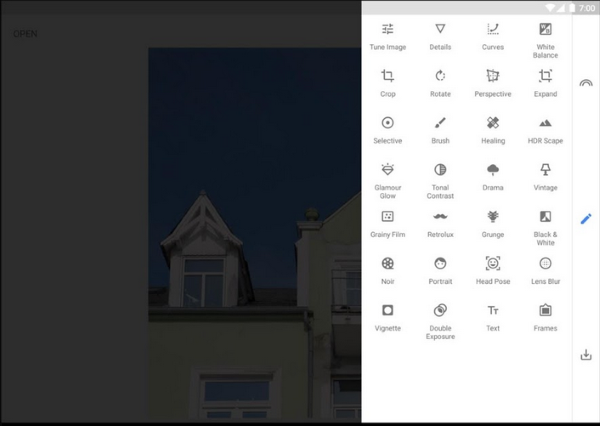
Where to get Snapseed
Now there is a new version that enables desktop users to get in on the action. All you need is a Google account and the Chrome browser. The mobile apps are still going strong too.
To get Snapseed on a computer, Windows or Mac, you need to use the Chrome browser. It might just be me but on my version, not all of the tools present in the Android app were present. When I loaded Snapseed in Bluestacks, I could use the app easily. Your mileage may vary but I’m going to talk you through adding it to Bluestacks just in case.
- To access the Chrome version, open the browser and log into your Google account.
- Select the tools icon in the top right of the Google screen.
- Select Photos and select an image so it becomes full screen.
- Select the three line adjuster icon in the top right to access Snapseed.
My version of Chrome only has a few tools so to get the best out of Snapseed on a computer, you need to run Bluestacks which is an Android emulator.
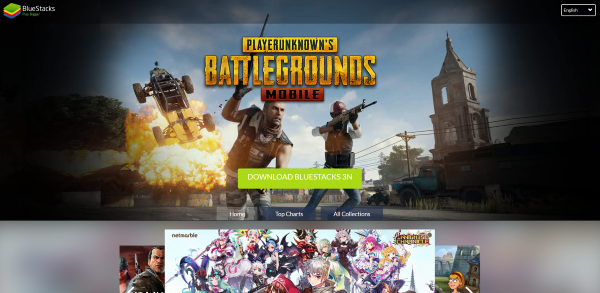
Run Snapseed through Bluestacks
Arguably there are other image editors out there that run natively on a computer so you wouldn’t normally need to run Bluestacks. If you’re used to Snapseed, this saves the typical learning curve when trying to tackle a new image editor.
Bluestacks isn’t free but does allow you to run Android apps on a computer which is worth the investment in itself.
- Download Bluestacks from here. Install it onto your computer. It works on Windows and Mac.
- Log into Bluestacks using your Google login. This will enable the Google Play Store so you can download the app.
- Download the Snapseed Android app from within Bluestacks and install it.
- Open Snapseed from the main screen in Bluestacks or from the application folder.
As Bluestacks is a legitimate application, it plays nicely with your computer operating system. This means you can drag and drop images from your computer into Snapseed and export them back again once you have edited them.
Using Snapseed on a computer
Now you have Snapseed up and running, what can you do with it? Pretty much anything you can do with Lightroom or other app really. Only Snapseed is free which is why we went to all that trouble to install it on your computer.
Snapseed includes a bunch of powerful tools to edit almost every aspect of your images. You can rotate, trim and crop images, fix edges with a perspective filter and adjust the white and color balance of images. You can reduce or increase saturation, use the heal brush, utilize vignette and glamour glow filters to name just a few tools available. There are also photo frames, textures, grunge and lighting effects and a ton of other effects to play with.
How to use Snapseed:
- Open Snapseed in Bluestacks or Chrome if yours has all the tools.
- Open an image within Snapseed.
- Open the Tools menu to access the vast range of image tuning and effects tools.
Snapseed is not Photoshop but neither does it pretend to be. What Snapseed is, is an image editing tool for normal people. Those of us who want to perform basic edits and make out Instagram or Snapchat images just a little bit better. The app is ideal for non-professional users and considering it’s free, offers a bunch of very good editing tools that are easy to get to grips with even if they will take a while to truly master.

















One thought on “Where To Get Snapseed for your Phone or Computer”