How to Solve Slow Internet Speed On Apple iPhone 10
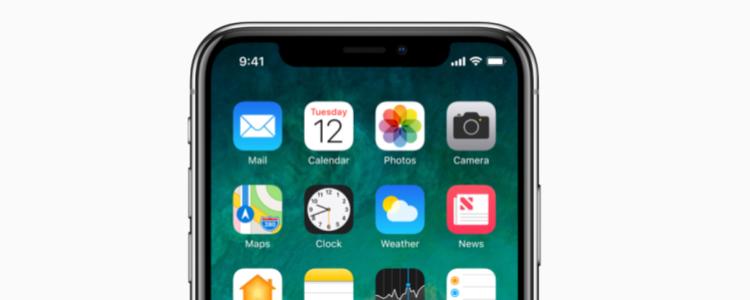
The new Apple iPhone 10 can manifest some issues despite their perfect configuration, and one of them is slow Internet speed. Unfortunately, there can often be different reasons why your iPhone X Internet speed might be slow, so try to find the correct cause before embarking on solving the problem.
If your Apple iPhone 10 Internet is slow and you want to make it faster, here we’ll provide some general tips for you to learn how to boost your Internet speed but before we show you this tips, let’s take a look at the reasons why your internet may be slow. What you see will depend on what triggered the problem in the first place.
Common Reasons Why Internet Speed is Slow on Apple iPhone 10
- Weak Wi-Fi network
- Weak signal strength
- Apple iPhone 10 may need to be updated
- Your iPhone 10 device memory may be low
- Too many users trying to connect to the website
- Too many users on your current Wi-Fi network
- Apple iPhone 10 Internet cache could be corrupted or full
- Too many apps working in the background and eating your bandwidth
- You may have reached your data limit, and you may now have capped speeds
The listed reasons above could be the cause of slow Internet speed on your Apple iPhone 10. You can now try the troubleshooting steps below once you have to go through each of the reasons above.
Clear the cache partition
Clearing cache partition is a process that will erase the cache of the operating system, which can help to boost your Internet speed. This method won’t delete any data from your device. Follow the steps below to wipe the cache partition on your device.
- Go to Settings > General
- Tap on Storage and iCloud Usage
- Select on Manage Storage
- Tap an item in Data and Documents
- Slide undesired items to the left and press Delete
- Click on Edit > Delete All to eliminate all the app’s data
Disable the Wi-Fi Assist
The Wi-Fi Assist feature is supposed to switch you to the best available network at that time, but you may have a better experience by switching off the Wi-Fi and using the mobile data instead if your Wi-Fi signal is worse than your mobile network. Here are steps on how to switch off Wi-Fi Assist.
- Go to Settings app
- Tap on ‘Cellular’
- Browse and look for WiFi-Assist
- Turn off the Wi-Fi Assist once you’ve found it
Get Technical Support
The last option is to contact an expert for support if you are still having trouble with your Internet connection speed on your Apple iPhone 10. Give this alternative method a trial because there’s a high chance that you have a hardware problem. You can visit any Apple store for help or consult a local smartphone professional for advice.
Your Internet should be back to usual speed again by the time you’ve gone through the troubleshooting steps we listed above. You’ll finally be able to use your favorite apps like Facebook, Twitter, WhatsApp, and Instagram without any problem.
















