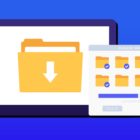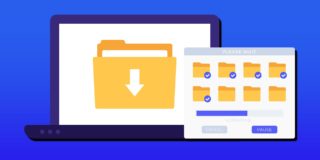Solving Weak WiFi On iPhone 8 And iPhone 8 Plus (Solution)

Some owners of the new iPhone 8 or iPhone 8 Plus have complained about experiencing slow Wi-Fi on their device. Most users experience this issue when they are using social media apps like Twitter, Snapchat, Whatsapp, and others. Most of the time, the icons, and the images appear gray, and sometimes the images won’t even come up.
The basic reason why your device might be experiencing poor Wi-Fi connection is that you are connected to a weak signal that is making it impossible to load the internet.
However, if the Wi-Fi signal is strong and you are still experiencing internet issues, there are ways that you can use to fix the issue. You can make the steps below on how to fix iPhone 8 and iPhone 8 Plus Wi-Fi problem.
Fixing iPhone 8 and iPhone 8 Plus Slow WiFi problems:
- You can factory reset your smartphone
- You can click on ‘Forget’ to disconnect your device and then reconnect.
- You can also reset your Modem that you are connected to.
- You can also alter your settings from DHCP to Static Connection on your device.
- You can also alter your settings from DNS to Google Addresses.
- Alter the Router Bandwidth Settings or the Broadcast channel.
- Edit the Modem/Router Security Settings, and you can also deactivate Security
- The last option is to contact your ISP provider to assist you in increasing your Bandwidth/Speed
Most of the time, the above suggestions will help you to fix the poor Wi-Fi issue on your iPhone device. But if the issue persists, you can carry out a process called “wipe cache partition,” most of the time this should fix the Wi-Fi issue. You can also be assured that your files including your pictures and videos will be deleted. You can do this in the Android recovery mode. You the instructions in this link to learn how to clear iPhone 8 and iPhone 8 Plus phone cache.
Fixing Slow WiFi on iPhone 8 and iPhone 8 Plus:
Click on Settings and then locate General, from there click on Storage & iCloud Usage. You can now click on Manage Storage. You can now click on an item in the Documents and data from your smartphone. Use your fingers to move the unnecessary documents to the left and click on Delete. To confirm the process, click on Edit and then click on Delete All to wipe off all the app’s unwanted data.