How To Speed up qBittorrent Downloads
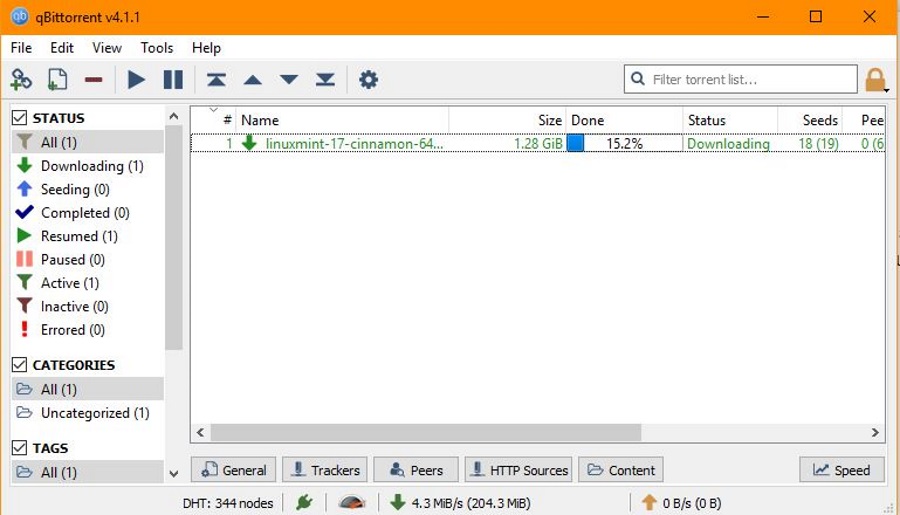
qBittorrent is an open source bit torrent client that is easy to use and gets the job done. It has been around for years and it one of the more reliable bit torrent clients that doesn’t use ads or want you to install other applications or dependencies. As someone who uses this client, I have learned a few ways to speed up qBittorrent downloads. This tutorial will show you how to do the same.
Broadband speed is the major influencer over how fast your downloads are but bit torrent client configuration also has an influence. Most bit torrent clients have an ‘ideal’ configuration of upload and download limits, encryption types and so on. Tweaking your qBittorrent settings so the program works at its best means you get your files faster and provide a much better service as a peer too.
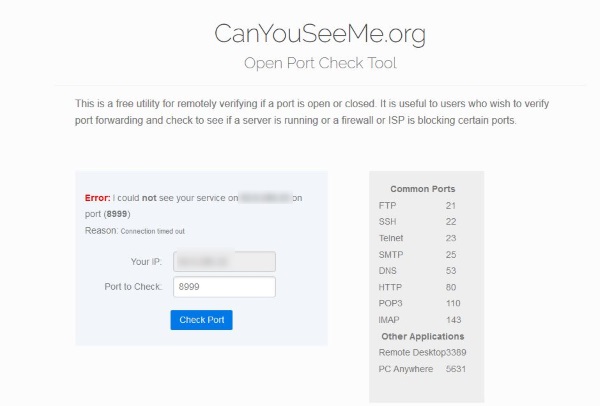
Tips to speed up qBittorrent downloads
Here are a few minor tweaks you can make to speed up qBittorrent downloads. I would suggest testing these using a known file available through bit torrent. I tend to use a Linux client. They are of a known size, are safe and will allow you to measure your download speed in a reliable way.
You will make most of these tweaks using the Tools menu. Select Options to bring up the main configuration screen. It is from here that we make our optimizations.
Set the correct upload rate
The ideal upload rate for qBittorrent is 80% of your maximum broadband speed. If you don’t know your headline speed, go to Speedtest.net or other speed testing site and find out. Then select Speed in the left pane of Options within qBittorrent. Set Upload speed in the Global Rate Unites Upload. Then set Download to something similar. You need to enable a sensible upload rate unless you want to be labeled a Leecher and have your downloads restricted.
Limit connections
It may seem counterintuitive to limit the number of people you connect to in order to speed up qBittorrent but it works. Having too many connections provides quite an overhead for qBittorrent to cope with so limiting them means everyone gets their file faster. The default is set to 500 but you should ideally change this to either 100 or 150. You are still playing your part in the swarm but are also optimizing qBittorrent for use.
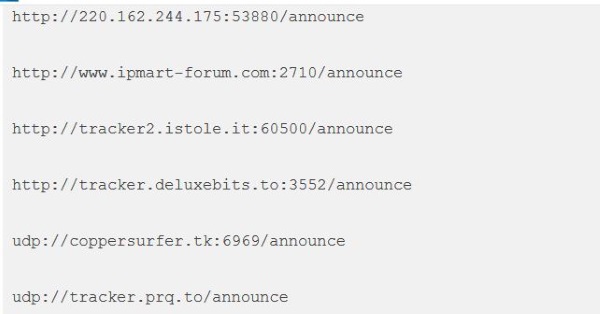
Add trackers
Most magnet links will handle everything for you but you can add trackers to qBittorrent to widen the pool of potential seeders. Trackers change all the time so I won’t link to a source here. Do a search on torrent trackers and limit by date. You want the latest tracker list so three months is a useful time limit to add to your search.
Select a port
Having an open port can seriously improve your download speed in any bit torrent client. Downloads do still work without a working port but they are much faster with one. Select Connections and look at Listening Port. Visit CanYouSeeMe.org and type the port number into the box and select Check Port.
If the port is open you’re good to go. If it isn’t you can either choose a new port or forward that port in your router. Port forwarding is handled differently in every router. Essentially you need to log into your router, find port forwarding and forward the port from qBittorrent to your computer’s IP address. Then retest using the website.
You will also need to allow the program and/or port through your firewall. Most firewall programs allow you to set exceptions for particular programs. You will need to do this for qBittorrent and perhaps for the port too. Experiment with just setting the program as allowed and then add the port to see if it makes any difference.
Check your sources
Having DHT and Peer Exchange enabled in the BitTorrent section ensures you will be able to access the widest pool of peers for your file. This is essential in finding the fastest connections so you can complete your own download faster. You don’t need Local Peer Discovery enabled unless you’re on a college network or within a community network with other bit torrent users.
The other side to checking your sources is selecting healthy torrents. Most torrent tracker websites will give you an idea of how many seeders and leechers are on each file. You ideally want a higher number of seeders than leechers so there are more sources for the download. Not all torrents are created equal, so choose carefully and you will download much faster.
There are lots of ways to speed up bit torrent and qBittorrent in particular. These are just a few. Got any other suggestions for optimizations you can make? Tell us about them below if you do!

















One thought on “How To Speed up qBittorrent Downloads”
Could you please explain to me how to configure my qBittorrent step by step?
I’m not a computer engineer and use only free programs. As my site & book also are. Thank you. Igor