Mini Review: Stop Your Mac From Sleeping with the Caffeine App

Most Mac users know that they can set their display and system sleep settings in the OS X System Preferences (System Preferences > Energy Saver). But those are universal settings. What if you want to stop your Mac from sleeping only on certain occasions? You could head to System Preferences and change the sleep timer manually, but that can be a hassle. Instead, you can use a free app called Caffeine, which lets your Mac sleep as scheduled most of the time, but forces it to stay awake when you want it to.
You’ll find Caffeine as a free download from the Mac App Store, and it’s been around for so long that it works on all versions of OS X dating back to Snow Leopard. Once installed, Caffeine places itself in your Menu Bar as a small coffee cup icon. Just click it once (you’ll see the coffee in the cup change from gray to black) and your Mac and screen will stay awake indefinitely, regardless of your designated sleep settings in System Preferences.
If you’d like some more control over Caffeine’s limited settings, just right-click on its Menu Bar icon and select Preferences. Here, you can configure Caffeine to automatically start at login, automatically activate it at launch, and set its default duration.
This last option is particularly important, because it can prevent your Mac from staying awake too long if you forget to deactivate Caffeine before leaving for the day. By default, Caffeine will work as it was originally intended. That is, it will keep your Mac awake until you manually deactivate it. But if you know how long you want your Mac to stay awake (for example, for a 15-minute presentation or a 2-hour movie), you can change the default duration, which will automatically deactivate Caffeine, and allow your Mac to sleep again, once the designated time has elapsed.
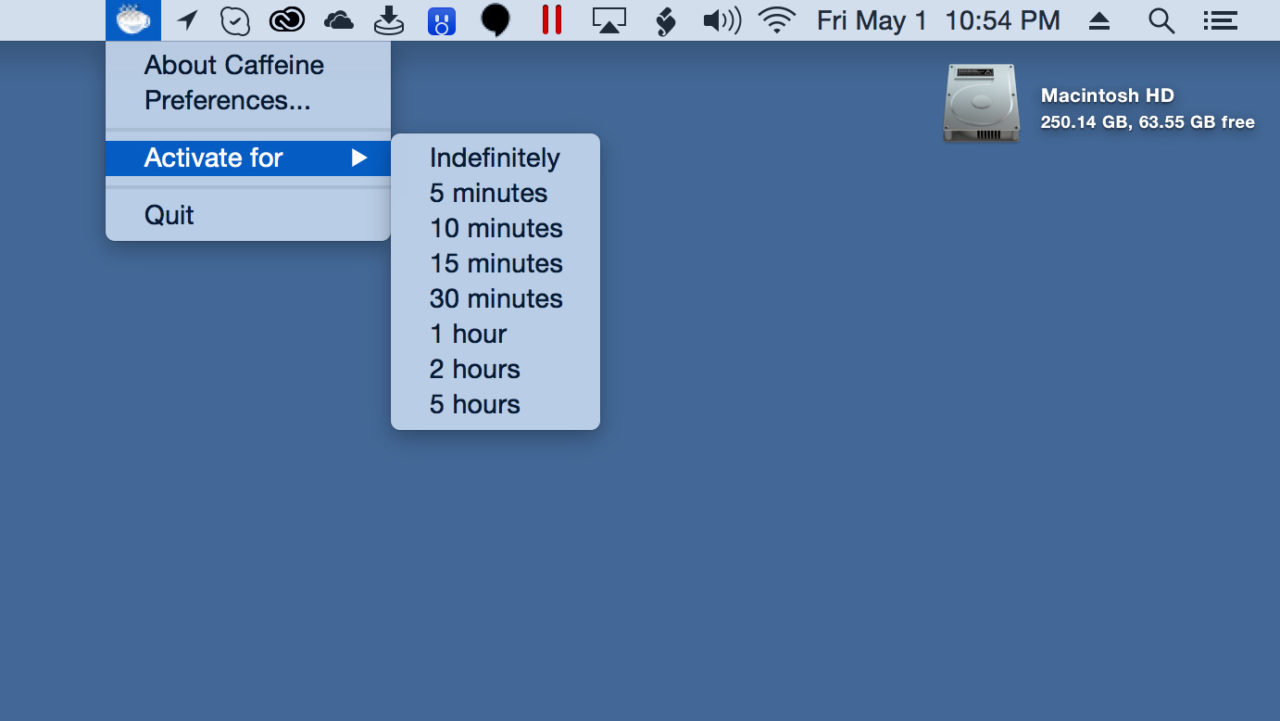
You can set a default duration in Caffeine’s Preferences, or a per-session duration from the Menu Bar
Options for this duration limit range from 5 minutes to 5 hours, and you can also set a duration manually for any individual session by right-clicking on the Caffeine Menu Bar icon and selecting a desired duration from the Activate for submenu.
OS X is generally good at staying awake when you want it to, but we’ve all had at least one frustrating experience where our Macs fell asleep or shut off the display at an inopportune time. With the free Caffeine, those days are thankfully long gone.




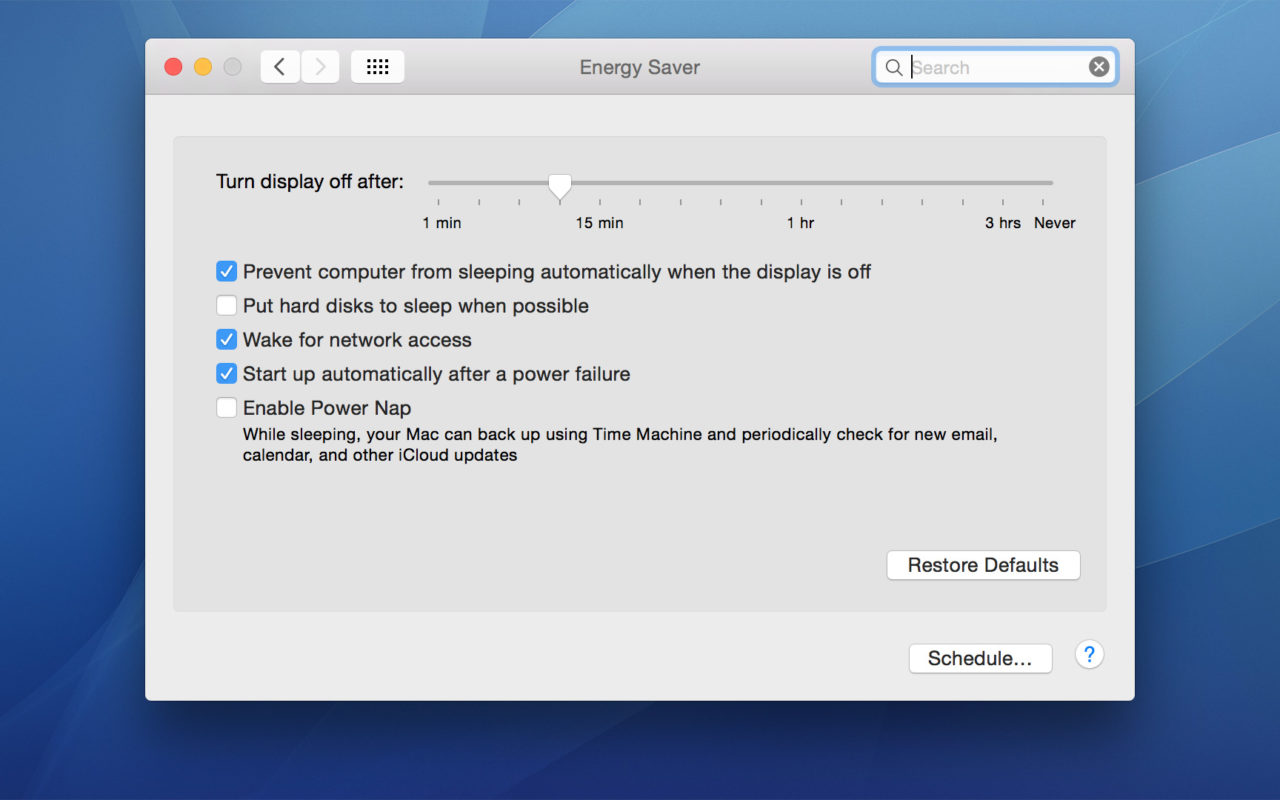
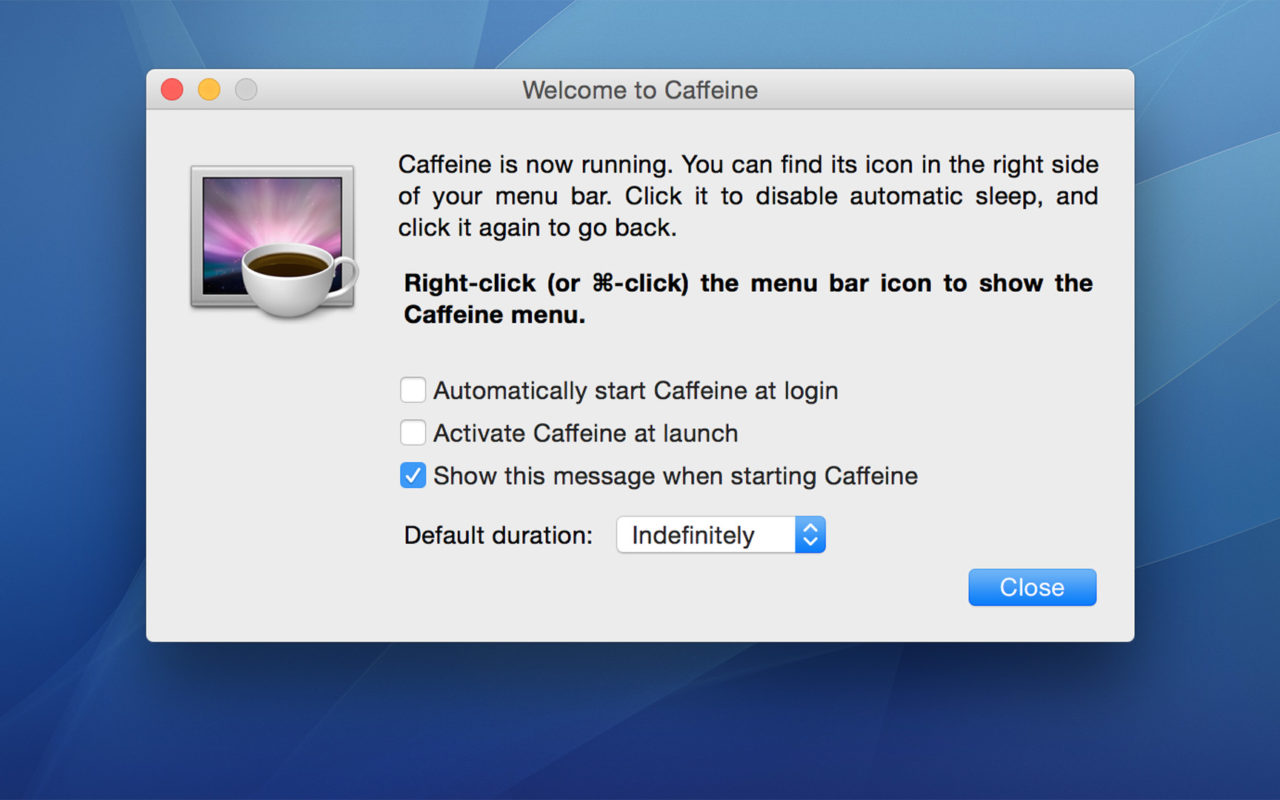













3 thoughts on “Mini Review: Stop Your Mac From Sleeping with the Caffeine App”
My version is called Coca and available for free one the App Store.
You could also look here:
http://kindred.one/coca.html