How to Stop/Disable Windows 10 Updates
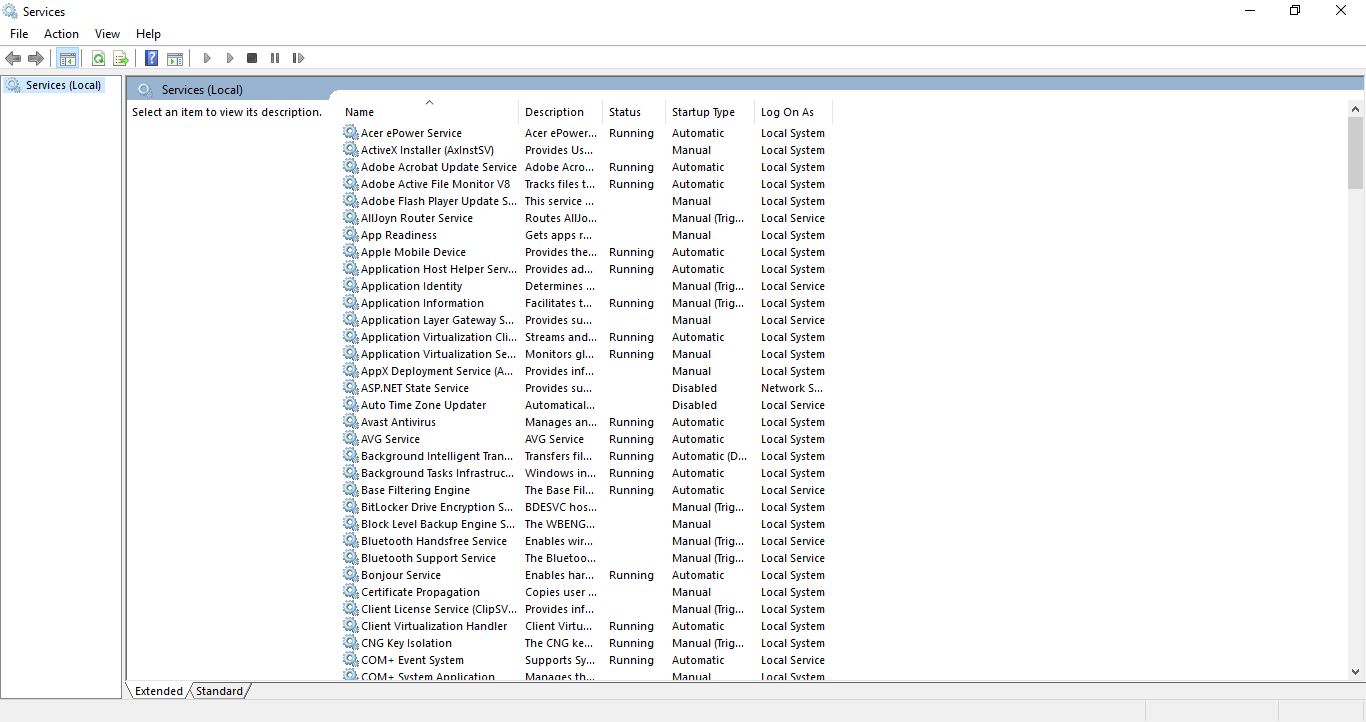
Windows 10 has a Windows Update service that automatically updates the platform. These updates usually fix things in the platform and might even add new options. However, the updates might also slow down your system a little when installing. There are a couple of ways you can switch off the updates in Windows 10.
Firstly, you can switch off Windows Updates in Win 10 with the Services window. To open that, enter ‘services’ into the Cortana search box. Select Services to open the window in the snapshot below.
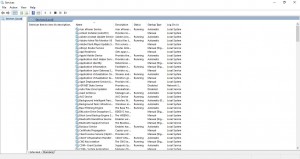
Scroll down that window until you find Windows Updates. Click Windows Updates for further details that state: “Enables the detection, download and installation of updates for Windows and other programs. If this service is disabled, users of this computer will not be able to use Windows Update or its automatic updating feature, and programs will not be able to use the Windows Update Agent (WUA) API.”
Double-click Windows Update to open the window directly below. Then click Startup type to open a drop-down menu. Select Disabled and press the Apply and OK buttons to switch it off.
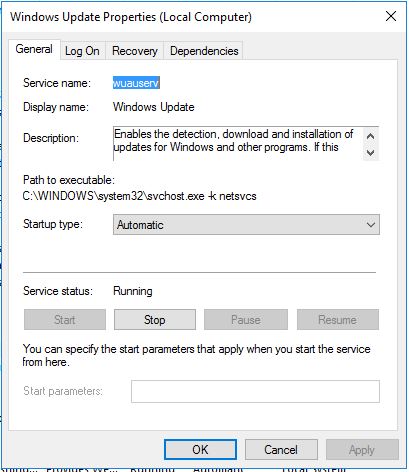
Alternatively, you could also disable updates in Windows 10 with the Command Prompt. Open the Win X menu by pressing the Win key + X. Select Command Prompt (Admin) to open the CP. Then type ‘net stop wuauserv’ into the Command Prompt and press Enter as below.
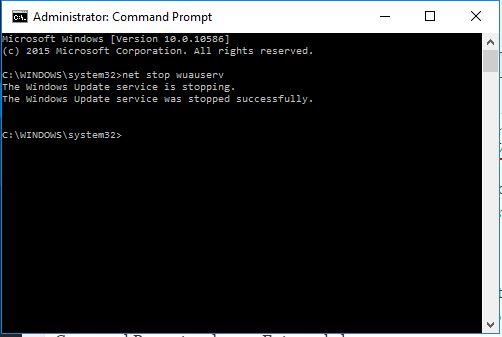
If you ever need to restart Windows Update, input ‘net start wuauserv’ into the Command Prompt. Note that Windows Update might still sometimes restart automatically. In which case, you can also enter ‘sc config wuauserv start= disabled’ into the Command Prompt. That will completely disable it, but it’s not recommended as some updates are fairly essential in Windows 10.
Those are a couple of ways to switch off automatic updates in Windows 10. But as the updates usually enhance Windows 10, it’s worth occasionally switching on Windows Updates. Check out this Windows 10 update history for further update details.

















One thought on “How to Stop/Disable Windows 10 Updates”