Sync Problems On iPhone X (Solved)
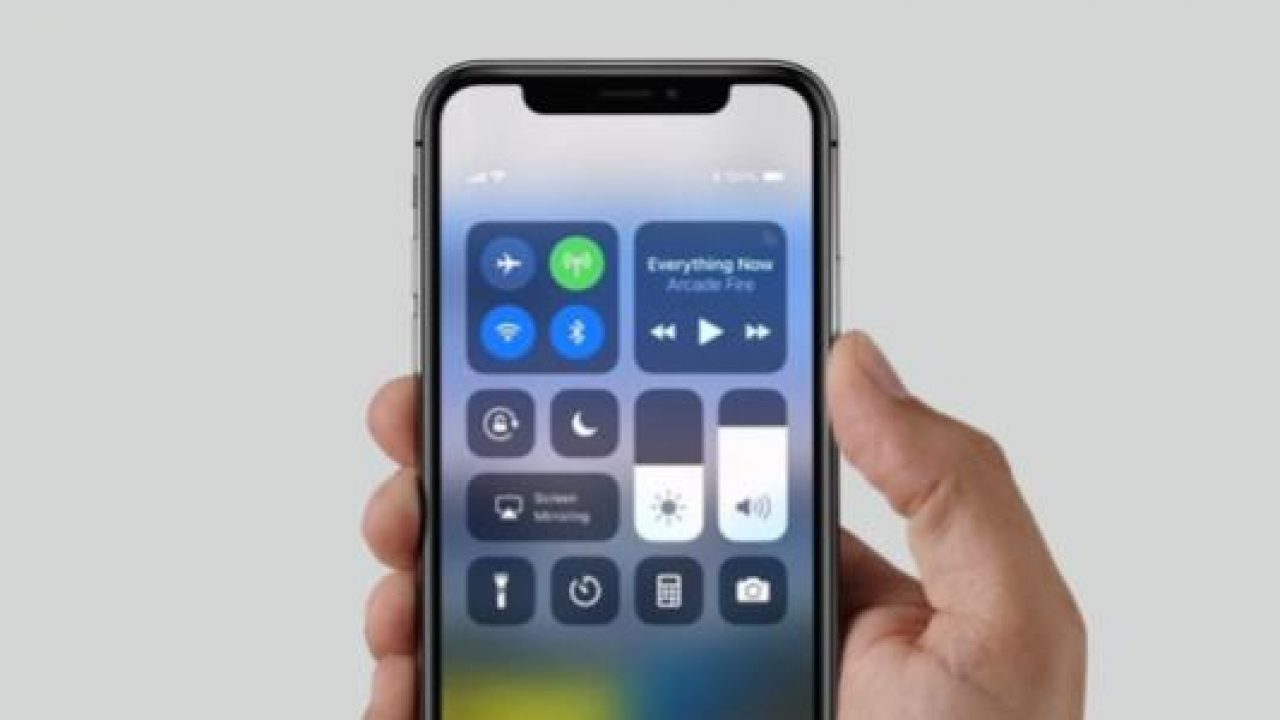
Syncing Feature is one of the most used and the most helpful feature in our iPhone X. With your Apple Products having sync capabilities, it’s very easy to transfer, store and create a backup for your files in your iPhone X to your computer with iTunes. Though this feature is very helpful, a lot of iPhone X users are experiencing some issues with the syncing capabilities of their phone to the iTunes software.
A lot of iPhone X and iPhone X owners have stated that there are issues with the WiFi sync capability, getting stuck when they are syncing their iPhone X on the part where they are waiting for some changes to be applied. Given the appearance of this event, Recomhub has provided you with some steps below on how to fix your iTunes not syncing and forever stuck on the applied changes.
First, check if there are any new versions of iTunes in the Mac App Store before proceeding.
If both iTunes and iOS are on the current versions, and the wifi sync is still not working making you wait for changes to be applied.
Updating the iTunes and iOS
We suggest installing the newest software update of the iTunes and iOs first. Doing this, in general, will help fix all of the possible issues on sync capability. Here are the steps on how to do it
- Boot your iPhone X
- Go to the settings app
- Tap on General
- Choose the option Software Update
- If the new version appears, update it
Reboot all of your Apple Devices and iTunes
Another way to fix this issue is to reboot all of your Apple Devices from your Windows or Mac Computer to your iPhone X. To restart your iPhone X, long press the Home and Power Button at the same time. Once the Apple logo appears, you can now stop. Once everything is done, inspect if all of your devices are running on the same WiFi connection again and if your device is Syncing with iTunes.
Restarting the Network setting on your phone
Given that you have done all of the steps mentioned above and still the issue is still there, restarting or rebooting the network setting on your iPhone X will fix the issue. Take note that restarting the network settings shall remove all the stored WiFi connections and passwords on your phone. Without further ado, here are the steps in Restarting the Network Settings
- Open your iPhone X
- Go to the Settings Application
- Tap on General
- Choose Reset
- On reset option, pick Reset Network Settings
- If the phone requires you the password, input it
- A pop up will menu will appear requesting the confirmation of resetting the network settings then confirm it
Forget then reconnect with your Wifi Connection
It’s very natural that Apple devices seldom faces problems in regards to the connection with your WiFi. The best thing to do is to Restart the Wifi Connection in your iPhone X, and here are the following steps
- Boot your iPhone X
- Go to the Settings Application
- Choose Wi-Fi located at the upper part of the screen
- Press the info Button of the Current connection you are in
- Tap Forget This Network located at the top
- Reconnect to that WiFi Connection and you’re all done
















