How to Take a Screenshot on the Samsung A20

While you were scrolling on the Internet, you came across an interesting article. You started reading it, and you found some useful tips. What are you going to do? Of course, you’re going to take a screenshot.
The screenshot might seem like a small feature, but it’s super convenient. It allows us to store information in a quicker and more organized way.
In this article, we’ll learn how to take a screenshot with the Samsung A20.
Choose a Way to Take a Screenshot
When it comes to Samsung A20, there’re two ways to take a screenshot. The first is a traditional way that works on most Samsung models. We’ll also explain to you how you can do it faster using a palm swipe.
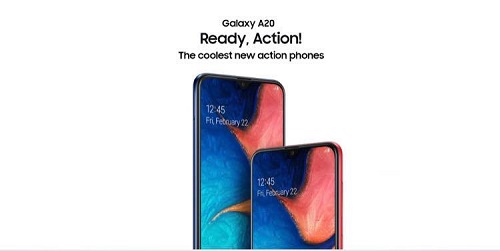
Traditional Way
Experienced Samsung users are familiar with how the screenshot feature works, and they’ve been using it for years. However, if you’re new to Samsung, we’ll explain what you have to do:
- Press on the Volume Down button and the Power button at the same time.
- Hold for one second.
There you have it! You’ve successfully made the screenshot. The phone will automatically save it to your gallery.
Palm Swipe
You can take a screenshot by swiping your palm across the display. You’ve tried it, and it’s not working? It means that the feature is disabled on your phone. You’ll first have to enable this feature. Here’s how to do it:
- Go to Settings.
- Click on Advanced Features.
- Click on Motion and Gestures.
- Turn on Palm swipe to capture.
You’re now ready to make your first screenshot by swiping your palm! Find the blog post or Facebook status that you’d like to capture and then swipe the edge of your hand across the display. Your Samsung A20 captured the screenshot and saved it to your gallery.
Note that you have to touch the screen while swiping. Some people complained that this feature wasn’t working on their phones, but it turned out that they swiped above it.
What Should I Screenshot?
Screenshots improved the quality of our lives as well as communication with others. If you’re like most people, you exchange a ton of screenshots with your friends daily. Although it may be tempting to screenshot a conversation you had with someone on social media and then send it to your friend, we warn you that it might not always be a good idea.
It might get you into trouble on platforms that prohibit screenshots. Also, it’s easy to confuse chats and send screenshots to the wrong person. On the other hand, here’s a list of things that you might want to screenshot:
- Important information – The easiest way to save important information that you see online is to screenshot it. You’ll always know where to find it.
- Numbers – Since the screenshots appeared, the majority of people stopped writing down numbers. It’s safer to screenshot them because you could make a mistake while writing numbers, especially if you’re in a hurry.
- Memes – Is there a person who doesn’t screenshot funny memes and sends them to their friends? Some people even have their own collection of memes so they can always send an appropriate one.
- Recipes – It’s faster to screenshot a recipe than write it down. Once you decide to make that dish, you won’t have to google it all over again. You’ll have it right there in your gallery. It is also a fast and easy way to share recipes with your friends.
- Inspiration – Many people use screenshots to capture inspiring things. You can screenshot anything you like. Quotes, poems, your dream house, or destination you’d like to visit. Anything that makes you feel better and motivates you to work towards your goals.

Everyone Likes Screenshots
We hope that this article was helpful and that you now know how to take a screenshot on your Samsung A20. If you’re like most people, you’re taking screenshots daily. It’s an interesting phenomenon, and we’d like to know more about it.
What do you usually screenshot? Do you keep your screenshots for yourself, or you share them with your friends? Feel free to share your opinion with the other users in the comments section below.

















One thought on “How to Take a Screenshot on the Samsung A20”
Palm swipe does not work without scrolling or resizing the font on whatever you are taking a screenshot of, so that is quite useless also.
0/10 – why don’t you try harder?