How To Take a Scrolling Screenshot

Computers have had an option for taking screenshots for ages. You just press the Print Screen button on your keyboard and it is done. Every smartphone also has an integrated screenshot function; you just have to press the right combination of buttons. They vary from brand to brand, with Samsung, iPhone, and Huawei all having different shortcuts.
You are probably already familiar with taking screenshots on your devices, but what about scrolling screenshots? It is really annoying when you have a big document or a web page and you have to take several screenshots because it will not fit in one screenshot. Luckily, there is a way to capture the entire scrolling window with third-party screenshot applications. Read on and find out how to do it on various platforms.
Scrolling Screenshot Apps
Scrolling screenshot apps can automatically scroll pages while taking screenshots, making a big collage of stitched images. This will save you time and effort of taking a series of individual pictures and putting them together afterwards. Here are some of the most popular screenshot apps for Windows 10.
Snagit
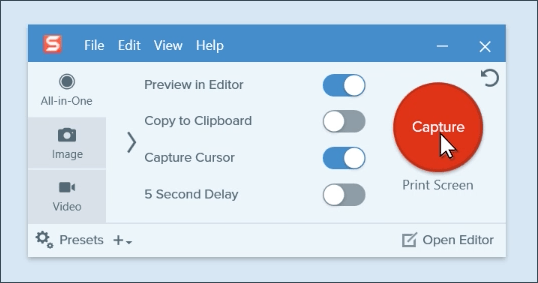
Snagit from TechSmith is a very popular image and video capturing program. It has a very nice interface and many image editing features. It is a piece of polished and high-end software that will cost you a pretty penny. If you are just a casual user, you may be repelled by its 50 dollar price tag, but for people who edit pictures professionally, it is a sound investment.
One of its main features is the panoramic capture, an option that lets you select a single part of a scrolling screenshot. Using this app you will get scrolling screenshots quickly and hassle free. It will capture the entire window into one picture and you can later edit it. You can use Snagit to record all activity on the screen, as well. Many video editing pros use it for making tutorials.
PicPick
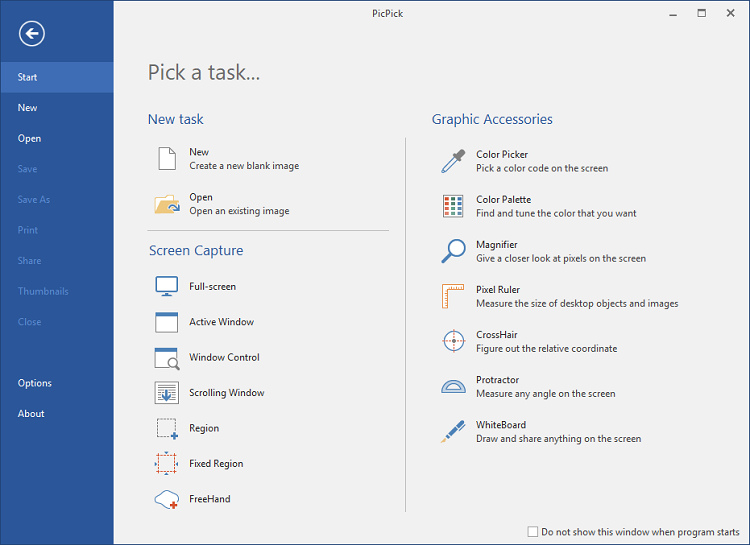
PicPick is made by NGWIN. It is a program for image capturing and editing. Unlike Snagit, it is free to use, allowing you to save money and still take great screenshots. PicPick has many different capturing formats, including scrolling window and many others.
It allows you to cap the pixel size of your images with a fixed region so you can make all your screenshots the same size. Here’s how to take a scrolling screenshot.
- Hold Alt and Ctrl keys on your keyboard simultaneously and tap the Print Screen button. You will see a red box.
- Hold the left click on your mouse and move it to select the screenshot area.
- Release the click and PicPick will make the screenshot for you.
How to Take Scrolling Screenshots on iOS and Android
There are apps for taking scrolling screenshots on both iOS and Android. They are not cross-platform, which means they only work on the designated OS.
Picsew
Picsew is compatible with iOS and it is probably the best option in the budget category, as it costs around one US dollar. You can take amazing scrolling screenshots because it allows you to stitch pictures on both the horizontal and vertical axis. Picsew also comes with some neat image editing features. It also allows you to add watermarks and do other cool stuff.
You might also be interested in the Web Snapshot feature that lets you capture the entire website with a single snapshot. The screen capture feature can be set to either automatic or manual and you can stitch as many screenshots into one image.
LongShot
LongShot is made for Android exclusively and it is very versatile and useful. The app has a feature for automatic web page capture, a tool for taking many rapid screenshots, and a stitching tool. The best thing about it is that it is absolutely free.
If you want to take a scrolling screenshot just scroll to the end of the page and let the app take the screenshot. You can also stitch unlimited screenshots together. LongShot uses the lossless format for all screenshots, which means that image quality stays intact.
Rock and Scroll
Many people are unaware of apps that can take scrolling screenshots. They make life much easier, especially for those who work in photo or video editing. Everyone can make easy tutorials and presentations using these tools, and most of them are totally free.
There are, of course, many other options this article didn’t cover. Only the most popular and easy to use apps were included on the list. Finally, the choice is up to you.
















