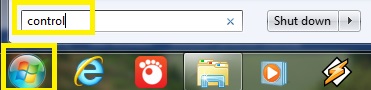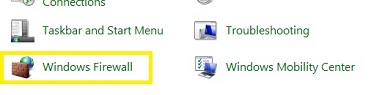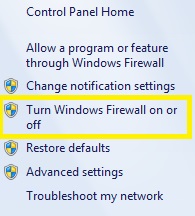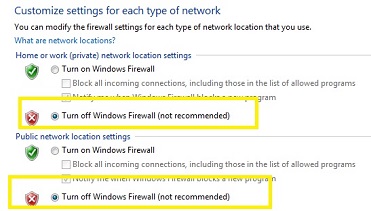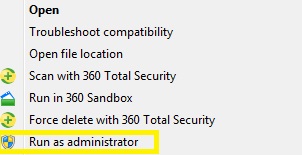TeamSpeak Keeps Disconnecting? Try This

In most team-based online games, voice chat plays a crucial role. Now imagine that the voice chat software disconnects in the middle of a vital gaming session.
That’s precisely the problem some people have with TeamSpeak.
There’s nothing worse than missing out on crucial team tactics due to the “Connection to Server Lost” message. Expect if it keeps happening continuously.
However, there might be a solution for this. Here are some of the possible reasons for a loss of connection and explanations on how to fix it.
#1 – Your Ping or Packet Loss to a Server Is Too High
Unfortunately, TeamSpeak tends to disconnect when your ping is too high on the server.
High ping or packet loss means that network data that seamlessly travels during your online activity gets lost along the road.
Packet loss is normal, but if the packet loss is too high, it lowers the network’s efficiency. Therefore, your latency increases and some software, such as TeamSpeak, can’t work correctly.
You can also tell if your ping is too high during your active in-game session. If the game keeps lagging, the frame rate gets unusually high, or if you get disconnected from the game from time to time, that’s it.
Sometimes a simple restart of the router should do the trick. Other times you need to contact your internet provider to see whether they can help you.
If you don’t address it, there’s a chance you’ll have to spend significantly more money on bigger bandwidth and extra equipment.
#2 – Are You Using Wireless Connection?
The other common problem (that’s linked to packet loss) is the instability of a wireless connection.
When the data transfers from your router to another device through the ether, plenty of it may get lost.
Most of the time, you won’t notice this (unless if you track your data used at all times). However, TeamSpeak’s sensitive servers will quickly stop working if this is the case.
So if you’re using a wireless device while playing, try to plug a LAN cable directly into it and see if the problem persists. If the TeamSpeak starts working normally, then the unstable Wi-Fi is the issue.
To resolve this, you’ll either have to play with LAN the whole time or contact your internet provider. They may send a service team over to check the signal and resolve the problem.
#3 – Windows Firewall May Block the Software
Windows Firewall aims to protect the system from malicious software and foreign invaders. However, with that good intention, it may accidentally stop us from accessing harmless software.
There’s a big possibility that Windows Firewall is stopping you from enjoying your TeamSpeak voice chat.
To check this out, you have to turn it off first. This process is relatively the same for Windows 7, 8, and 10.
- Click the Start menu at the bottom-left of the screen.
- Start typing “Control Panel in the search bar.

- Click the ‘Control Panel” icon.

- Select “Windows Firewall.”

- Select “Turn Windows Firewall on or off” from the left-sided menu.

- Toggle “Turn off Windows Firewall button on both “Home or work” and “Public” network location settings.

Now start the TeamSpeak again and see if there are any improvements.
#4 – It Doesn’t Run as Administrator
Sometimes the system doesn’t run particular software as an administrator, though it’s a less frequent issue.
This means that they run at less priority and usually with certain handicaps. One of those may be restricted bandwidth or no connection at all.
However, it’s easy to fix this problem.
- Right-click on your TeamSpeak icon on the desktop.
- Select “Run as Administrator”.

If your TeamSpeak session keeps running smoothly, use this method every time you launch the program.
(Team)Speaking of Voice Chat…
If TeamSpeak keeps disconnecting even after you’ve tried out all of the above, the problem may be more serious. You could try reinstalling the program to see whether it works.
However, there’s a possibility that you might not be able to solve it. It’s an older program that isn’t updated regularly and may be incompatible with the newer versions of the system.
If you can’t make it work, try switching to a different voice char program instead. Maybe you already know a better one? If so, leave your suggestions for our fellow readers in the comments section below.