
TechJunkie Expert Recommendations
![The Best NES Emulators for Android [October 2020]](https://www.techjunkie.com/wp-content/uploads/2017/11/nesemulatorbanner.jpg)
Thirty-seven years after the release of the NES, it’s easy to see why the system succeeded in the way it did. While the American public may have written off video games as a fad, Nintendo put the focus on the quality of their games in a big way. Many of the games Nintendo and their various third-party development partners created have stood the test of time, and the Nintendo Seal of Quality helped guarantee to buyers that what they were receiving wasn’t a piece of junk. Nintendo knew how to do business, marketing, and game development, and the quality of their system has helped them become the longest-standing console maker in the world, still creating hit consoles today with the recent success of the Nintendo Switch.
Although Nintendo does offer a library of NES games on the Switch to anyone who subscribes to their Nintendo Switch Online program, but it doesn’t have every NES game in existence. With NES cartridges prone to failure, where do you turn if you want to revisit the games of yesterday? Enter emulation. While emulation exists in all sorts of forms, it’s probably best known in the video game world, where classic games can be emulated to be played on all sorts of modern computers. Emulation exists for the majority of video game consoles; everything from the Atari 2600 up to the Gameboy Advance, PS2, and even the Wii U can be emulated in some state, though emulation is often imperfect and flawed in many ways.
Emulation does have a bit of a questionable legal background—we’ll talk about that more later on in this article—but it isn’t just used by unofficial third-parties. Both Nintendo’s Virtual Console platforms and their NES Classic and SNES Classic home console re-releases utilize emulation not only to display the game on your home television, but also to add features like save states that allow you to save your game despite the lack of a save feature built into the majority of NES cartridges.
Of course, emulation isn’t limited to just Nintendo’s official consoles and your computer. Your Android device has the full capabilities of playing plenty of classic games on the go thanks to emulators listed in the Play Store, which can be great when you’re looking for a new game to take on the road with you. We’ve previously covered how to play both DS and PSP games on your Android phone or tablet, but unlike those platforms, the NES actually has a number of different emulators to choose from. There’s no one-size-fits-all emulator like we’ve seen with platforms like Nintendo and Sony’s handheld consoles, where only one truly good app exists to play DS or PSP games. The NES has an abundance of choice, with both paid and ad-supported free applications that make it easy to choose the right app for your budget. There’s a ton of emulators to choose from, and we’ll count them down below.
In order to legally play NES games in an emulator, you must use original NES cartridges to dump the game files yourselves. This means acquiring NES cartridges you already own, which can be difficult if you’re looking for a specific game. It’s possible to purchase games on Ebay, however, and your local indie used games store will typically have something available for you to browse through. If you can’t find the game through legal means, then emulation can unfortunately quickly turn into piracy. That said, there are guides online on dumping your NES cartridges in order to play games the right, legal way, and all you have to do is check out the guide on NeoGAF here. It costs around $20 to buy the necessary hardware, and can quickly allow you to port your NES games into digital versions that you can take on the go on your phone.
With all that said, let’s dive into the world of NES emulation on Android and take a look at the best choices in emulators today.
Compatible With
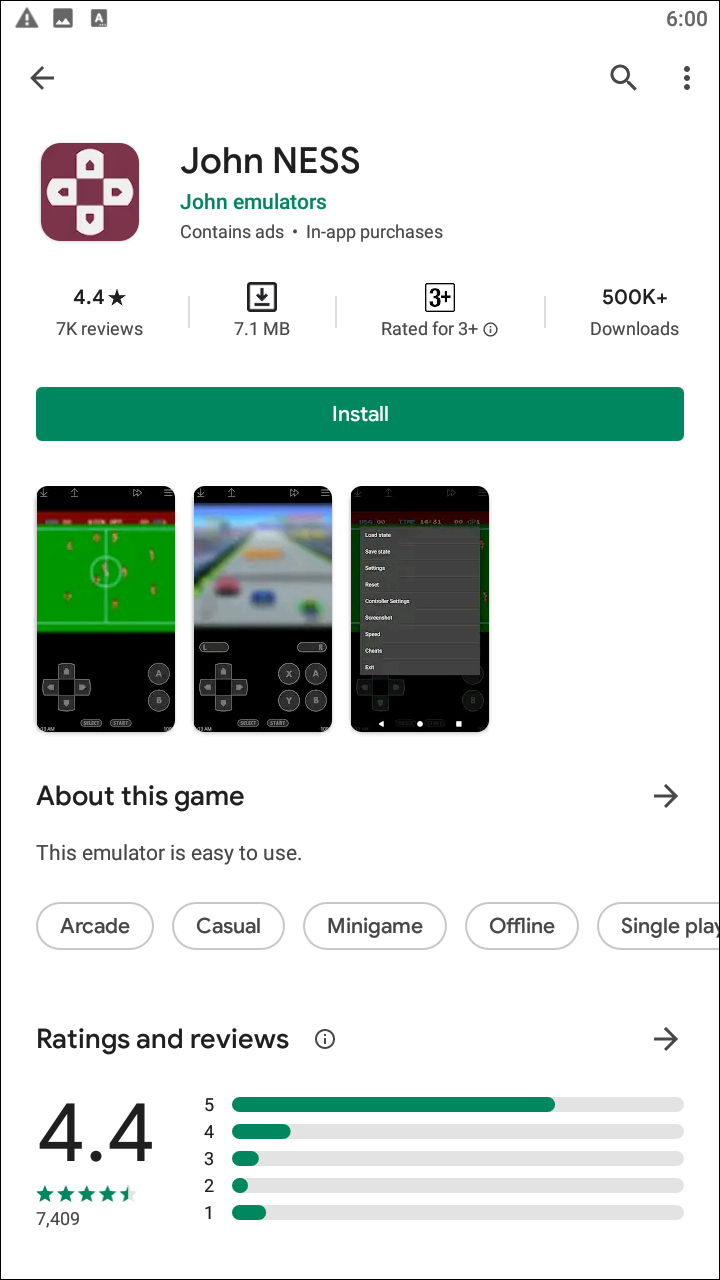
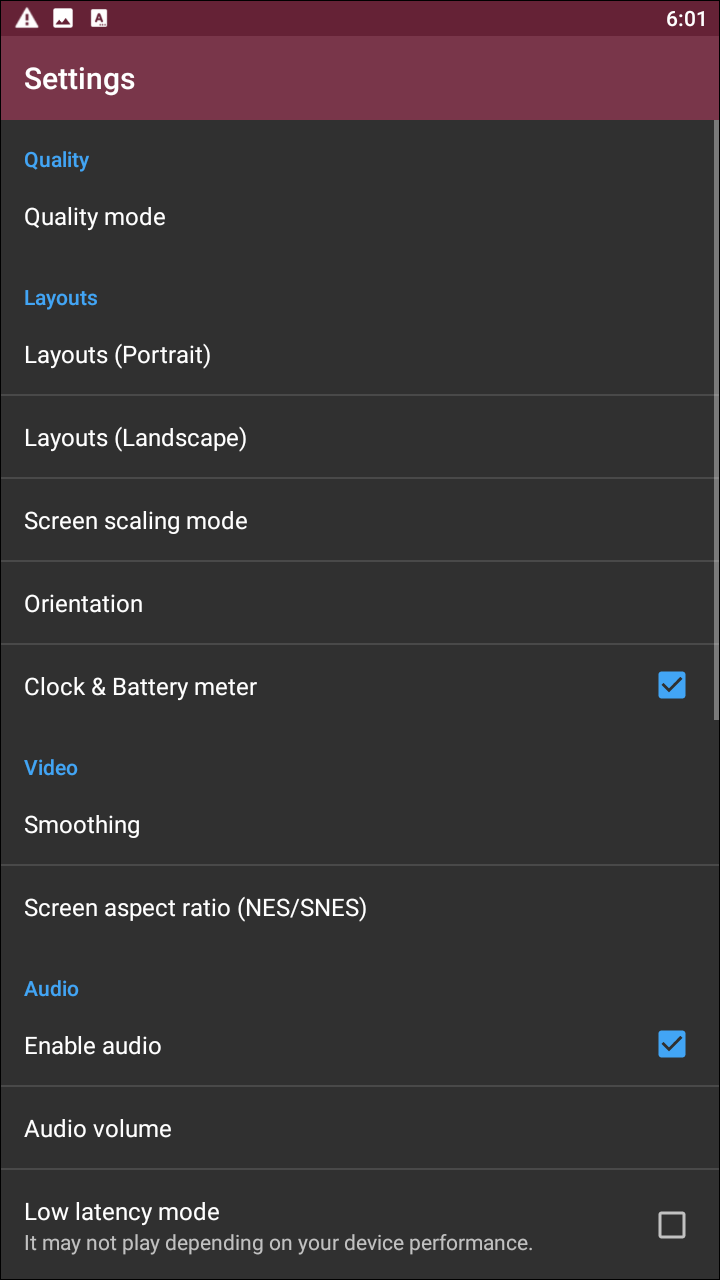
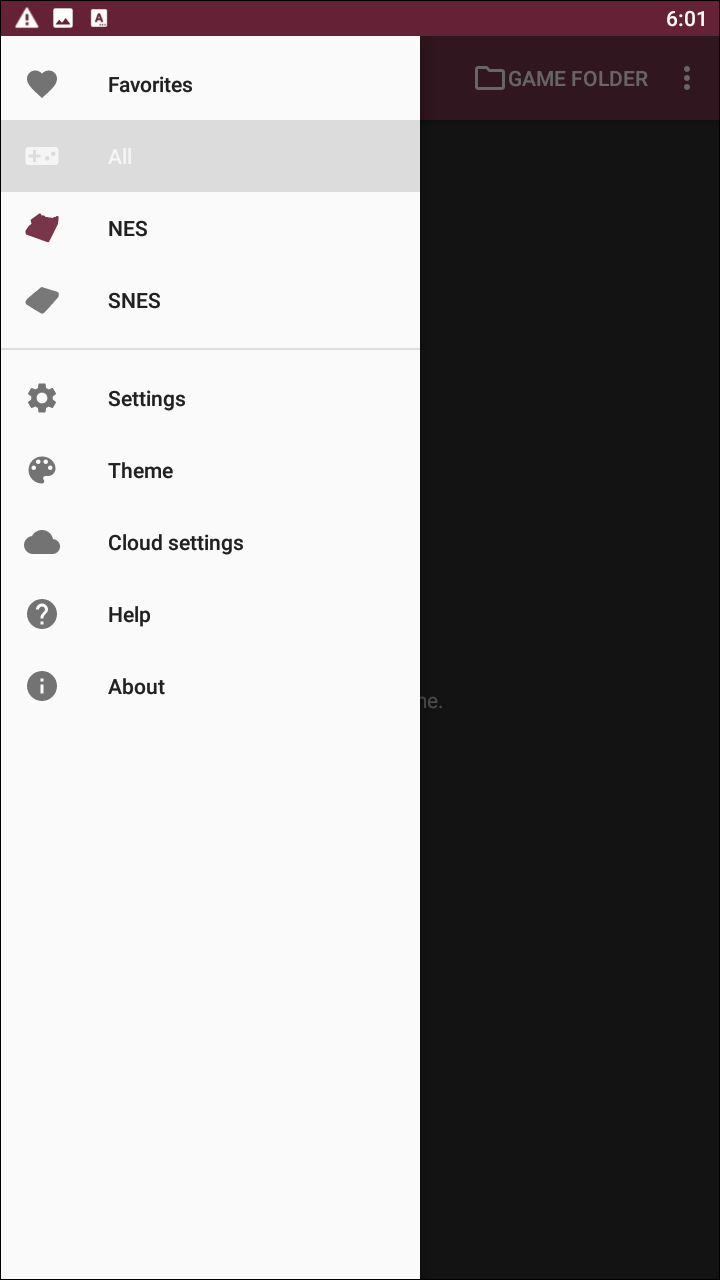
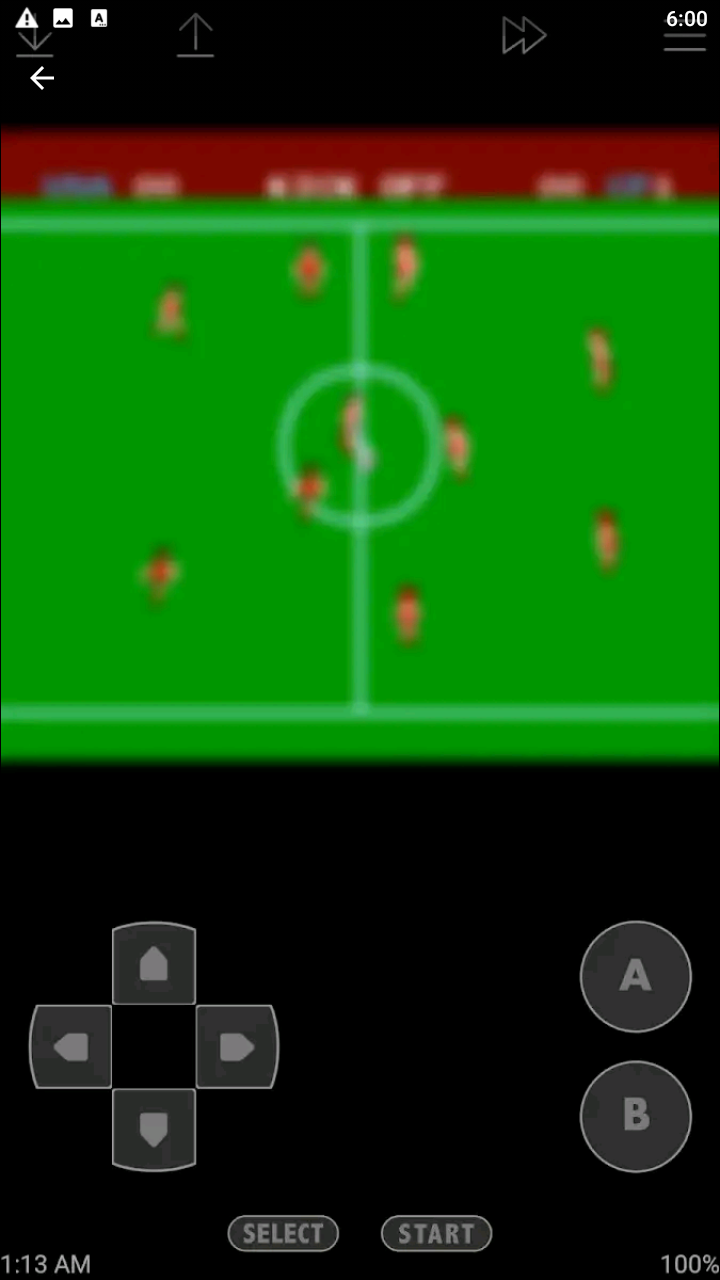
John NESS might have a strange name to anyone unfamiliar with the market for emulators on Android, but in reality, it’s just one entry into the popular line of apps developed by John emulators on the Play Store. As implied by the name, John NESS is a NES emulator, though John emulators also create apps that support Gameboy, Gameboy Advance, and SNES games as well. Each app has both a lite version and a fully paid version that allows user to select whether or not they wish to have advertisements in their emulators. While it may seem like John NESS is just as good as any other emulator on this list, the truth is no emulator manages to perform quite this well. When you first load John NESS for the first time, the app scans your system hardware, allowing the main display in the app to display your full list of games. Any dumped ROMs will automatically be loaded into this list, populating the app with information and making it easy to start playing automatically. Selecting your game is as easy as tapping on it with your finger, though you can also choose to browse games through specific folders. John NES’s app design isn’t gorgeous by any means—no emulator really is—but it is functional, and fairly easy to browse through. The only other icon truly important on this list is the menu icon, which allows you to access the settings and some advanced features, but before we dive into the nitty-gritty of this emulator, let’s talk about how well the app plays ROM files. 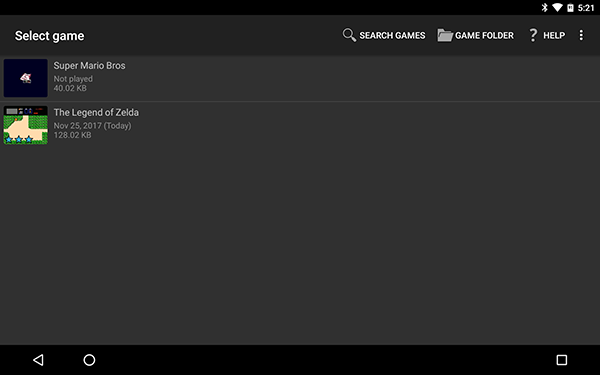 When it comes to performance, we have no major complaints. Everything feels smooth and pleasurable to play, and the audio sounds as crisp and clear as you would expect. There’s no perceptible input lag as far as we could tell when playing through the game, and even the on-screen controls feel excellent to use. Though you can customize your controls in the settings menu, the standard layout is about as comfortable as you’ll find in an emulator, with the A and B buttons are layered, the D-pad is in an accessible section of the display, and the app automatically goes into fullscreen mode while still displaying the time in the lower-left hand corner. In the upper-left hand corner you can find the option to quick-save the game, and there’s even an option to load your saves directly into Dropbox, a hand tool when looking to transfer your saves between different devices.
When it comes to performance, we have no major complaints. Everything feels smooth and pleasurable to play, and the audio sounds as crisp and clear as you would expect. There’s no perceptible input lag as far as we could tell when playing through the game, and even the on-screen controls feel excellent to use. Though you can customize your controls in the settings menu, the standard layout is about as comfortable as you’ll find in an emulator, with the A and B buttons are layered, the D-pad is in an accessible section of the display, and the app automatically goes into fullscreen mode while still displaying the time in the lower-left hand corner. In the upper-left hand corner you can find the option to quick-save the game, and there’s even an option to load your saves directly into Dropbox, a hand tool when looking to transfer your saves between different devices. 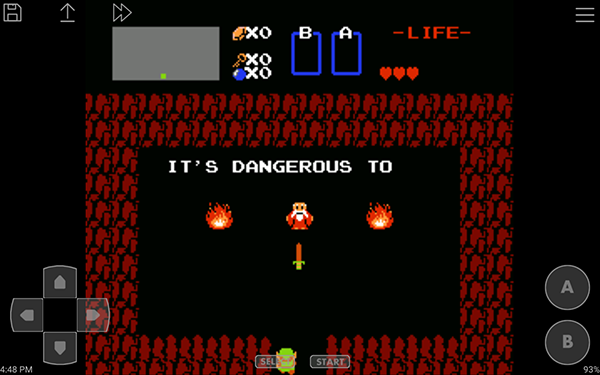 Meanwhile, in the settings menu, you’ll find the usual list of settings one should expect from an emulator, plus some extra bonus settings that are really interesting. Unlike most emulators, John NES has the option to change your preferred power mode. By default, it’s set to high quality, which allows for smooth video and controls, but you can also select between a power saving mode and an extreme power saving mode that allows for your mobile device to spare some of its battery by lowering the emulation standards. Power saving mode works to lower the presentation just a bit, while extreme power mode puts priority to your battery over performance. Neither are the ideal way to play NES games with John NESS, but if you’re worried about your battery life over everything else, they’re solid options. In addition to power saving settings, you also have the standard lineup of preferences and options. You can control the look and layout of your app, complete with both layout preferences for portrait and landscape mode, as well as preferred orientation modes. You can control the aspect ratio of your games, which, by default, are set to the original 256×240 resolution (or around 16:15 aspect ratio), but both 4:3 and 16:9 are available in the settings menu for anyone looking to change up how their games look on their tablet. It would be cool to see some additional setting for the visual effects of the app, including visual filters as we’ve seen on other emulators, but it’s passable. Finally, you have your standard gamepad and virtual-pad settings here to control, including changing how the on-screen controls appear and how your Bluetooth controller syncs with the app.
Meanwhile, in the settings menu, you’ll find the usual list of settings one should expect from an emulator, plus some extra bonus settings that are really interesting. Unlike most emulators, John NES has the option to change your preferred power mode. By default, it’s set to high quality, which allows for smooth video and controls, but you can also select between a power saving mode and an extreme power saving mode that allows for your mobile device to spare some of its battery by lowering the emulation standards. Power saving mode works to lower the presentation just a bit, while extreme power mode puts priority to your battery over performance. Neither are the ideal way to play NES games with John NESS, but if you’re worried about your battery life over everything else, they’re solid options. In addition to power saving settings, you also have the standard lineup of preferences and options. You can control the look and layout of your app, complete with both layout preferences for portrait and landscape mode, as well as preferred orientation modes. You can control the aspect ratio of your games, which, by default, are set to the original 256×240 resolution (or around 16:15 aspect ratio), but both 4:3 and 16:9 are available in the settings menu for anyone looking to change up how their games look on their tablet. It would be cool to see some additional setting for the visual effects of the app, including visual filters as we’ve seen on other emulators, but it’s passable. Finally, you have your standard gamepad and virtual-pad settings here to control, including changing how the on-screen controls appear and how your Bluetooth controller syncs with the app. 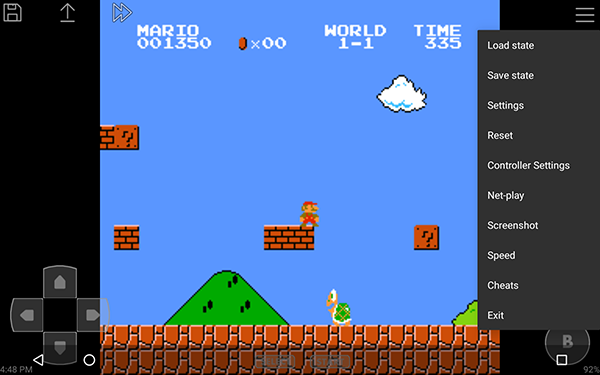 John NESS is ideal for any NES player looking for a great emulator to take on the go. The performance and quality of the emulator we’ve seen here carries on the John emulator name in a positive way. The addition of power save modes, though at the cost of quality of emulation, is a positive new feature for emulators, which typically require a large amount of power to use. And little touches, like keeping the emulator active in the background using a notification make it easy to ensure you don’t lose your place throughout the day. Whether you opt for the ad-supported version or pay the in-app purchase to unlock the full app, grab John NESS as your go-to NES emulator. It’s by far the best choice on the Play Store today.
John NESS is ideal for any NES player looking for a great emulator to take on the go. The performance and quality of the emulator we’ve seen here carries on the John emulator name in a positive way. The addition of power save modes, though at the cost of quality of emulation, is a positive new feature for emulators, which typically require a large amount of power to use. And little touches, like keeping the emulator active in the background using a notification make it easy to ensure you don’t lose your place throughout the day. Whether you opt for the ad-supported version or pay the in-app purchase to unlock the full app, grab John NESS as your go-to NES emulator. It’s by far the best choice on the Play Store today.
Compatible With
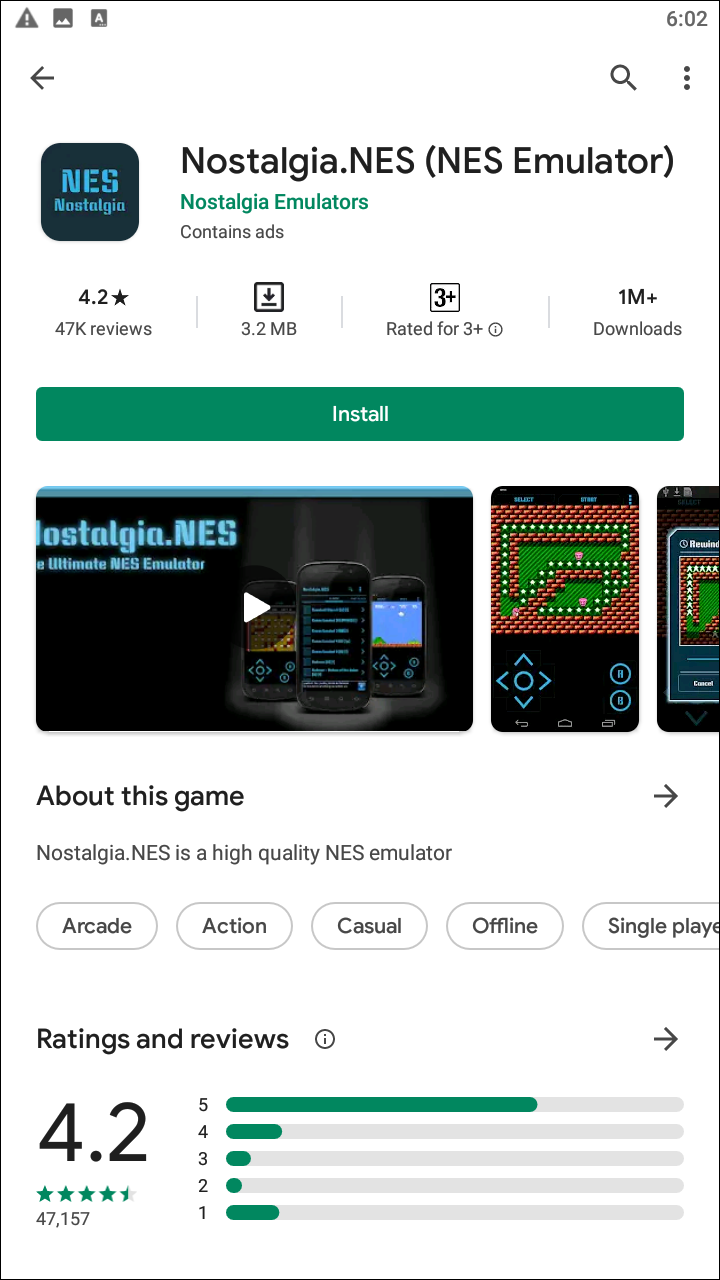
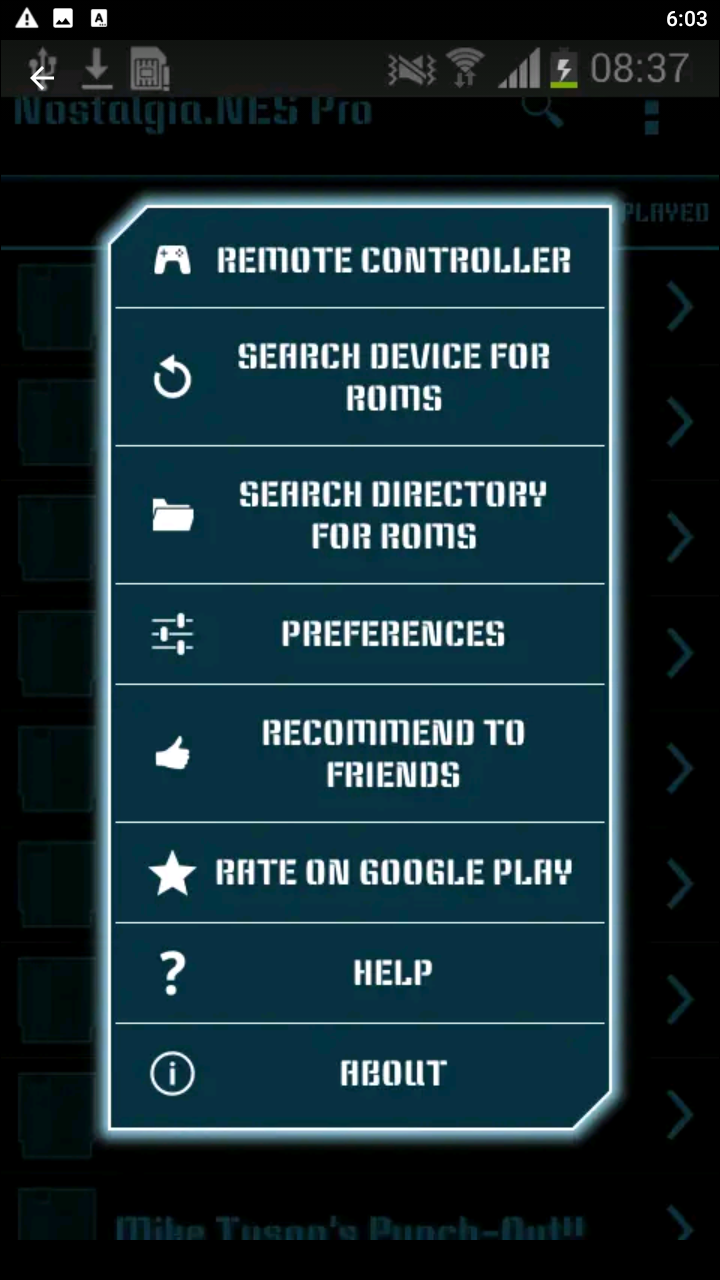
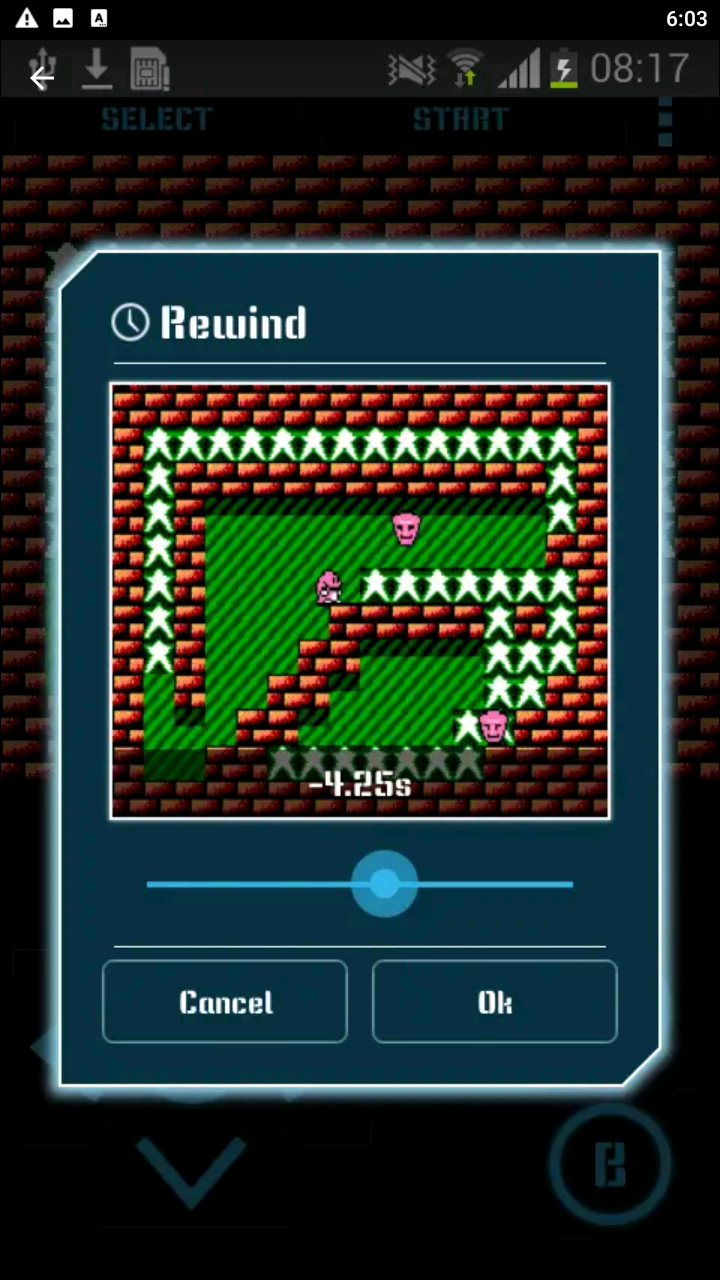
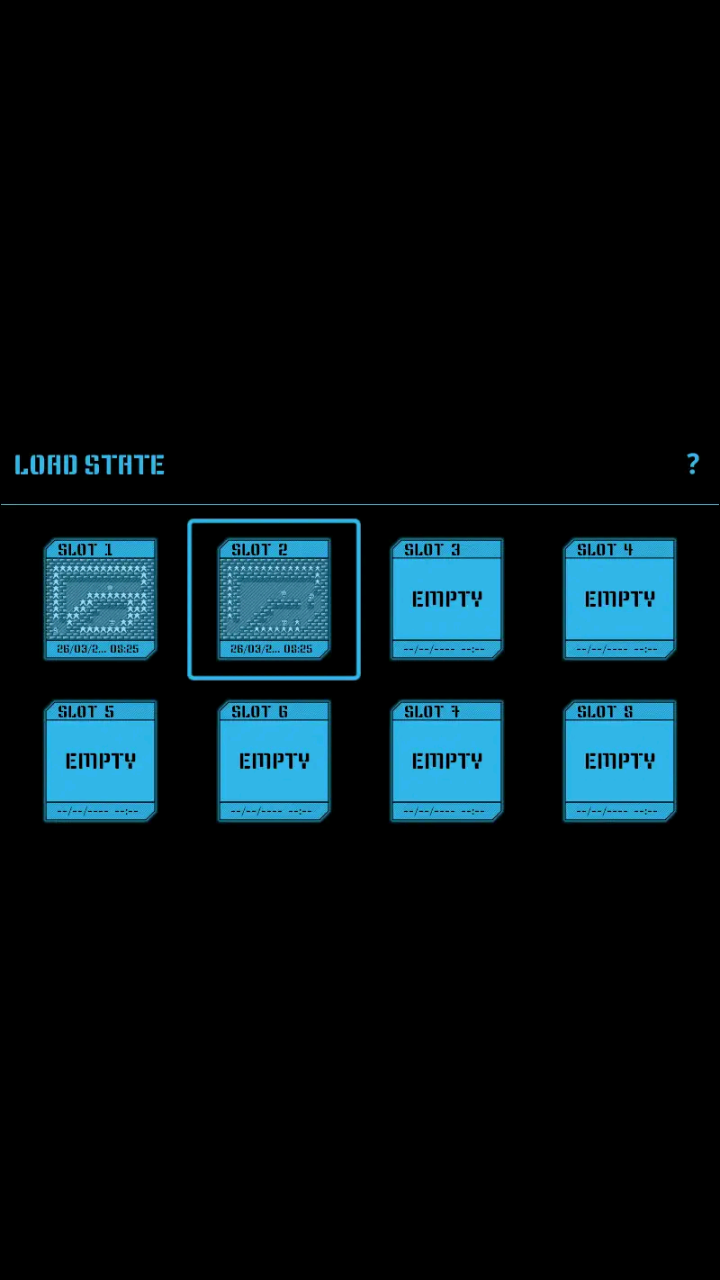
Nostalgia.NES comes in both free and paid versions, and offers an excellent experience no matter which version you pick. With over a million downloads on Google Play, it’s one of the most popular choices when it comes to selecting a free emulator, and with a solid 4.2 rating with that many downloads, it’s easy to see why the app has such a large user base. Nostalgia.NES’s free version is ad-supported, as one would expect, but also includes a premium version for just $1.49 that removes ads from play. Whichever version you choose, you’re in for a great experience playing your favorite NES games. Let’s take a closer look at this excellent emulator. Like most emulators, Nostalgia.NES will automatically search your internal storage or SD card to find the ROM packages on your device. Once that’s complete, you’ll see a loaded list of your content on the homescreen of the app, complete with a full list sorted by name, most played, last played, and last inserted into the emulator. You can also search through your full library of games, making it easy to find exactly the right package ROM you’re looking for. The graphics in Nostalgia.NES are interesting and unique, to say the least. The font is incredibly-stylized, utilizing an 80s look highlighted in a Tron-like blue shade that is reminiscent of Android 4.0 Ice Cream Sandwich, which often used black and blue to create a holo-like appearance. The app doesn’t load box art, but it does use a NES cartridge to determine each game on the list. 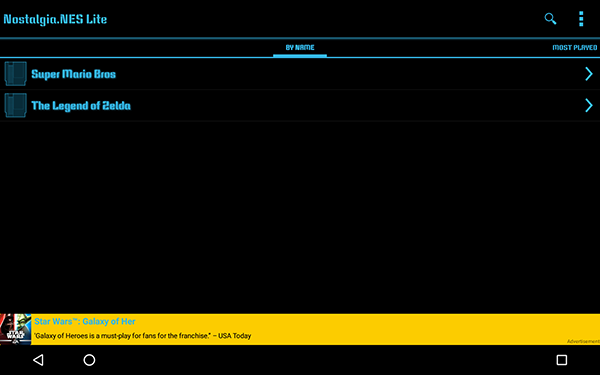 Playing games is as easy as hitting the listing on your main menu. The game immediately opens in a standard player interface, with stylized controls that happen to be really responsive when playing. Outside of John NES, this was probably our best experience with actual emulation on the list, though we did run into one major issue that stopped us in our tracks for a moment. By default, the emulation settings are set to auto, as opposed to NTSC or PAL. NTSC is the standard North American analog television system used before the digital conversion, and is designed to present video in a certain way. PAL is the European standard equivalent; if you’ve ever accidentally purchased a PAL DVD and tried to play it on an NTSC player, you’ll know that these two are different codes and don’t mix well. When running Super Mario Bros. in auto mode, the game was noticeably sped up when playing; both the audio and the video felt faster and out of player control. It seems that, on certain devices, the NTSC version speeds up games that, while playable, aren’t emulated in their traditional state. Switching to PAL did fix this issue (albeit with a couple very small graphical twitches from time to time), so we continued on testing. We should also say that our dumped copy of The Legend of Zelda saw no issues running in NTSC or auto mode.
Playing games is as easy as hitting the listing on your main menu. The game immediately opens in a standard player interface, with stylized controls that happen to be really responsive when playing. Outside of John NES, this was probably our best experience with actual emulation on the list, though we did run into one major issue that stopped us in our tracks for a moment. By default, the emulation settings are set to auto, as opposed to NTSC or PAL. NTSC is the standard North American analog television system used before the digital conversion, and is designed to present video in a certain way. PAL is the European standard equivalent; if you’ve ever accidentally purchased a PAL DVD and tried to play it on an NTSC player, you’ll know that these two are different codes and don’t mix well. When running Super Mario Bros. in auto mode, the game was noticeably sped up when playing; both the audio and the video felt faster and out of player control. It seems that, on certain devices, the NTSC version speeds up games that, while playable, aren’t emulated in their traditional state. Switching to PAL did fix this issue (albeit with a couple very small graphical twitches from time to time), so we continued on testing. We should also say that our dumped copy of The Legend of Zelda saw no issues running in NTSC or auto mode. 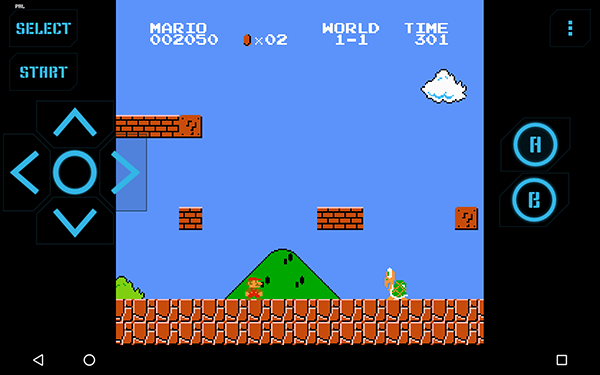 The controls are solid, with a unique style that mirrors the blue graphics we’ve gotten used to. Each control can be customized in the settings menu, which allows for users to decide where each button should be. You can resize and move each individual controls, and select where each icon goes. There’s a few additional settings you can add to the display, including speed-up mode and additional A and B buttons. In terms of controls, you can also enable a dynamic D-pad, change how battery saves function, use a Bluetooth controller with your device, and with the Pro version of the app, enable shaders and immersive mode inside the emulation. Like John NES, there’s an emulation quality toggle, though it’s meant more to control the performance on your device than the battery consumption. A couple other miscellaneous notes: Nostalgia.NES also allows you to control the app over WiFi, so you can hook up your device to your TV to play on the big screen, and even allows emulation of the Zapper Gun accessory. Minor issues aside, Nostalgia.NES is one of the few emulators we would suggest to users looking for a free emulator choice. Though you lose shader options and have to deal with ads on the main display, it’s a great free choice with an interesting, unique take on the interface of the app. Though we did have issues with using NTSC emulation on some games, it seems to be a minor issue when changing how the game displays is as simple as clicking on an option in the settings menu. The pro version just costs $1.49 too, which makes it one of the cheaper paid versions on this list. Nostalgia.NES is a great emulator on the Play Store, and a must-have app for anyone looking for a free way to play their collection of NES games.
The controls are solid, with a unique style that mirrors the blue graphics we’ve gotten used to. Each control can be customized in the settings menu, which allows for users to decide where each button should be. You can resize and move each individual controls, and select where each icon goes. There’s a few additional settings you can add to the display, including speed-up mode and additional A and B buttons. In terms of controls, you can also enable a dynamic D-pad, change how battery saves function, use a Bluetooth controller with your device, and with the Pro version of the app, enable shaders and immersive mode inside the emulation. Like John NES, there’s an emulation quality toggle, though it’s meant more to control the performance on your device than the battery consumption. A couple other miscellaneous notes: Nostalgia.NES also allows you to control the app over WiFi, so you can hook up your device to your TV to play on the big screen, and even allows emulation of the Zapper Gun accessory. Minor issues aside, Nostalgia.NES is one of the few emulators we would suggest to users looking for a free emulator choice. Though you lose shader options and have to deal with ads on the main display, it’s a great free choice with an interesting, unique take on the interface of the app. Though we did have issues with using NTSC emulation on some games, it seems to be a minor issue when changing how the game displays is as simple as clicking on an option in the settings menu. The pro version just costs $1.49 too, which makes it one of the cheaper paid versions on this list. Nostalgia.NES is a great emulator on the Play Store, and a must-have app for anyone looking for a free way to play their collection of NES games.
Compatible With
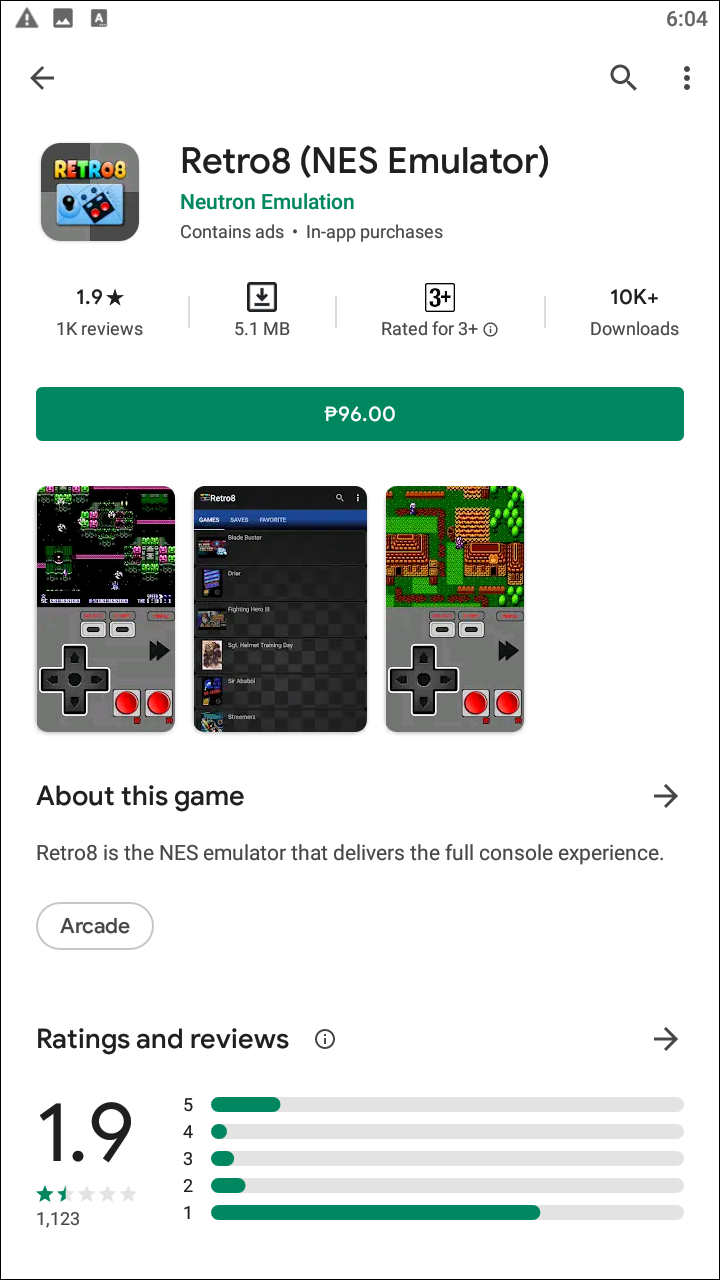
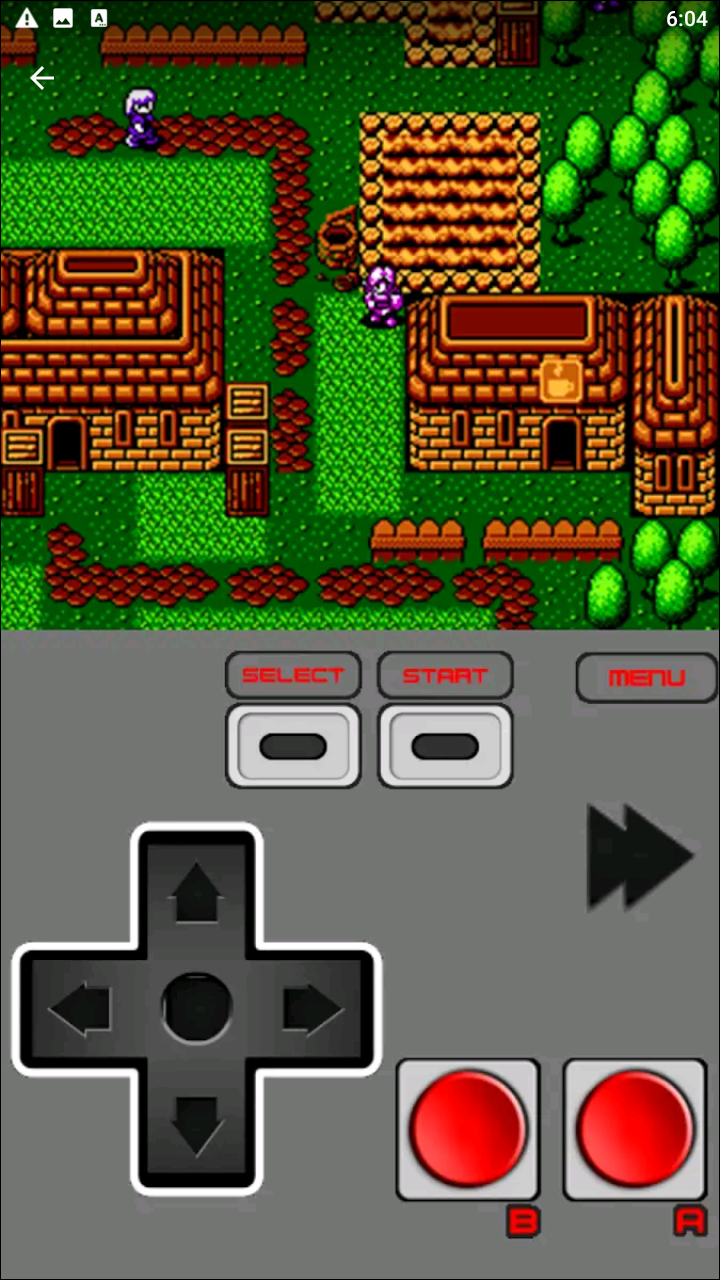
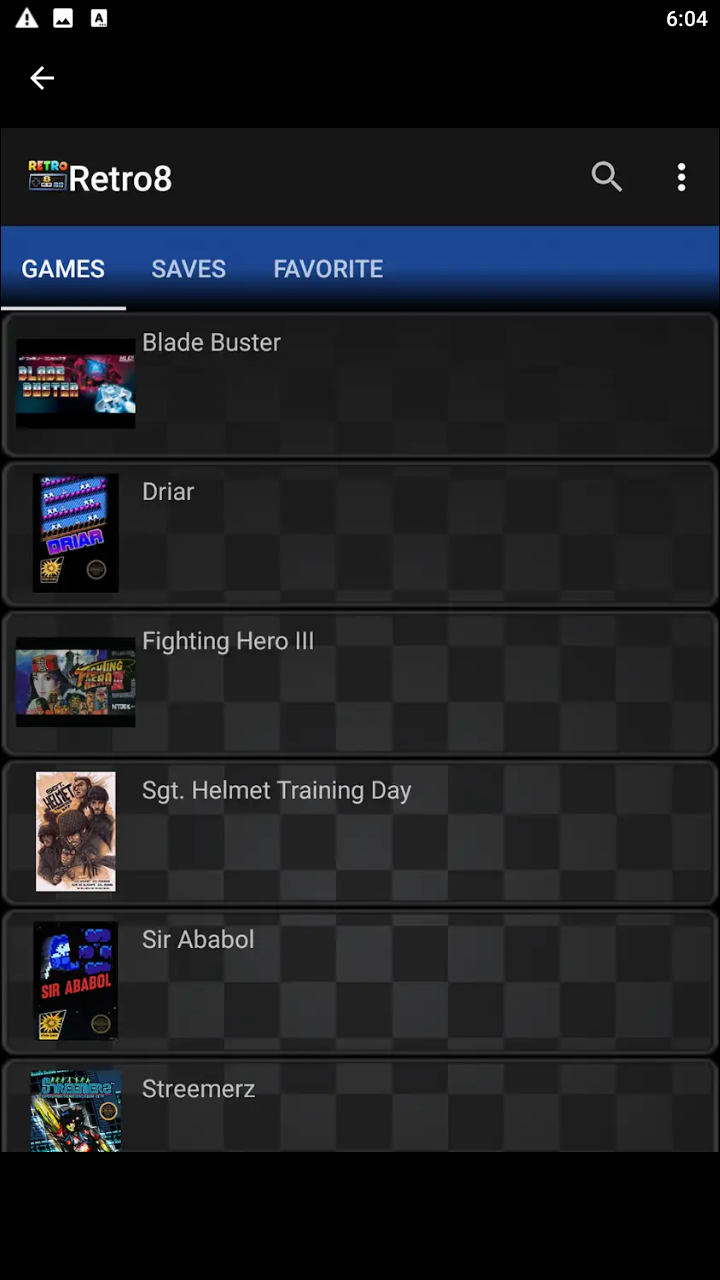
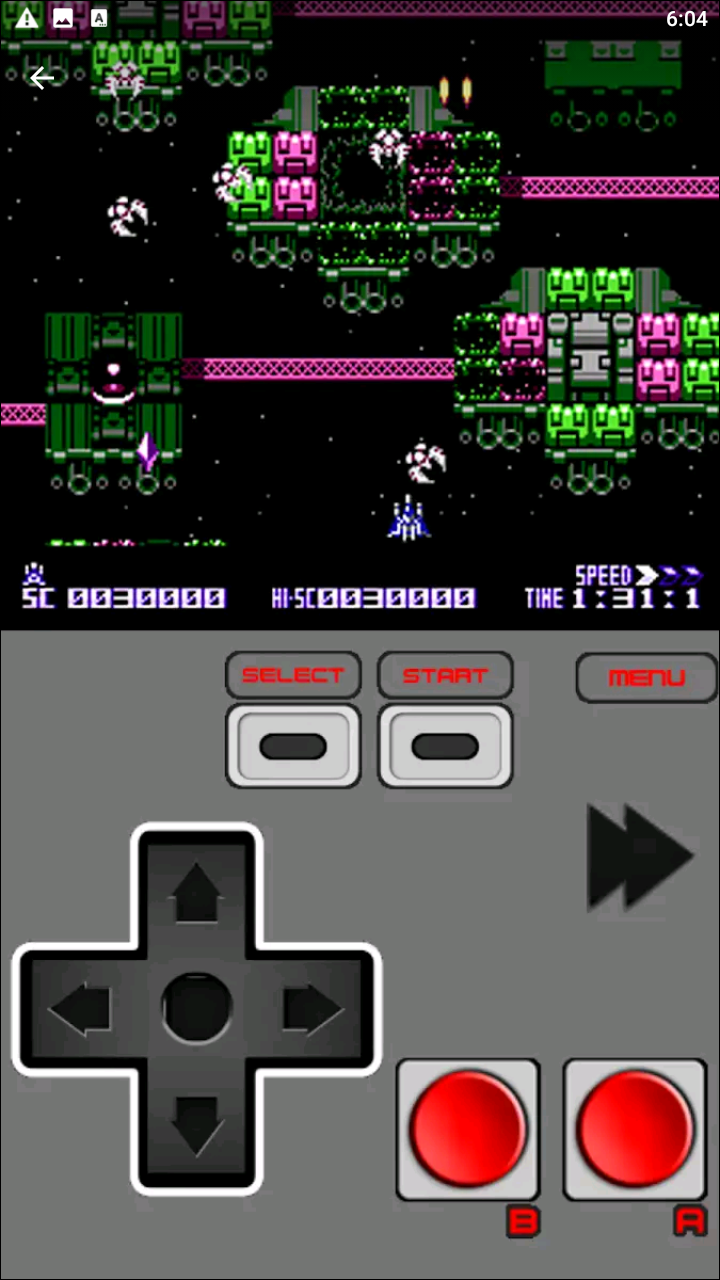
Retro8 is one of the newer emulators to join this list, but that doesn’t stop it to being an excellent alternative to both John NES and Nostalgia.NES. It’s a great alternative to both platforms, and at just $1.99, is a great middle ground between the $3.99 John NES and the free-with-ads Nostalgia. The app is one of the better-looking emulators we’ve seen on Android, and in terms of pure graphic design, actually looks and feels quite similar to the NES Classic and SNES Classic consoles produced by Nintendo. Like John NES, Retro8 scans your system to find your dumped ROM files on either your storage or SD card, then imports the game list into your device automatically. Each game is presented in alphabetical order, with automatic box art downloaded to present the game as a tile on the list. To begin playing the game, all you have to do is tap on its respective tile. Both visuals and audio are well-emulated, and the controls are solid for being touch-based. There are some additional options to choose from, including multiplayer, cheats, and turbo mode, and the app even includes a quick shortcut to GameFAQs in the pause menu. Overall, Retro8 is a great NES emulator that anyone would be happy to have in their collection.
Compatible With
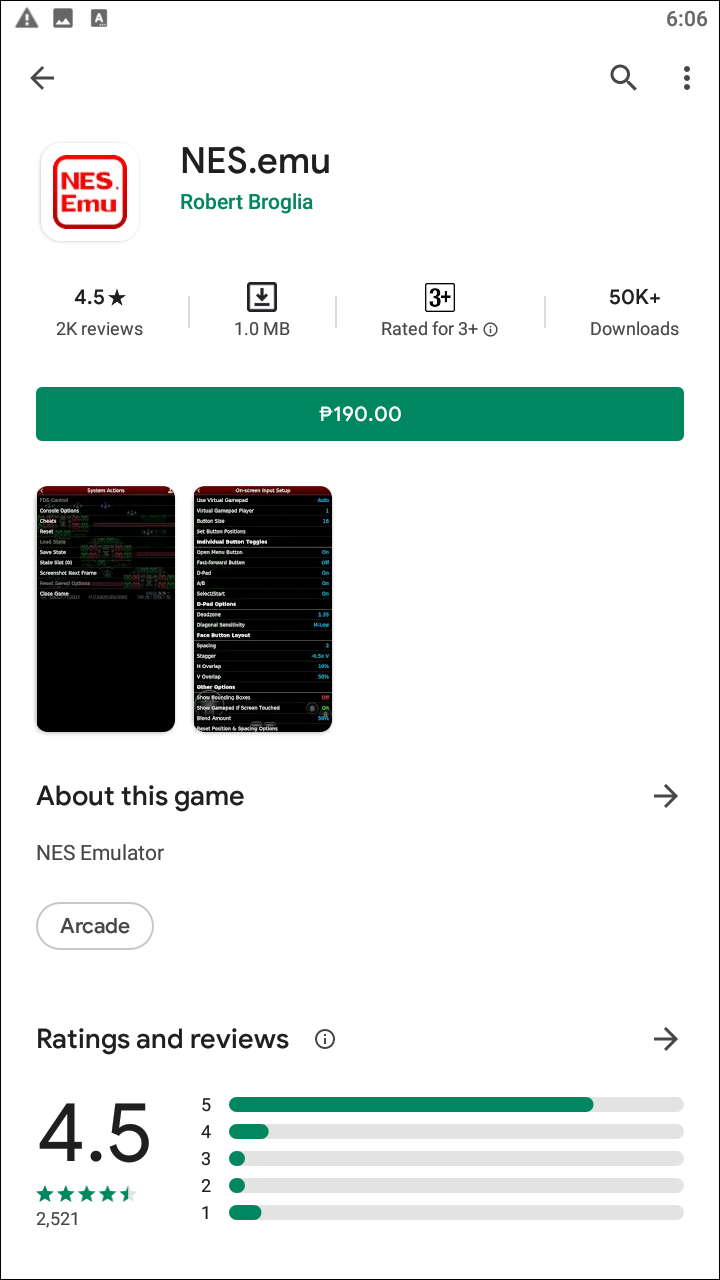
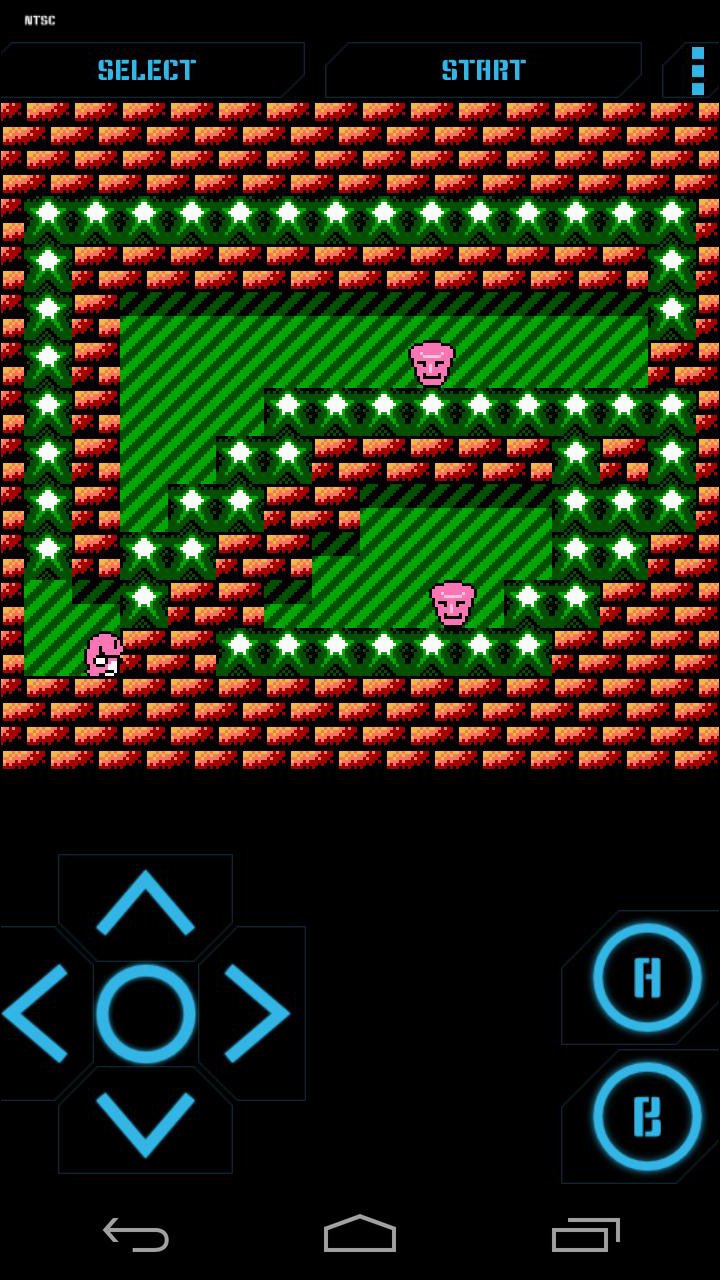
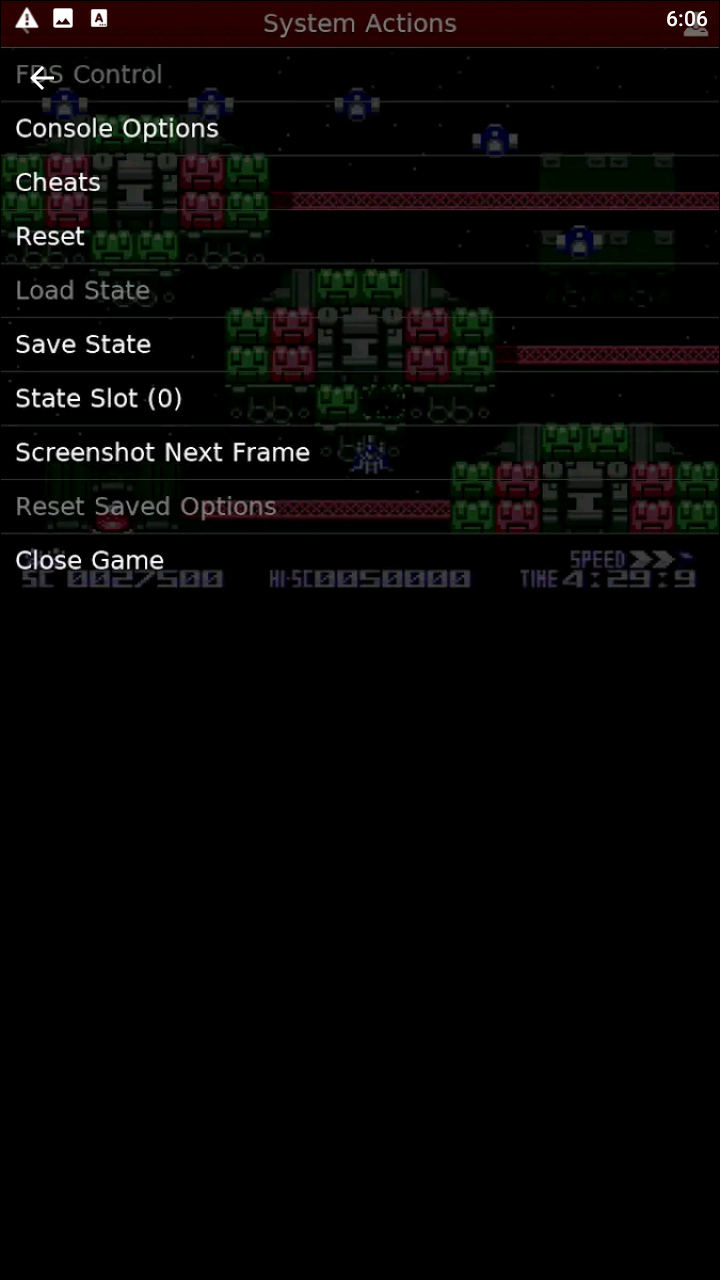
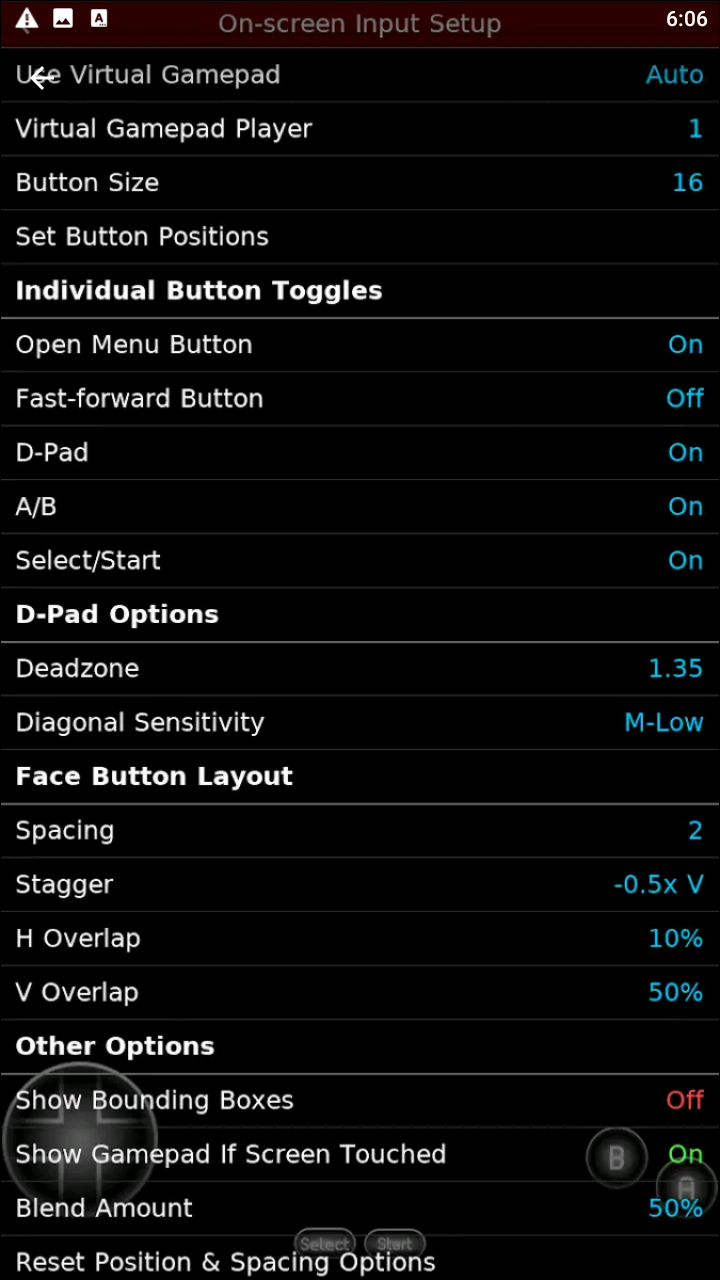
If you don’t see an app that should be here, let us know what it is