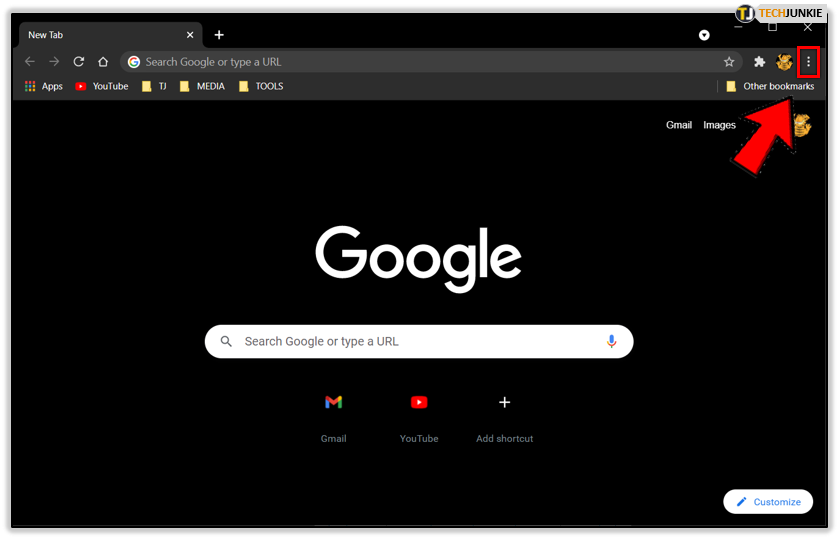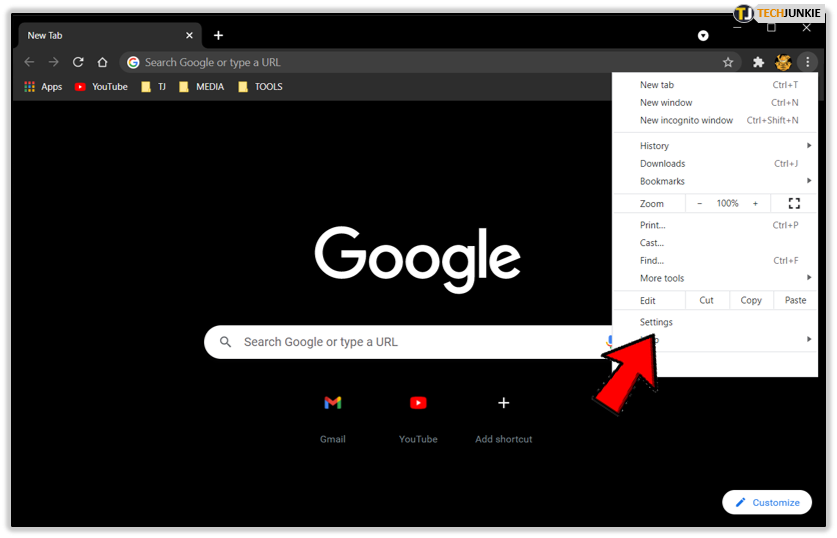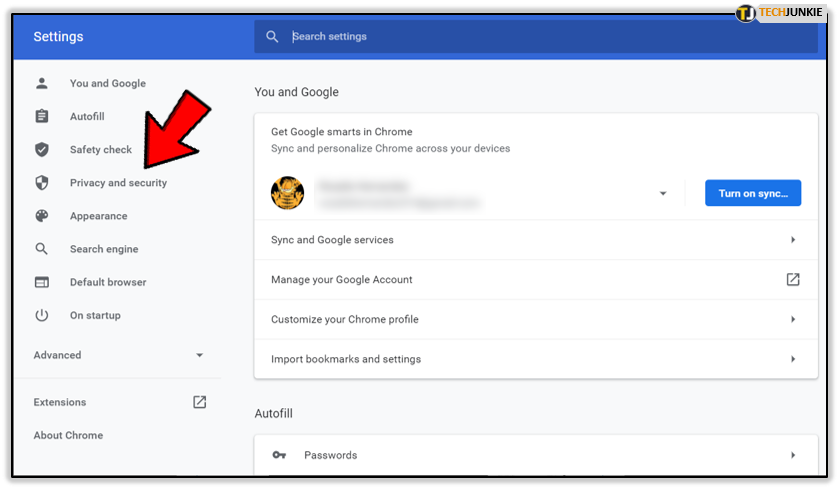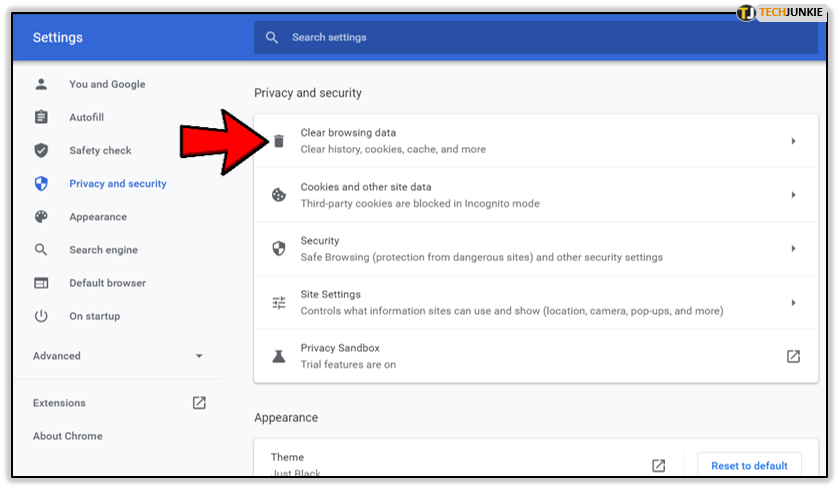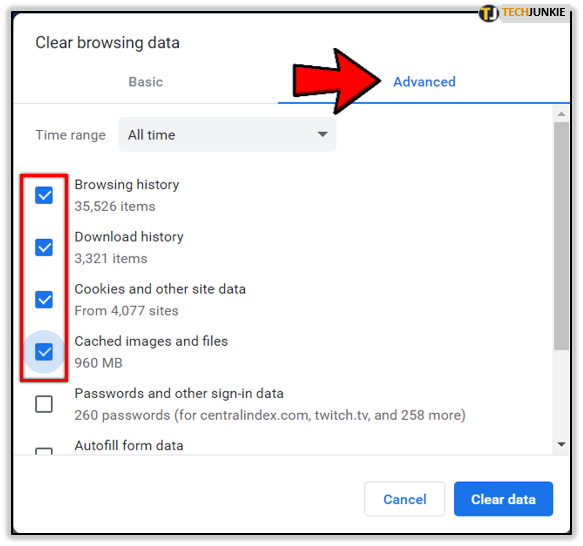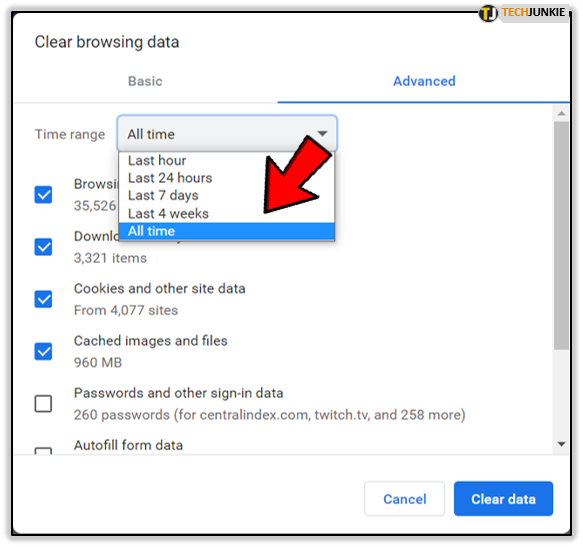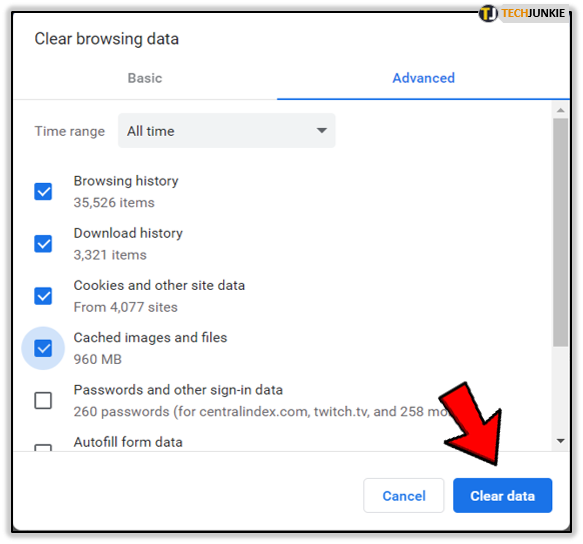The Media Could Not Be Played In Chrome (Solved)
So maybe you think it’s not such a big deal that you cannot play an embedded video in Google Chrome. You may see a message saying something like “The media could not be played” when you’re just minding your own business and trying to catch up with some of your favorite content creators. It’s probably because you haven’t spent time trying to go through articles or tutorials with up to 10 videos in it. It doesn’t seem like such a big deal, but it can’t be that fun to keep commuting to the main YouTube video instead, and it probably breaks you out of the moment.
The message saying the media could not be played in Chrome is most common when using Twitter, Facebook, and YouTube, and videos just aren’t playing like they’re supposed to. You can also read this alternate guide on how to fix the ‘media could not be played’ error in Chrome.
If you never thought of it as a big deal, you probably haven’t tried to fix the error. But if you’re not too lazy to switch between the current tab and YouTube every time you want to watch embedded videos in Chrome, you’re not too lazy to fix the issue either. And the solution is actually much simpler than you’d expect! It will only take a few seconds, provided you follow the steps from below to learn how to get rid of this ‘media could not be played’ error.
- In the latest stable version of Google Chrome, go to the top right-hand corner and look for the three dotted menu icon.

- Select the icon and in the context menu that will expand, look for the Settings menu.

- Enter the Settings and look for an option labeled as “Privacy and security.” You will probably have to scroll down a little bit to get to it.

- From the list of options select “Clear browsing data”

- Choose “Advanced” tab. There should be several boxes available underneath it and you should check the top four.

- Click on the drop-down icon next to Time range then choose “all time.”

- Click on the option “Clear data.”

- Close everything and then launch the browser again.
The embedded videos should play flawlessly from now on and you shouldn’t see the ‘media could not be played on Chrome’ error for a while. You just deleted the cache memory stored by your Internet browser over time. This should also fix your problems with Facebook videos not playing and Facebook videos not loading.
Important: Among those options that you had to check, it should be something relating to the passwords you stored in the browser. If you don’t want to lose those and to have to manually log into your favorite accounts, make sure you uncheck that box!
All these being said, you’re good to keep watching embedded videos in Chrome when using Twitter or Facebook or other websites. Hopefully, in one of the next updates, this bug will be fixed and you won’t have to go through these steps again to fix the ‘media could not be played’ error.