The Ultimate iCloud Guide
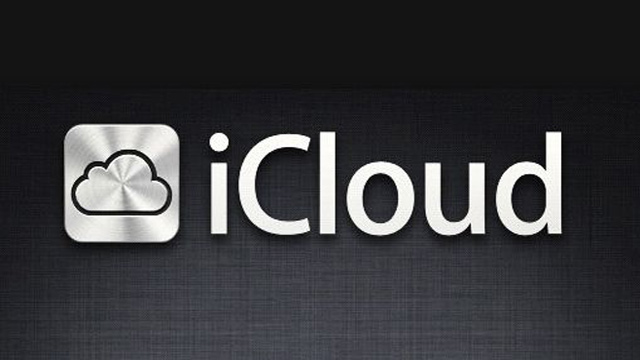
Apple’s iCloud is a platform that allows you to store and sync data across many devices.
Apple provides a cloud-based storage service known as the iCloud. Here, you can sync and store documents, music, photos, movies and a whole lot more. With the use of the same Apple ID on different devices, you can find all your content on the iCloud from downloaded apps, TV shows, movies, and games.
Everything you need to know about the use of iCloud on the iPad, Mac, and iPhone is discussed below
How to Setup, Restore, and Backup with iCloud
The first step to using the iCloud is set up an account. Part of setting up your iCloud involves picking the type of data you want to backup and the data you want to sync. It is also up to you to decide if you need to purchase additional iCloud storage space. This will be discussed later on.
If the iCloud service is already active on any of your Apple devices and you want to learn how to move all your data to a new device, then this guide is for you. We will discuss how you can set up iCloud service on a new Apple device, restore backup data, and perform other operations.
When you are done reading this blog post, I am confident you will be an expert at controlling iCloud data, storage, and the process of deleting iCloud data without external help.
How to use iCloud Photo Library
Apple devices that operate on iOS 8.3 or higher are guaranteed access to the iCloud Photo Library.
The iCloud Photo Library keeps the entire video and photo library in sync between any Macs, iPads, and iPhones you own. This is safely done through the Photos for Mac and Photos for iOS apps. Once an album is created on your iPhone, it will automatically sync to your Mac, and vice versa.
The iCloud Photo Library is a useful storage option as it helps you free up storage space that would otherwise be eating into your iPad and iPhone regular memory space. Instead of downloading photos and videos, it is easier just to stream them. This offers a great deal of compromise for users that want the best of both worlds.
How to use My Photo Stream and iCloud Photo Sharing
My Photo Stream and iCloud Photo Sharing are parts of the Photos app on Mac, iPad, and iPhone as well. iCloud Photo Sharing provides users with the opportunity to create photo albums that can be shared so that family and friends can view, comment on, like, and add to. It represents a sound way to share photos with a select group of individuals without the need for a social media platform.
My Photo Stream can store as far back as 30 days of photos or your last one thousand pictures automatically, depending on which is larger. The stored photos are then synced across all available devices logged in with the same Apple ID. Unlike the iCloud Photo Library, it does not support video storage but provides a basic photo storage option if needed.
How to use Find My iPhone
The “Find My iPhone” function is a lifesaver that helps users of Apple devices to locate their Mac, iPad, iPhone, and iPod Touch if they ever go missing. You can send alerts to the device with a message embedded in it or even delete all data from the device remotely in a worse case scenario.
A personal favorite of mine about the Find My iPhone function is that potential thieves cannot turn it off without access to your iCloud password. It is highly recommended that you activate this feature and learn every detail about this free service so that you can protect your data and devices better.
How to use Family Sharing
Family Sharing is another feature on Apple devices that allows users to share App Store and iTunes purchases with members of their household. It also has a restriction policy known as the “Ask to Buy” that helps parents track their children purchases. When activated, the parents can approve or reject requests remotely through notifications.
Family Sharing also have a tracking feature that conveniently shows what other members are up to. When the children are considered old enough to make purchases of their own, you can grant them their Apple ID that they will have full control of.
We can help you learn how to set up your children’s Apple ID, track lost devices via the Family Sharing group, and just about everything else you will need to know about the Family Sharing service on Apple devices.
How to use iTunes in the Cloud
iTunes in the Cloud service provides access to re-downloads and streaming of content that has been purchased from iTunes.This includes items from the iTunes Store, App Store, and iBookstore.
For users that have access to Apple TV in their homes, you can easily access all your purchased music, TV shows, movies, and more by logging in. As soon as you log in to your Apple TV, all content will be available for streaming immediately.
If the Family Sharing service is enabled, then you can stream purchases that belong to another member of your Family Sharing group.
How to use iCloud Music Library
iCloud Music Library allows users to compare their music library with the iTunes music catalog. When a similar and is found, the iCloud Music library allows you to stream and download from iTunes to any of your Apple devices. This can be done as long as you are a subscriber.
If it doesn’t find the same song, then your music library version will be uploaded and streamed. Since your music is always available on Apple server, the iCloud Music library works as a backup service to ensure that you do not lose your music collection even if your device gets lost.
How to use iCloud Drive
Apple’s online storage service for documents is known as the iCloud Drive. It serves as a general repository where both iOS apps and Mac apps can access and store on. You can create and save a document on your iPad to be accessed later on your Mac.
Almost all App Store apps make are iCloud Drive supported. This means regardless of the app you’re using currently, your files are at your beck and call on any Apple device you’re working from.
How to use iCloud Keychain
iCloud Keychain aims to bring sanity to password management. When a password is saved in Safari on your Mac to be used later, the iCloud Keychain can provide sync support to share the password from the Safari on Mac to both your iPad and iPhone.
iCloud Keychain can also store addresses, credit cards, and other personal information to make filling forms easier when needed. Do you need a strong password to be generated for a new account too? iCloud Keychain has got you covered!
















