This Cable Or Accessory Is Not Certified: iPhone Fix
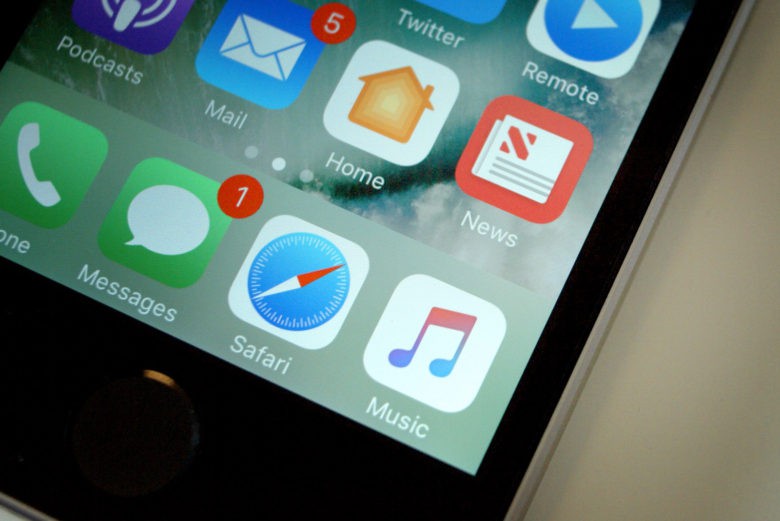
Its possible that you have seen a message on your Apple smartphone that says ‘This cable or accessory is not certified and may not work reliably with this iPhone’. This message is common to users that have updated to the new firmware version that came out with iOS 7. This can occur on your iPhone if you just updated to the latest iOS which is iOS 7 and use a fake charger to charge your Apple smartphone, then a message that says “This cable or accessory is not certified or may not work reliably with this iPhone” will come up.
Some iPhone owners have been getting worried about this message thinking maybe something is wrong with their smartphone. The purpose of this article is to clear your fears and let you know how you can use the fake Apple chargers to charge your Apple devices. However, if you decide to sell off your device and get a new one, you can sell your phones and electronics for cash using Gazelle Trade-In.
Apple has made it impossible for users to charge their devices with 3rd party chargers and in most cases the lightning and the 30-pin cannot be used to charge iOS devices. It is actually dangerous to be using third-party chargers to charge your iPhone for security reasons.
It has been reported that fake chargers can cause injuries and even lead to death. (Read about it here). This is because the Apple company that produces iPhones are using MFi licenses, this means that all Apple devices and products have gone through proper testing to avoid injuries to the user and to prevent your device from damaging.
To make it more strict for users that loves taking risks, Apple introduced the new iOS 7 feature that makes it impossible for these users to use chargers that are not from Apple. There is a chip that has been developed with the Apple charger, the new iOS 7 technology will search for this chip and if it’s not found, you won’t be able to charge your iPhone or iPad.
How To Fix The Error ‘This Cable or Accessory is not certified and may not work reliably with this iPhone or iPad”
It’s possible that you will be seeing this error on your Apple device when you connect it to a fake charger and it becomes an issue. If you have experienced this and you are not interested in getting the original Apple charger for your device, then you can follow the tips below
Method 1
- Connect your USB cable to the wall-charger
- Once you see the loading wheel, switch off your Apple device and then plug the charger in your iPhone
- Wait for a few minutes while your iPhone is connected
- After a while (15 minutes at least) switch on your device and dismiss the warnings
- Your iPhone should start charging without any issue
Method 2
- Connect your USB power to wall-charger
- You can then connect the USB cable to your iPhone
- If you see any warnings, dismiss it
- Then unlock your device to show the “Home Screen”
- Dismiss any other warnings that comes up
- Remove the fake charger
- Then plug it in again
- If any warning comes up, dismiss it again
- Your device should start charging
If the tips above fail to work, then check out Fixing bent charger on smartphone to see if it will fix the issue on your Apple device.
















