The Best Diagnostic Tools to Check Your SSD’s Health

SSDs are quickly replacing the traditional HDDs as storage drives. Nowadays, almost everyone uses an SSD as an OS drive and some may still prefer the cost-effectiveness of HDDs as secondary storage drives.
However, as technology continues to advance, SDDs are dropping in price. As fast as SDDs are and as preferable as they are for a variety of processes, they are still quite fragile. Running the occasional scan or optimization program is advised if you want to maximize their performance or lifespan.
Here are some of the best SSD utility tools you can use on just about any OS.
Intel Solid-State Drive Toolbox
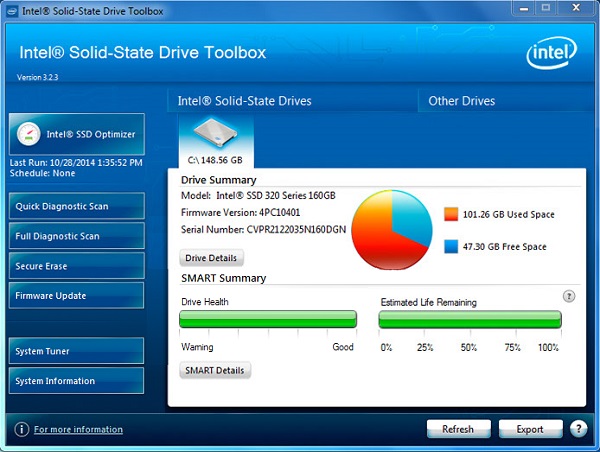
If you’re using an Intel SSD, their Solid-State Drive Toolbox is the tool you want to have. It’s a simple diagnostics tool, but because it was designed for Intel by Intel, it’s one of the most accurate tools you can use on your system – and it’s totally free to boot.
The software shows you information about the drive health, estimated life, as well as its read and write functionality. You can use the SSD Toolbox to run quick or full diagnostics and optimize the performance of any Intel SSD.
You can also get SMART details or update the firmware. Another interesting feature is the Secure Erase. This allows you to delete everything on a secondary SSD you have installed, ensuring that the data is unrecoverable. It is a good way of disposing of sensitive information.
Samsung Magician
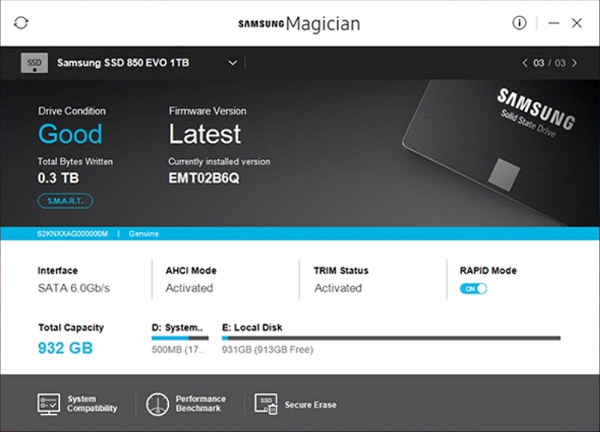
Seeing as Samsung leads the pack when it comes to SSDs, it makes sense that the company would also offer a high-performance diagnostic tool for their SSD line. Samsung Magician is a bit more complex than Intel’s SSD Toolbox as it looks more like a management suite than a simple app.
The Magician will enable you to set up profiles, adjust performance ratings, and set the maximum capacity and reliability. You can also update the firmware or downgrade it to avoid any incompatibilities with your OS.
Optimization and diagnostics are just the tip of the iceberg. What Samsung Magician offers through its RAPID mode makes it worth it even more. This mode can make use of 1GB of your system’s DRAM as cache for hot data or frequently-accessed data. This will improve the overall performance, especially the read speed numbers.
Last but not least, if you aren’t pleased with the diagnostics results and your benchmarks, you can always optimize your Samsung SSD for your current OS with the OS Optimization feature in Samsung Magician.
Crystal Disk Info
Crystal Disk Info is open source software which can give you health and temperature information for your SSD or HDD. It is one of the few free utility tools that have the ability to gather accurate data for both types of storage drives and work with drives from all manufacturers.
Of course, general information is also provided. You can check firmware updates, port details, buffer size, read and write speeds, power consumption, and S.M.A.R.T information. You can also use it to do some minor adjustments of power management and notifications. The only downsides of the software are that it won’t work on Linux-based systems and can’t perform firmware updates.
SSD Life
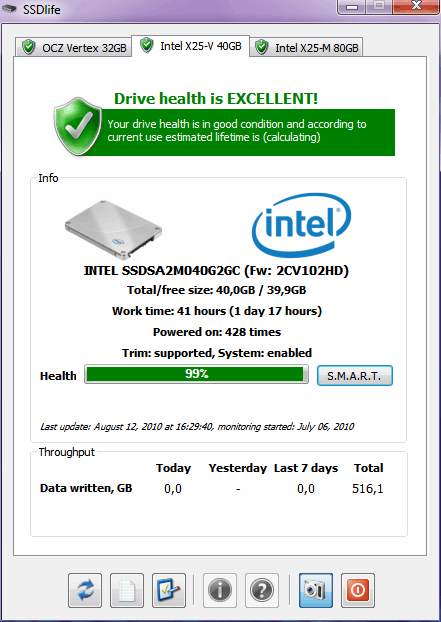
Another interesting tool you can use is SSD Life. This utility software focuses a lot more on SSD health and remaining life than on other metrics. It has good compatibility with major SSD manufacturers including the Apple MacBook Air’s own SSD.
This software lets you run diagnostics for SSD health, lifespan, and overall performance. You will get accurate results and be able to notice any critical defects that directly affect the remaining lifespan or read and write speeds.
Note that this software isn’t free. The trial version only lasts seven days and is limited in functionality.
Toshiba SSD Utility
If you’re using an OCZ SSD, Toshiba SSD Utility is probably the best software you can use regardless of your operating system. It helps monitor the SSD in real time and provides information on drive health, remaining life, storage space, and overall performance.
At the same time, it also acts as a drive manager and optimization tool. You can switch between various modes depending on your SSD or your rig’s intended use (gaming, workstation, video editing, etc.). By using those preset modes, you can enhance the drive’s performance and increase its longevity for various situations.
Note that this software won’t work on 32-bit systems.
A Note About Manufacturer-Made SSD Diagnostic Tools
There are, of course, dozens of other diagnostic tools that you can use to monitor, diagnose, and optimize your SSD. Some are free and some cost money. But at the end of the day, it’s best to stick to the software provided by your SSD’s manufacturer.
For example, even though the Intel SSD Toolbox is a rather bare-bones tool compared to what other manufacturers offer, it will give you the most accurate information for your Intel SSD. Plus, it allows you to keep your firmware up-to-date, as well as to set periodic diagnostics and scans. The same goes for Samsung, Toshiba, Kingston, and all other major manufacturers.
It is also worth keeping in mind that these utility tools usually come for free. Everything else you download that supports cross-brand compatibility may end up costing you money and/or providing less accurate information.
















