Top 5 Hidden Features Of Google Drive You Should Know
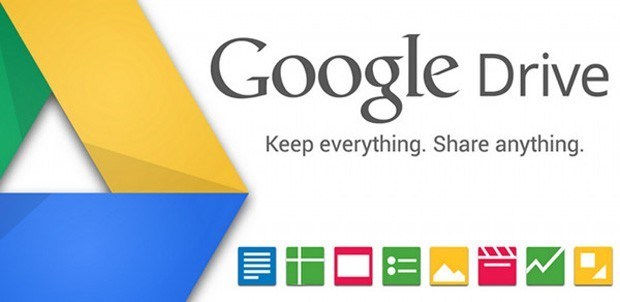
Did you know that that there are hidden features on Google Drive that isn’t available on to regular user’s plain sight? We shall cover them down here in this guide.
Google Drive has paved its way to stardom. It has been enhanced in terms of features and many people depend on its free offerings of the word processing, spreadsheet, presentation tools, etc. From syncing to sharing, Google Drive makes your work more efficient. Working on it is a no-brainer, yet there are some tips and tricks which could help you work more smoothly on Google Drive. So without further ado, here are top 5 hidden features of Google Drive.
Top 5 Hidden Features Of Google Drive
Backup Your Smartphone In Style
This is by far, one of the neatest hidden features of Google Drive. With this feature, you can guarantee that the data of your smartphone is secure and can be got back up easily in case of loss or theft of a phone. You can back-up your smartphone’s data to Drive. This just requires a couple of steps and you are good to go!
Replace Links With Attachments
Located just below the compose window of Gmail is a small Drive symbol which includes links or files that have been saved in Drive. For Google Drive Formats like slides, sheets, and docs, etc. you have the selection of sending a link. For other types of files like Word docs, images, PDF’s, etc. you can send either Drive link or an attachment. With this, you are not limited by the size of the file. You can even send links to files that are bigger than 25MB which is the restriction of Gmail.
You would want to access Drive app on your smartphone and then sweep your fingers in a rightward motion to head over to Settings
From the listing of options shown, choose Backup and pick what you want to backup – videos, images, contacts, or everything
Once you have made your choice, hit on Start backup and then wait for the process to finish which would take a few minutes depending on the size of data that is getting backed up
Clear Formatting Immediately
Formatting for the document while pasting in docs can be performed immediately, there is more than just one way of performing it. With the first method, you can highlight the text and choose “Normal Text” from the toolbar. For the alternative method, you can just head to Format and beneath this choose Clear Formatting. There is a keyboard shortcut – Command-\ for Mac users, or Ctrl-\ for Windows users. If you long press the Shift button down when you are pasting a text you could bypass format removal step – Ctrl-Shift-V and you can bypass formatting.
Easy File Access
Another feature which has been recently added and most may not be informed of it. With this feature, you can quickly open the file that you have worked on. So without further ado, here is how you could activate this feature.
Hit on the Gear symbol that can be found in the top-right corner on to access the Google Drive Settings
You want to locate Quick Access option and press the box which tells “Make relevant files handy when you need them”. Once you are done doing this, refresh the page
Once this is finished, you shall notice your recent files shown on the upper part of the Folders section
Filter the Searches
This particular feature can be located in the search box of the Google Drive. If you look, you shall notice a down arrow icon towards the corner on the part. Press this and a panel of search option should be shown using which you can filter your search results. Users who have been utilizing Google Drive for quite some time have a long list of documents and these search options may come in handy to look them up. You can either filter it by file owner, type, and the date modified. In addition, you can filter by utilizing someone with whom you have shared a file if you’re looking for a shared file. You can also search them up by the suggestion that has been put by someone else in the file or by the action item it was assigned to.
By all means, please use these hidden features of Google Drive – not only will it make your work more efficient, you shall feel a sense of enjoyment while using it too.
















