Touch ID Not Working? Here’s How To Fix It
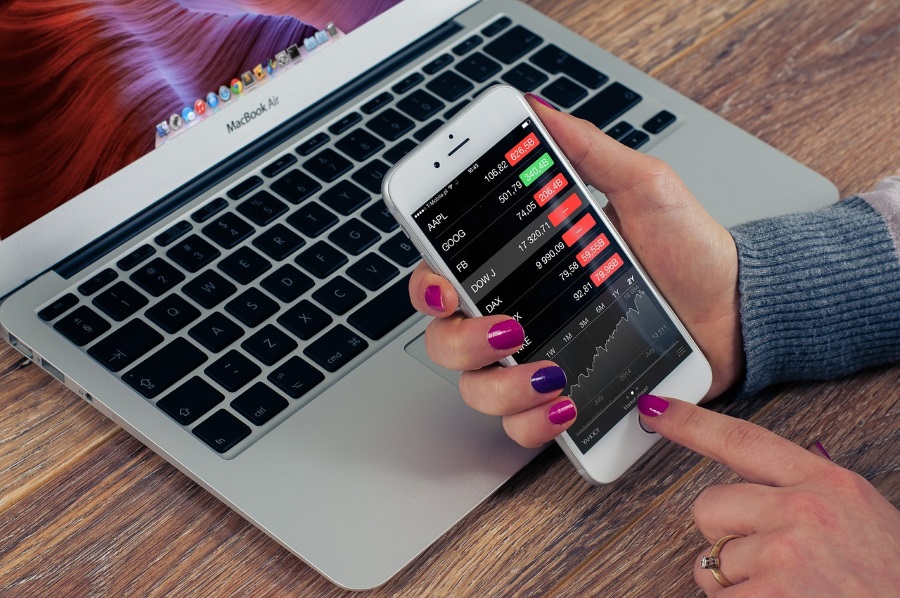
Touch ID is Apple’s fingerprint sensor that allows you to secure your device, unlock apps, authorize Apple Pay and make purchases, all by using your fingerprint. It’s a neat system that works most of the time but isn’t without its teething troubles. If your Touch ID is playing up or not working, here are a few ways to fix it.
Touch ID appears on the iPhone 5s, iPhone 6 and iPhone 6 Plus smartphones. It is also available on the iPad mini 3, iPad mini 4, iPad Air 2 and iPad Pro tablets. It uses a small sensor and a pre-programmed fingerprint to authorize access to the device or to perform those tasks listed above. It is an excellent system that will help passwords go the way of the Dodo but occasionally things don’t go to plan.
If Touch ID is not working for you, try these fixes.

Recalibrate Touch ID
One of the most common issues with Touch ID is with the original scan or changes in your print due to injury, wear, dehydration, illness or whatever. While fingerprints are unique and constant, they can be affected by a range of things. If your Touch ID is regularly giving you trouble, it’s a good idea to recalibrate it with a new print.
- Navigate to Settings on your device.
- Select Touch ID & Passcode and enter your passcode.
- Delete your current fingerprint(s) by tapping Delete Fingerprint.
- Tap the screen where it says Add a Fingerprint.
Tips for successful calibration
To give a good fingerprint, make sure your thumb is clean and damage free. Ensure the Touch ID sensor is clean too. Hold your digit exactly in the position you would normally hold it if picking up the phone. In fact, hold the phone as you normally would and place your thumb naturally over the Touch ID sensor.
You can hold it perfectly front and center but this would be unnatural. Hold it as you would naturally to make unlocking more seamless. Most people who have retrained Touch ID in this way now have far fewer issues using it.
Touch ID in the cold and wet
Not many electronic devices like the cold and wet and Touch ID is one of them. The way it scans fingerprints is affected by both cold and wet as the conditions reduce the conductivity of your skin which is one of the things it checks when verifying your fingerprint.
Simply warming up your thumb or drying it off should address the majority of these issues. Rub your thumb against the side of your forefinger and it should quickly generate enough heat to trigger Touch ID. Dry it and the finger should work find there too. The only time it won’t will be if you’re so wet that you get raisin fingers. There is currently no way round that except to not use Touch ID.
Touch ID won’t authorize in the App Store
Even if you have your fingerprint set up properly and can unlock your device every time, App Store still stumbles occasionally using it to authorize a purchase. This is usually because of the software link between iOS and the fingerprint firmware and the App Store. There is a way to fix this.
- Navigate to Settings on your device.
- Select Touch ID & Passcode and enter your passcode.
- Turn off the toggle next to iTunes and App Store.
- Reboot your device.
- Navigate to Settings once more.
- Select Touch ID & Passcode and enter your passcode.
- Turn on the toggle next to iTunes and App Store.
- Retest
For the majority of users I have spoken to about this, it works perfectly. It does something to link the systems together enough to allow Touch ID to authorize once more.

Touch ID not working after iOS update
Recent updates to iOS 10.2 saw a spate of users not being able to use Touch ID properly or at all. After the removal of swipe to unlock in the latest update, you now press the Home button to open the phone. However, the change also seemed to affect Touch ID.
There are a couple of things you can try to get Touch ID to work after an update. The first is to recalibrate Touch ID as above. This can rebuild the link within iOS that allows it to begin working once more. A couple of users I spoke to also tried the App Store trick above and said that got Touch ID working again. I would suggest trying those to tricks first.
Otherwise you will need to try a force reboot or a factory reset. Neither of which are ideal but should get Touch ID working again.
Let’s try a force reboot first as it is faster and doesn’t involve rebuilding your device. Hold down the Home and Wake/Sleep buttons for around 15 seconds until the Apple logo appears. Then allow the device to boot as usual and retry Touch ID.
If that doesn’t work, the only other way I know to get Touch ID working again is to perform a factory reset. This is far from ideal as it means backing up your phone, wiping it and then rebuilding it again. If none of the techniques above work, it may be your only option if you cannot live without it.
- Back everything up using iCloud and another copy on your computer.
- Navigate to Settings and then General.
- Tap Reset and Erase all Content and Settings.
- Confirm by entering your Apple ID and password.
- Allow the process to complete.
- Log into the phone and link it to iTunes to rebuild.
- Navigate to Settings.
- Select Touch ID & Passcode and enter your passcode.
- Tap the screen where it says Add a Fingerprint.
Those are the main ways I know of to fix Touch ID. Fortunately, most issues seem to be corrected when you recalibrate it but there are other tricks to try before performing a full factory reset. Have any other ways to fix Touch ID? Tell us about them below!
















