Touch Screen Not Working On Pixel 2
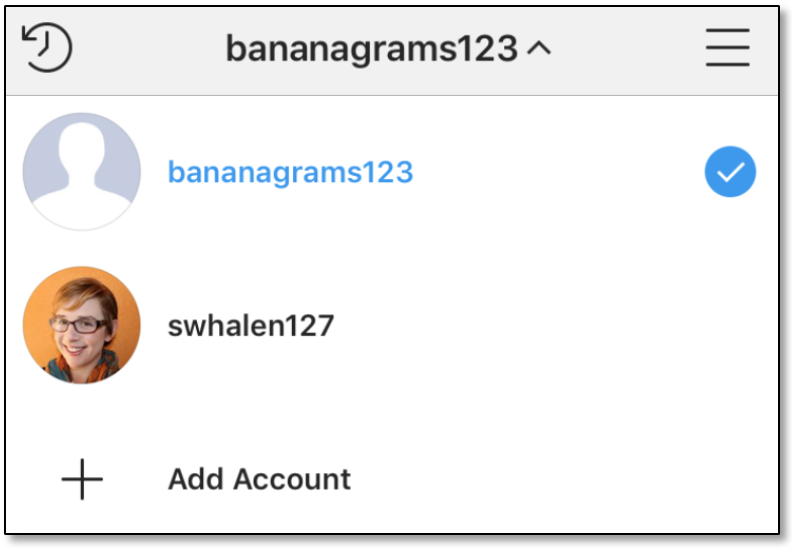
Some users of the new Google Pixel 2 might be interested in knowing how they can fix the touchscreen issue of their device. These users have noticed that the screen isn’t working sometimes. I’ll explain some ways by which you can solve this issue.
This issue of the touch screen not working always affects the lower portion especially; which makes the Google Pixel 2 users to move apps far up to the middle of the screen to have access to them.
Reasons for Pixel 2 Touch Screen Malfunction:
- You might be experiencing this issue because the Google Pixel 2 got tampered with due to repeated shocks during shipping
- Also, this can be as a result of a software bugs. Once in awhile, Google releases updates that most of the time can fix this issue, but it is not a fast solution to fixing the touch screen issue on your Google Pixel 2
How to fix Pixel 2 touch screen malfunctioning:
Complete a Hard Reset
Locate the Notification option of your smartphone and click on gear shaped icon to show Settings. Locate and tap Backup and reset placed under User and Backup and click on Factory data reset.
Before you carry the factory reset, be sure you have backed up all important files to prevent data loss and then click on Reset device. A screen will come up, click on Delete all then let the process complete and your smartphone will restart. You can make use of this detailed set of instructions on on how to factory reset Google Pixel 2.
Clear Cache
An alternative method that you can use is to wipe the cache. You just need to touch and hold the Volume down key until you see the Google logo and you will be asked to confirm if you want to wipe cache partition. Click on Yes. You can also make use of this detailed instruction for how to clear cache on Google Pixel 2 Edge.
- Switch off your Google Pixel 2
- Tap and keep pressed the Volume Up, Home and Power keys altogether until your smartphone vibrates and the boot screen appears.
- Release your hand from the Power key while holding to the two other keys.
- Make use of the Volume keys to move and select Wipe Cache Partition
- Click on the Power key
- Select Yes
- Locate Reboot system now and tap on the Power key.
- Your device will reboot and the cache partition will be wiped
Complete a Hard Reset
Be aware that carrying out a hard reset process on your Google Pixel 2 will wipe off all files, data and setting on your device. Therefore, you should ensure that you backup your device to prevent losing important data and files. You can backup your files by locating Settings on your device and then click on Backup & Reset. You can also make use of this link to learn how to hard reset Google Pixel 2.
- Switch off your Google Pixel 2
- Press and hold the Volume keys and the Power key until the Google logo comes up
- The recovery Mode menu will come up, click on “wipe data / factory reset” using the Volume keys to move and the Power key to select.
- Click on “Yes — delete all user data” to confirm the process.
- Click on the option “reboot system now”.
Sim Card
Switch off your Google Pixel 2. Remove your SIM card & then put it back again. Power on your smartphone to see if the issue has been fixed on your Google Pixel 2.













