How To Transfer Contacts from iPhone to iPhone
With the iPhone X nearing its commercial release, many people are thinking about making the switch to the new phone from their older iPhone or a different cell phone altogether. We don’t blame them, as the iPhone X seems to be one of the most advanced and best phones out there, with plenty of reasons to buy (except for the incredibly high price). However, one thing you might not consider is how you are going to transfer this old data to your new phone. While you may want to change phones, you definitely do not want to have to start over from scratch and not have anything on your phone, it can be very difficult to remember exactly what you had on your last device. Even if you aren’t planning to get the iPhone X, you may still need to transfer data from one phone to another for some reason.
One of the most important pieces of data you will want to transfer over is your contacts. Contacts are obviously instrumental for calling or texting your friends, families, colleagues and everything in between. Also, most of us don’t know even our best friends’ phone number, so unless you transfer the contacts to your new device, it may take a while to find all those numbers. Thankfully, there a few different ways to transfer your contacts and other data from one iPhone to another. And they are all pretty easy to do, and shouldn’t take you too long at all. Without any further ado, here are a couple ways you can transfer your contacts from one iPhone to another.
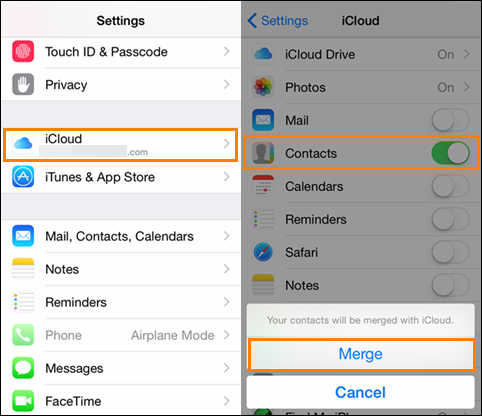
Transfer Contacts Using iCloud
This is likely the easiest and quickest method to transfer contacts from one phone to another. This is best done when you have already set up your new device and want to get all of your contacts back. The first step that you have to do is ensure that both phones are logged into the same iCloud account and are connected to Wi-Fi. On the old/original iPhone, go to Settings, then your name and then click on iCloud. Once you are in the iCloud menu, you need to scroll down to Contacts, and ensure that it is toggled on. Next, contact syncing has to be enabled, then you need to back up your device by going to iCloud backup and then Back Up Now.
Then, go into your new iPhone and go into the Settings menu to ensure that contact syncing is also enabled. When you know it is enabled, simply go to the Contacts app and swipe down to refresh it. Within a few minutes, you should start to see the contacts menu start to become populated with contacts from your old iPhone.
Transfer Contacts Using an iTunes Backup
If for some reasons you don’t use iCloud, or want your contacts to be transferred automatically when you first fire up your new device, this is the option for you. Simply create a backup for your device and when you set up your new device, you can use a backup to start it up with instead of starting from scratch. This process will be very similar to what happens when you restore your device and use a backup.
However, there is also another way to use an iCloud Backup to transfer contacts, if you aren’t setting your phone up for the first time. This method requires you to plug your phone into your computer and then open iTunes. Then you need to select your phone from the menu bar, click info and then make sure that Sync Contacts is enabled. Click Sync to ensure your iPhone and its contacts are synced with your computer. Once this is done, you need to unplug the old iPhone and plug in the new one. Once again, select your phone from the menu bar and ensure that Sync Contacts is enabled. Then go into the advanced settings and make sure that Contacts is selected under the “replace information on this iPhone” submenu. This will replace the contacts on this device with the ones from your old device. Once you click sync, the contacts will be transferred!
Share Contacts
This isn’t really a practical way to transfer all of your contacts, but is a great and quick idea if you want to transfer one or two to a friend or another device. Simply go into your Contacts menu, click on the contact you want to send, and then click Share Contact. Then select how you want to share the contact, (via Message, Email or others) and then select the person you want to send it to. This is fantastic for sending a single or few contacts to another person, but is terrible and slow for sending and/or transferring contacts to another iPhone.
Transfer Contacts Using a Third-Party Software
If these methods do not work for you (or you want to try something else), there are many third-party apps or software that you can download which can transfer the contacts and data for you. These are normally incredibly easy and quick to use. The only problem is, they often aren’t free to use and can sometimes cost a lot of money for something that can be done without paying a cent for the most part. There are many options available (AnyTrans is one of the most popular), and each will have their own steps in order to transfer the contacts from one iPhone to another.
By using one of these methods, you will be able to easily and quickly transfer your contacts and other data from one phone to another. If none of these methods worked for you, there is a chance that there is a software or hardware issue with your phone. In that case, you should look to contact Apple or your cell provider, and they will hopefully be able to help. While there are worse things than starting from scratch, transferring your data and contacts is a much easier way to make the switch to a new iPhone much easier.
















