How to Troubleshoot Interactive Services Detection in Windows
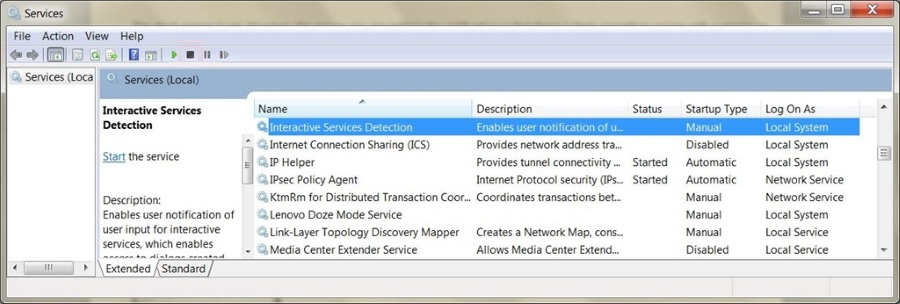
Interactive Services Detection is a Windows service that interacts with the user. Typically, services do not require anything from the user as they are designed to work only with other services. On the odd occasion that a service needs user input, it calls Interactive Services Detection and blinks a little icon on the Windows desktop.
These issues are rare and usually only occur when an unhandled exception or service error occurs. Otherwise, the service will error, post an entry in Event Viewer and it will be the program itself that errors. However, on occasion, the little blinking Interactive Services Detection icon can appear on the Windows desktop.
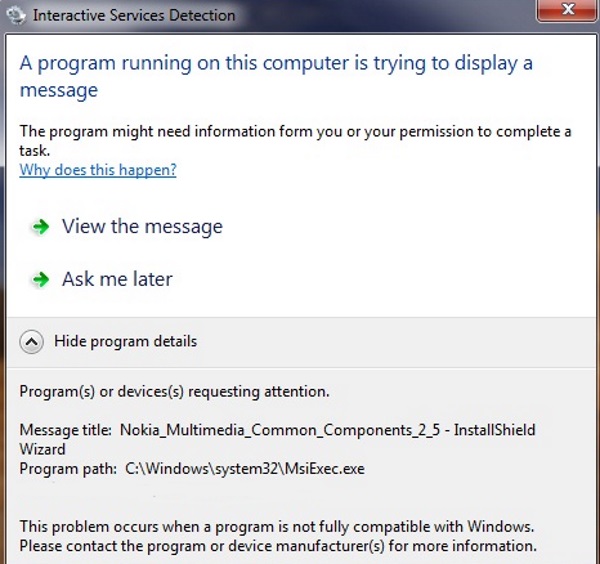
Troubleshoot Interactive Services Detection in Windows
To troubleshoot Interactive Services Detection, we first need to know which program is causing the error.
- Click on the flashing icon.
- Click Show program details at the bottom of the dialog box.
- Note the Message title and Program path. This should tell you what program needs your attention.
- Click ‘View the message’ to see more information about what’s going on.
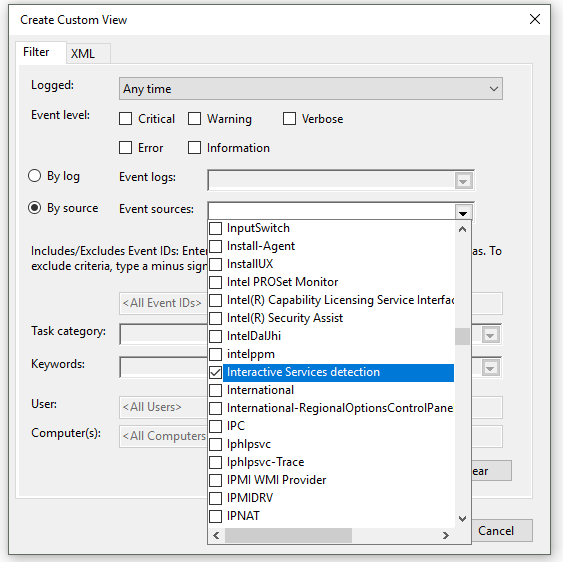
You can also check in Event Viewer but you will need to create a custom view and select Interactive Services Detection as the source.
Now you know what is causing the error (hopefully), you now need to address it. Exactly how you do that depends entirely on what is causing the error. The usual rule applies. If you have made any recent hardware or system changes, undo those first. If nothing changes, try one or all of these steps.
- If it’s a program, see if there is an update or new version of it. Uninstall if there isn’t a newer version.
- If it’s a Windows service, restart the service or reboot your computer and see if the error reoccurs.
- If it’s a driver, update the driver.
- If it’s a Windows component, run Windows Update and then type ‘sfc /scannow’ into a Command Window opened as an administrator.
- You can also run ‘Dism /online /cleanup-image /restorehealth’ into a Command Window opened as an administrator if the error still occurs with a Windows component.
- If you made any hardware changes to your computer just prior to the error occurring, undo those changes and retest. The new hardware may be incompatible or have an old or incompatible driver.
- Perform a System Restore if none of the preceding steps work.
- Perform a System Refresh if Restore doesn’t work.
If all else fails, you can suppress the Interactive Services Detection alert. I wouldn’t normally suggest ignoring a system error without addressing the root cause but if none of the above works, your only other option is a reinstall of Windows. So:
- Type ‘services’ into the Search Windows (Cortana box.
- Find the Interactive Services Detection service.
- Right click it, Stop and Disable it.
As I mentioned in the beginning, it is unlikely that you will ever see an Interactive Services Detection error. However, now you know exactly what to do if one appears!
















