How To Trust an App on the iPhone

Even though there are around two million apps on the App store, it is actually not all that easy for an app to make its way on there. Before giving it a place, Apple will check an app to make sure that its coding is up to scratch, that its content has been appropriately rated, that it does not have any hidden functionalities, and so on.
Since these apps have already received Apple’s approval, you can install and run them on your iPhone without any additional requirements. However, that is not the case for apps that do not come from the App Store – you will not be able to launch such pieces of software without manually trusting them first.
You’ll often encounter this scenario with the so-called “enterprise apps”. This is software that companies develop for internal use. But regardless of the kind of app you’re dealing with, this is what you need to do.
A Word of Warning before You Proceed
We will now explain the exact steps you need to take to trust an app on your iPhone. But before you go through with this, it is incredibly important to make doubly sure that the app in question really is trustworthy.
As mentioned, this software has not been vetted by Apple. This means there is a higher chance that some foul play might be involved. Malicious software can wreak havoc on your phone and jeopardize both its functionality and your personal data. So, you need to be aware that you are taking a risk. But if you are sure the app is on the up and up, here are the steps to follow.
Step-by-Step Instructions
Naturally, the very first step is to download the app in question and install it. Once it’s installed, tap its icon, and you’ll be greeted by a message telling you that the app comes from an untrusted developer and that you won’t be able to use it until this situation changes. The only thing you can do here is hit “Cancel”.
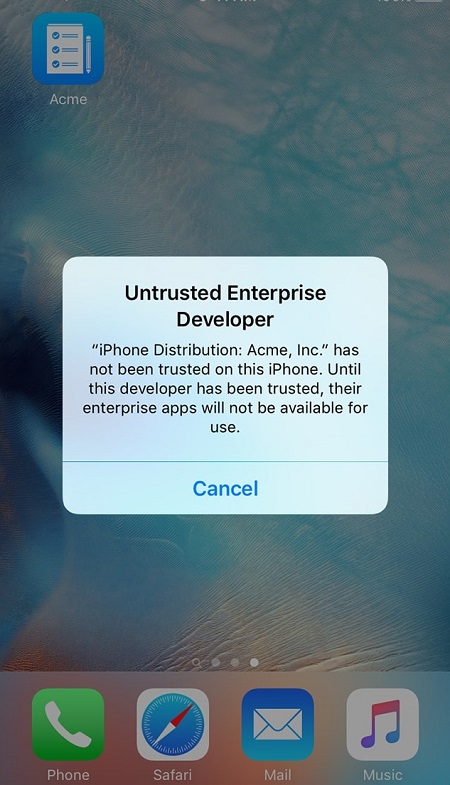
Once you close this message, it’s time to head into the “Settings” menu by tapping its icon on the Home Screen. Once you’re in this menu, select “General”.
The next step will have a very slight variation which will depend on the operating system currently installed on your iPhone. Specifically, the next menu you need to enter will either be labeled “Profiles”, “Device Management”, or “Profiles & Device Management”. So, just tap whichever of these options appears on your current iOS.
In the following menu, look for a heading labeled “Enterprise App”. In this section, you will see the profile names of the developers of all untrusted apps that you currently have installed on your phone. Find the developer profile associated with the app in question and tap it.
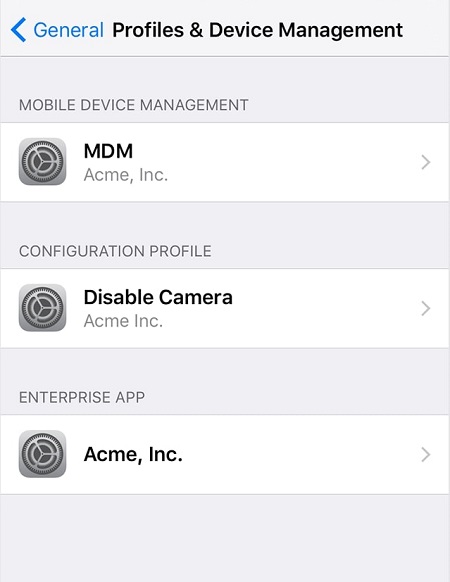
Once you’ve done that, you will see a button which will allow you to “Trust” that developer. Tap it, and you will receive a prompt asking you to confirm this action. Since we’ve already talked about the risks that come with such apps, you can go ahead and select the option to proceed.
There is one final step that you may need to take. Aside from trusting an app’s developer, you also need to verify it before you can use it. This can happen automatically, or you may need to do it yourself. In the latter case, you need to be in the same menu where you trusted the developer and simply select the option to verify the app. But in both cases, you have to be connected to the internet for the verification to be possible.
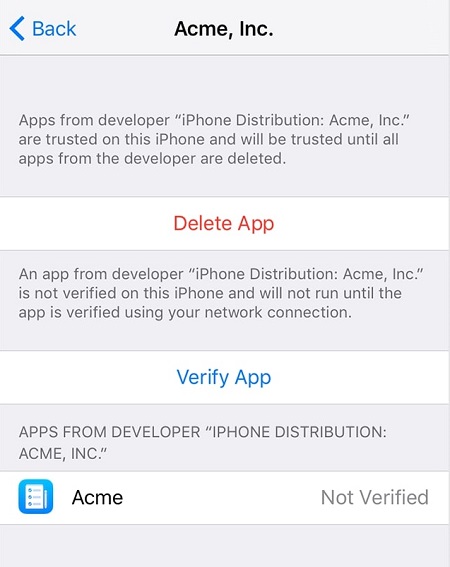
Once an app has been both trusted and verified, you are free to use it at will.
As a side note, once you’ve trusted the developer of an app, you can install any other software made by them without the need to repeat the process. This feature is here for your convenience, but that doesn’t mean you should be any less vigilant – the fact that one app from a developer is good doesn’t automatically mean that all of them will be.
Therefore, be extremely careful with every single app that you didn’t download directly from the App Store. And in case you ever want to remove a developer from the trusted list, you need to delete all of their apps from your iPhone.
Trusting an App Isn’t Something to Be Taken Lightly
As you can see, the process of trusting an app on the iPhone isn’t particularly difficult, but it also isn’t quite as straightforward as it could be. However, this likely isn’t an oversight but a deliberate decision. There is always a certain degree of risk involved with apps that come from sources other than the App Store, so the phone is making you jump through a few hoops in order to make it impossible to trust such an app by accident.
Once again, be very careful about which apps you trust. But if you are sure about it, you now know exactly what to do.
















