How To Turn Closed Captioning On or Off on a Sanyo TV
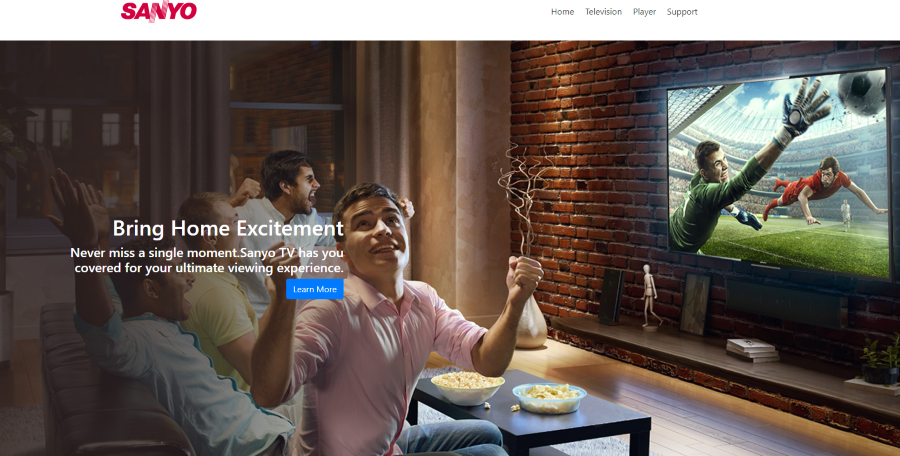
Closed Captioning, CC, is an essential accessibility function for the hearing impaired. Better than subtitles, the system allows viewers with all kinds of hearing difficulties to enjoy the same movies and TV shows the rest of us do. If you own a Sanyo TV, knowing where and how to turn closed captioning on or off might come in useful. As subtitles can be equally useful, I’ll show you how to enable or disable those too.
Closed Captioning is different to subtitles even though they look similar. Where subtitles just show the dialog on screen, closed captions show a lot more. Subtitles are actually designed for translation and not for the hearing impaired even though you can use them however you like. Subtitles change the dialog from the original language into your native language to aid understanding but can still work for the hard of hearing too.
Closed captions contains a lot more information than subtitles. For example, you might see a line of dialog but then other captions like ‘doorbell’ or ‘gunshot and a scream’. This adds a lot more context to a scene and is designed for those who cannot hear the soundtrack for whatever reason. The hearing impaired can of course use subtitles but closed captioning offers a lot more information.
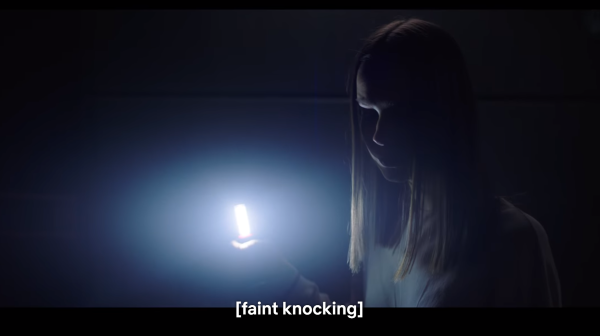
Closed captioning on a Sanyo TV
Sanyo have been making TVs for decades so for the purposes of this tutorial, I’ll concentrate on the newer versions. That would include the smart TVs, LED TVs and perhaps even the UHD TVs although I didn’t get to test one of those when preparing this tutorial.
Menus and TV software changes all the time. These instructions for fine at the time of writing but further updates from Sanyo may change menu names or positions. The general method should still be relevant though.
Sanyo makes closed captioning easy as there is a dedicated button on the remote for it. All you need to do is turn on the TV and hit the button. Hit 0 (zero) to change the style of the captions.
- Turn on your Sanyo TV.
- Point the remote at it and press the Captions button.
- Press 0 until you have a format you’re comfortable with.
You should see a message that says ‘Captions On’ and then ‘Captions Off’ after pressing the Captions button on the remote.
Some versions of Sanyo TV require you to go into the setup menu to change the look of closed captions.
- Select the menu or settings button on your remote.
- Navigate to Subtitles and configure closed captions from there.
A little trial and error is required here as there are dozens of models of Sanyo TV and while these methods work with the couple I tested, there are likely to be others that work slightly differently.
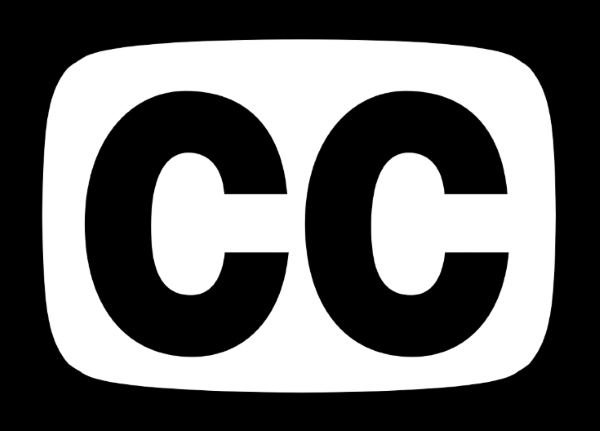
Turn subtitles on or off on a Sanyo TV
The same as you can turn closed captions on or off with the remote on a Sanyo TV, you can do the same with subtitles. On the TV I tested, subtitles were configured from the same Captions button on the remote. You then used the 0 (zero) button to change from closed captions and the different styles to subtitles.
- Point the remote at your Sanyo TV and press the Captions button.
- Press 0 until it says Subtitles.
Again, this may change when Sanyo updates the TV but it works fine for now.
Closed captions won’t turn off on my Sanyo TV
One of the most common issues people have with closed captions is when they won’t turn off. You can hit the Captions button on the remote as many times as you like and seen the Captions On and Captions Off message but the CC remains on screen.
There is a very simple answer to this issue and that is to turn it off at the source. For example, if you turned off closed captions on your TV but still see them on screen, turn them off on your cable or satellite box. Your TV can display captions from any source or provide them itself. If you turn them off on your TV and they are still there, they are coming from somewhere else. The most likely source is your cable or satellite box.
Use the remote for your box and access settings. Somewhere in there will be the function to turn closed captioning on or off. Different boxes work in completely different ways but it will likely be under Accessibility or System settings. Have a scan through your menu to find closed captions and make sure they are turned off at the source. Nine times out of then they aren’t and turning them off there removes them completely.

















2 thoughts on “How To Turn Closed Captioning On or Off on a Sanyo TV”
If, you can help me, please email me.
Sanyo model number DP42740
If, there is a number I can call I’d appreciate it.
Thank you,
Darlene Roy