How to Turn Off Apple Music Ads and Features in the iOS Music App
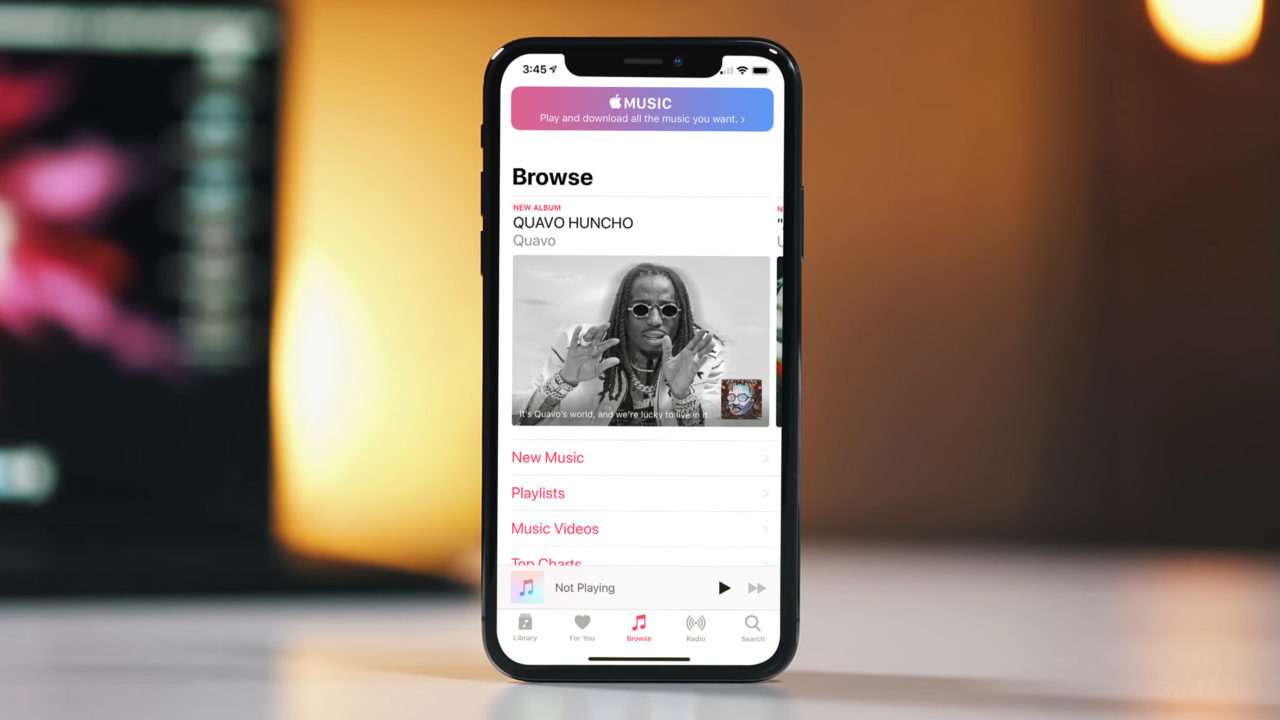
Apple Music seamlessly integrates into your existing iTunes library, allowing users to listen to their own purchased content right alongside the service’s vast streaming library. This is a nice feature for those who are “all in” with Apple’s ecosystem, but it can quickly become annoying if you’re not an Apple Music subscriber and have no intention of becoming one.
For users who prefer to stick with the traditional iTunes interface and listen only to their own music, Apple shows no shame in pestering the user with ads for Apple Music or displaying features that are only available with Apple Music (and accidentally selecting these features launches yet another Apple Music ad).
While this is the default behavior of the iOS Music app, users can thankfully turn off Apple Music ads and features with a quick trip to Settings. Here’s how it works.
Turn Off Apple Music
- Grab your iPhone or iPad and head to Settings > Music.
- In the Music settings page, find the option labeled Show Apple Music and use the toggle switch to turn it off.
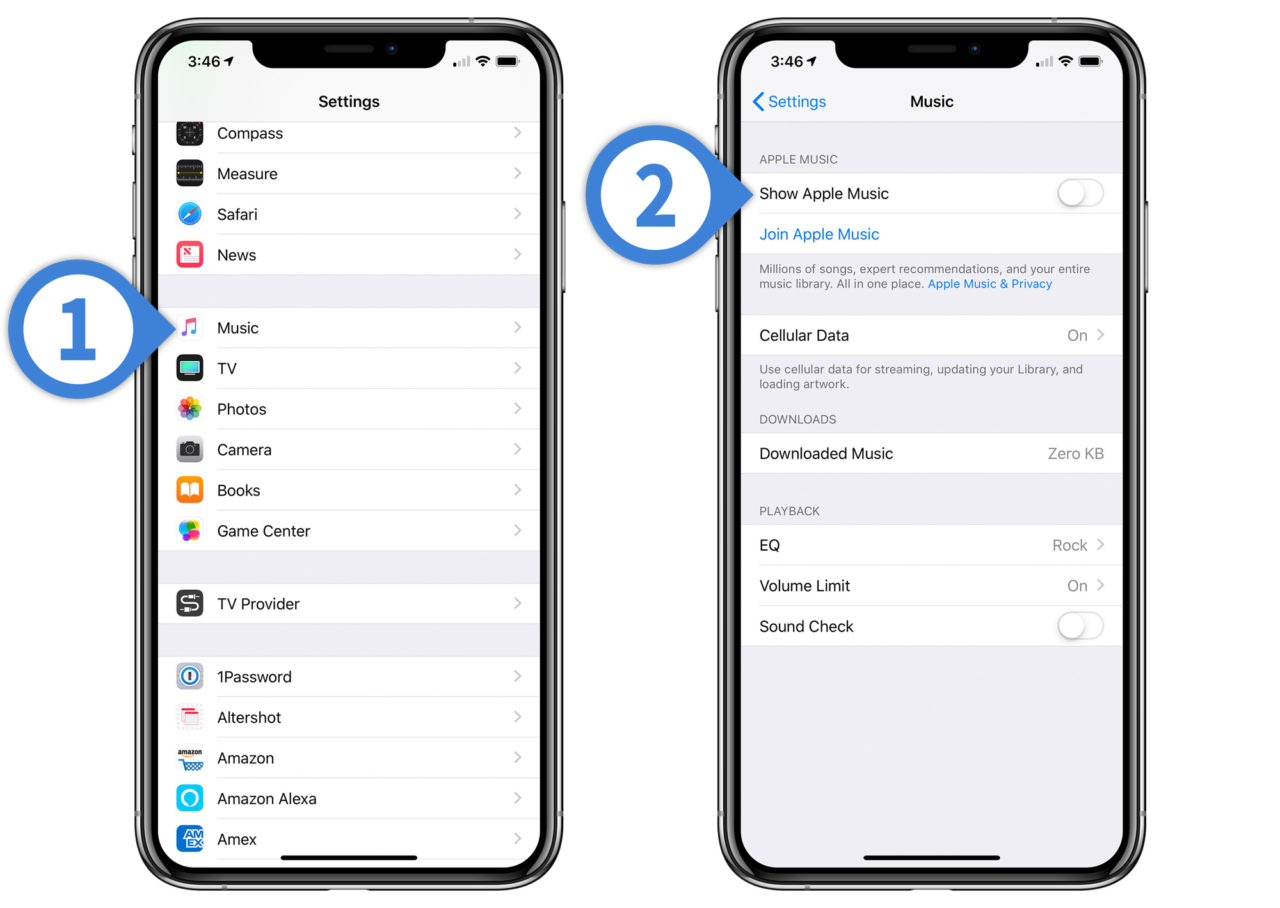
After turning off Apple Music in Settings, you may need to quit and relaunch the Music app before you’ll see the change take effect. When you then relaunch the Music app, the Apple Music ads should be gone and Apple Music-related features — For You, Browse, etc. — should be replaced with features specific to your own personal iTunes music library.
If you ever choose to subscribe to Apple Music in the future, the Show Apple Music option in Settings will be automatically reenabled as long as the Apple ID associated with your subscription is the same as the one registered on your iPhone or iPad. Note, however, that later canceling Apple Music won’t disable the option so you’ll have to repeat the steps and disable it manually in that case.

















6 thoughts on “How to Turn Off Apple Music Ads and Features in the iOS Music App”