How to Turn Off Automatic Calendar Invites on the Mac

I’m a pretty laid-back person. But it definitely drives me insane when my Mac starts doing stuff I didn’t ask it to, because then I have to spend time troubleshooting why it’s being crazy. Luckily, that doesn’t happen very often (thanks, Apple!), but when it does, boy howdy, am I an unhappy camper.
One such example is automatic calendar invites in the Calendar app. Like most tech companies, Apple is trying to make things easier for you by automatically adding things to your Calendar, such as birthdays and appointments. As part of this initiative, the Calendar app will scan your email messages for potential meeting and calendar invitations, and then automatically add those to the correct date and time in your calendar. For example, check out this event in my calendar:
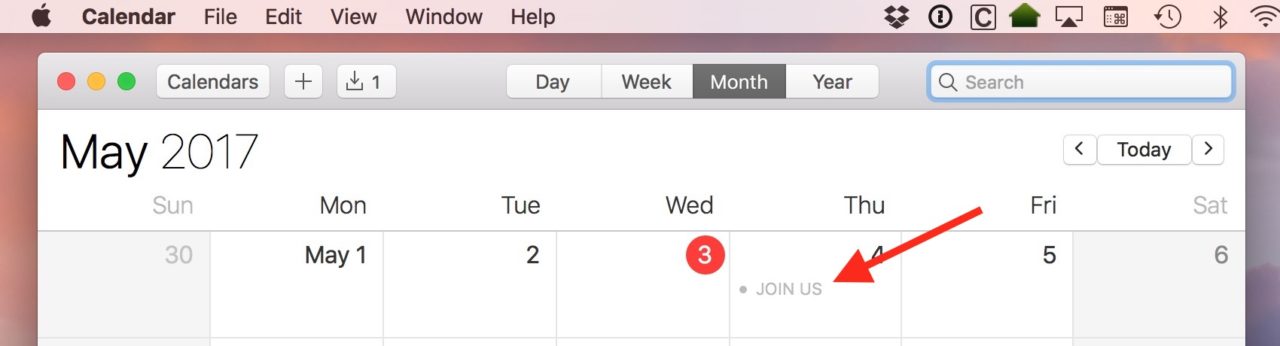
I didn’t do anything to add that event myself—it showed up automatically because I received an invite through my email.
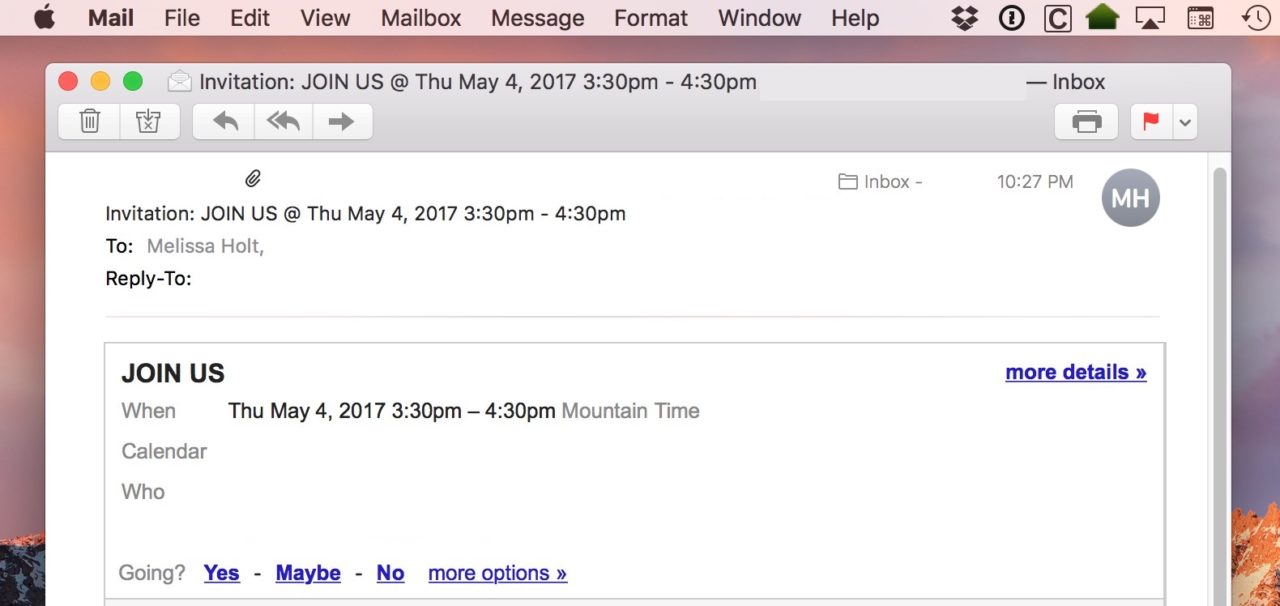
For some folks, sure, this could be handy. But I find it annoying, as I don’t want anything in my Calendar that I don’t explicitly add myself. Thankfully, this feature can be turned off.
Keep Mail Invitations Out of Your Calendar
To stop these invites from automatically showing up in your Calendar, launch Apple Mail and select Mail > Preferences from the menu bar at the top of the screen. Alternatively, you can use the keyboard shortcut Command-[comma].
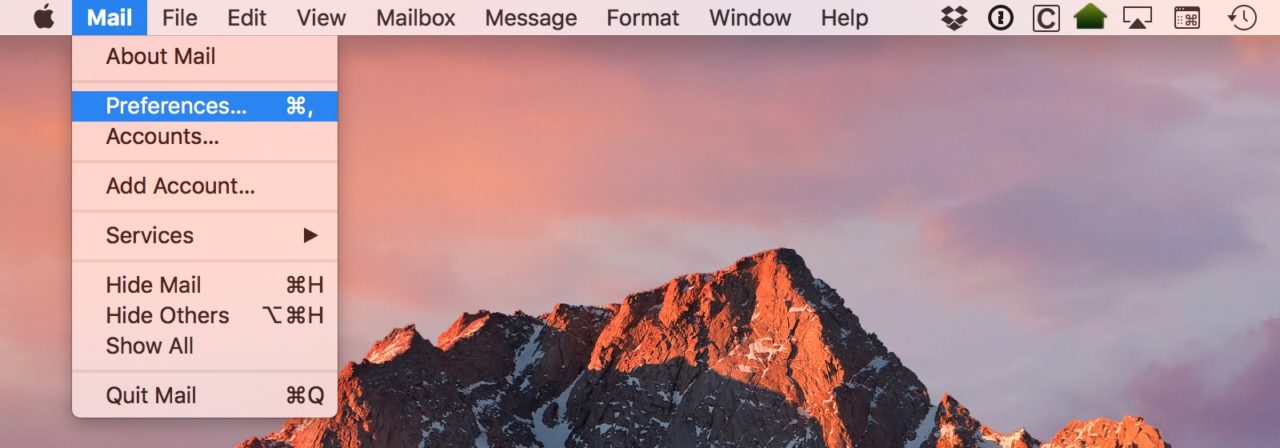
From the Mail Preferences window, make sure you’re on the General tab and then find the option labeled Add invitations to Calendar.
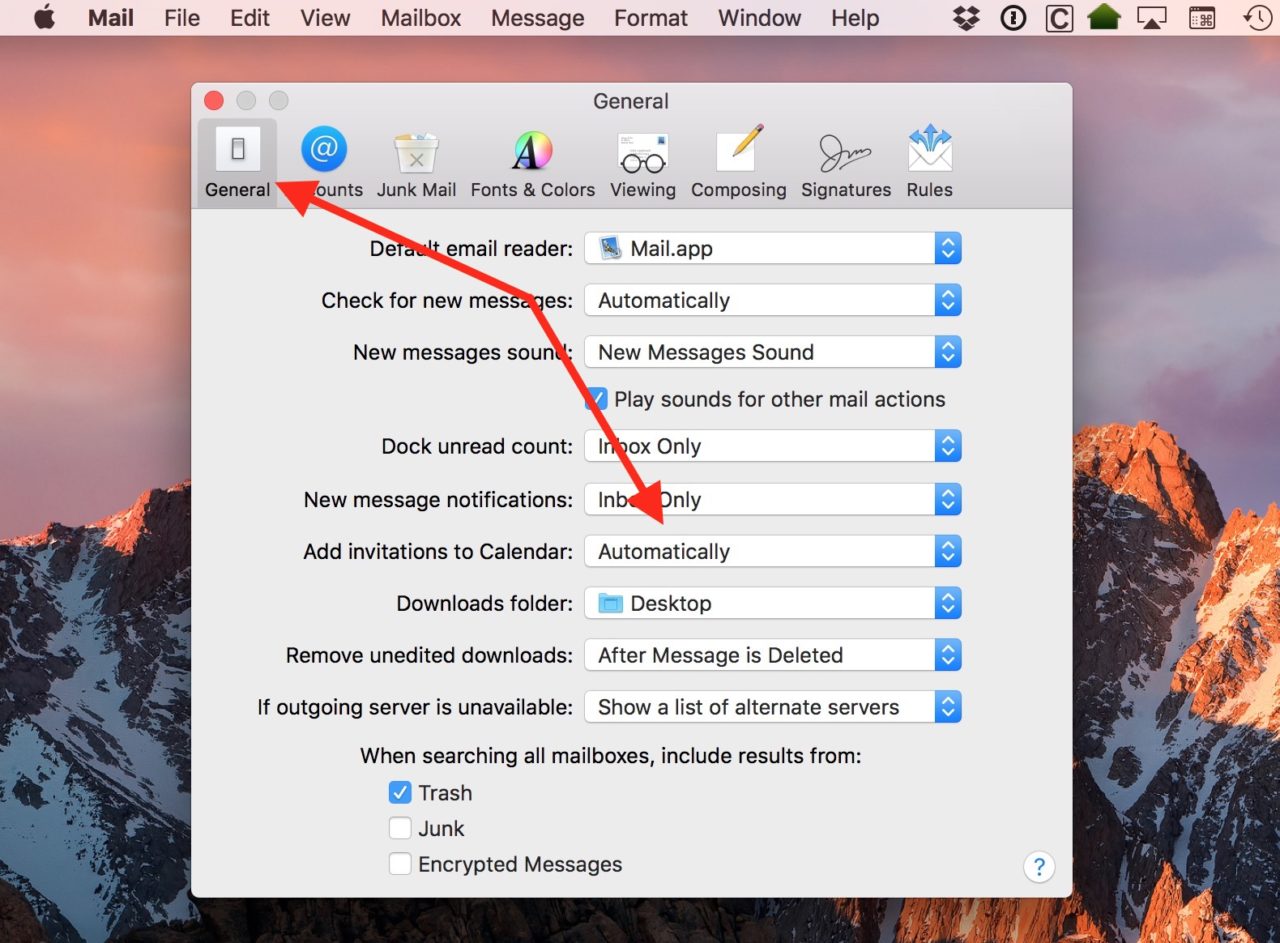
Use the drop-down menu to set this to Never. And that’ll do it! This won’t delete any existing events that got added to your calendar, but it will solve the problem going forward. Which is way, way better than nothing when we’re talking about meetings that you never knew existed just magically appearing. Yuck.

















2 thoughts on “How to Turn Off Automatic Calendar Invites on the Mac”