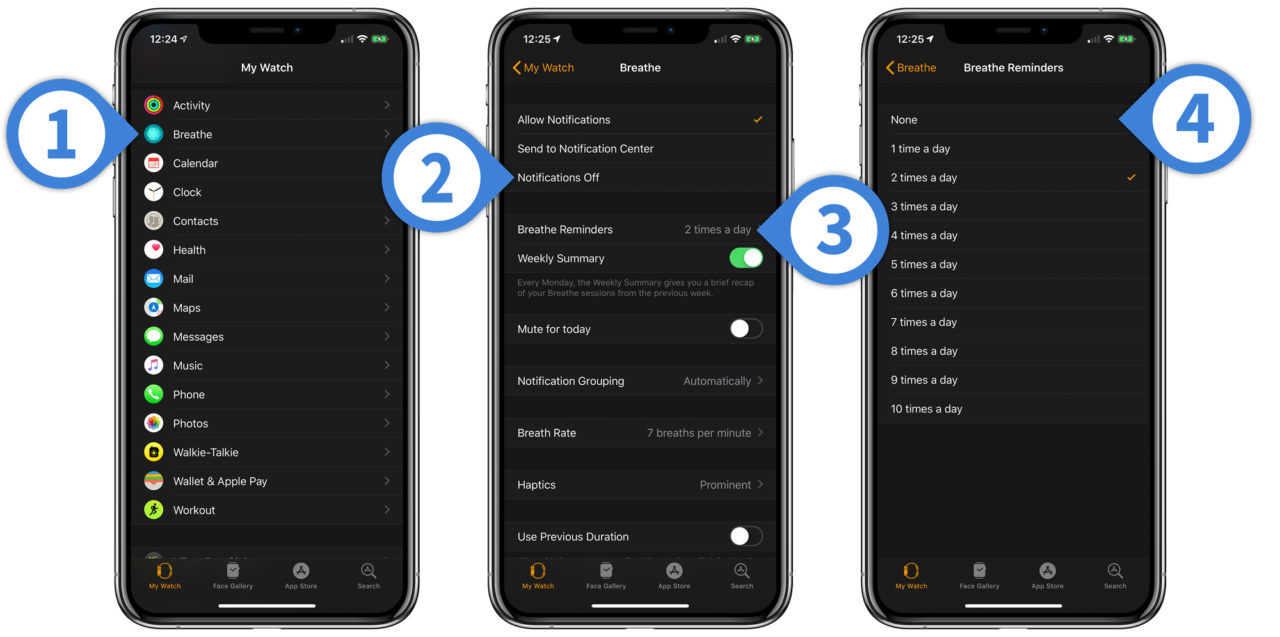How to Turn Off Breathe Reminders on the Apple Watch
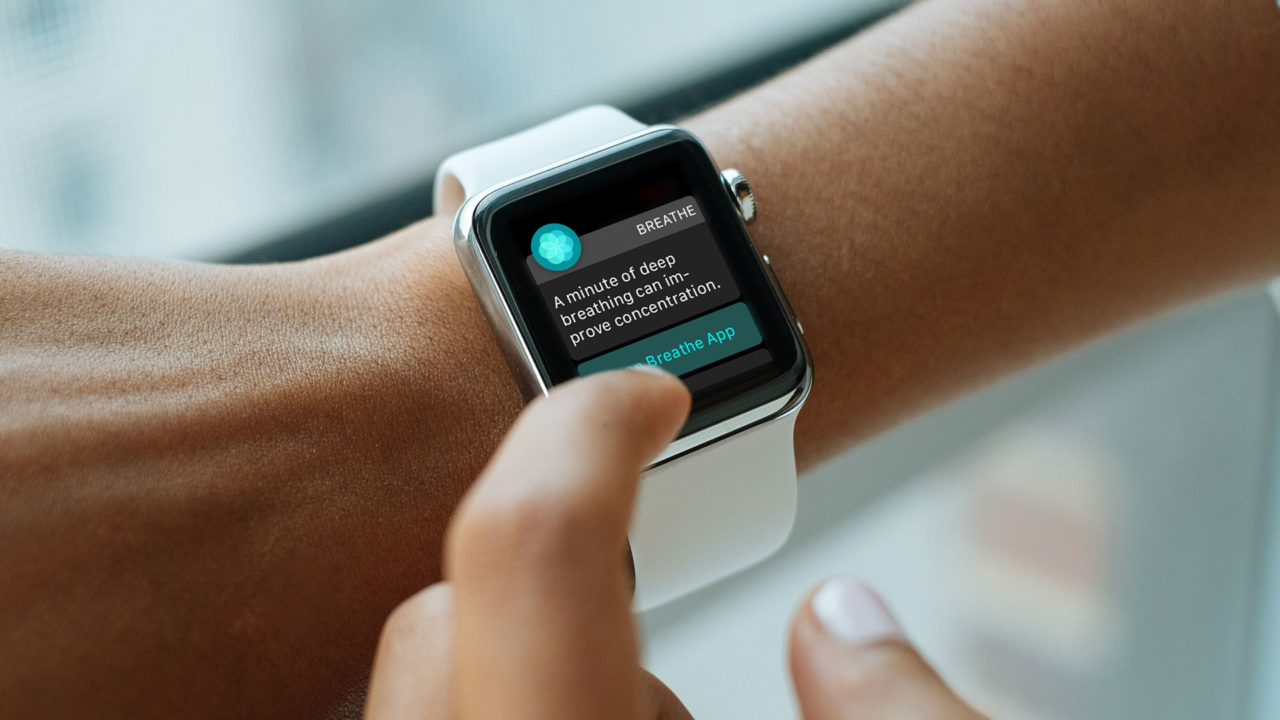
The default Apple Watch options will remind you several times a day to launch the Breathe app. This Apple app is part of the Apple Watch’s health-focused feature set. It guides you through a deep breathing session, which is linked to improved health.
Breathe reminders are a nice feature for those who intend to use the Breathe app. But they can quickly become annoying if you don’t want to use the app or if you prefer to use the app only when you want to. Thankfully, it’s easy to turn off Breathe reminders on the Apple Watch, or adjust how frequently they appear. Here’s how to do it using the latest versions of Apple’s mobile operating systems, watchOS 5 and iOS 12.
Turn Off Breathe Reminders
- Grab the iPhone that is linked to your Apple Watch and launch the Watch app. Make sure you’re on the My Watch tab at the bottom of the screen. Then scroll down to find and select Breathe.
- You have two choices for dealing with Breathe reminders. To turn off all notifications associated with the Breathe app, tap Notifications Off.
- If you’d rather adjust the frequency of Breathe notifications and allow the app to still notify you about certain things such as your weekly breathe summary, instead tap on Breathe Reminders.
- Here you can set the number of Breathe reminders you’ll receive each day. The default is two times per day but you can configure any number from zero to ten. Close the Watch app when you’re done making changes and they’ll be automatically synced to your Apple Watch.
Regarding Step 4 above, selecting a Breathe reminder frequency of None will stop the standard reminders from appearing, but will still let you receive the weekly summary notification. This is a good choice for those who opt to launch the Breathe app manually without being pestered by the daily reminders, but still want to be notified of their progress each week. For users who prefer to stop Breathe notifications entirely, it’s best to simply follow Step 2 and disable all notifications for the Breathe app.