How To Turn Off Find my iPhone
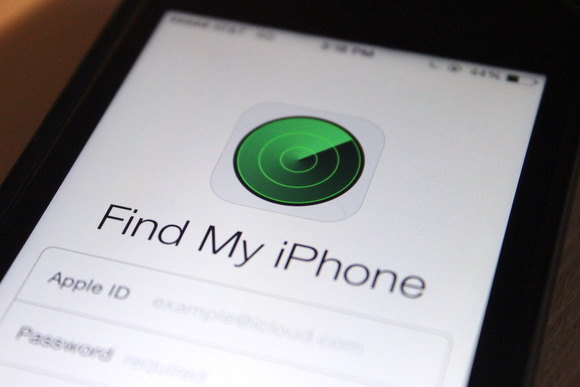
Find My iPhone is a feature included on the iPhone that gives people the peace of mind that if they lose their iPhone, there is a good chance they can find it. Find My iPhone lets you track your phone if you lose it, and it also lets you do things like lock it, have it make a noise, erase it and more. These are all measures to ensure that if your phone is stolen or gets in the wrong hands, nothing too negative can come from it. If your phone has Find My iPhone enabled, all you need is another person’s device or a computer and you can easily find your lost phone.
However, while it is a solid feature that many people have on their device, there are some people out there who may not want this feature included on their device for one reason or another. One reason to get rid of it is when you want to sell or give your device to someone else, and another could be that people simply don’t like feeling that they are constantly being monitored. But recent;y, there is also a more sinister reason people are starting to turn it off.
Recently, it was announced that some hackers had taken control of some peoples devices and locked them for ransom, all through hacking the Find My iPhone. Basically, they are using that feature to get into peoples devices and lock them, demanding money from the phone’s owners to unlock the device. While this is not widespread or anything like that, it is still fairly troublesome to think about and could be a worry to some. So if you are worried about this and want to get rid of Find My iPhone on your device, you have come to the right place.
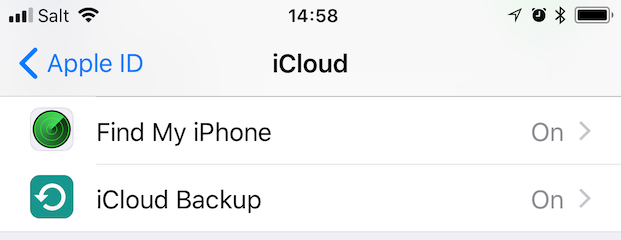
Whatever your reasoning for wanting to get rid of Find My iPhone service on your device, the following steps will help you do it.
Step 1: Go to Settings, and click on the top button which features your name, iCloud and more.
Step 2: Once in there, head to the iCloud button and tap it.
Step 3: Once in the iCloud menu, scroll down until you see the Find My iPhone button.
Step 4: When you tap it, you will be given the option to toggle it on or off. Remember, you will need your Apple ID and password to turn it off.
Step 5: Once that information has been provided, the feature will be disabled from your phone. if you ever want to turn it back on, simply do the same thing again.
Unfortunately, if you don’t have or know the Apple ID or password for the account/device, there are no known ways to turn the feature off. If it is a second-hand phone, you could try contacting the previous owner and if you are the owner, contacting Apple via phone call or going into an Apple Store could possibly help you find the password or Apple ID.
Despite the potential security risks that Find My iPhone has apparently led to, many people still elect to use Find My iPhone in case their device is lost. The choice is yours, we just want to make sure you have all the necessary information to remove Find My iPhone from your device if you so choose.
















